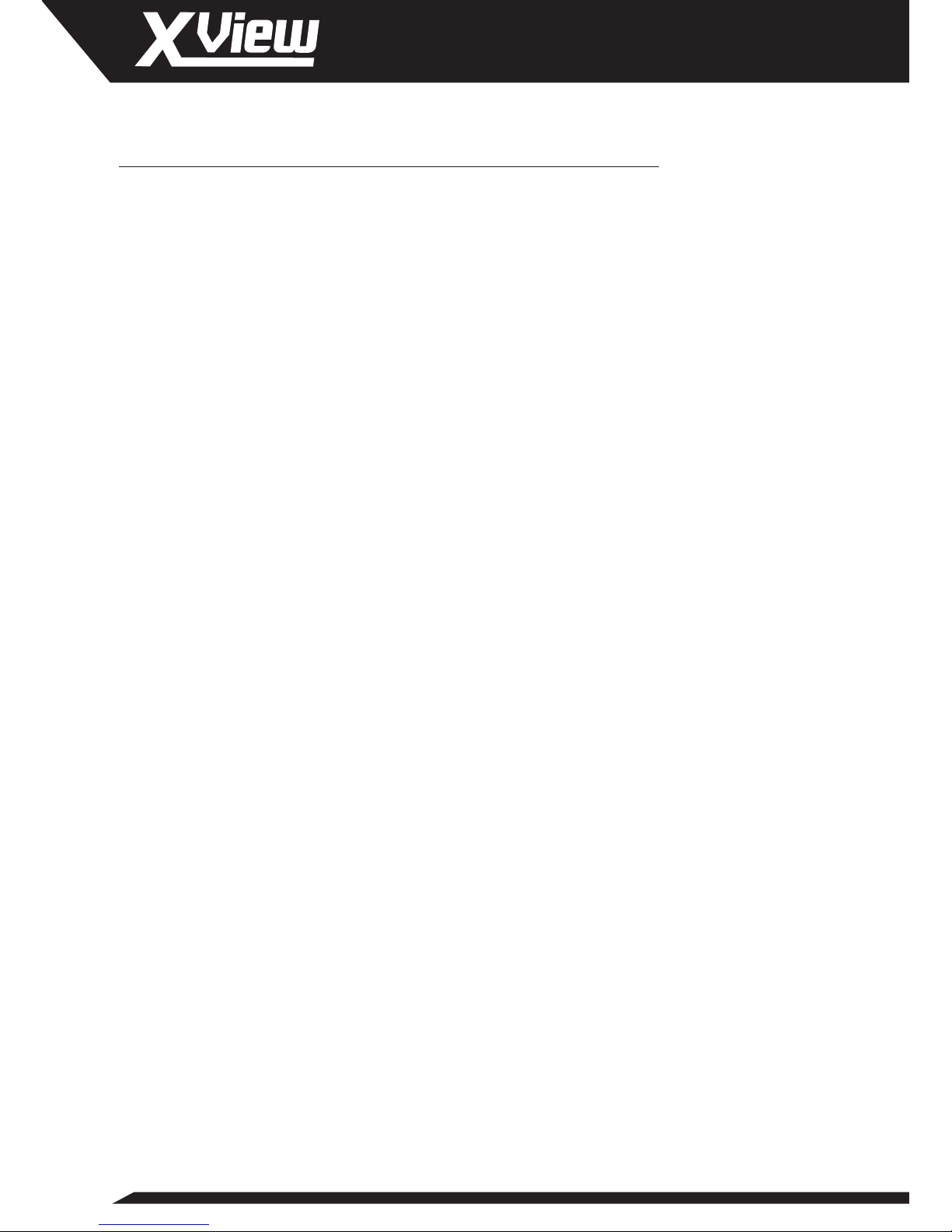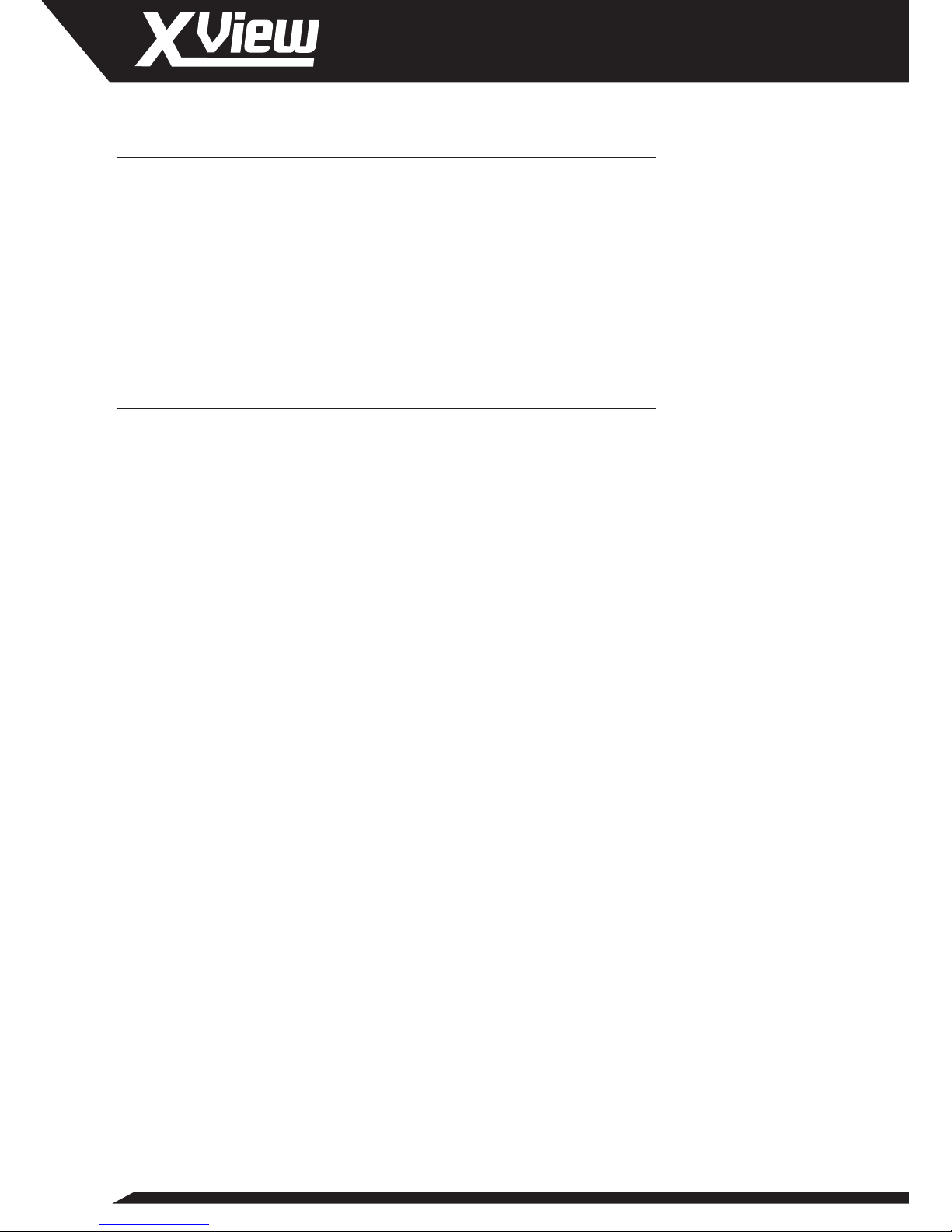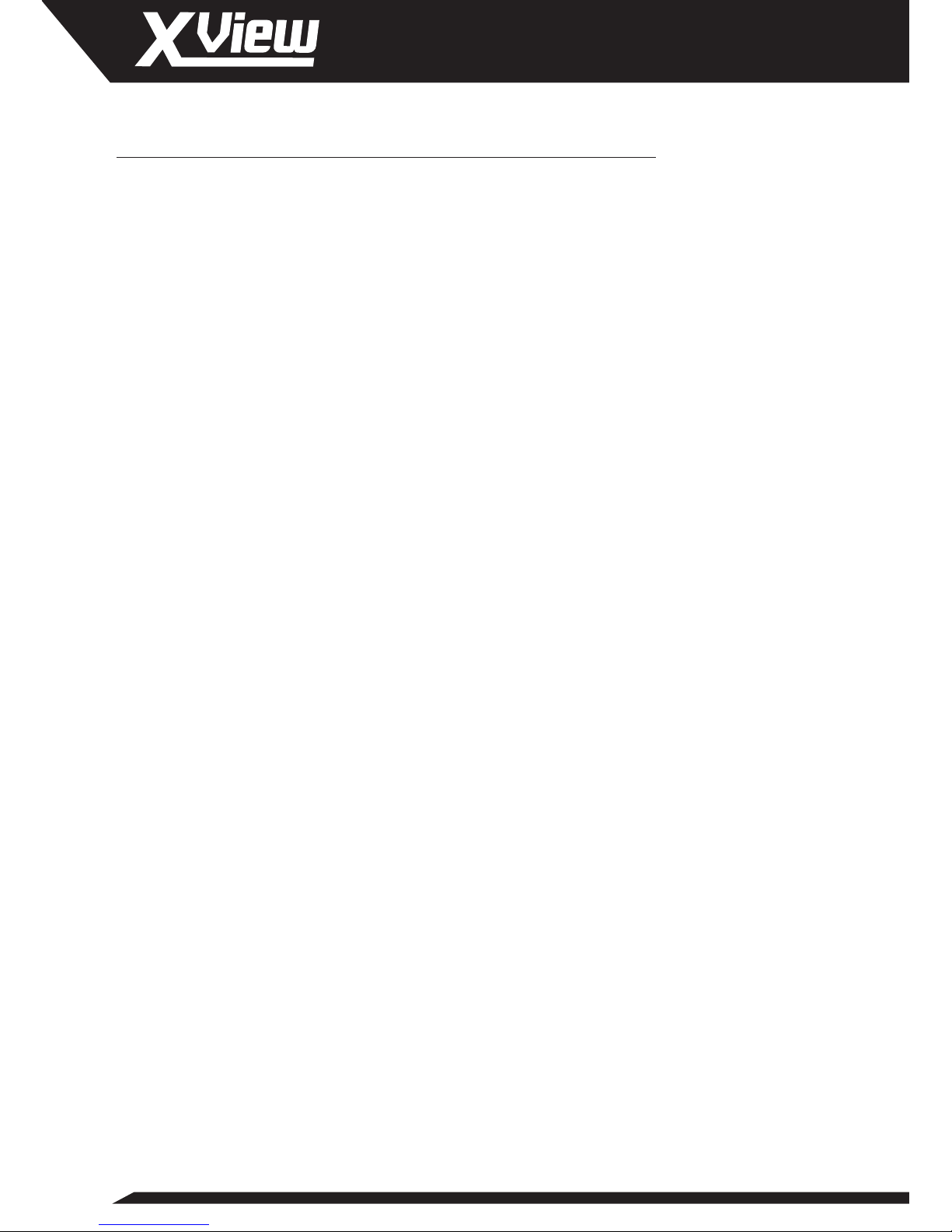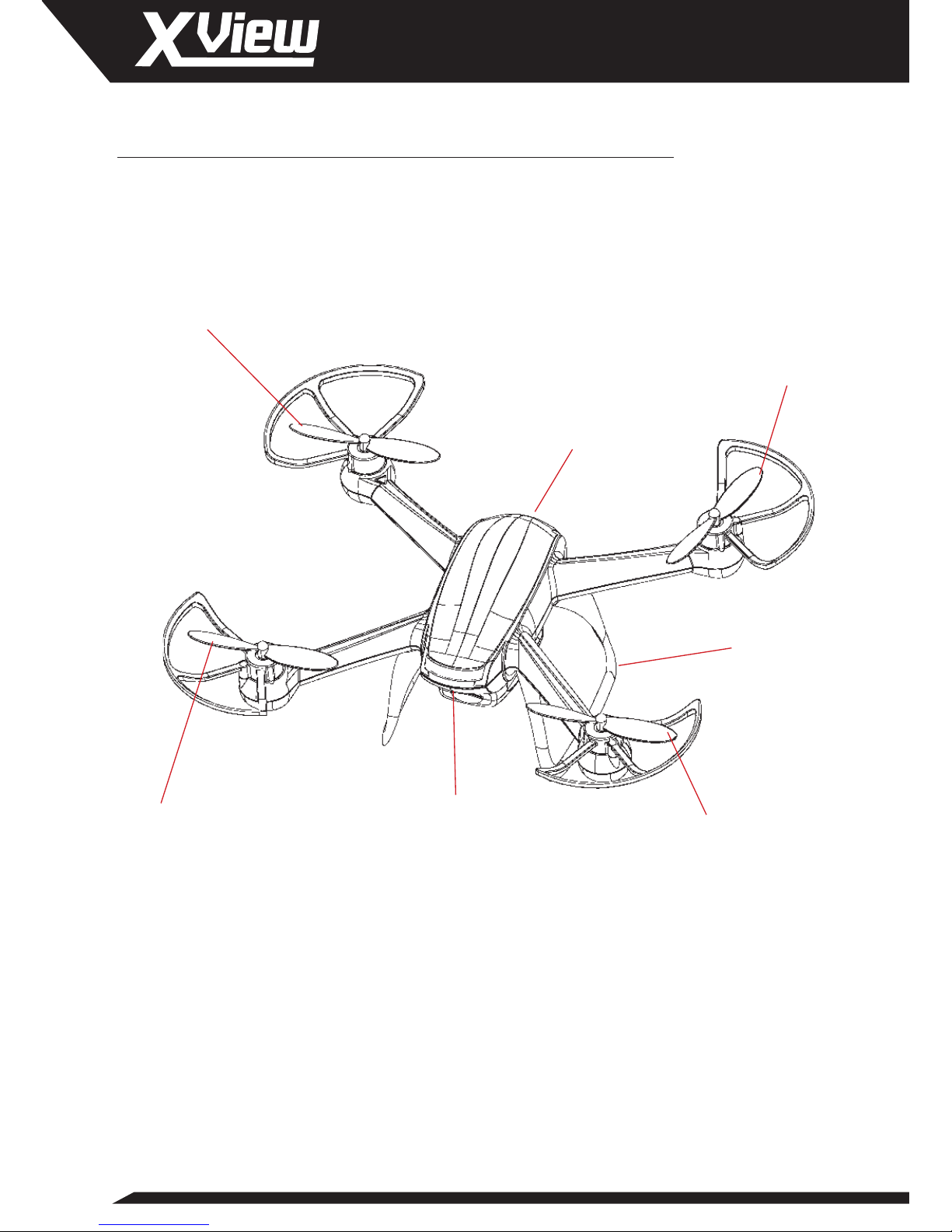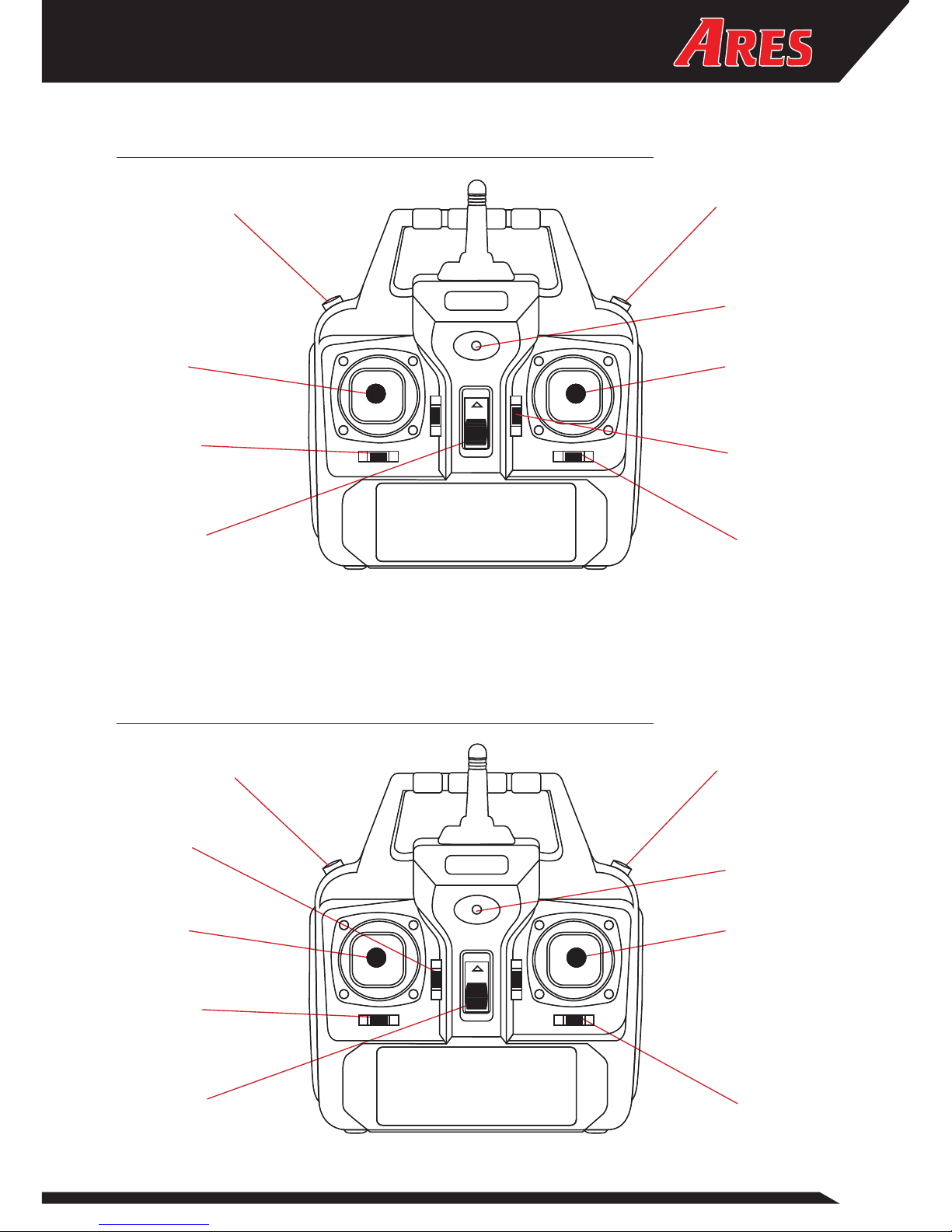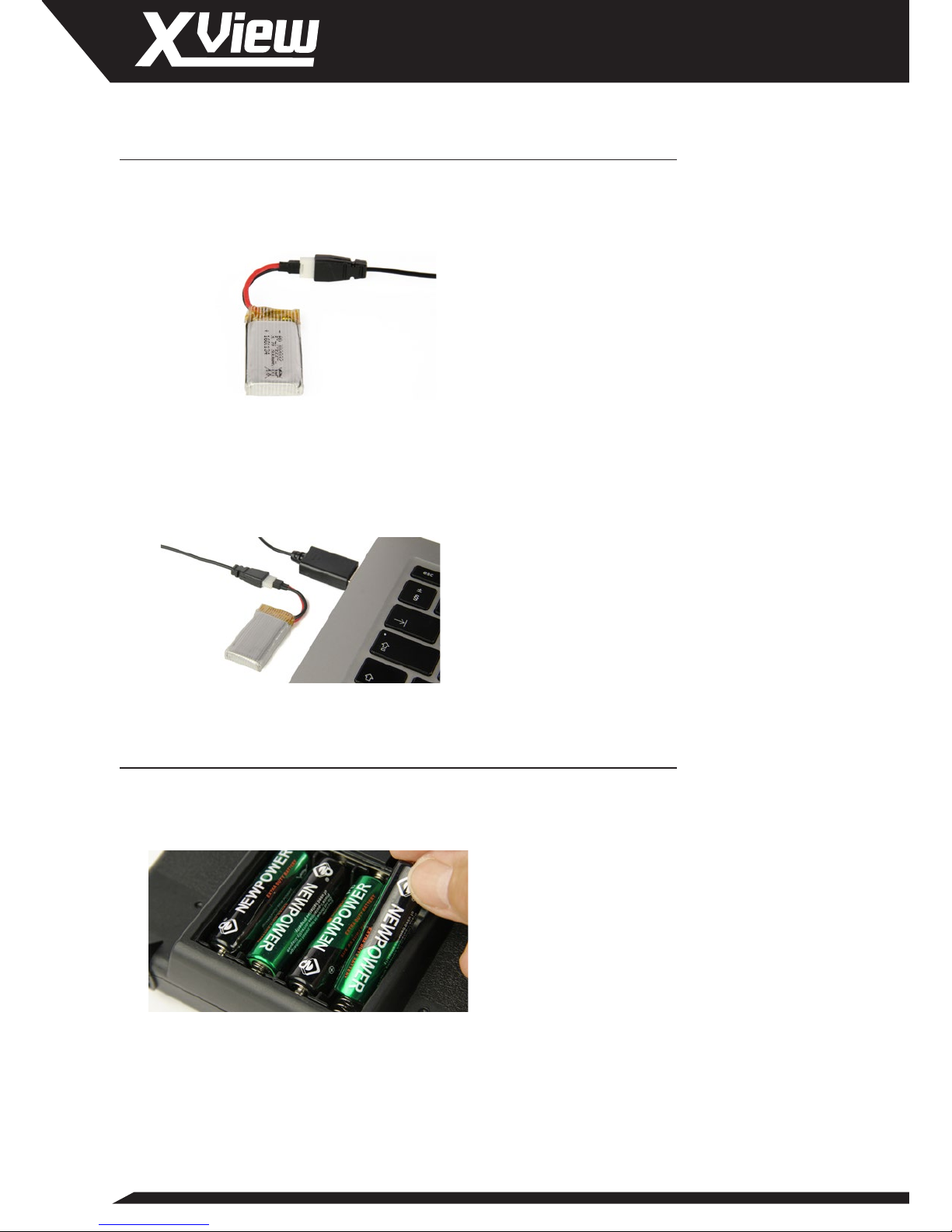5
Safety Precautions
Failure to use this product in the intended manner as described in the
following instructions can result in damage and / or personal injury. A Radio
Controlled (RC) airplane is not a toy! If misused it can cause serious bodily
harm and damage to property.
Keep items that could become entangled in the propeller(s) away from the
propeller(s), including loose clothing, tools, etc. Be especially sure to keep
your hands, face and other parts of your body away from the propeller(s).
As the user of this product you are solely and wholly responsible for operating
it in a manner that does not endanger yourself and others or result in
damage to the product or the property of others.
This model is controlled by a radio signal that is subject to possible
interference from a variety of sources outside your control. This interference
can cause momentary loss of control so it’s advisable to always keep a safe
distance from objects and people in all directions around your model as this
will help to avoid collisions and / or injury.
• Never operate your model if the voltage of the batteries in the transmitter
is too low.
• Always operate your model in an open area away from obstacles, people,
vehicles, buildings, etc.
• Carefully follow the directions and warnings for this and any optional
support equipment (chargers, rechargeable batteries, etc.).
• Keep all chemicals, small parts and all electronic components out of the
reach of children.
• Moisture causes damage to electronic components. Avoid water
exposure to all electronic components, parts, etc. that are not specically
designed and protected for use in water.
Lawful Operation
Please note that specic guidelines exist regarding the lawful ying of ‘Small
Unmanned Aircraft’ and ‘Small Unmanned Surveillance Aircraft’ such as
the camera-equipped Recon. To stay within the law visit the website of your
country’s aviation regulating authority and read the operating guidelines
within which you must operate.
USA: The Federal Aviation Administration – https://www.faa.gov
UK: The Civil Aviation Authority – https://www.caa.co.uk
Australia: The Civil Aviation Safety Authority – https://www.casa.gov.au