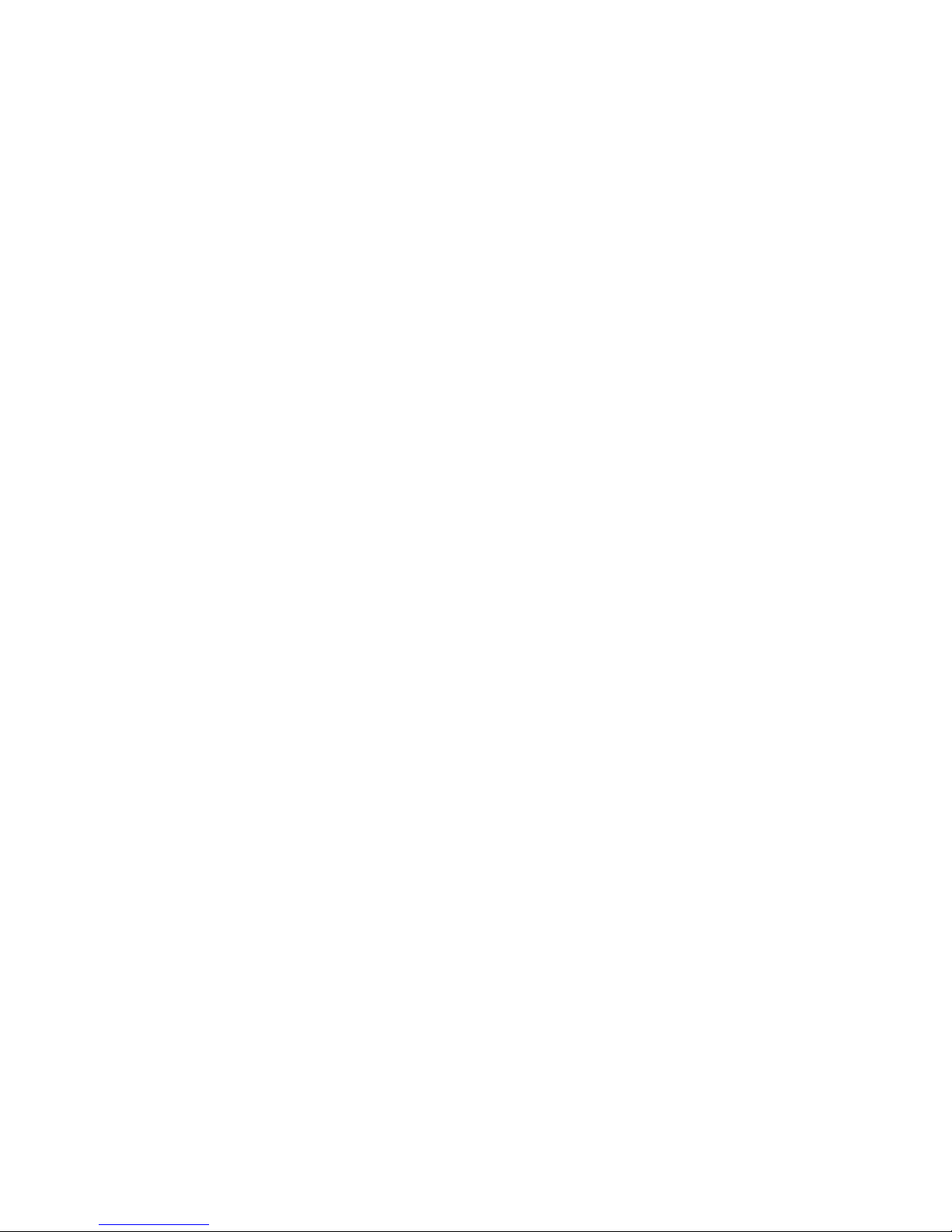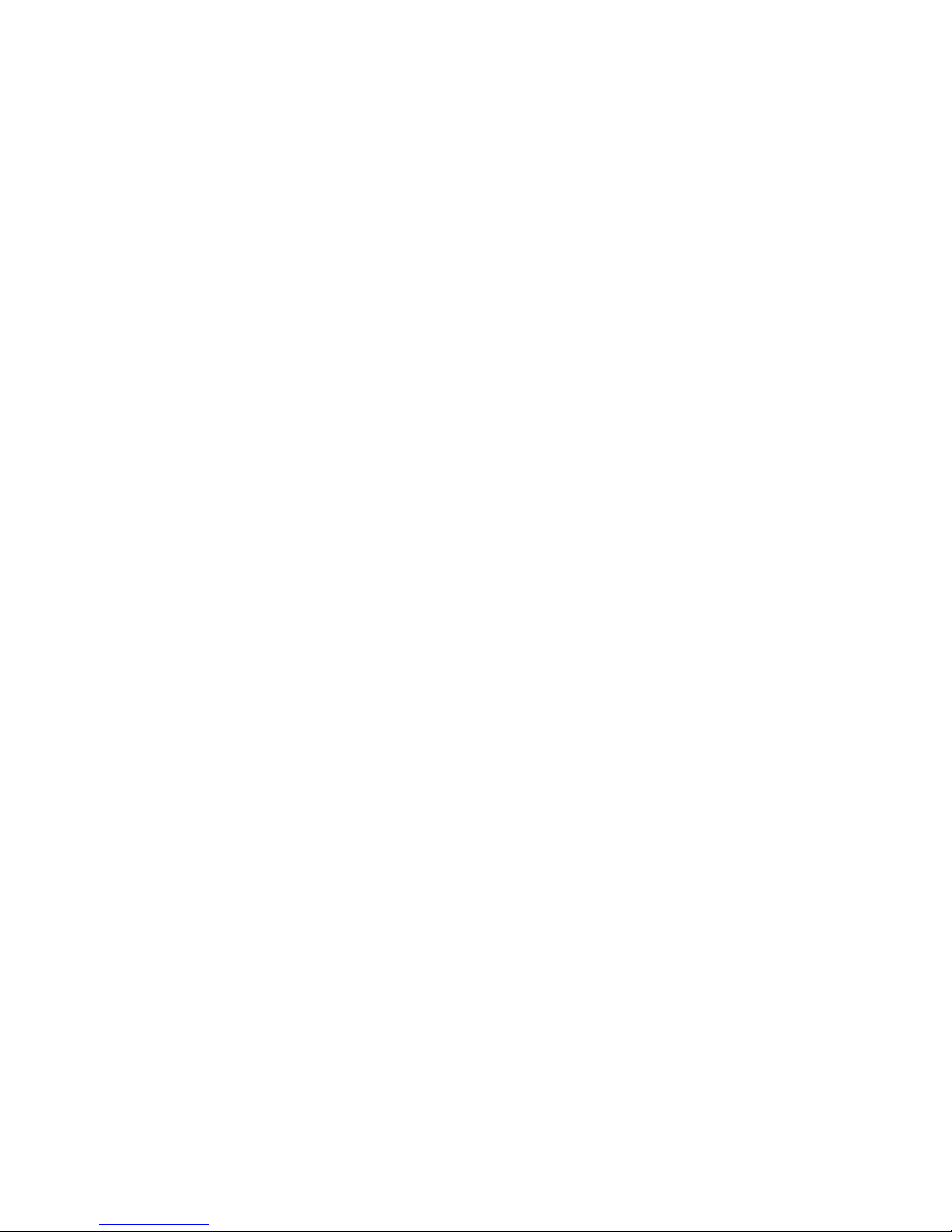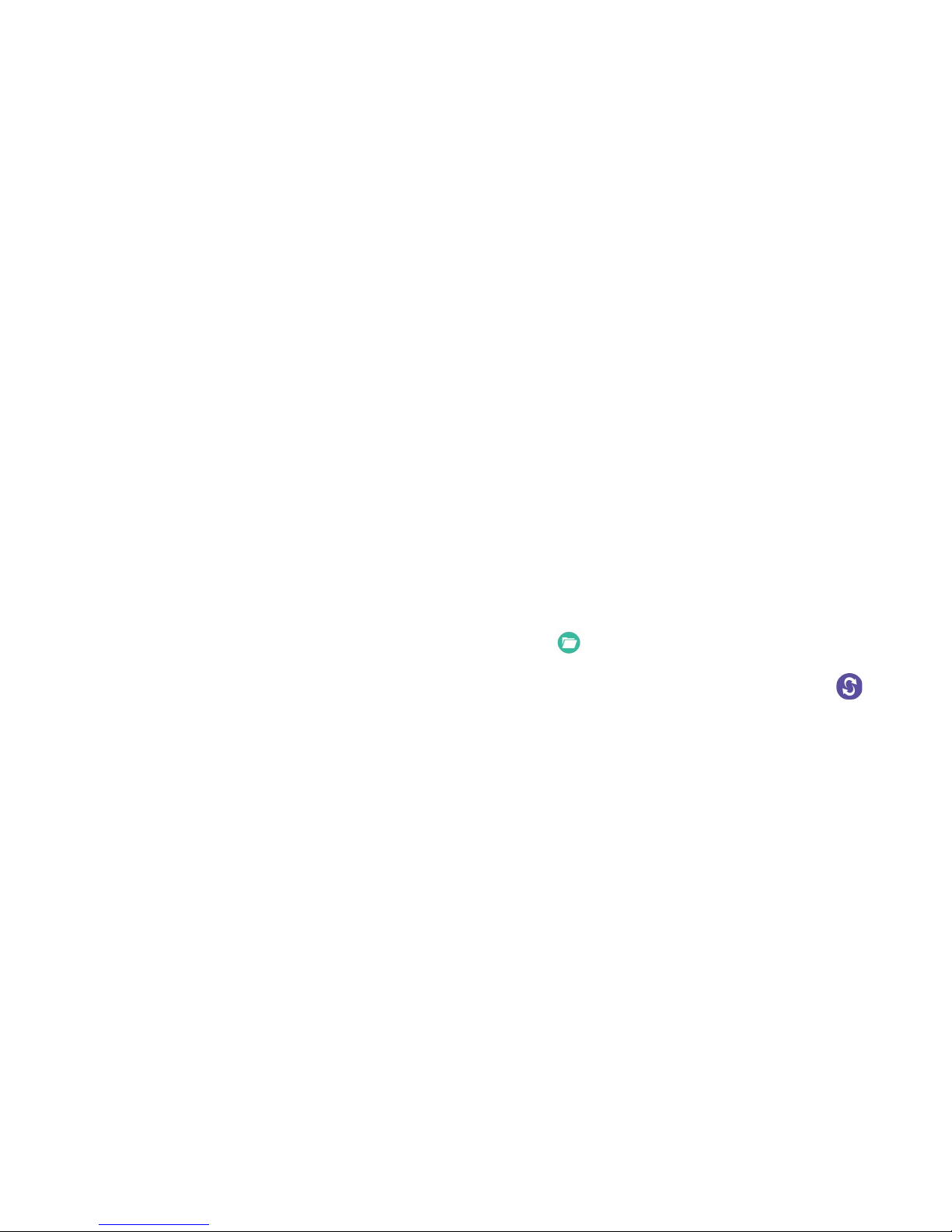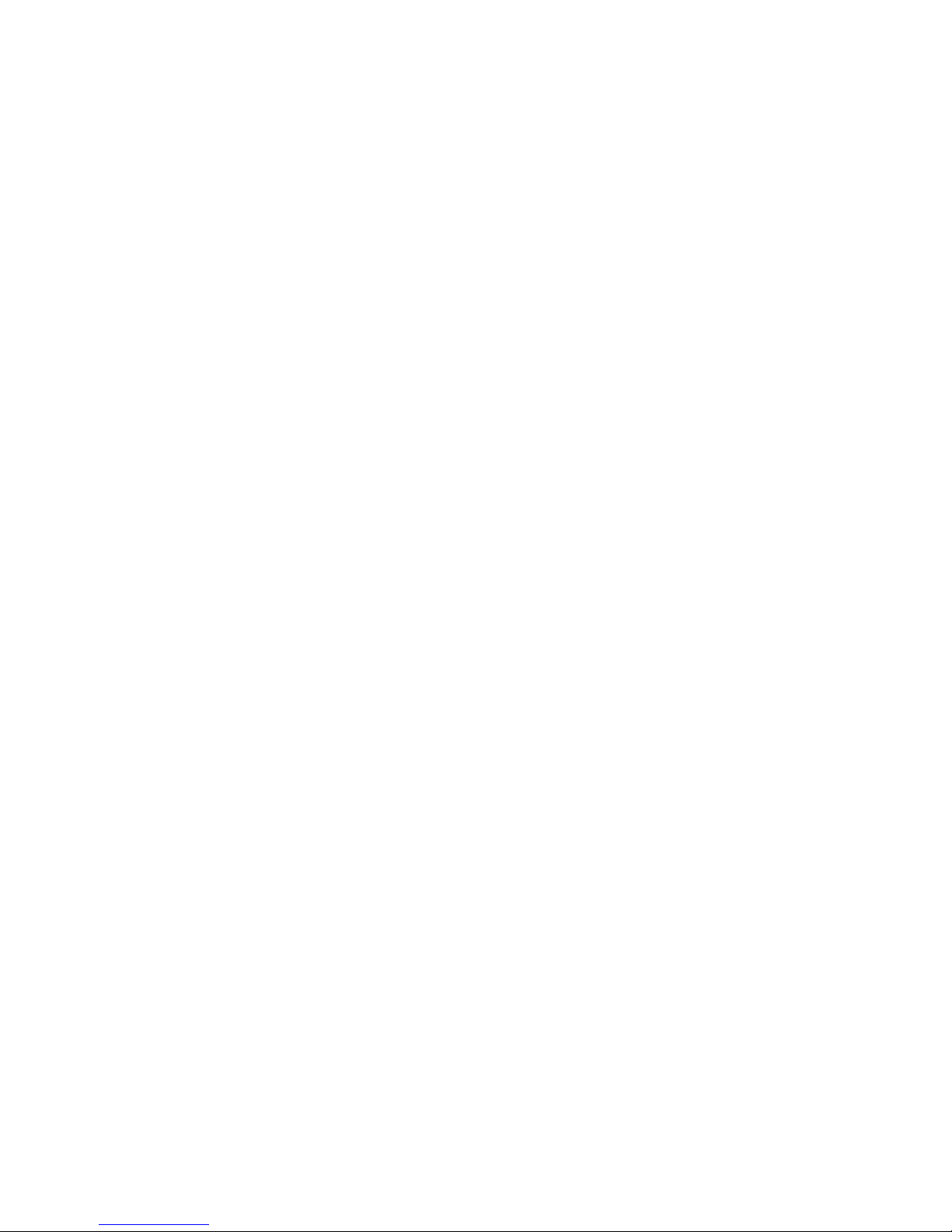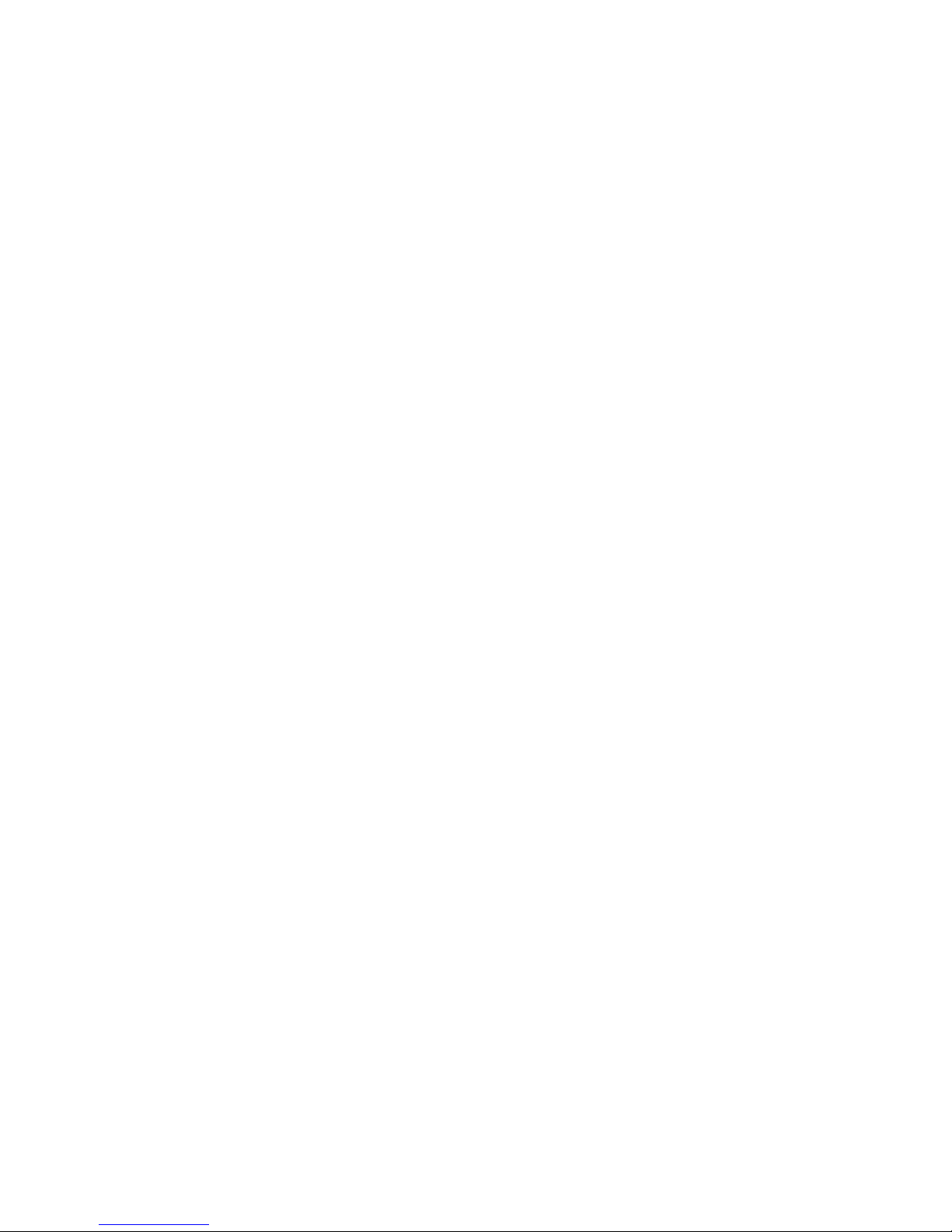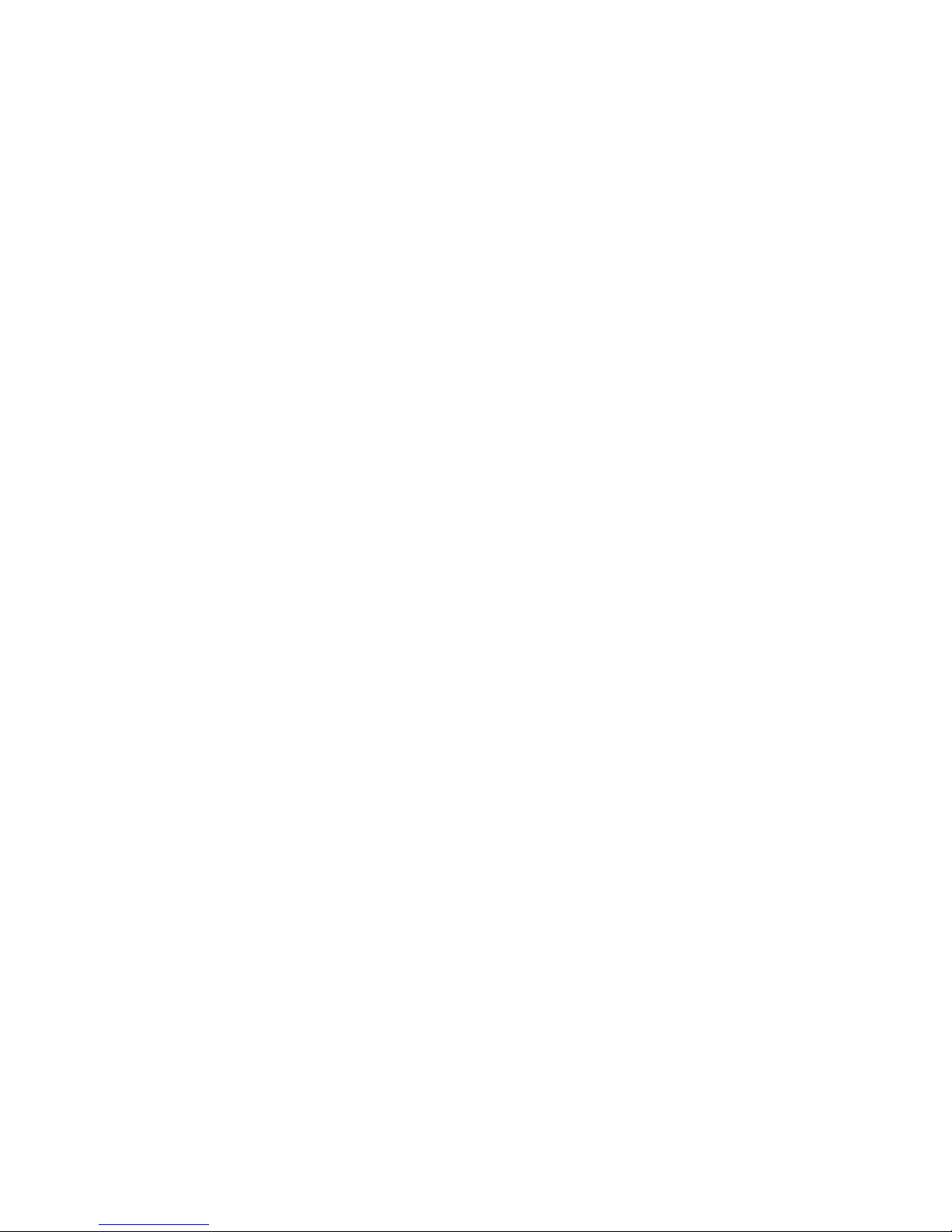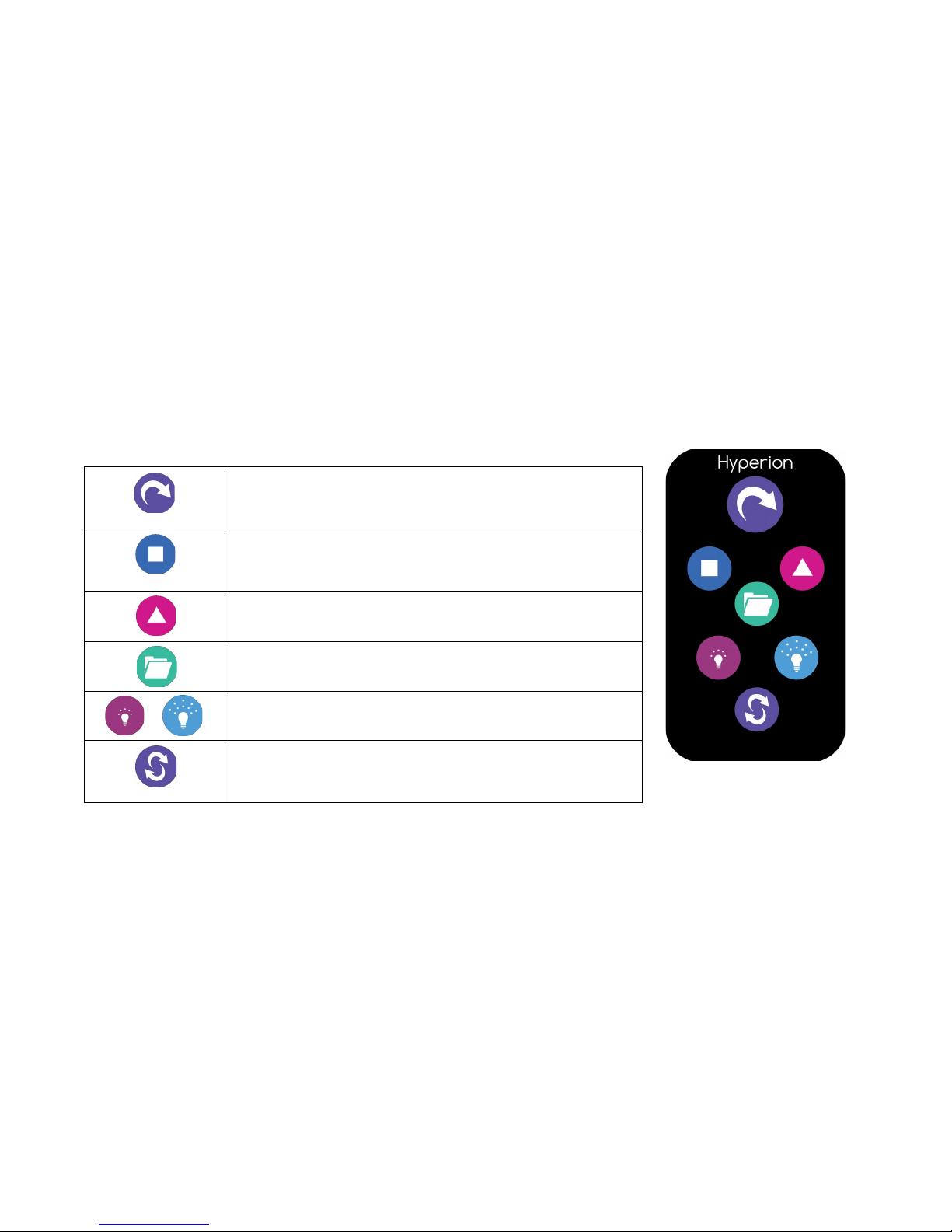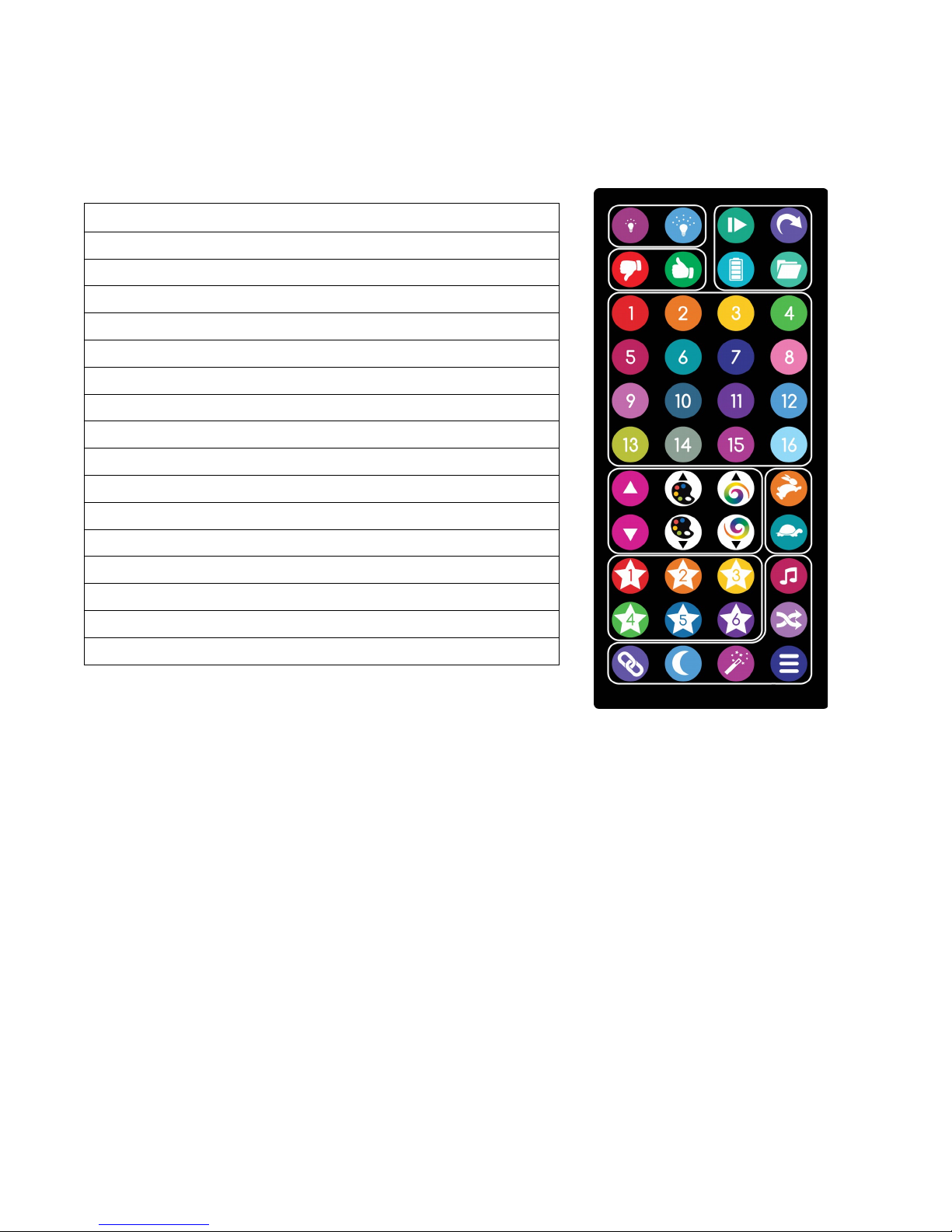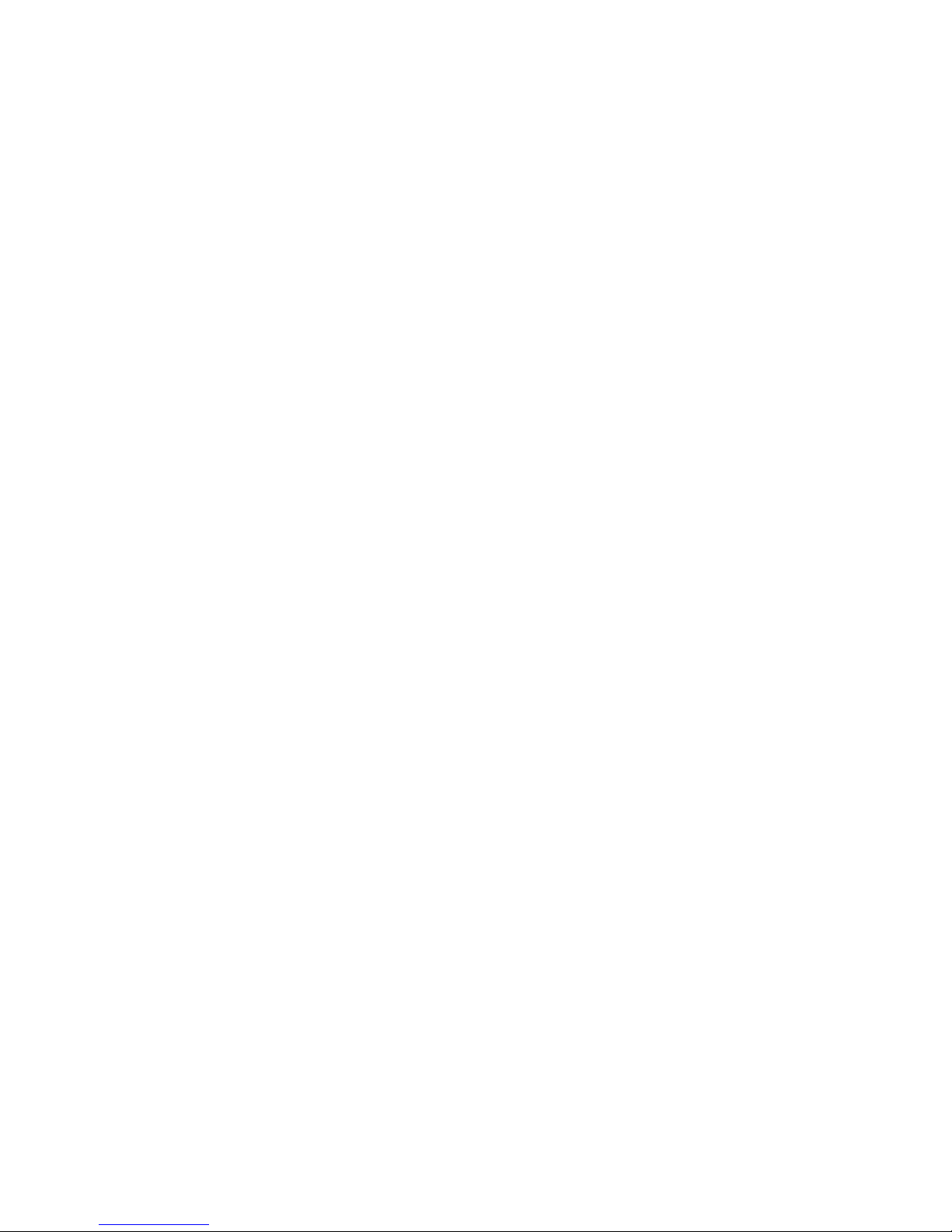Important Notes
Your hoop comes pre-loaded with more than a thousand patterns and is ready to use, but
please read this section first!
For hoops with removable batteries:
Use only 145 size lithium-ion rechargeable batteries in your hoop (1 44 size for
the Hyperion Lite).
Put only one battery at a time in your hoop.
Don’t try to use the hoop’s batteries in a device designed for regular AA batteries.
The higher voltage may cause damage to the device.
Don’t short the battery terminals! The battery can get extremely hot or even catch
fire. Don’t keep it in a pocket with your car keys, for example. We’re speaking from
personal experience on this one.
When the hoop shows a single flashing red light, the battery is nearly dead. Shut off
the hoop, change batteries, or connect it to a USB charger. Draining the battery
more than necessary will shorten the battery's life.
Phoenix hoops ship with their battery disconnect switch in the ‘off’ position. This switch is
located inside the open end of the hoop. Press this switch until it clicks to activate your
hoop. You’ll normally only use this switch for long-term storage or shipping. Out is ‘off’, in
is ‘on’.
Right out of the box your hoop may be a bit out of round. Leave it flat on the ground,
preferably in a warm place, and it will return to its normal shape.
Batteries come partially charged. You can use them right away but they might not last
long until they’ve been fully charged. If you're the patient type, you can put them in the
charger while you read this manual.1
About this Manual
This is very possibly the longest manual ever written for a hoop that includes no
information on how to actually hoop. Don’t be intimidated by the size of the manual or
the number of buttons on the controls – you can get started by just turning on the hoop
and experimenting. It’s safe to press any button on either remote to see what happens.
All of the functions that have lasting effects require a button to be held down. Everything
else can be undone by turning the hoop off and back on again.
Software updates for the hoop can add and change features and the functions of the
remote controls. This manual applies to the latest software version at the time it was
printed. If you install software updates, you should check the Hyperion website for
updated instructions.
Or if you're like 90% of new hoop owners, you're probably only reading this manual now because you ran all of the batteries down as soon as
you got the hoop out of the box and now you have to wait for them to recharge. We understand.