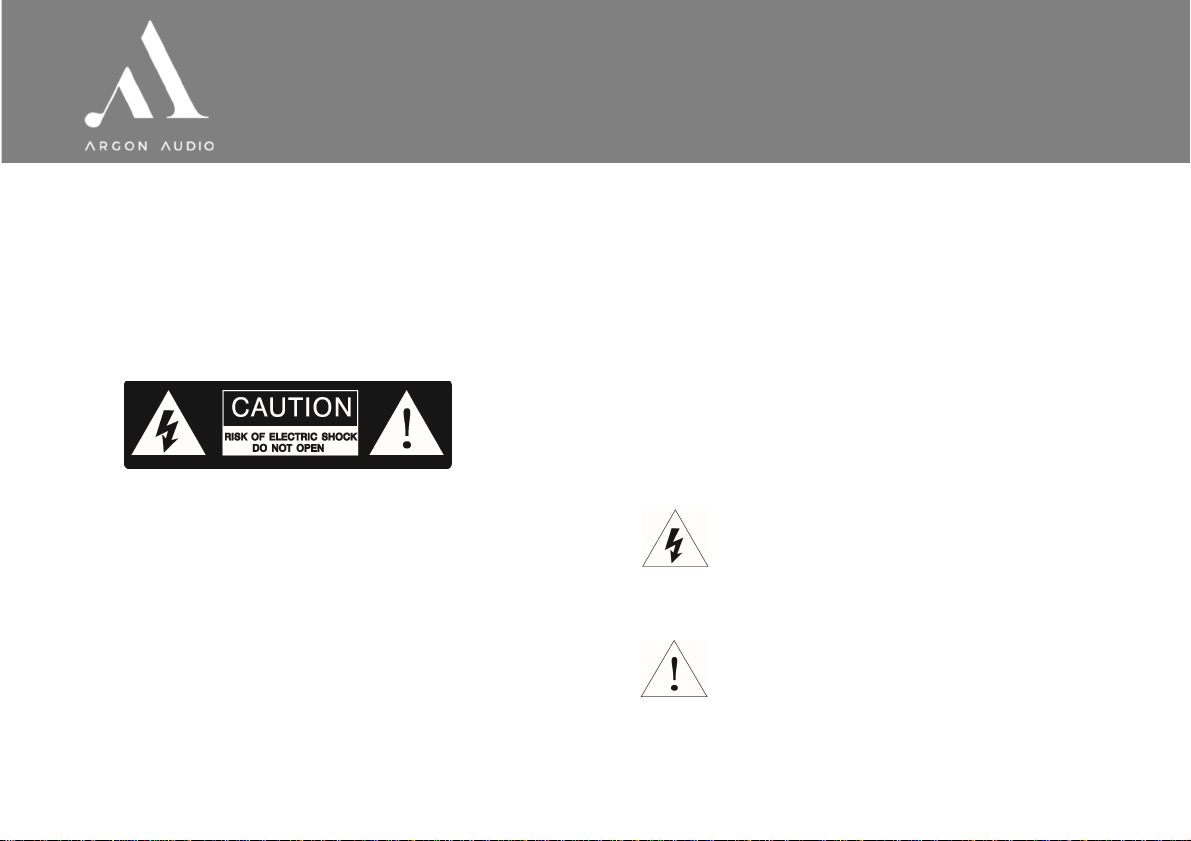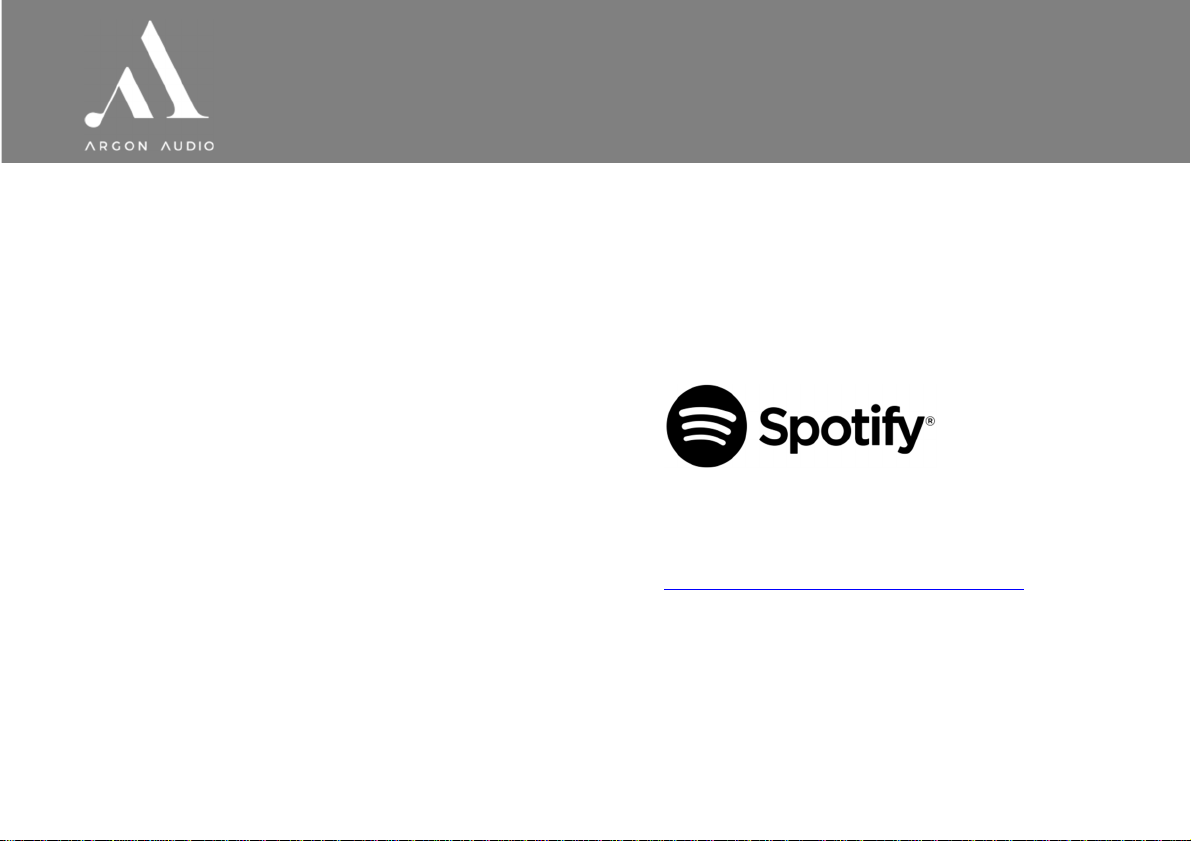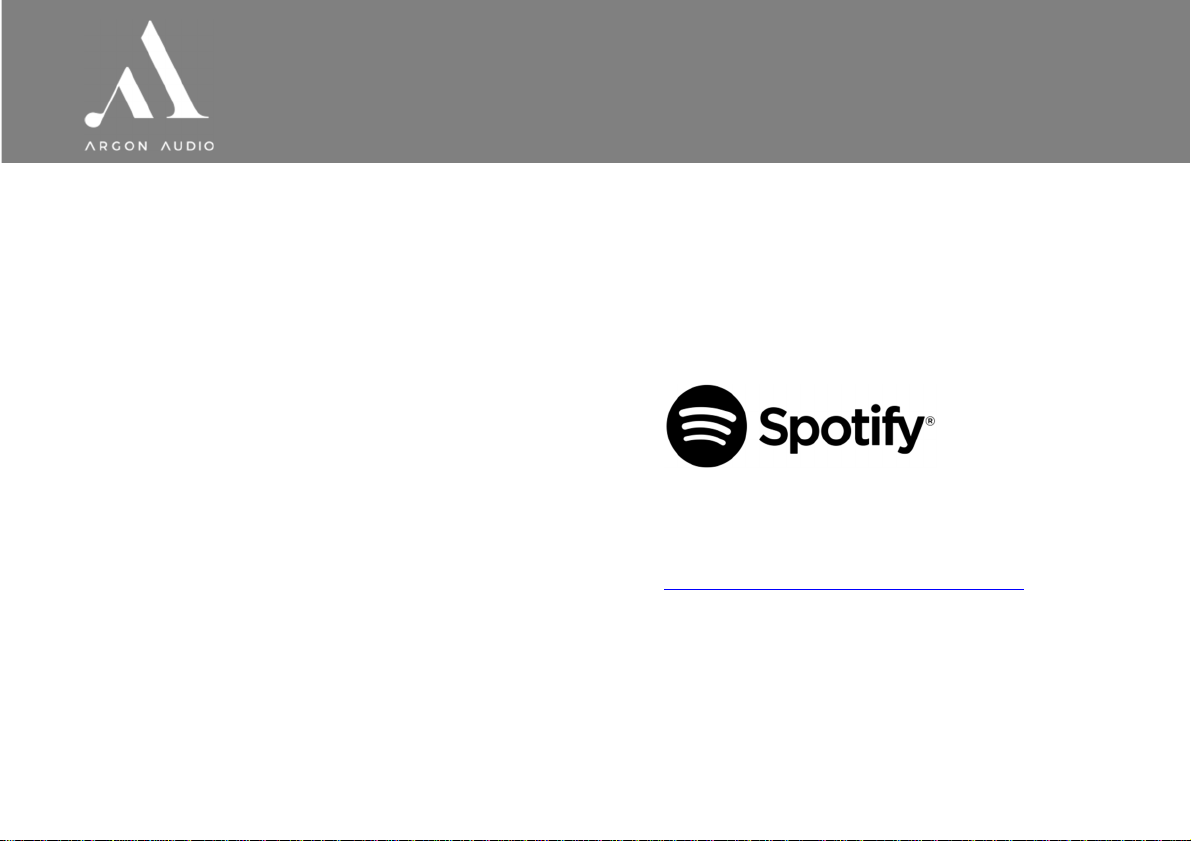
w w w . a r g o n a u d i o . c o m
Quick start
Quick startQuick start
Quick start
1. ake sure your Wi-Fi network is available.
2. Plug the antenna cable into the Stream 3 K2.
3. Connect the Stream 3 K2 to your device, using the optical or RCA
output.
4. Plug the power supply into an electric outlet and into the back of
the Stream 3 K2.
5. Once connected, the Stream 3 K2 will start up automatically and
take you through a setup guide.
6. In the guide, choose your wished setting by pressing the “arrow”
buttons on the remote and confirm your choices by pressing the
“Select” button.
7. Final step in the guide is entering the Wi-Fi code; use the “arrow”
buttons to choose the letters/numbers of the password, confirm
each letter/number by pressing the “Select” button. Once you have
finished entering the password, press the “arrow” buttons until it
reaches the “OK” area in the display on the right-hand side and
press the “Select” button to confirm. The Stream 3 K2 will now
connect to your network.
Basic
Basic Basic
Basic Operating
OperatingOperating
Operating
1. Use the “ ode” button to change between the modes: Internet
Radio, usic Player, DAB, F , AUX, Spotify and Bluetooth
2. In Internet Radio
Internet RadioInternet Radio
Internet Radio mode press the “ enu” button to recall Internet
Radio enu. To see station lists and stations, choose “Station List”
in the enu and press the “Select” button to select.
3. If you want to see what stations area available, select “Stations”
and press the “Select” button. You now have the choice to search
and list stations by several criteria’s. Once you make a choice
remember to use the “Select” button to confirm.
4. For DAB
DABDAB
DAB, first time you choose DAB mode, the Stream3 will
automatically start a search for available DAB stations.
5. DAB Stations can be chosen by pressing the “Arrow” buttons.
6. Once the prefer station is found press the “Select” button and the
chosen station will start playing.
7. Automatic station search in F
FF
F mode is done by pressing and
holding the “Autotune” button.
8. To store a station in DAB or F mode on one of the preset buttons,
press and hold the wished preset button for 3 sec., while playing
the station that you want to store. When stored, the display will
show “Preset stored”.
9. In Bluetooth
BluetoothBluetooth
Bluetooth mode, activate Bluetooth on your phone, tablet or
laptop, search for “new device”, add your Stream 3 K2, pair and
the Stream 3 K2 is connected and ready for playback.
Spotify Connect
Spotify ConnectSpotify Connect
Spotify Connect
Use your phone, tablet, or computer as a remote control for Spotify.
Go to spotify.com/connect to learn how.
The Spotify Software is subject to third party licenses found here:
https://www.spotify.com/connect/third-party-licenses
You can find a full user manual in PDF format for this product on
www.argonaudio.com