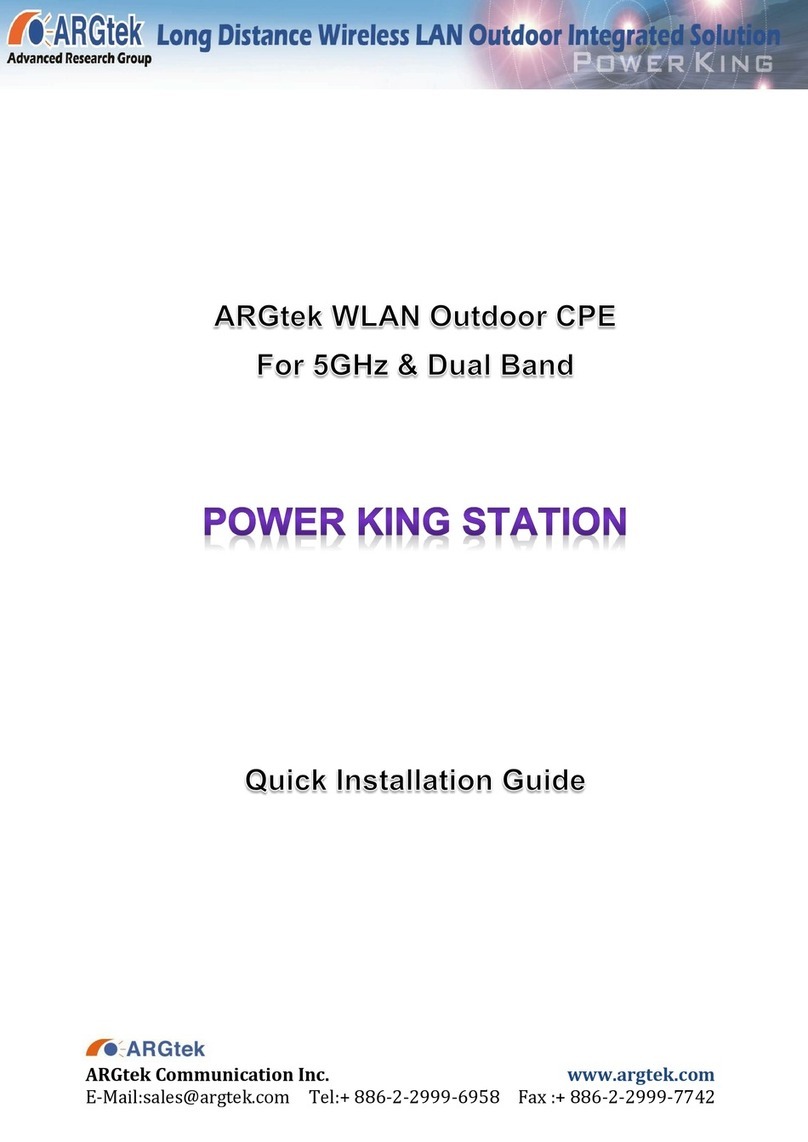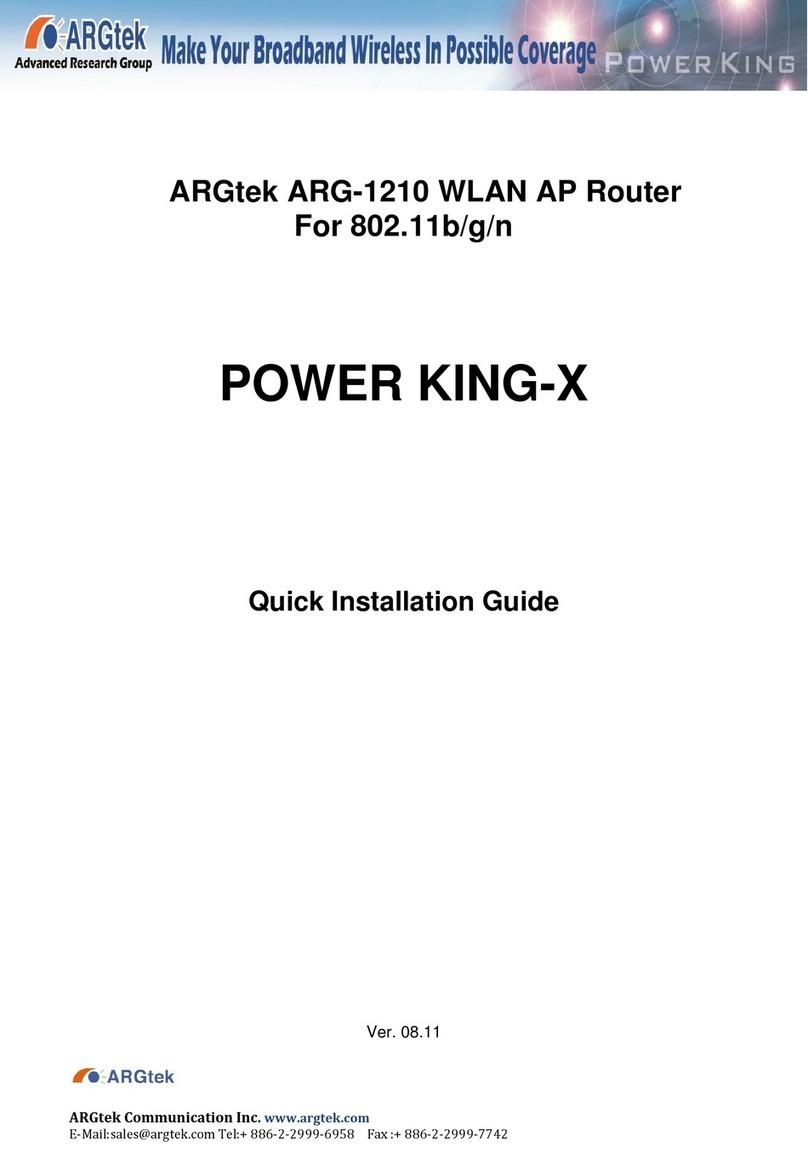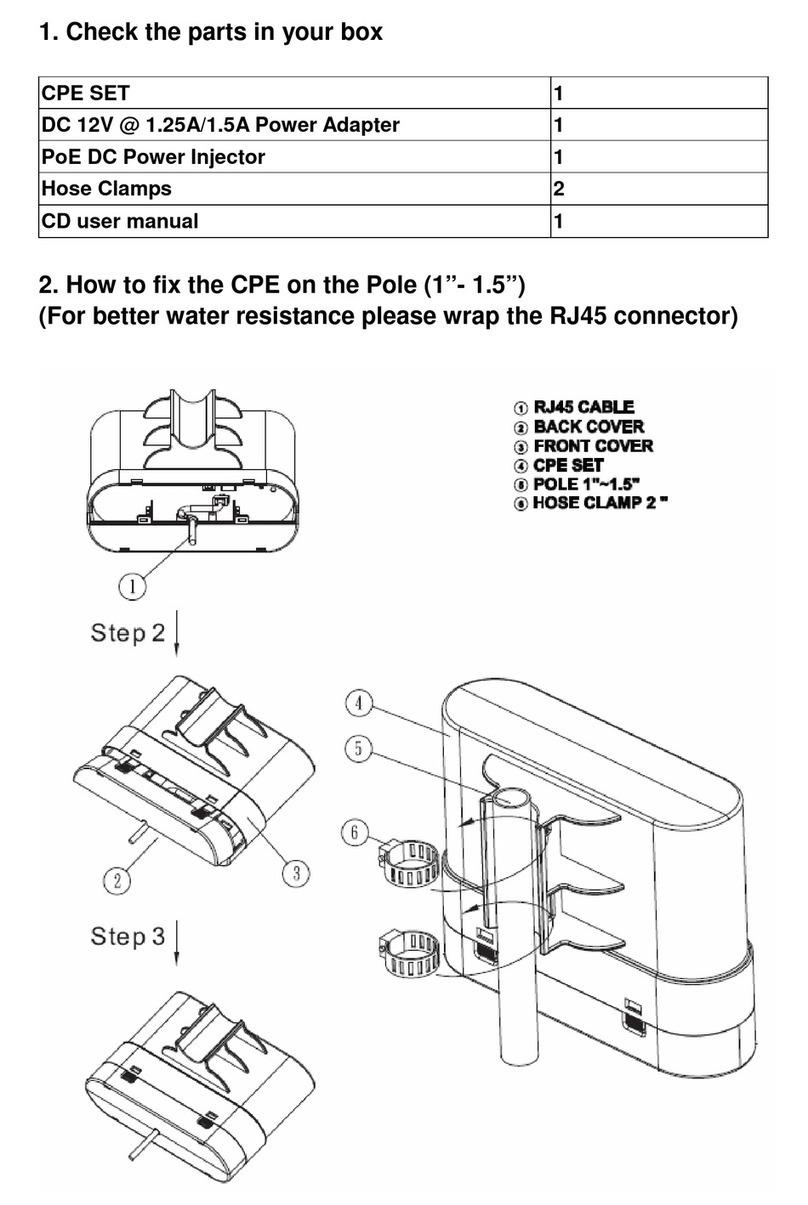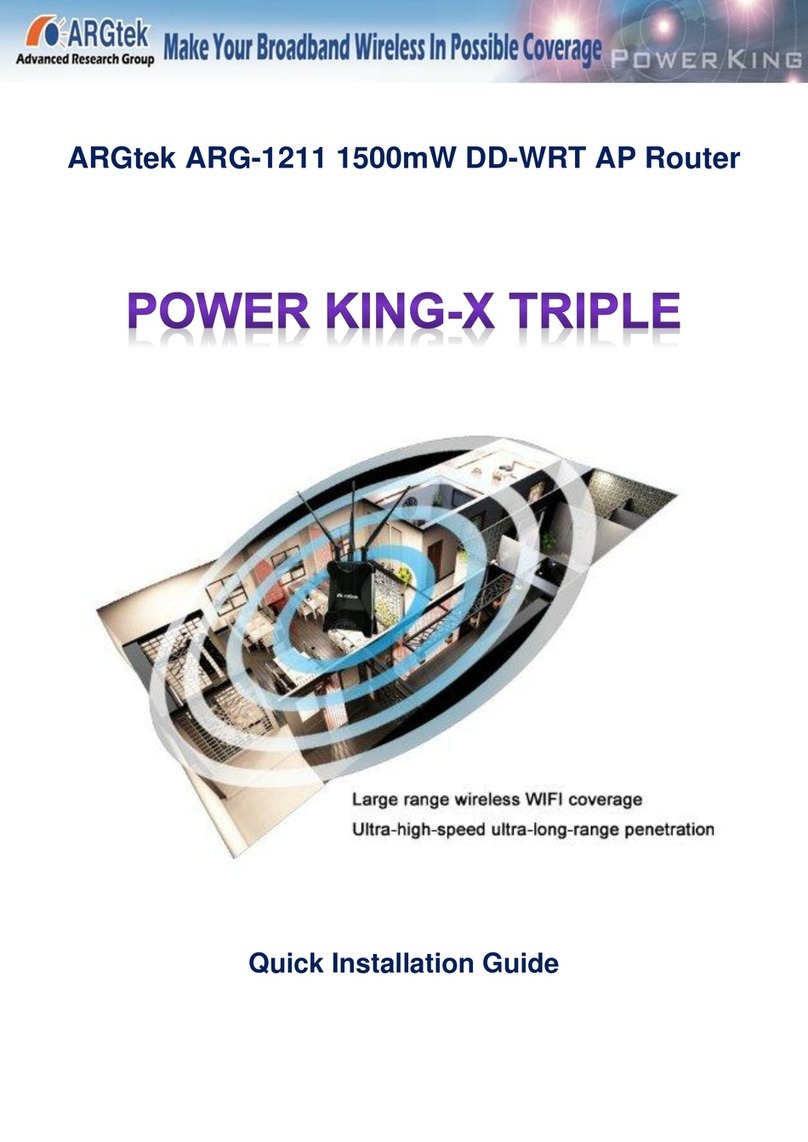[鍵入文字]
E‐Mail:
[email protected]om Tel:+886‐2‐2999‐6958 Fax:+886‐2‐2999‐77426. In Wireless Security, select your setup of wireless security (WEP, WPA) and press
Finished to reboot around 20 seconds.
Note: You have to connect ADSL cable with WAN port of this equipment.
=============================================================
AP Model Setup (IP Share)
1、Install the antenna & power adapter, and then connect the LAN cable with LAN port of this
equipment. Another side of cable line connects with network card of computer. Waiting
for booting around 20 seconds.
2、Open the IE ( Internet Explorer) and type 192.168.1.254 on Website to enter the setup
frame. If you can’t enter to setup frame, please press Reset button around 10 seconds to
restore AP and try to enter again.
Select the Setup Wizard on the left side of setup frame and press Next>>
ARGtekCommunicationInc.www.argtek.com