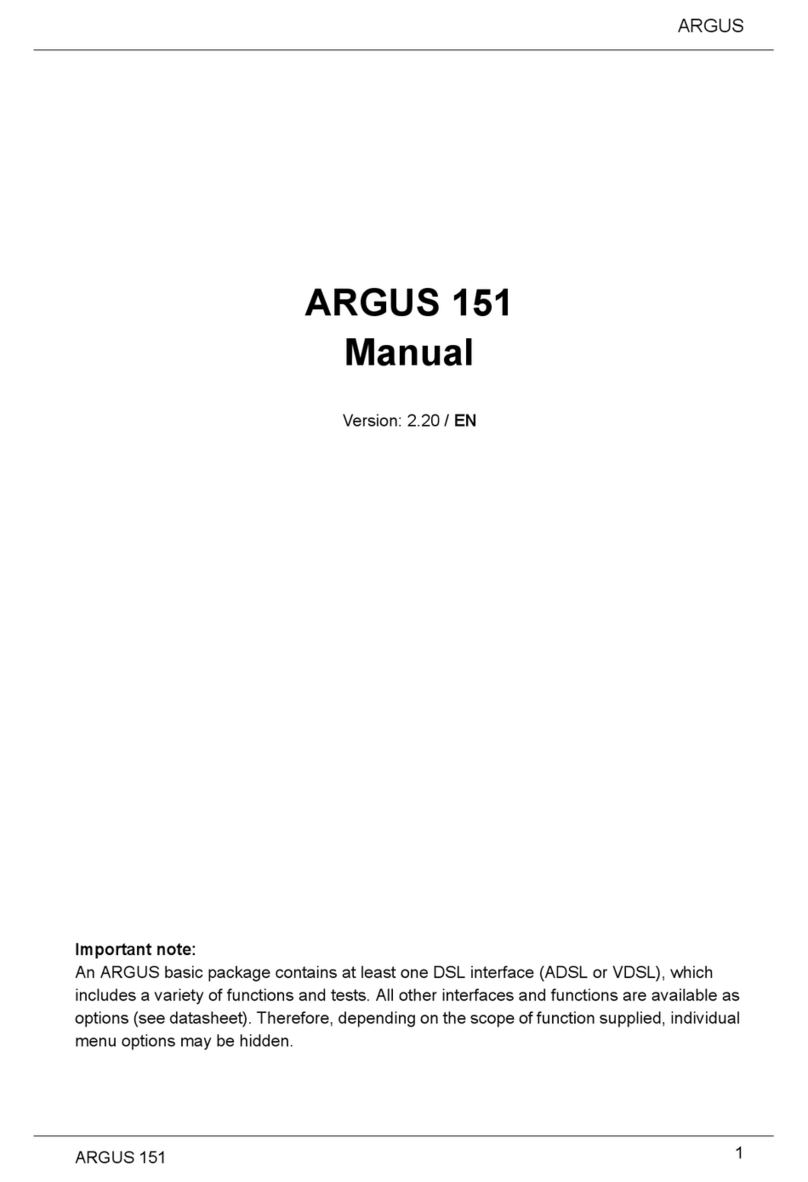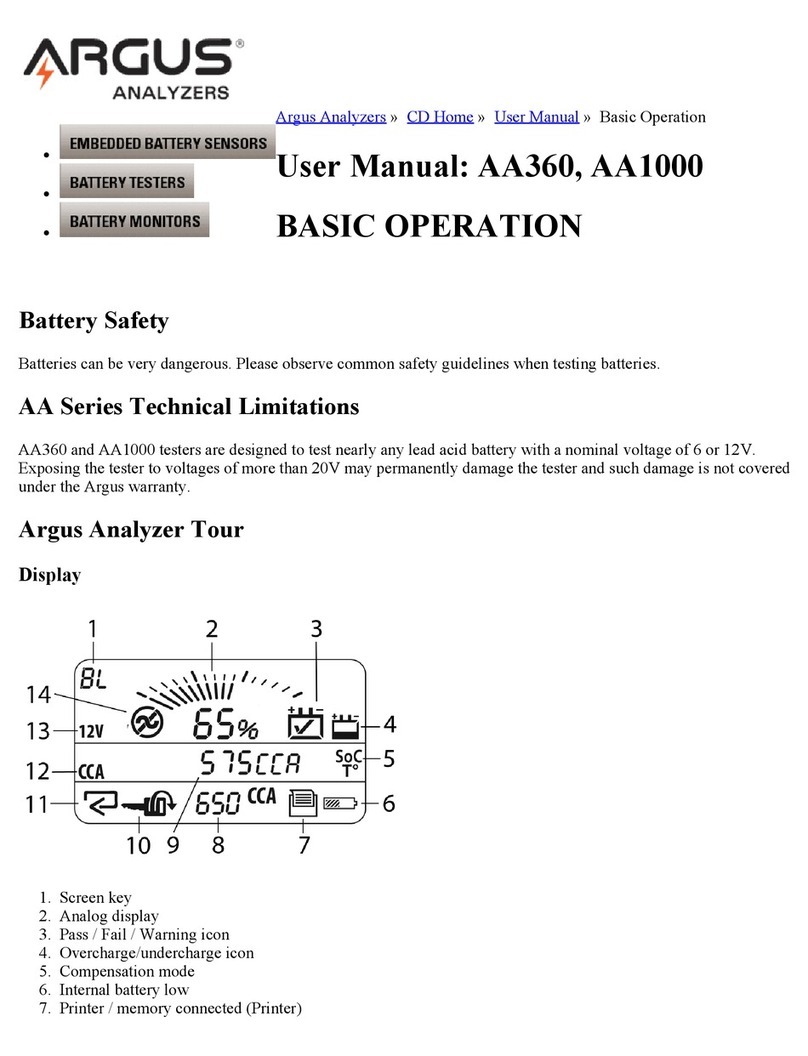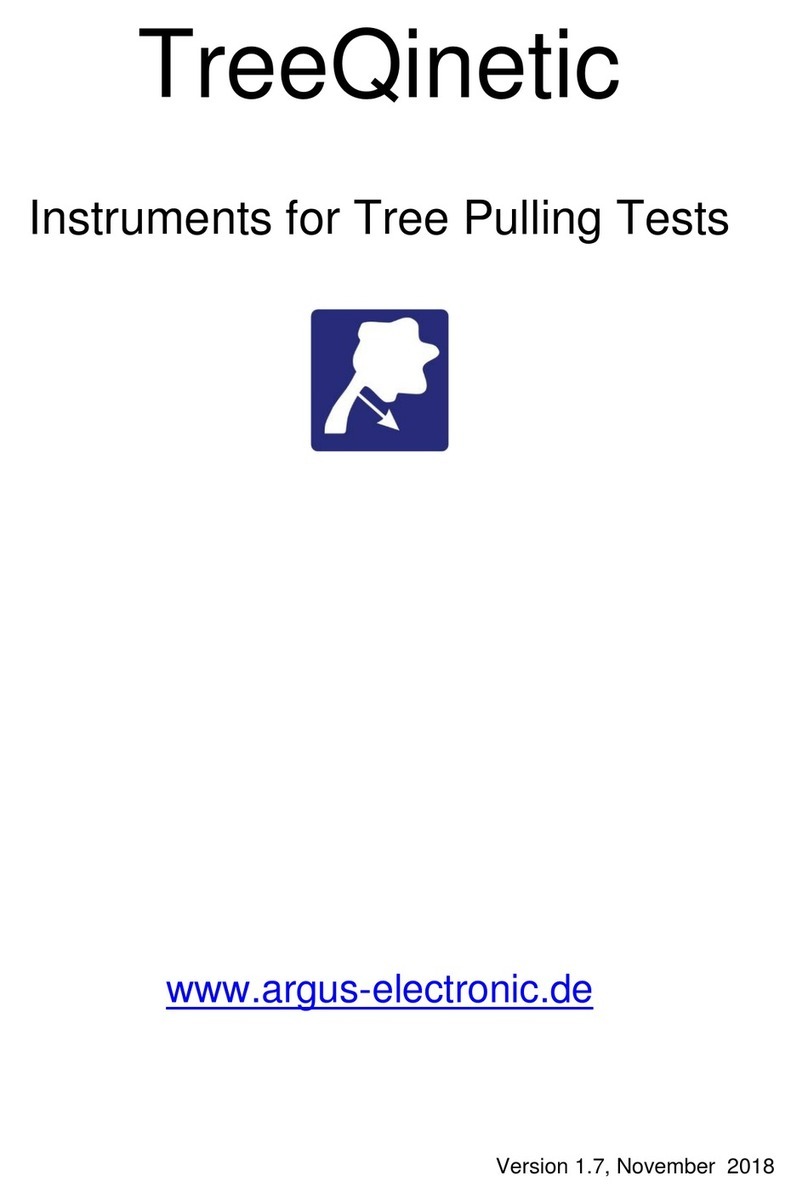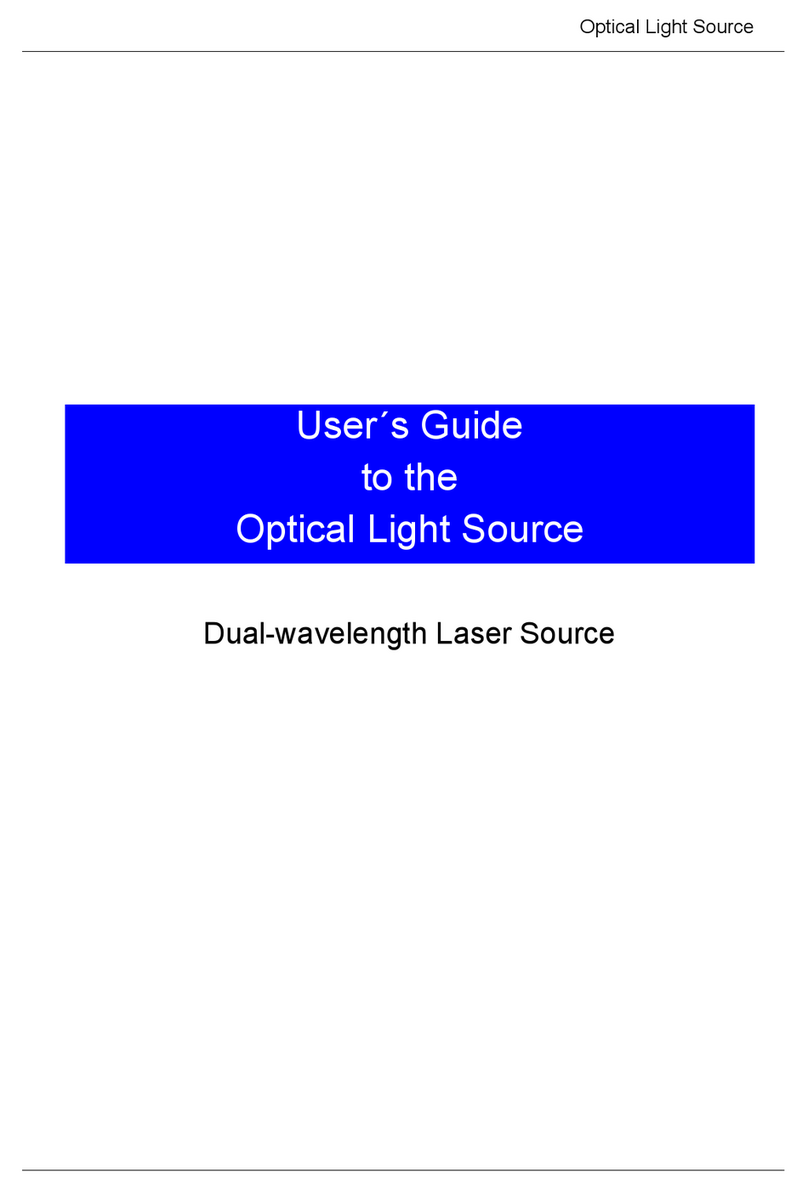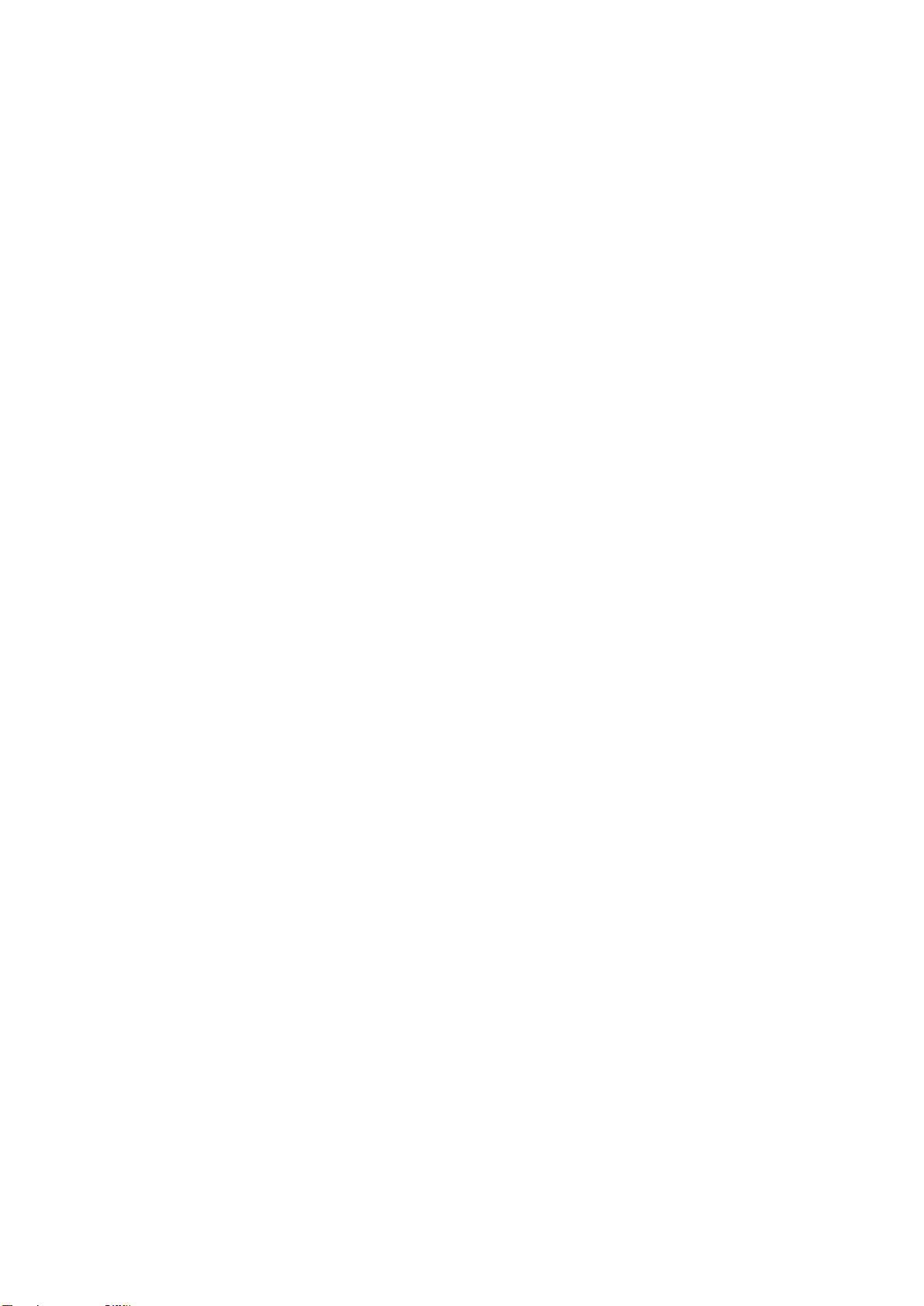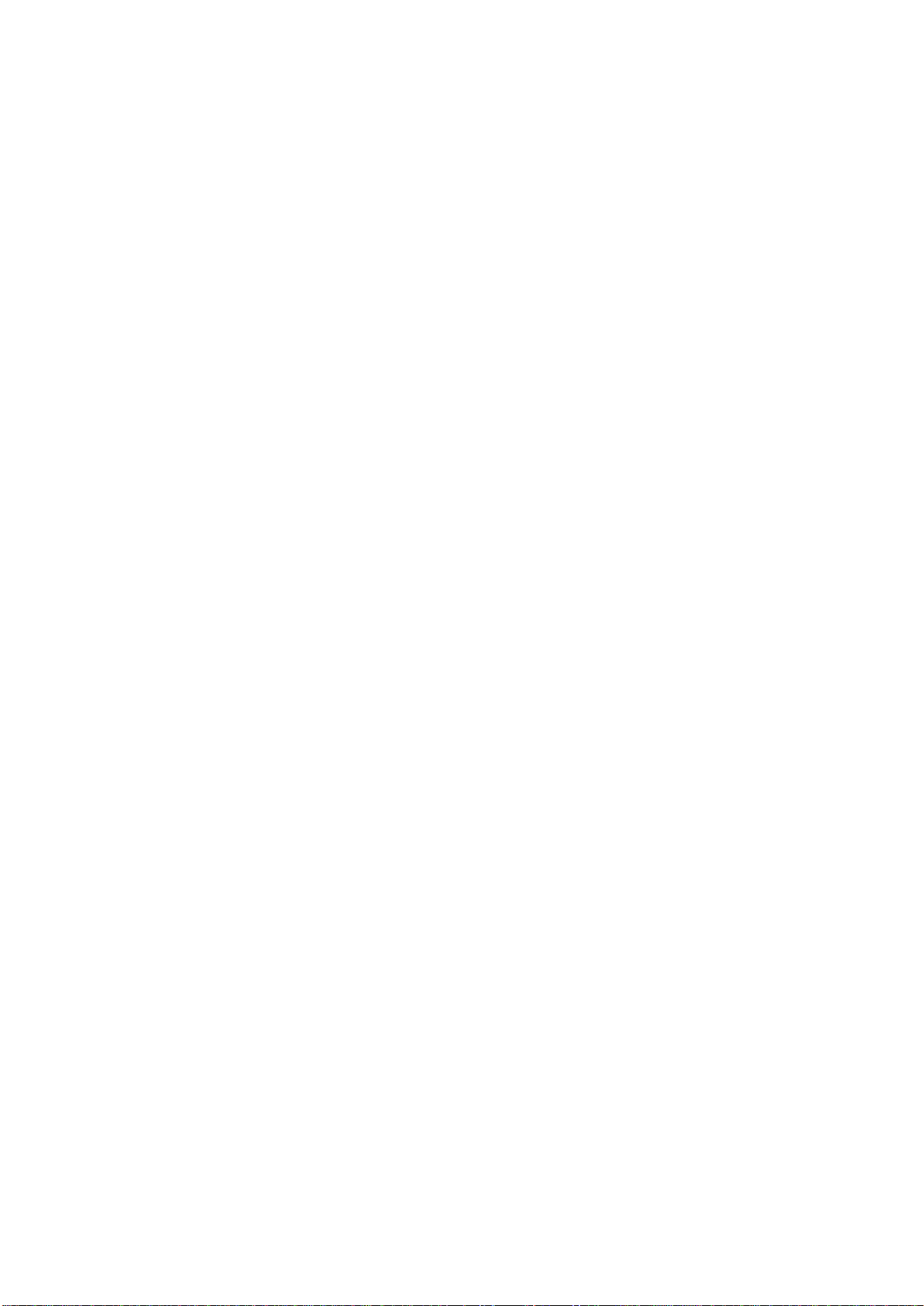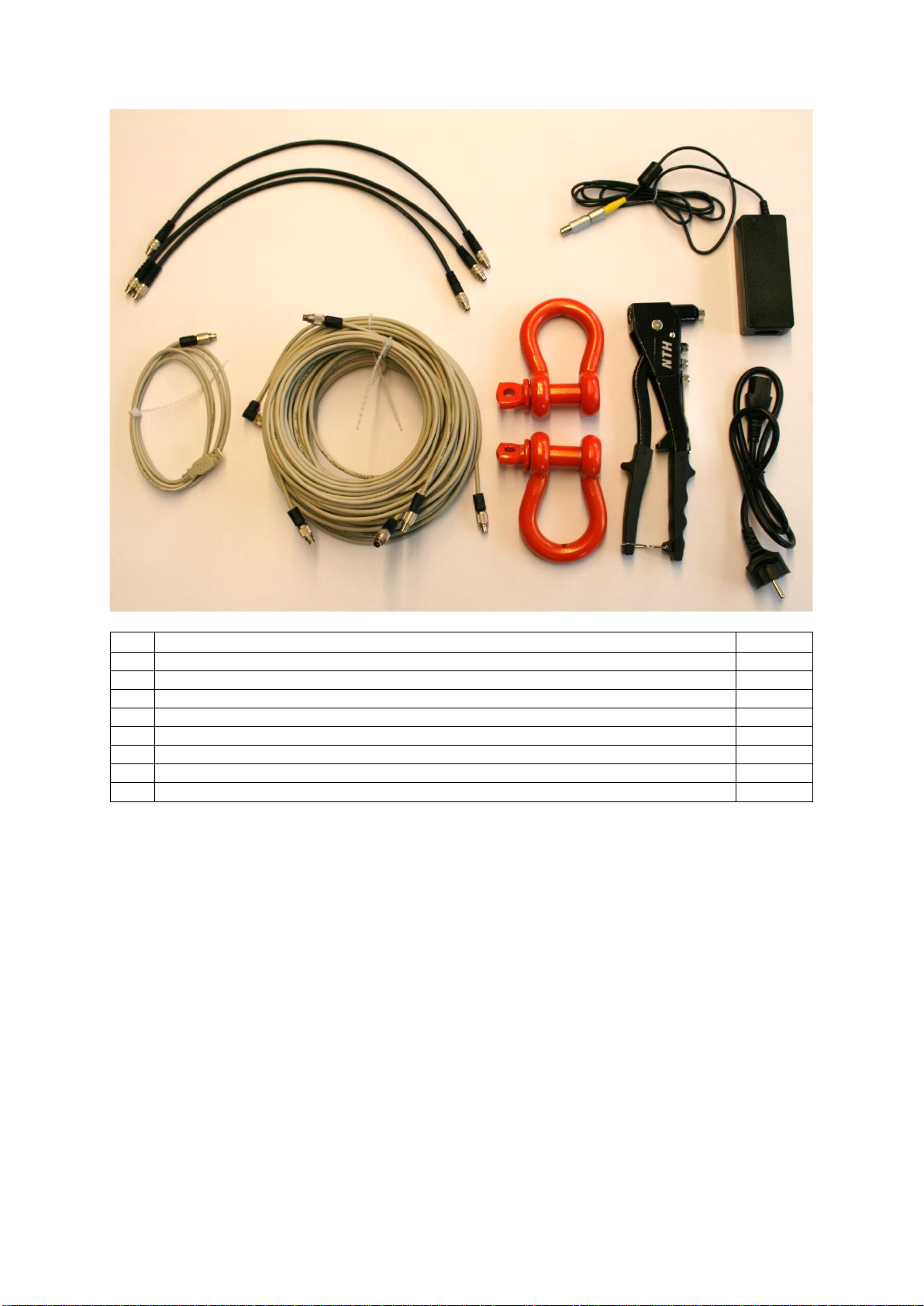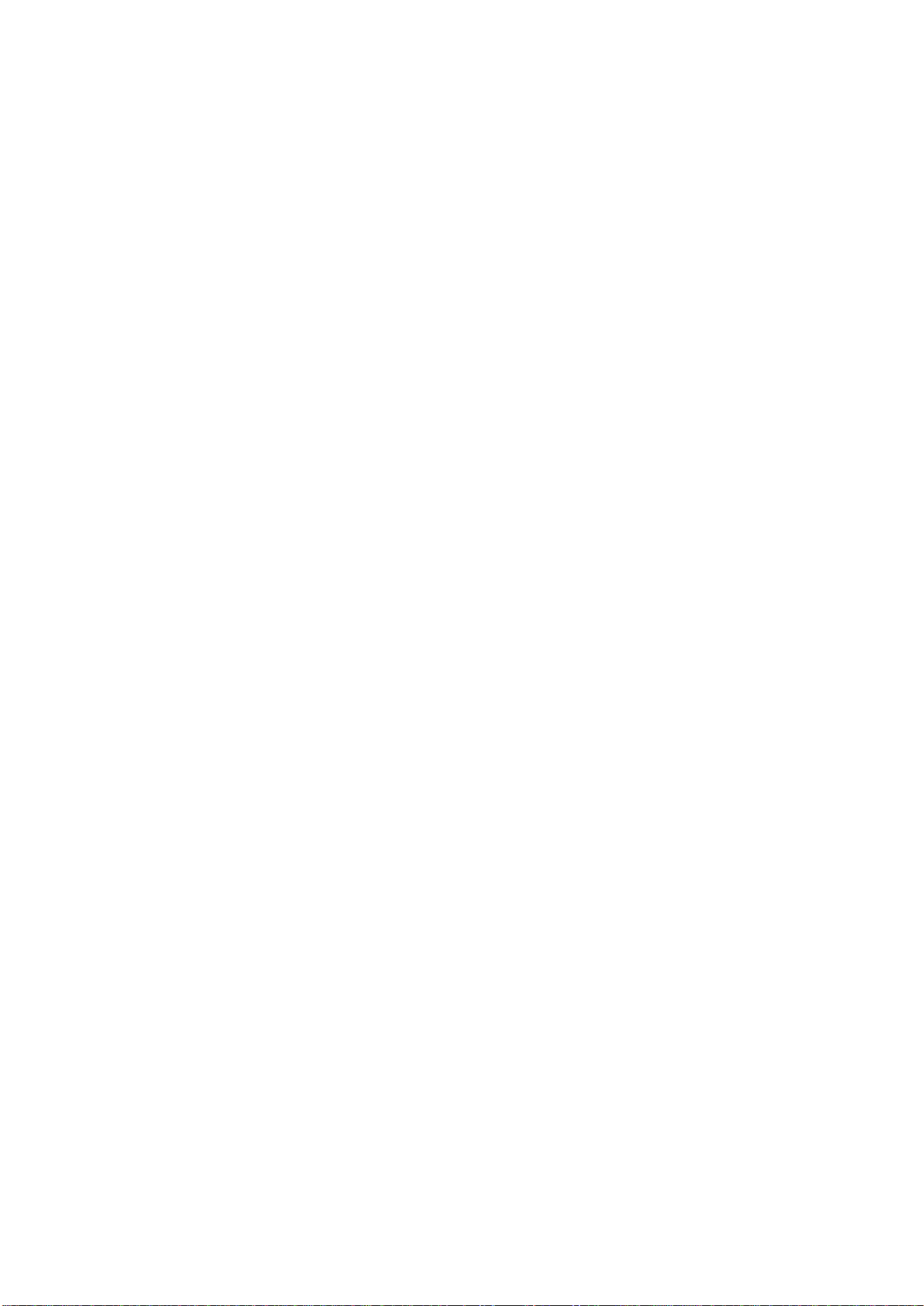PiCUS TreeQinetic Manual
2
1 Content
2Abreviations and Acknowledgements............................................................................. 4
3.1 Intended Use........................................................................................................... 4
3.2 Designated Application............................................................................................ 5
3.3 Disclaimer ............................................................................................................... 5
3.4 Packing List (Starter)............................................................................................... 6
4Measuring Instruments................................................................................................... 8
4.1 Description of System Components ........................................................................ 8
4.1.1 Communication Unit......................................................................................... 8
4.1.2 Forcemeter......................................................................................................10
4.1.3 Inclinometer ....................................................................................................11
4.1.4 Elastometer.....................................................................................................14
4.1.5 Overlaod Indicator...........................................................................................16
4.1.6 Cables.............................................................................................................17
4.1.7 Case ...............................................................................................................17
4.1.8 Eightfold Charger (Optional)............................................................................18
4.1.9 Anemometer (Optional)...................................................................................19
4.2 General Operating Instructions...............................................................................20
4.2.1 Ambient Conditions.........................................................................................20
4.2.2 Module Addresses ..........................................................................................20
4.2.3 Automatic switch-off........................................................................................21
4.2.4 Charging .........................................................................................................21
4.2.5 Maintenance ...................................................................................................22
4.2.6 Spread of Infestations .....................................................................................22
4.3 Calibration..............................................................................................................22
5App................................................................................................................................23
5.1 Installation..............................................................................................................23
5.2 Starting the App .....................................................................................................23
5.2.1 Permissions ....................................................................................................23
5.2.2 Features of Android.........................................................................................24
5.2.3 Features of iOS...............................................................................................24
5.3 Control Concept.....................................................................................................24
5.3.1 General...........................................................................................................24
5.3.2 Features of Android.........................................................................................25
5.3.3 Features of iOS...............................................................................................25
5.4 Tab –Control .........................................................................................................26
5.4.1 Page –Communication Unit............................................................................26
5.4.2 Page –Info......................................................................................................27
5.5 Tab –Project..........................................................................................................27
5.5.1 Page –Management.......................................................................................27