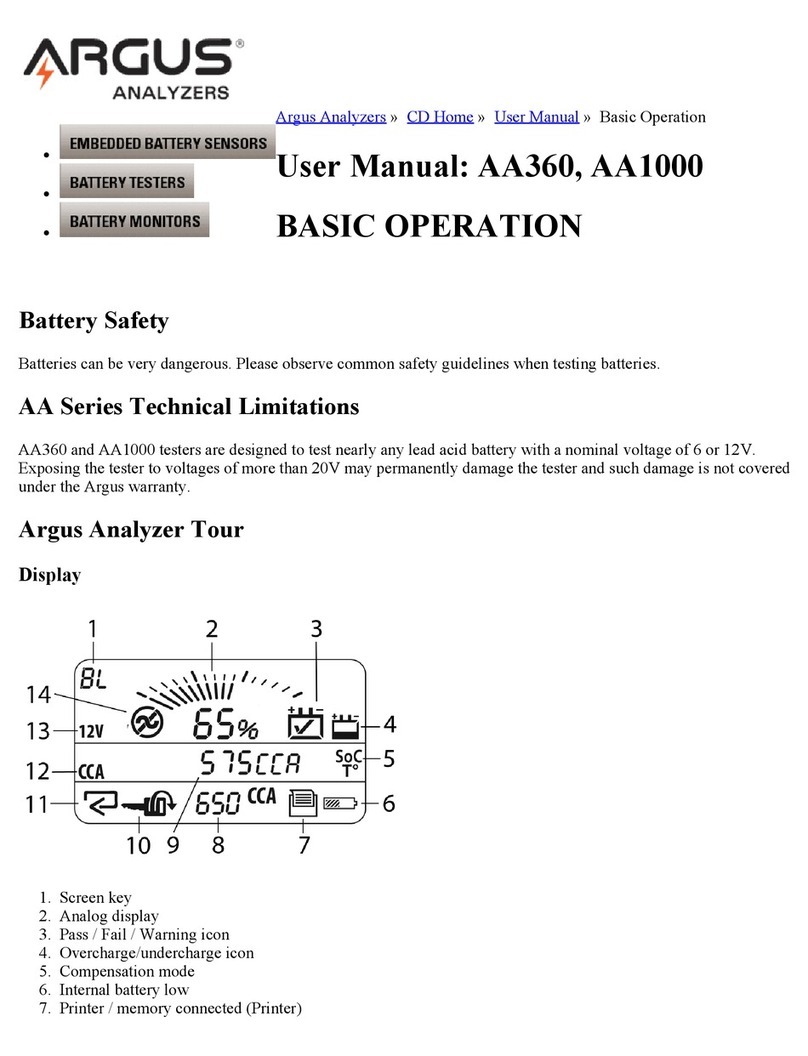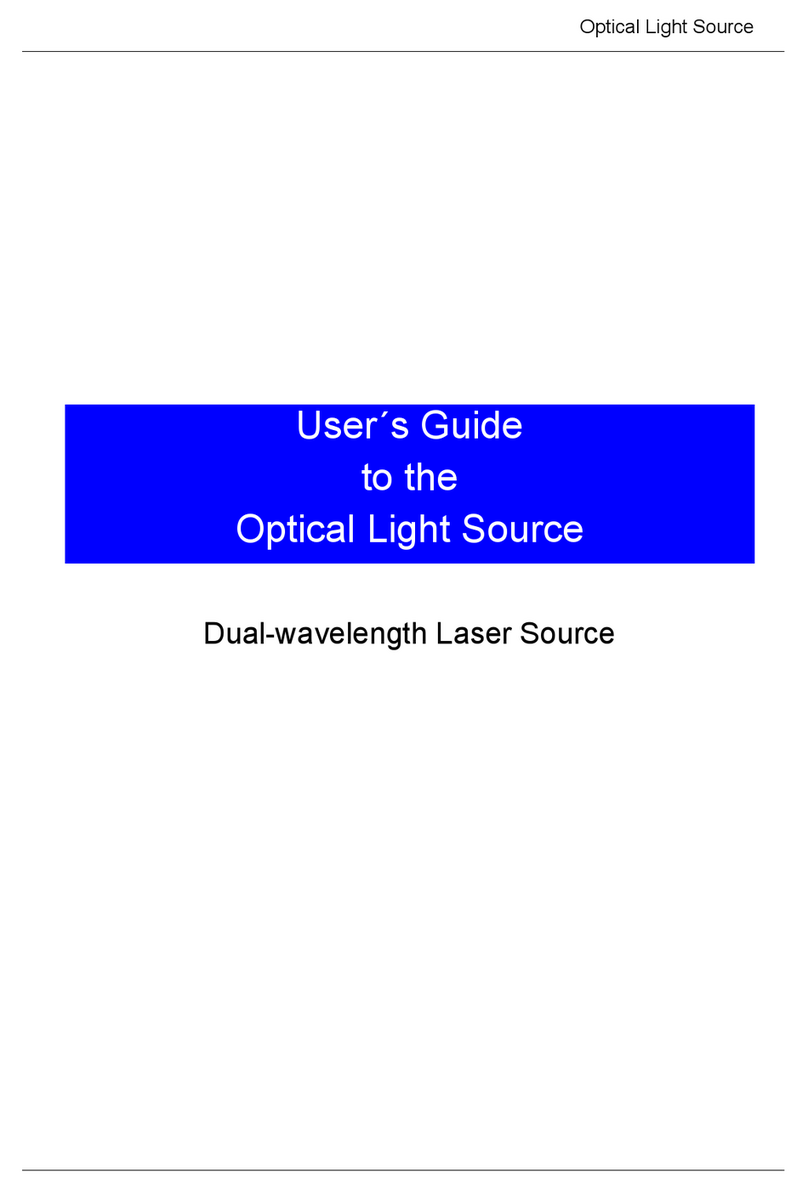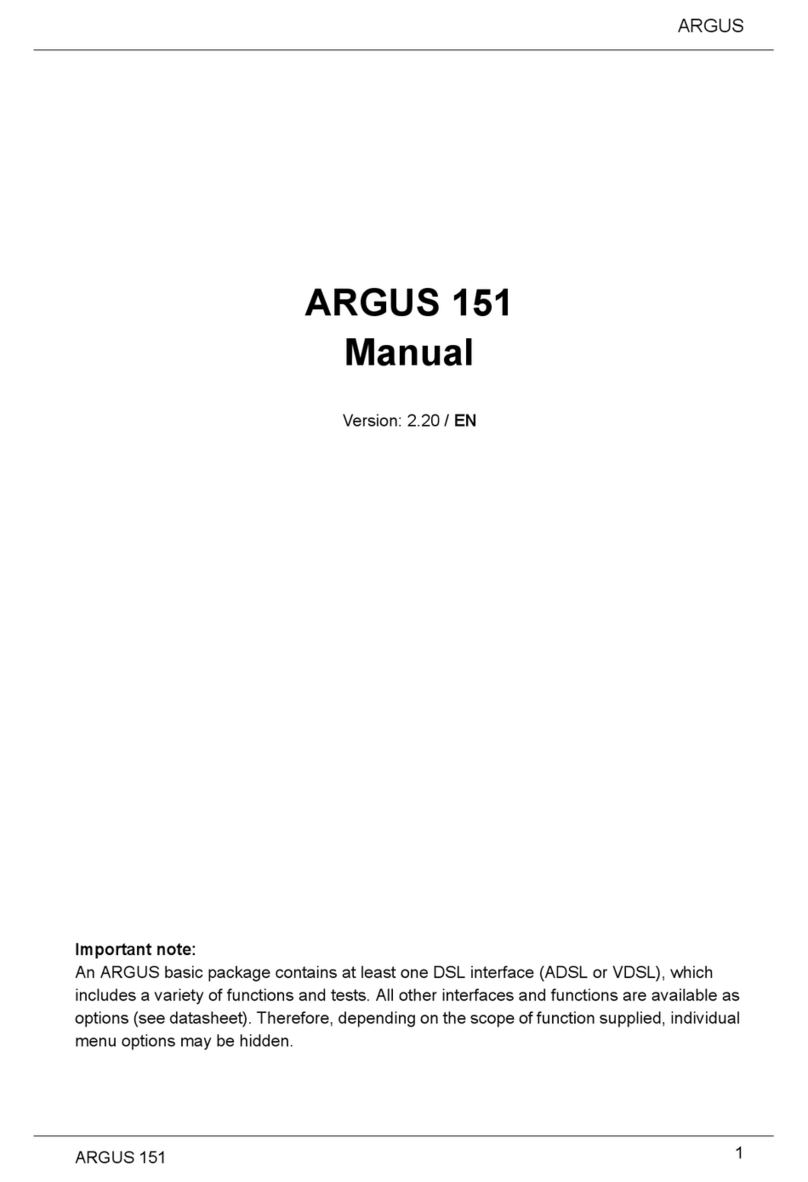Contents
1. TREEQINETIC SOFTWARE INSTALLATION ..........................................................................................3
1.1. GENERAL HINTS....................................................................................................................................3
1.2. INSTALLATION OF THE TREEQINETIC PROGRAM.......................................................................................3
2. TREEQINETIC COMPONENTS................................................................................................................4
2.1. CONTENTS OF THE MEASURING CASE.....................................................................................................4
2.2. ELASTOMETER......................................................................................................................................5
2.3. INCLINOMETER......................................................................................................................................5
2.4. FORCEMETER.......................................................................................................................................6
2.5. ANEMOMETER (OPTIONAL).....................................................................................................................7
2.6. COMMUNICATION UNIT ..........................................................................................................................7
3. DATA TRANSMISSION.............................................................................................................................8
3.1. CONNECTION PC -TREEQINETIC...........................................................................................................8
3.2. CONNECTION COMMUNICATION UNIT –INSTRUMENTS.............................................................................8
4. TREEQINETIC PC SOFTWARE................................................................................................................9
4.1. GENERAL .............................................................................................................................................9
4.2. TREEQINETIC DATA DIRECTORY.............................................................................................................9
4.3. MEASUREMENT PROCESS......................................................................................................................9
4.4. SCREEN SHOTS...................................................................................................................................14
5. SETTINGS FOR MEASURING DEVICES...............................................................................................15
5.1. HOW TO TURN ON AND OFF ...............................................................................................................15
5.2. MODULADDRESS.................................................................................................................................15
5.3. ZERO-SETTING....................................................................................................................................16
5.4. CALIBRATION......................................................................................................................................16
6. MOUNTING THE MEASURING DEVICES ON THE TREE.....................................................................17
6.1. ELASTOMETER....................................................................................................................................17
6.1.1. Unmounting the Elastometer....................................................................................................17
6.2. INCLINOMETER....................................................................................................................................18
6.3. FORCEMETER.....................................................................................................................................19
6.4. ACCUMULATOR HINTS..........................................................................................................................20
6.4.1. Auto Power Off .........................................................................................................................20
6.5. CHARGING OF THE COMMUNICATION UNIT...........................................................................................20
6.6. CHARGING OF THE MEASURING DEVICES ..............................................................................................21
7. GENERAL HINTS ....................................................................................................................................22
7.1. TRANSPORTATION...............................................................................................................................22
7.2. DIRT AND DUST ..................................................................................................................................22
7.3. AMBIENT CONDITIONS DURING PULLING TESTS......................................................................................22
8. TECHNICAL REFERENCE......................................................................................................................23
8.1. WARRANTY.........................................................................................................................................23
8.2. MAINTENANCE ....................................................................................................................................23
8.3. SHIPPING OF THE TREEQINETIC®SYSTEMS..........................................................................................23
8.4. PC REQUIREMENTS.............................................................................................................................23
8.5. TECHNICAL DETAILS ............................................................................................................................23
9. CONTACT ................................................................................................................................................24