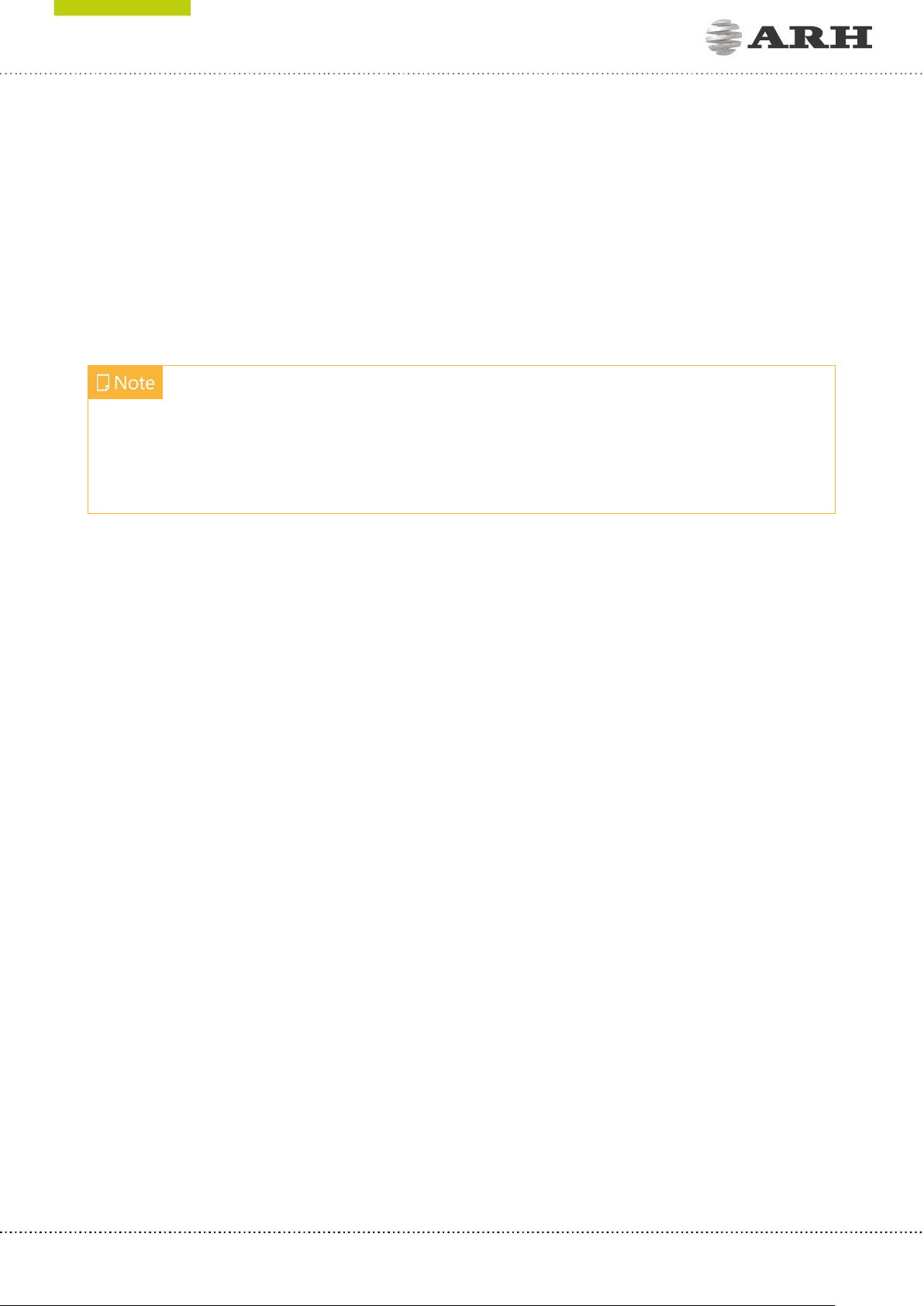Passport Reader Install Guide
v. 2.1.6 or later
Document version: 2019-12-04
Table of Contents
PRODUCT OVERVIEW........................................................................................................................................................ 5
1. COMBO SERIES:...................................................................................................................................................... 5
1.1.1. DESKTOP DEVICES .............................................................................................................................. 5
1.1.2. KIOSK DEVICES:.................................................................................................................................... 7
2. PRMC E-PASSPORT READER DEVICE............................................................................................................ 8
3. AFS 510 FINGERPRINT SCANNER DEVICE.................................................................................................. 8
4. PACKAGE CONTENTS........................................................................................................................................... 9
5. SYSTEM REQUIREMENTS..................................................................................................................................10
HARDWARE INSTALLATION .........................................................................................................................................11
SOFTWARE INSTALLATION ...........................................................................................................................................14
1. THE PASSPORT READER SOFTWARE PACKAGE.....................................................................................14
2. INSTALLATION ON WINDOWS OPERATING SYSTEMS ......................................................................15
2.1. PC/SC DRIVER ..............................................................................................................................................22
3. SOFTWARE INSTALLATION ON LINUX OPERATING SYSTEM..........................................................23
3.1. BEFORE YOU INSTALL THE PACKAGES.............................................................................................23
3.2. CONTENTS OF THE INSTALL PACKAGE ...........................................................................................23
3.3. THE INSTALLATION PROCEDURE........................................................................................................24
3.4. AFTER INSTALLATION...............................................................................................................................26
3.5. INSTALLATION OF ANOTHER ENGINE .............................................................................................26