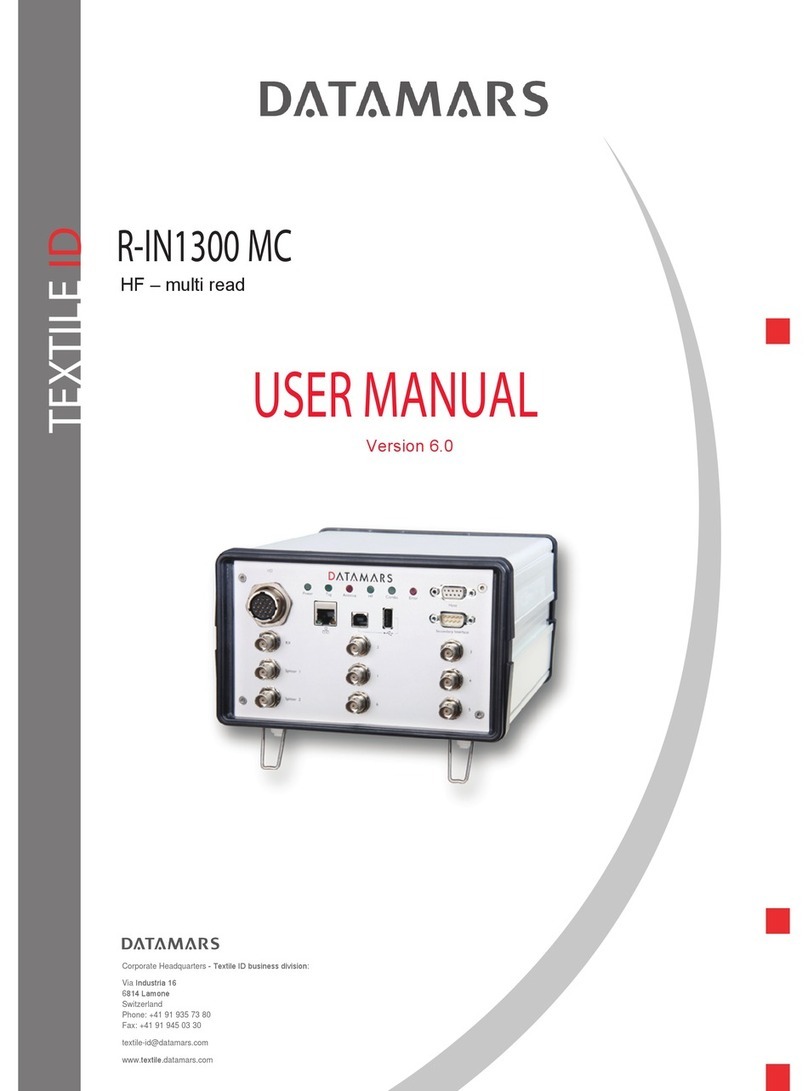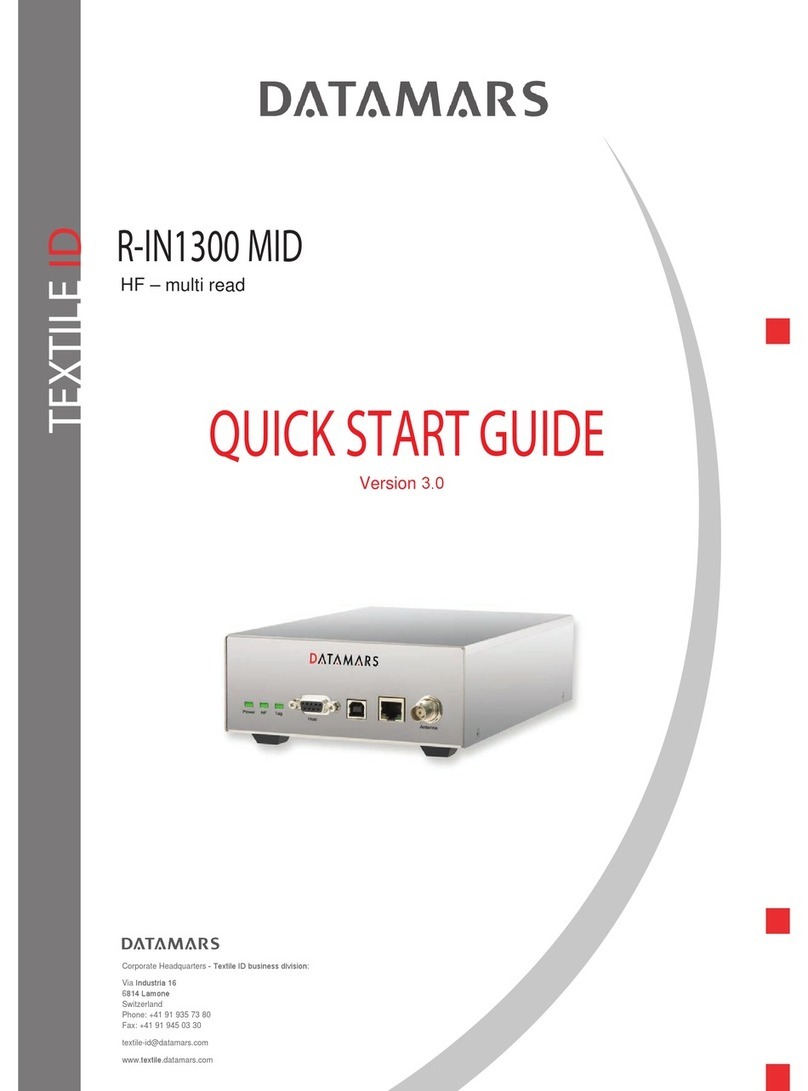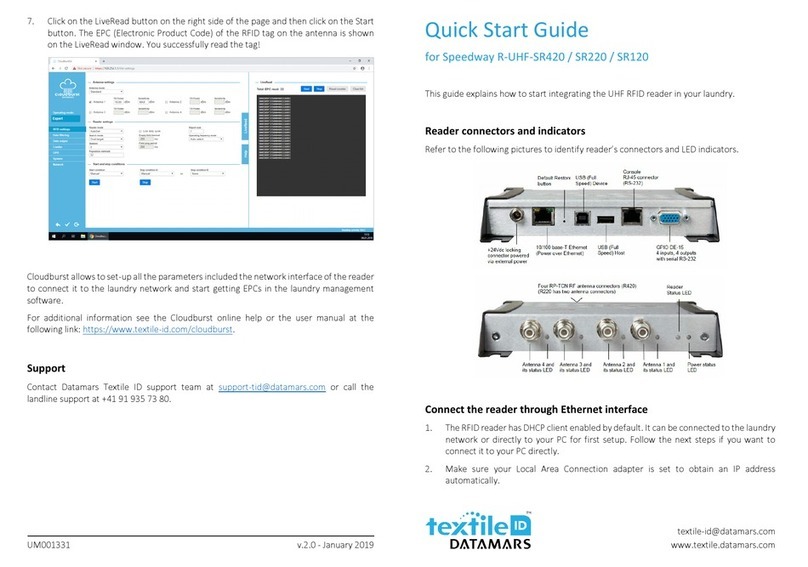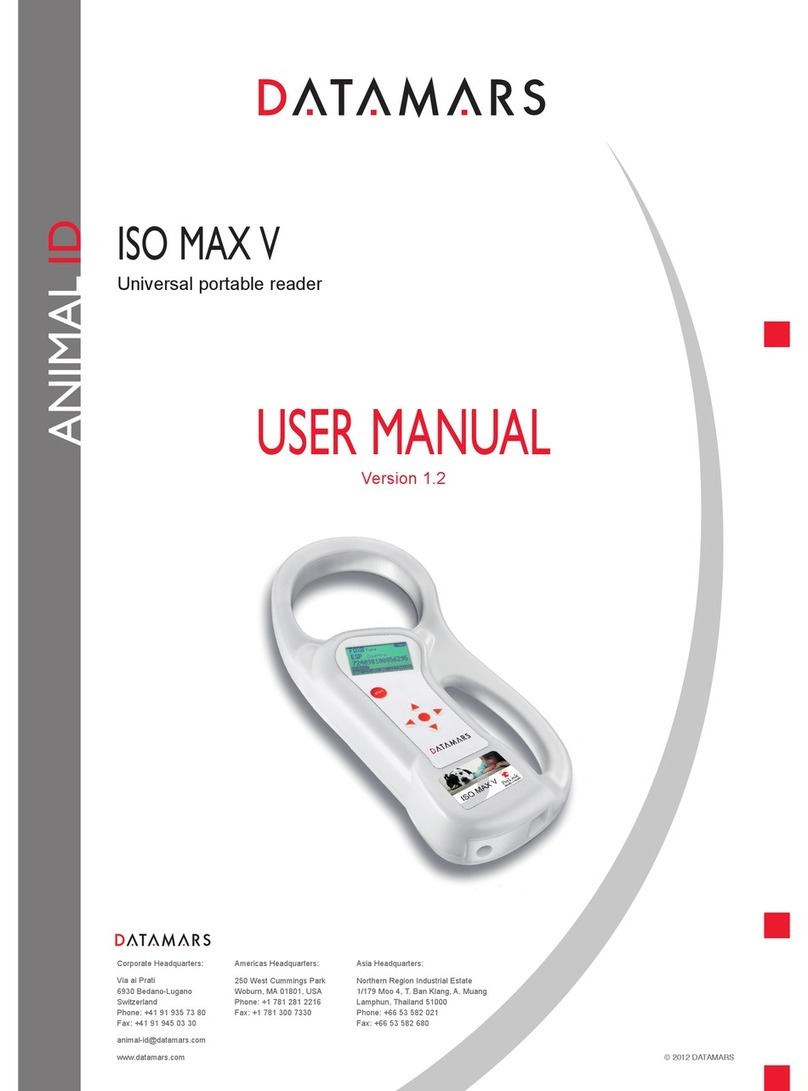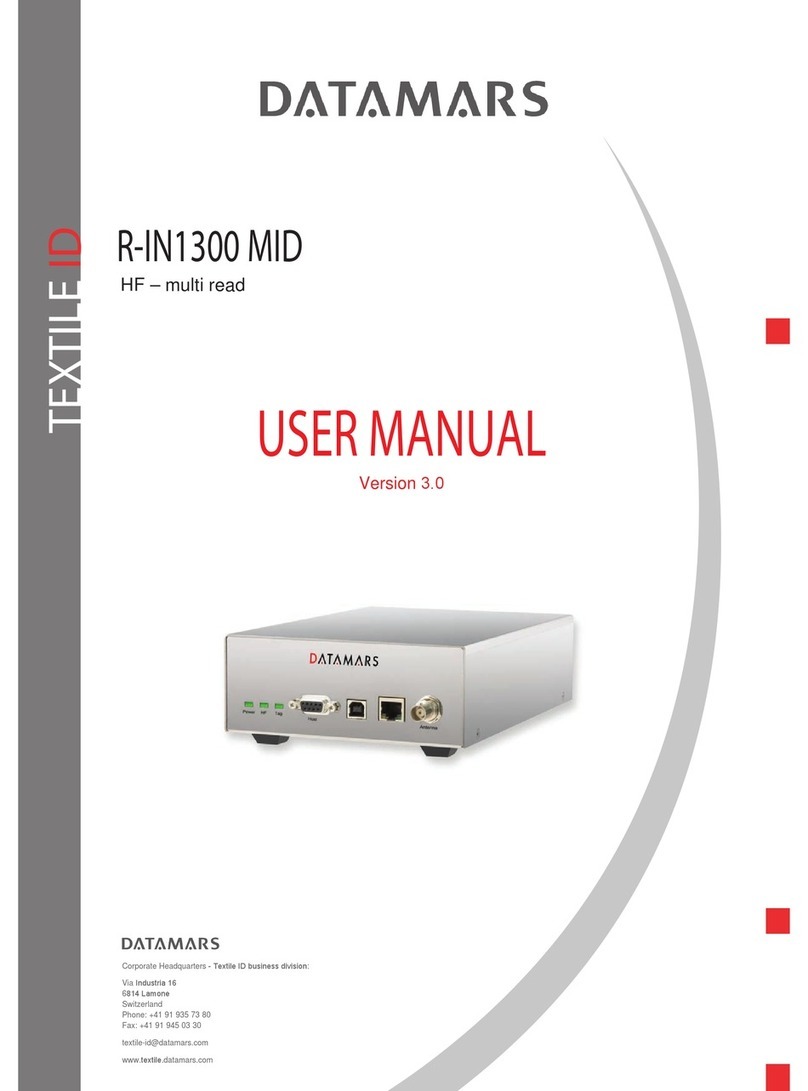TABLE OF CONTENTS
1Introduction........................................................................................................................................... 2
2Hardware connections........................................................................................................................ 4
3Operation with Terminal..................................................................................................................... 6
3.1 List of the commands of the reader.......................................................................................... 6
3.2 Generic Settings.......................................................................................................................... 6
3.3 I-Code I settings........................................................................................................................... 9
3.4 Chip Read and Write Operations.............................................................................................. 9
4Operation with Graphical User Interface (GUI)............................................................................. 11
4.1 Connecting with the COM (RS-232)....................................................................................... 11
4.2 Connecting with Ethernet (Recommended) .......................................................................... 11
4.3 General Considerations............................................................................................................ 12
4.3.1 Third Party Interface...................................................................................................... 12
4.3.2 Human Interface............................................................................................................. 12
4.4 Connect (Serial version only) .................................................................................................. 13
4.5 Login (Web Server version only)............................................................................................. 14
4.6 Logout (Web Server version only).......................................................................................... 15
4.7 Network Setup ........................................................................................................................... 15
4.8 RS 232 Setup............................................................................................................................. 16
4.9 Reader Setup............................................................................................................................. 17
4.10 Advanced Reader Setup...................................................................................................... 18
4.11 Configurations........................................................................................................................ 18
4.12 Monitor.................................................................................................................................... 19
4.13 Firmware Update................................................................................................................... 21
4.14 How to install the RS-232 interface.................................................................................... 21
4.15 System Requirements......................................................................................................... 23
5Technical Specifications for R-IN1300 MID................................................................................... 24
5.1 Operational characteristics ...................................................................................................... 24
5.2 Electrical characteristics........................................................................................................... 24
5.3 Regulations................................................................................................................................. 25
5.3.1 Equipment Modification................................................................................................. 25
5.3.2 EN 300330-1/-2 (europe).............................................................................................. 25
5.3.3 FCC (usa)........................................................................................................................ 25
5.3.4 IC (canada) ..................................................................................................................... 26
5.3.5 CE certification ............................................................................................................... 26
5.3.6 Warranty.......................................................................................................................... 26
Appendix A – Connecting the R-IN1300 MID to a PC with a cross cable....................................... 27
Appendix B - Code length ...................................................................................................................... 28
Appendix C - Troubleshooting............................................................................................................... 29
R-IN1300 MID Manual – v. 1.2 – August ‘08 1 (29)