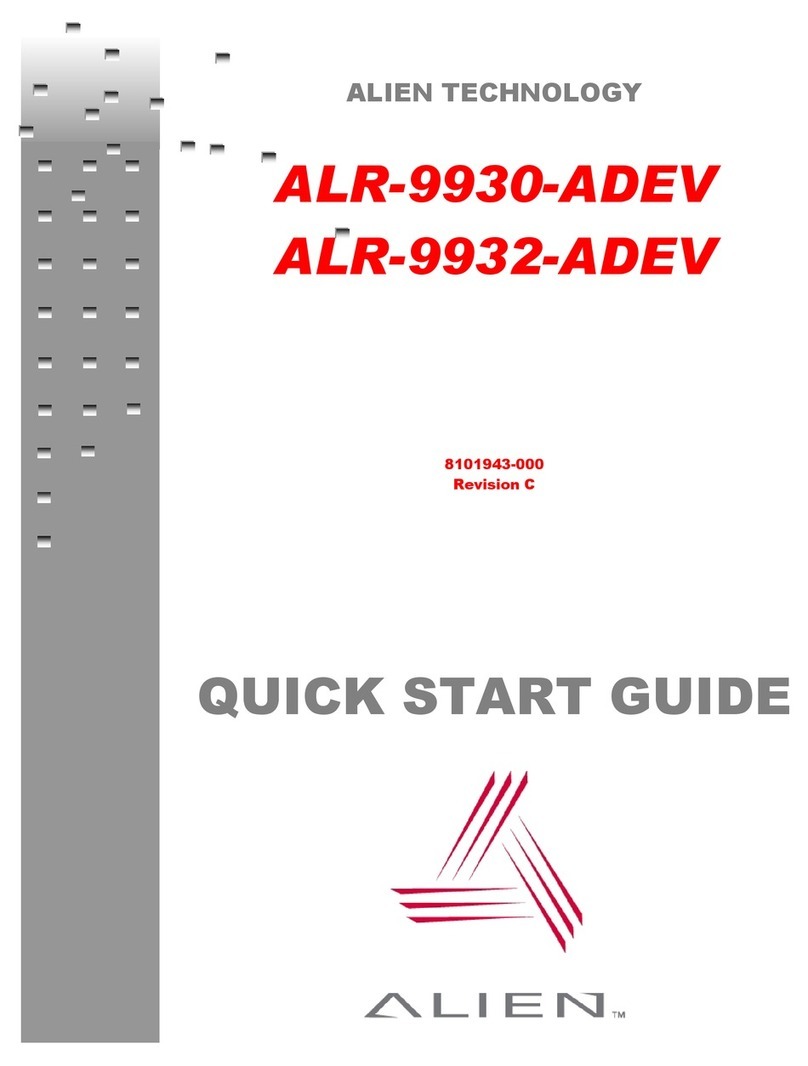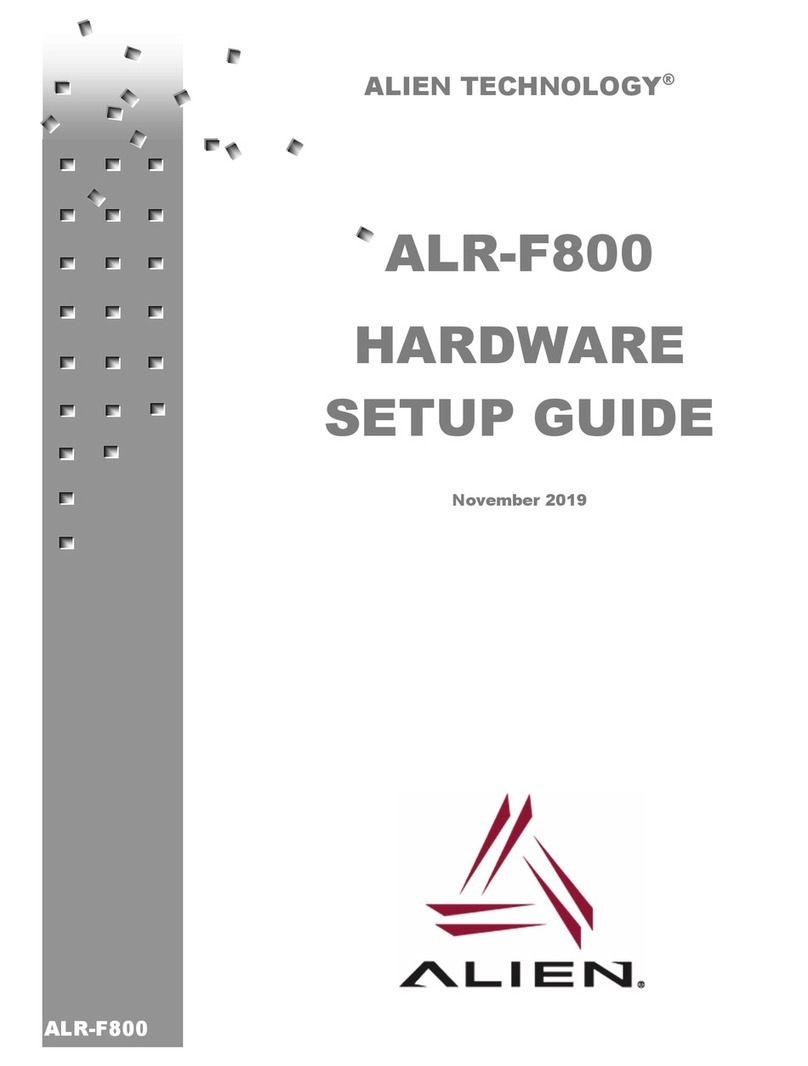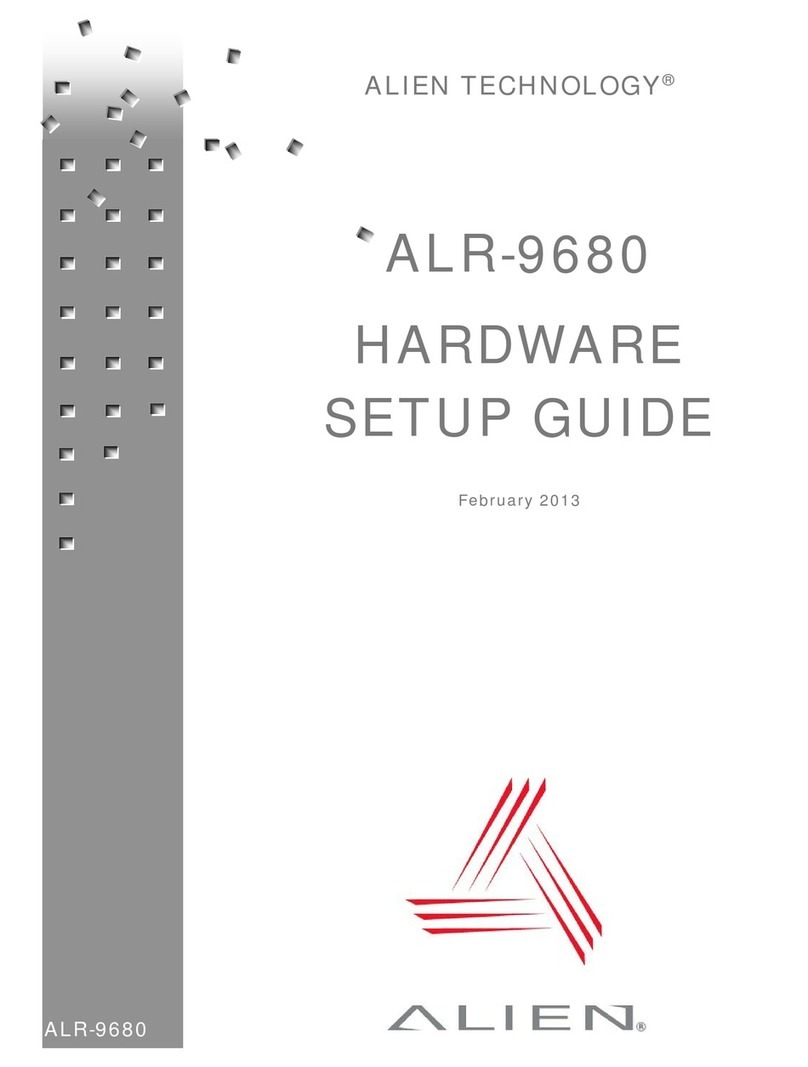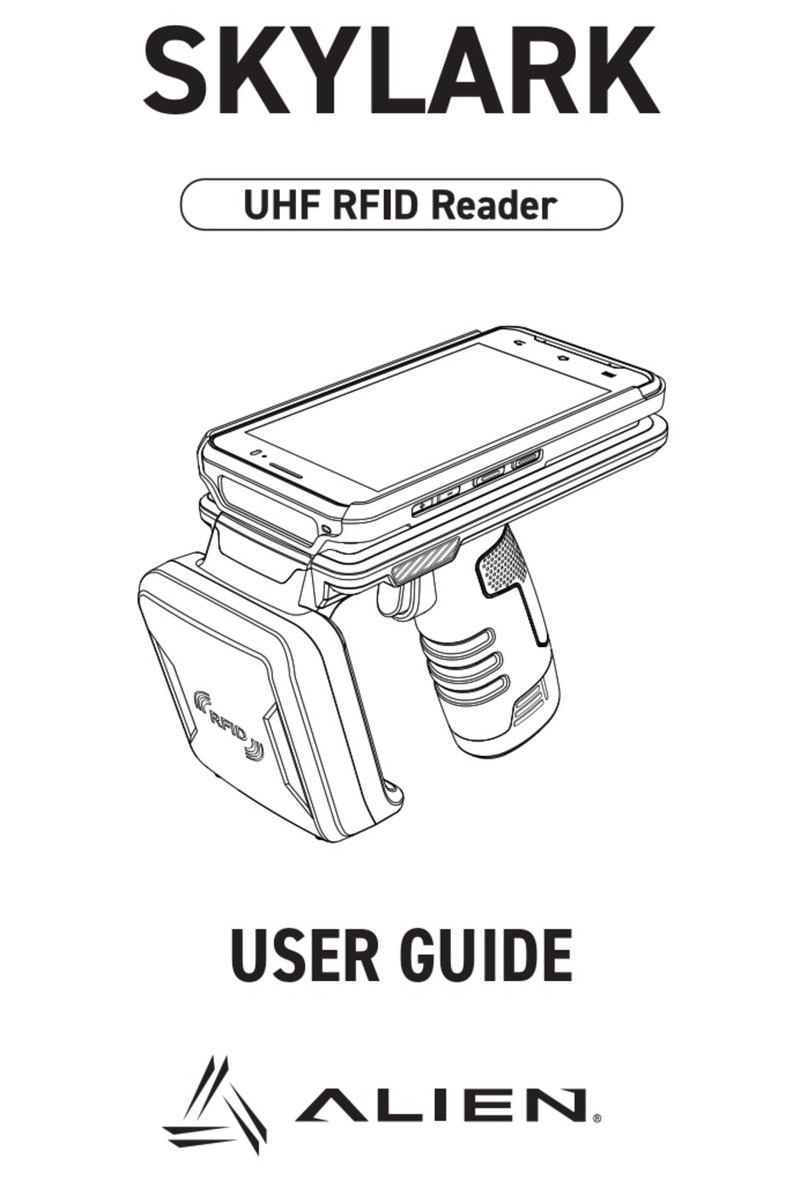1. Place the PC, reader, and antenna on a tabletop near two 120 VAC
outlets.
CAUTION: Set up the reader antennas so they are at least 9
inches away from the nearest person who will be in range of the RF
signal for prolonged periods. (See full FCC caution on back page.)
NOTE: When you are not actively using the reader for
demonstration or programming purposes, we recommend you pull
the power connector out of the reader to prevent unnecessary
transmission of RF energy.
2. Connect an Ethernet cable from the reader to a nearby LAN drop or
network switch. You must use TCP/IP to communicate with the
reader.
3. Connect an Ethernet to the LAN port on the PC from a nearby LAN
drop or network switch.
4. Connect the antenna coaxial cables to antenna port 0 and antenna
port 1.
Screw the fitting from the cable end onto the reader connector
clockwise until finger tight to secure the cable to the reader.
5. Connect the DC power supply to the reader.
6. Plug the AC power cord into power supply.
7. Plug the AC power cord into the wall outlet and verify power. The
green LED will be illuminated when power is on.
NOTE: When you are not actively using the reader, we recommend
you pull the power connector out of the reader to prevent
unnecessary transmission of RF energy.
8. Plug in the PC (if necessary) and turn it on.
10. Launch the desired host software application (such as the Alien
RFID Gateway).
Quick Hardware Installation
1. Quit all applications/programs currently running on your PC (except
Windows Explorer).
2. Place the Alien CD in your CD drive.
3. The CD will automatically launch the installation application.
4. Follow the on-screen instructions, clicking “Next” to move to the next
step.
5. At the “Install Finished” screen, click “Finish”.
6. To launch the Alien RFID Gateway software, double-click on its icon
(located directly on the desktop, and under Start / Programs / Alien
RFID / Gateway / Alien RFID Gateway).
Quick Software Installation