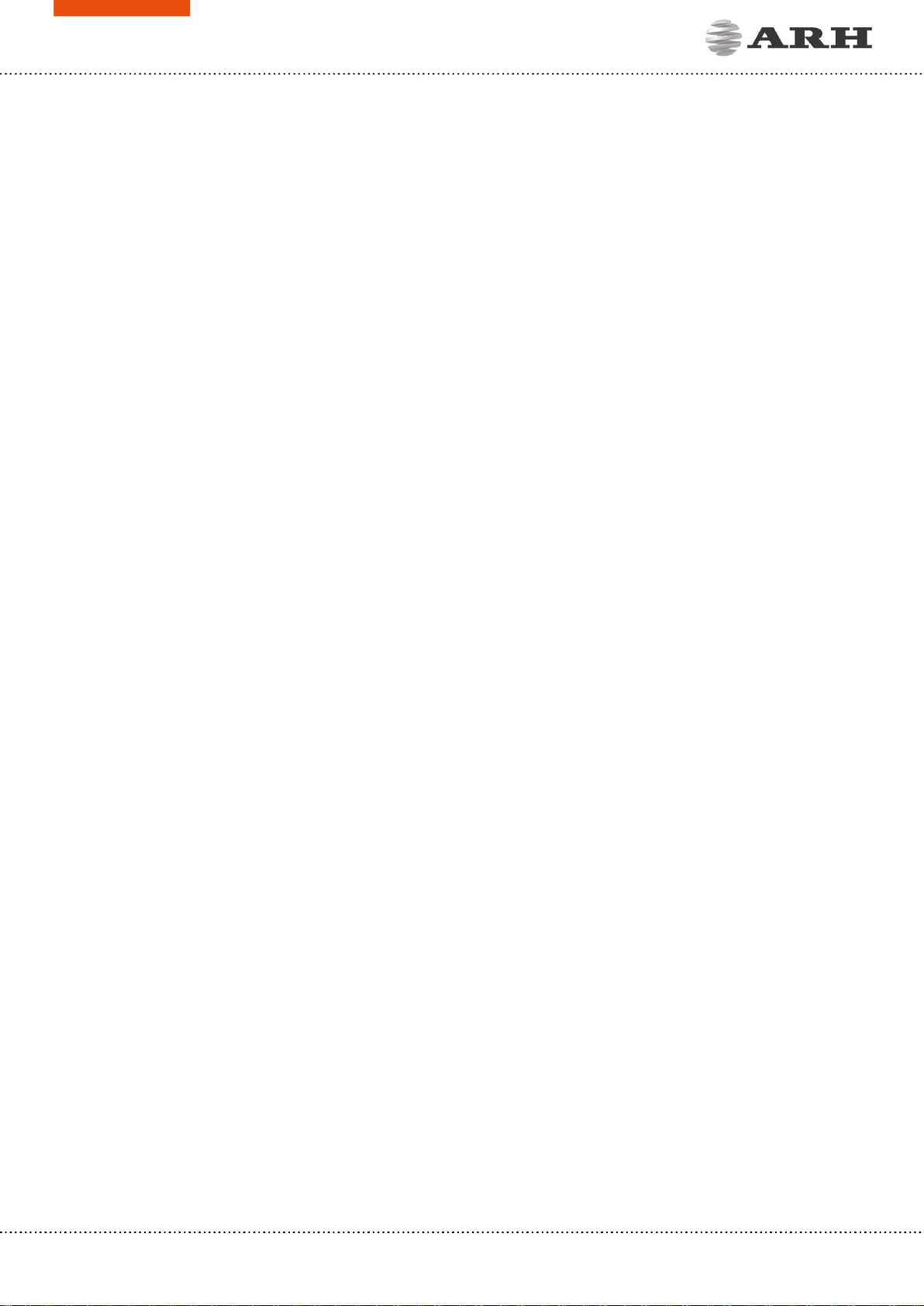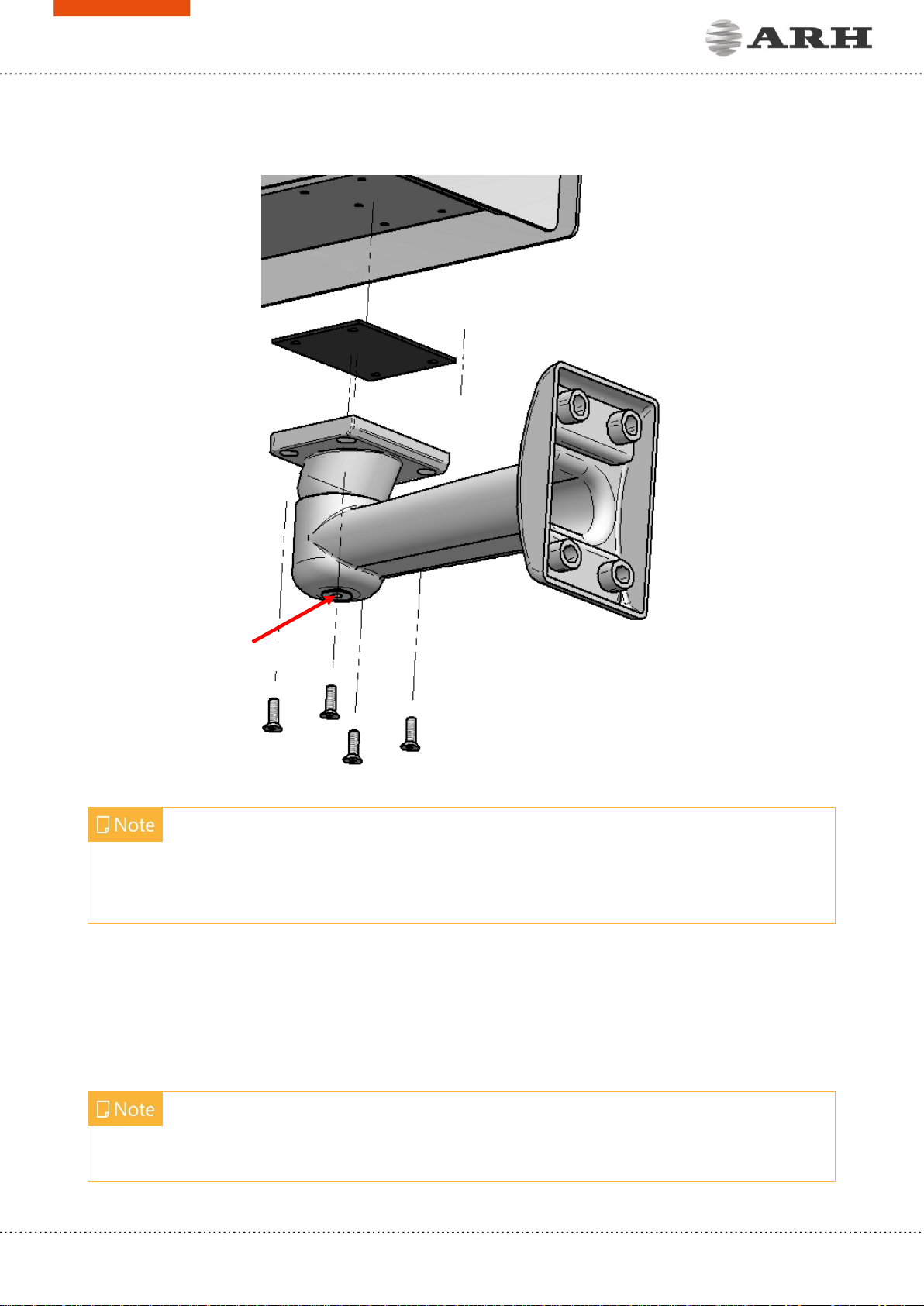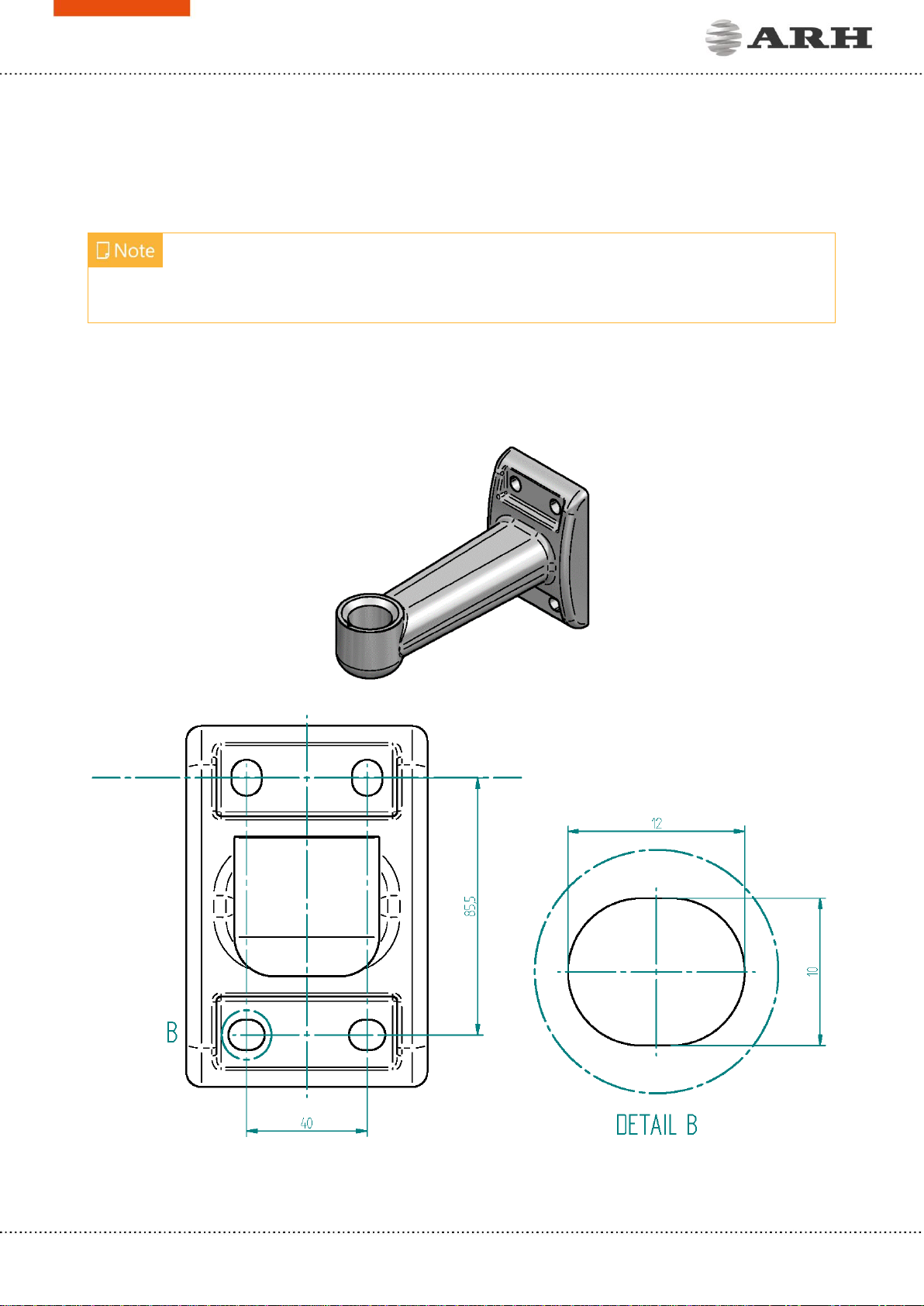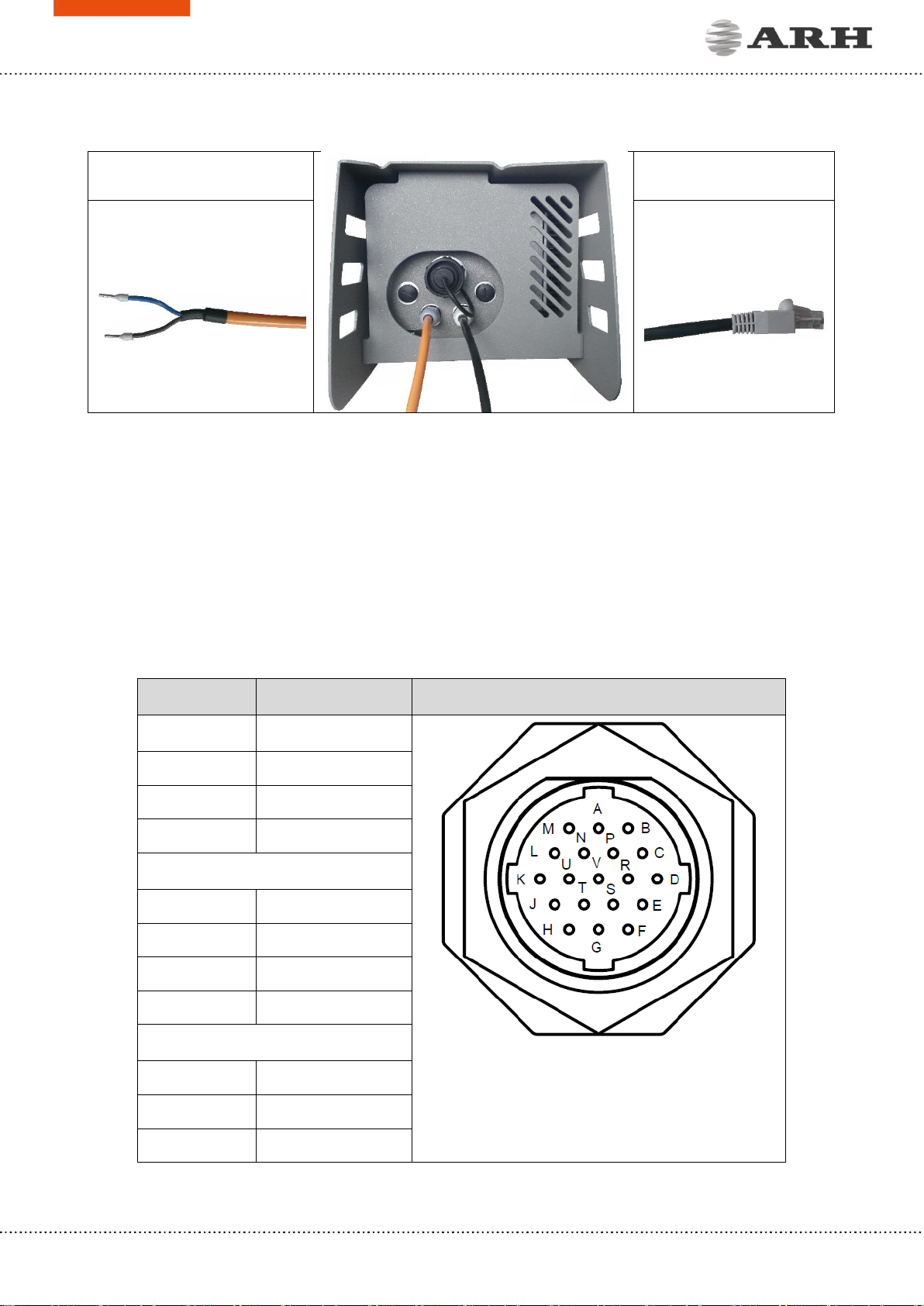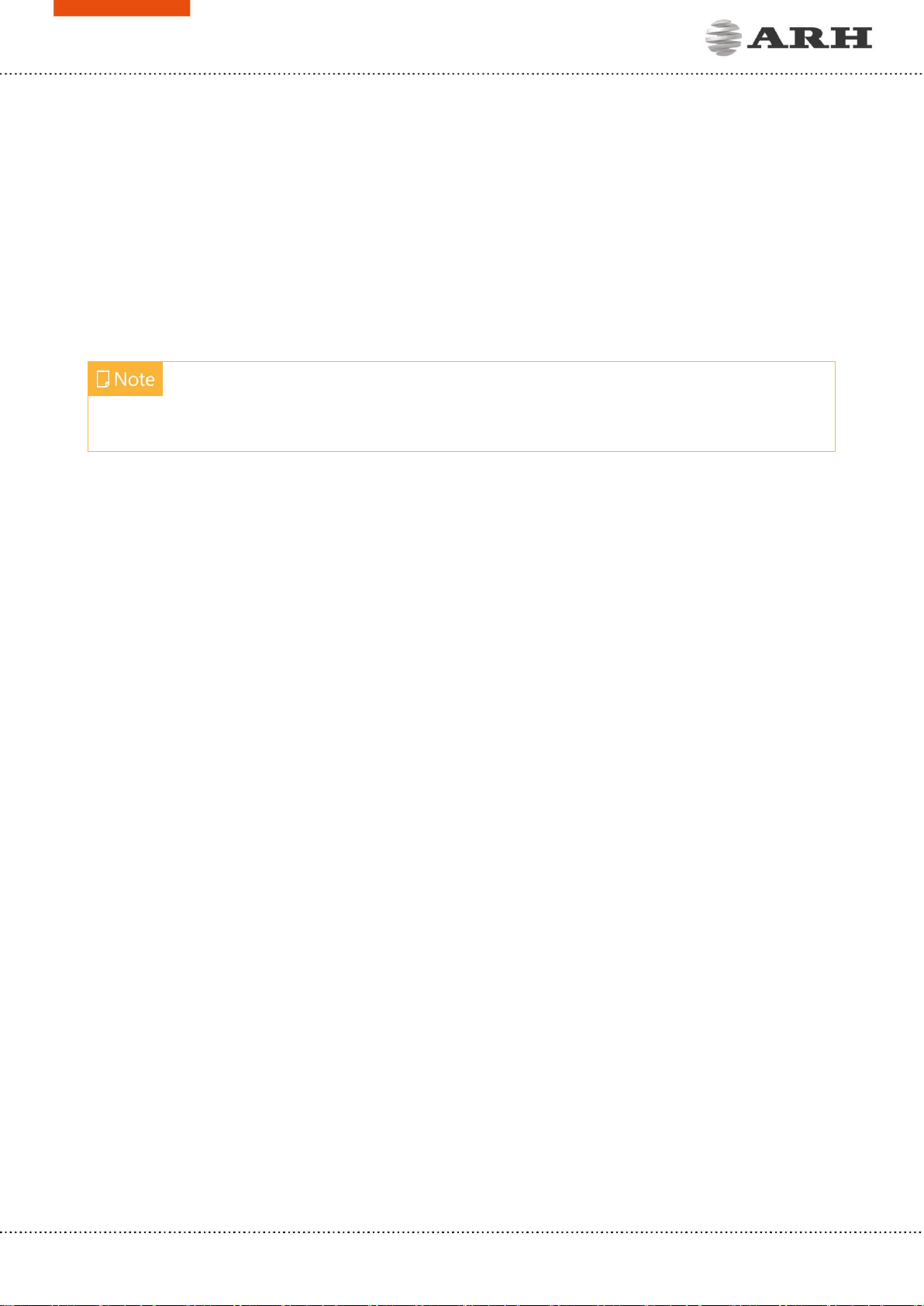RECOMMENDED CAMERA POSITION
A good ANPR engine can read the plates from images taken in various conditions. However, if
you want to achieve over 95% recognition rate with short recognition times, you have to calculate
the position of the camera accurately. The best position is if the camera is installed on gentry
above the traffic lane (see below).
If there is no possibility to install a gentry above the concerned road section the installation of
the camera can be done near the road. In this case the angle between the camera axis and the
direction of the vehicle movement should be minimal and the camera should be installed 1 –
1,5 meters above the headlights of the vehicles.
The distance between the camera and plate is also important. If the camera is too far from the
plate, the characters may not be large enough for recognizing them. In this case, zoom-in until
you reach the proper size. If the distance is too short it may happen that a part of the plate is
over the camera’s field of view (when the vehicle is near to the side of the lane or the plate is
not at the middle of the vehicle).
From the point of ANPR/LPR the most important is the size of the characters on the image. For
English characters it is recommended to have at least 16 pixel average character height, for
Arabic or other special characters it is recommended to have 20 pixel height (due to they are
more calligraphic than the English characters). The too large characters are also not suitable for
ANPR, therefore try to avoid settings where the character size is greater than 50 pixels in height.
A line width of a character on the image should be at least 2 pixels.