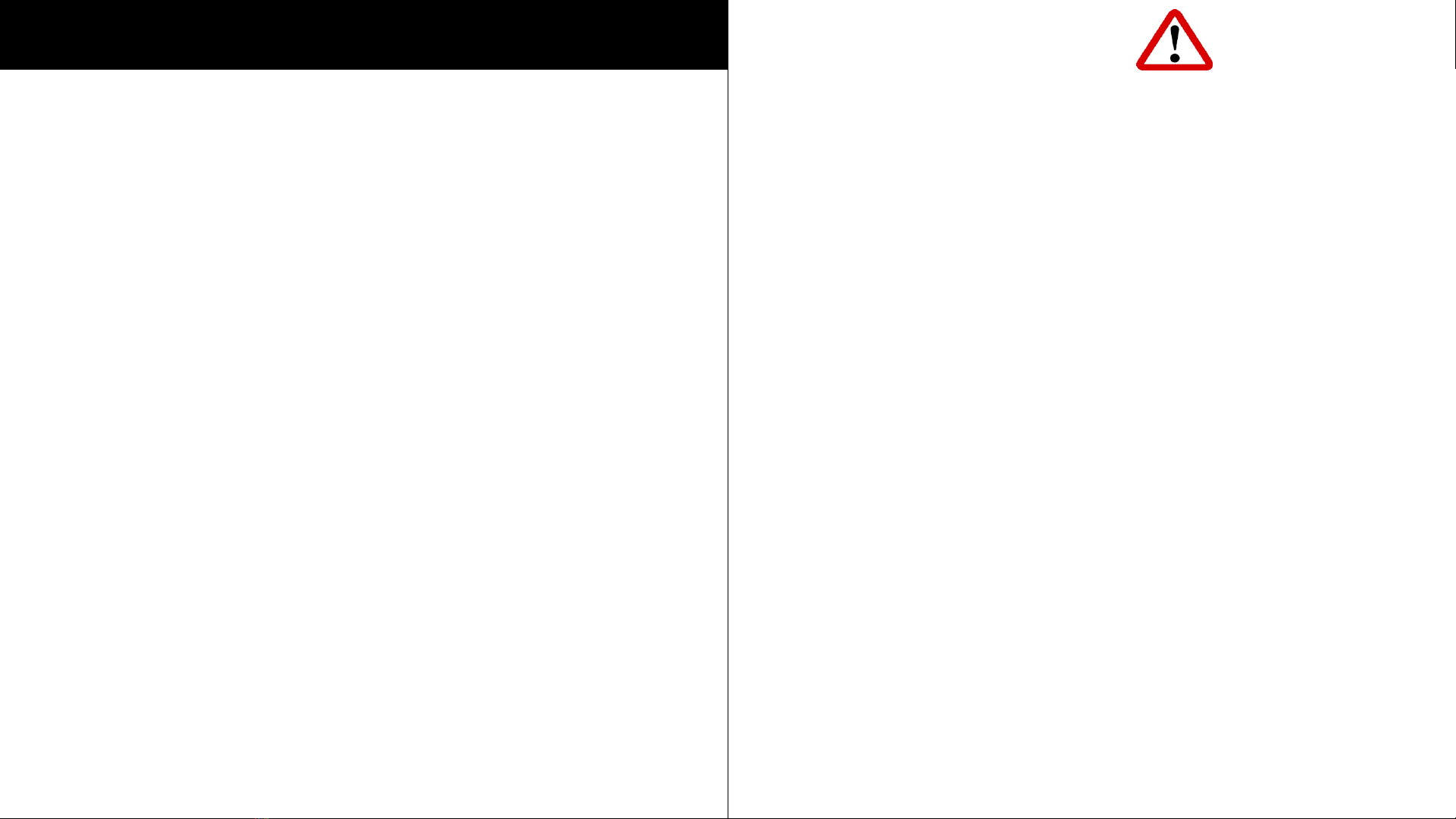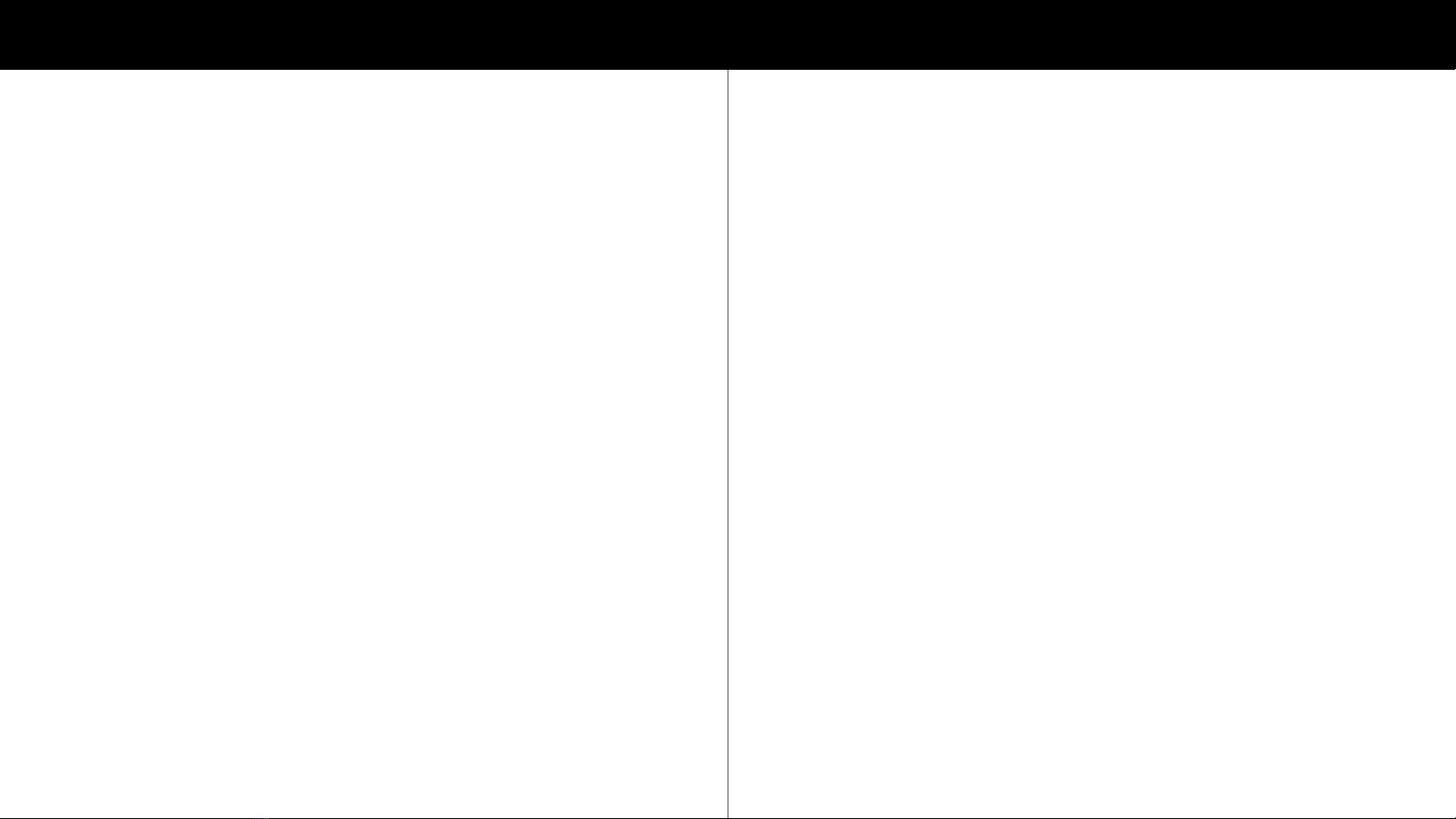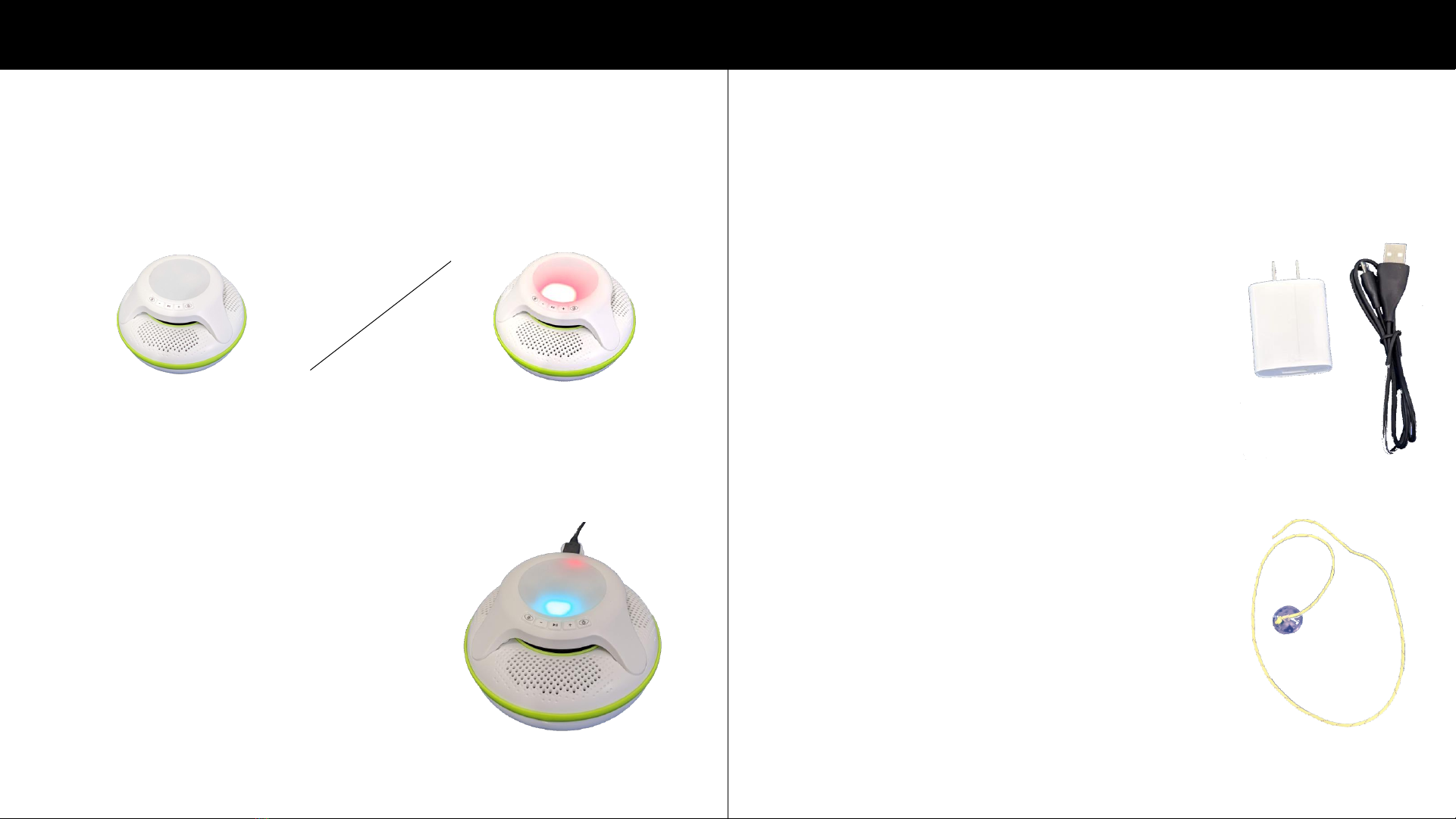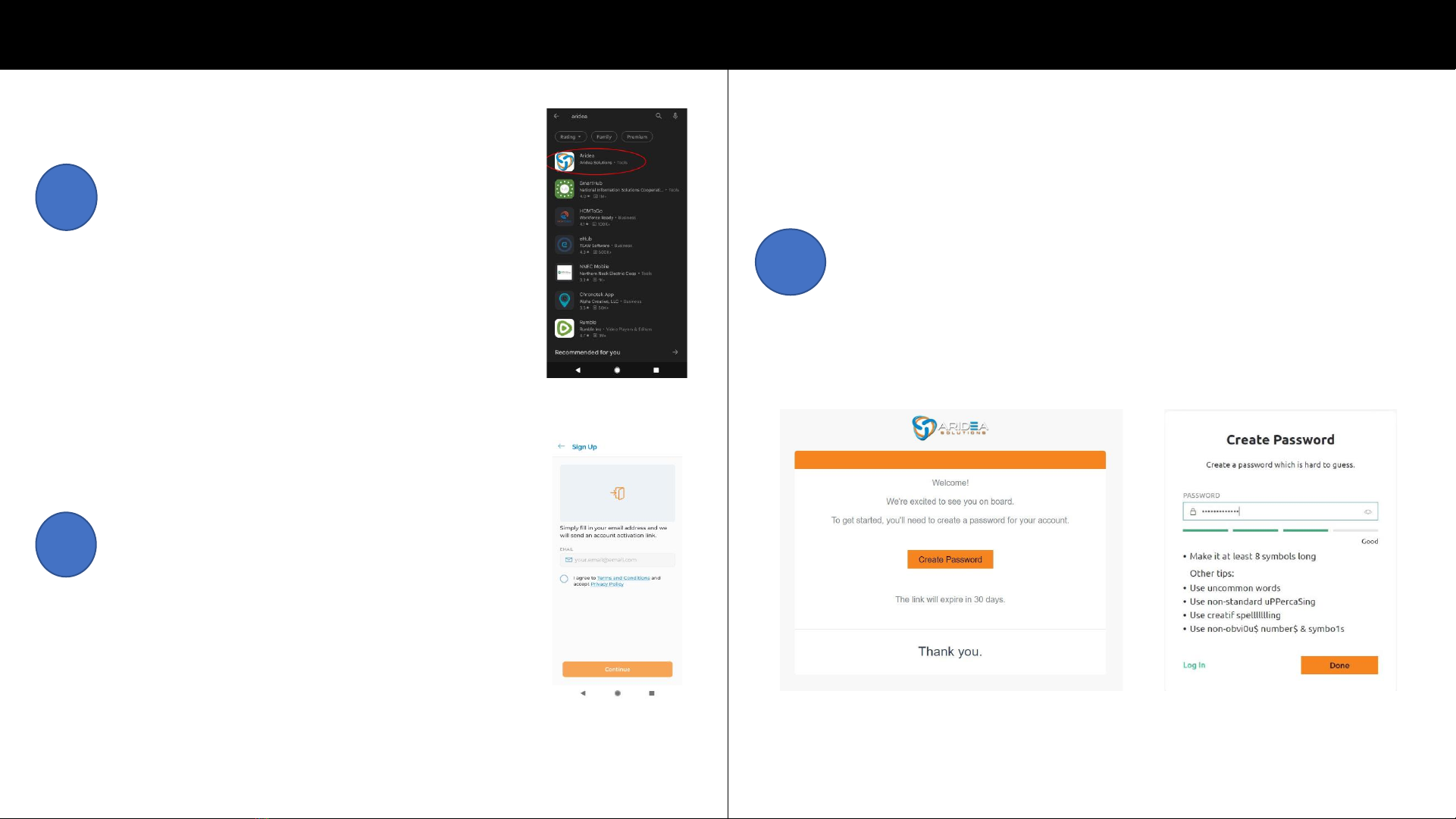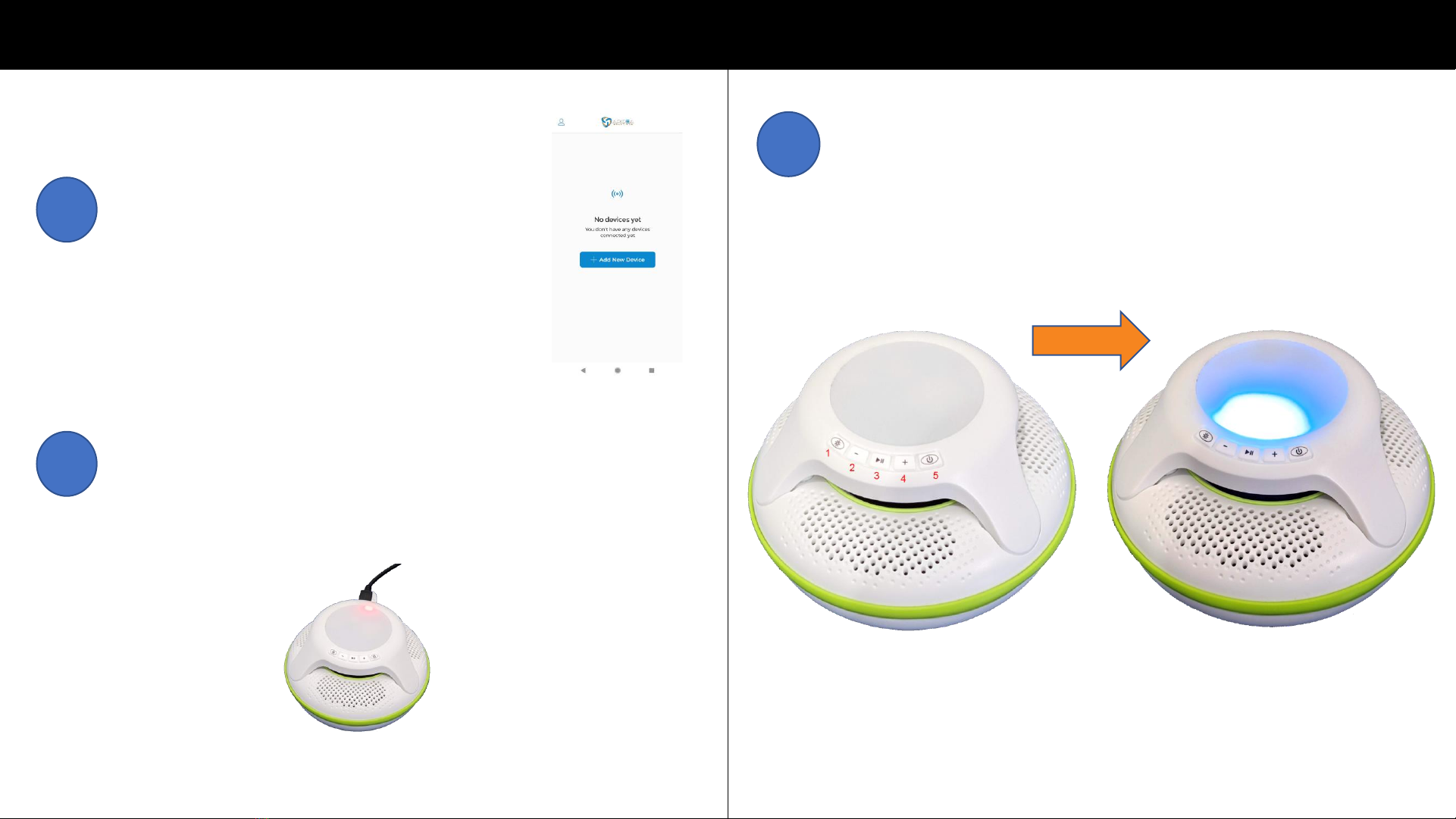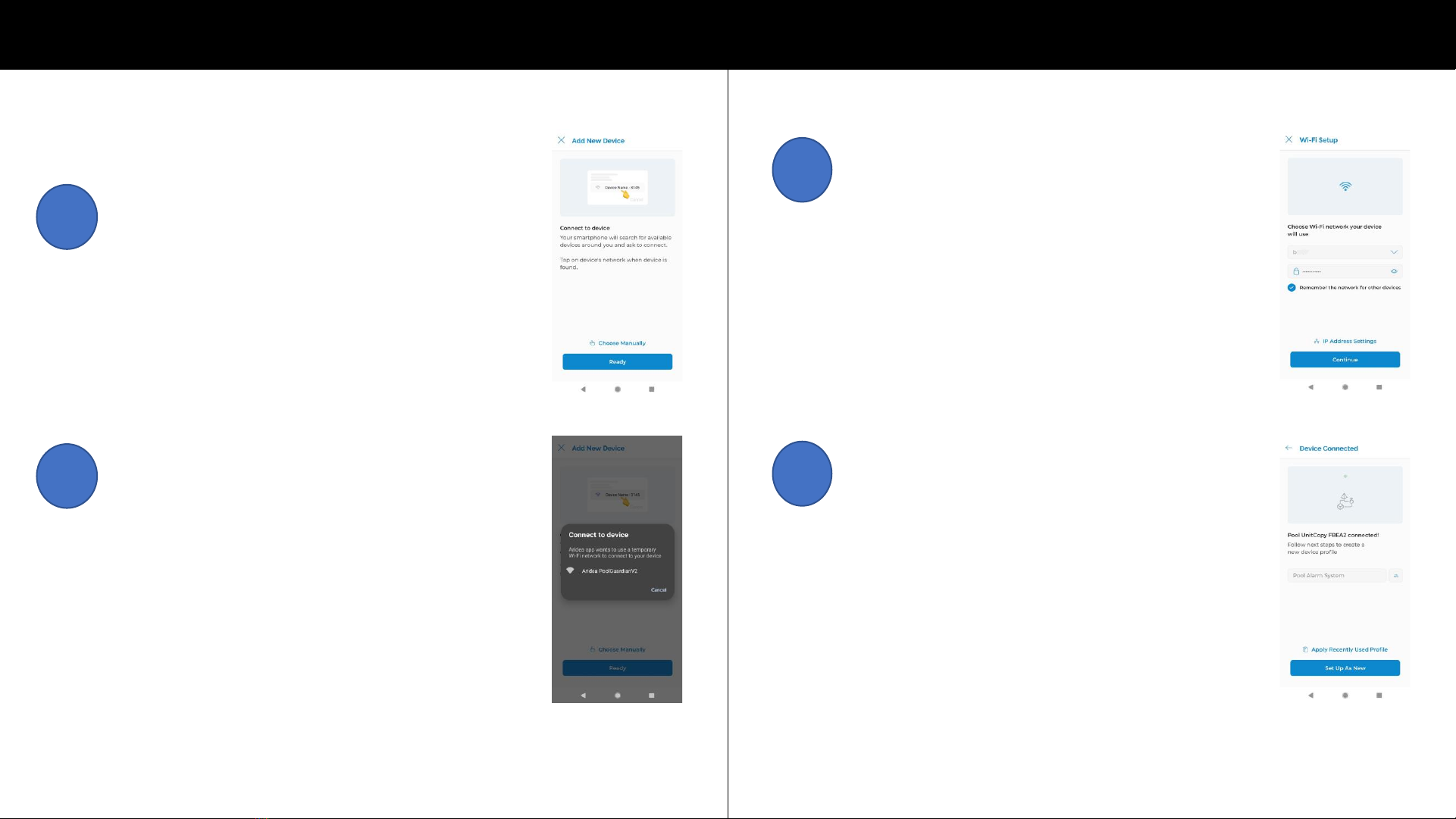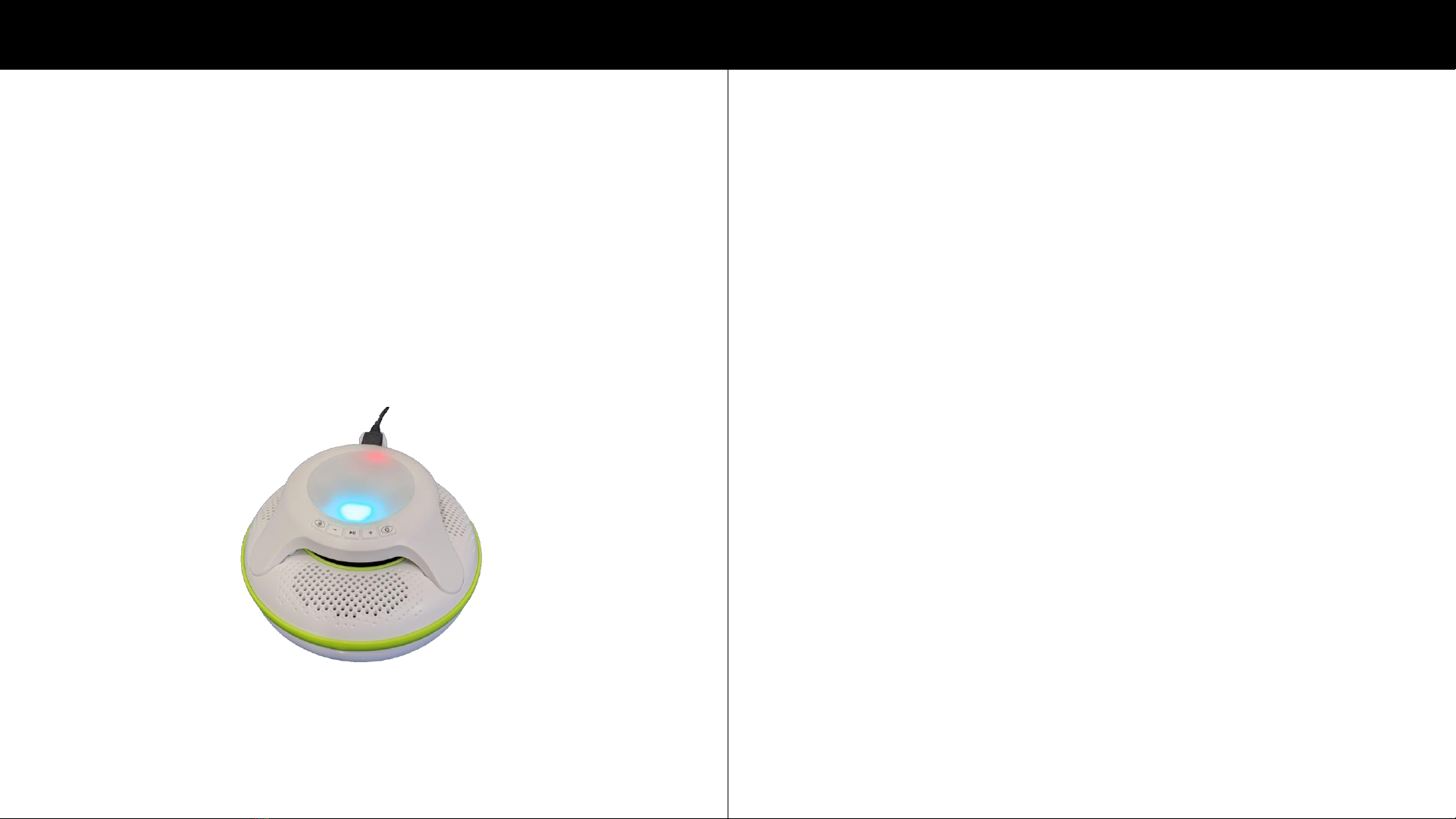3
Table of Contents Disclaimer
Disclaimer………………………………………………………………………….……..……………..….3
Privacy Policy……………………………...…………………………………………..……………..…..4
Package Contents…………………..................................................…..…………..…6-7
Initial Setup….…………………………………………………..…………………….................8-16
Pool Guardian System Hardware………..………………………………..………………17-25
Buttons……………………………....................................……..............17
Turning Units On……………..……………………………………………...18-19
Turning Units Off………………..…………………………………..…………...20
Swapping Indoor/Outdoor Units………….………………..…………....21
Wireless Network Overview…………………………………………………22
Indoor Unit Placement………………………………………………………...23
Charging………..……………………………………………………………….24-26
Tethering………………………………………………………………....…………27
Using the App (iOS/Android)……………………………………………..……………...28-41
Menu………………………………………………………………..……….....28-30
Device…………………………………….........................................21-33
Bluetooth Operation…………………………………………………..…34-36
Hibernation Mode…………………………………………………………37-38
Notifications…………………………………………………………..………….39
Notification Types……………………….........................................40
Automations (Feature Release in Future Update)……...........41
Storage Information………………………………..................................................42
Pool Recommendations……………………………………………………………..............43
Troubleshooting…………………………………………………………………………………….44
Safety……………………………………………………………………………………………....45-46
Warranty………………………………………….……..................................................47
This device is intended for monitoring
purposes only and is not a substitute for pool
supervision, lifeguards, fences, gates, pool
covers, locks, or any other safety measures.
The Pool Guardian may not detect gradual
entry into the water and is not intended to
prevent drowning.
This device is not intended to replace any
other safety consideration; that is, adult
supervision, lifeguards, fences, gates, pool
covers, locks, and so forth, and some devices
may not detect gradual entry.