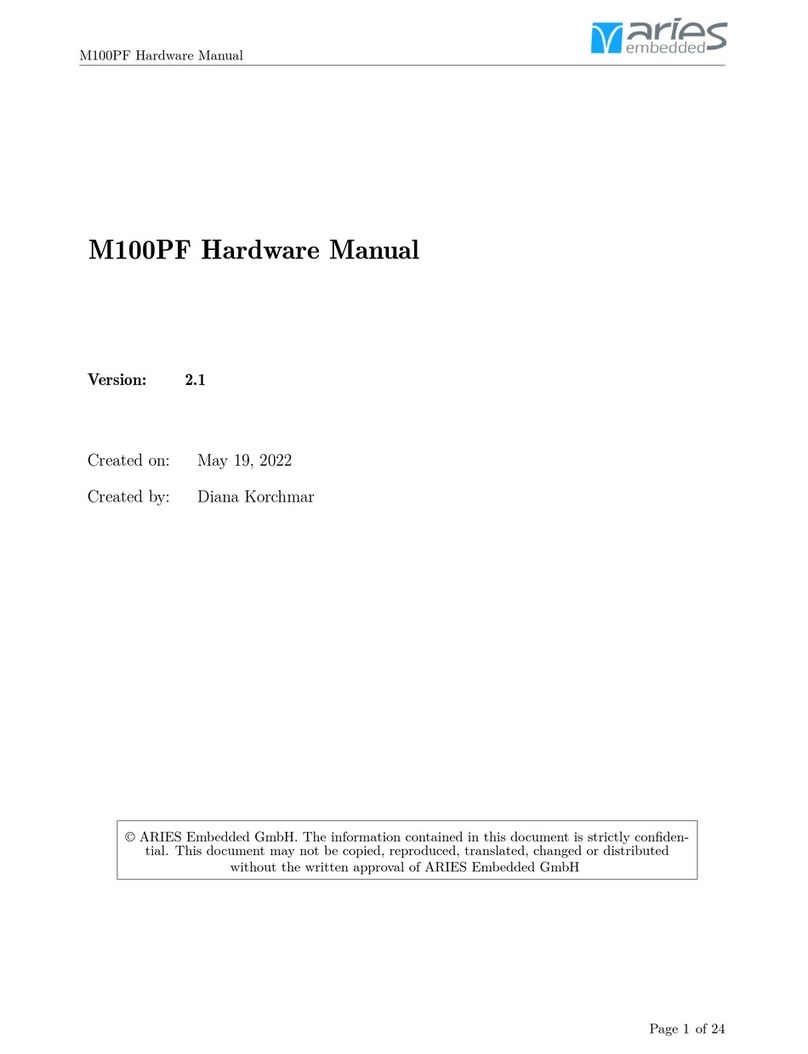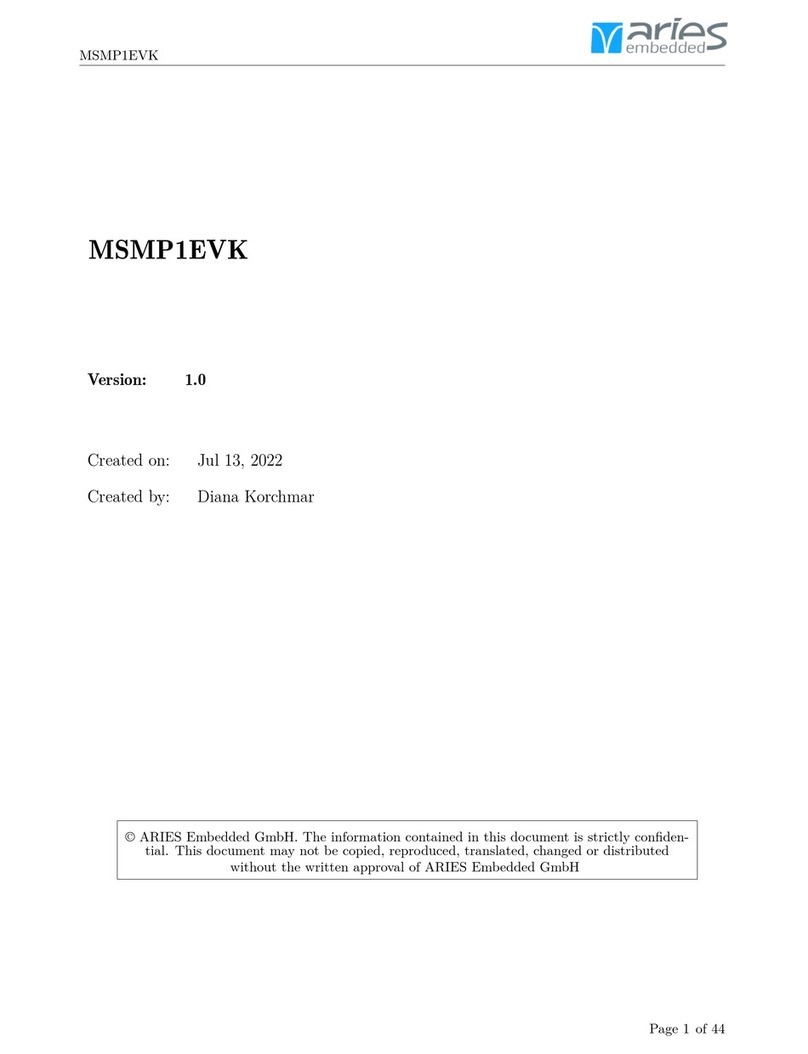RISC-V on MAX10 User Guide
CONTENTS:
1 About this manual 4
1.1 Imprint ................................................ 4
1.2 Disclaimer ............................................... 4
1.3 Copyright ............................................... 5
1.4 Registered Trademarks ........................................ 5
1.5 Care and Maintenance ........................................ 5
1.6 Change Log .............................................. 5
2 Introduction 6
2.1 Cores ................................................. 6
2.1.1 RISC-V Core Benchmark .................................. 7
2.1.1.1 Dhrystone ..................................... 7
2.1.1.2 CoreMark ...................................... 7
2.1.2 FPGA Resource Usage .................................... 7
3 Requirements 8
3.1 MAX10 SoMs ............................................. 8
3.2 Reference Designs .......................................... 8
3.3 RISC-V GCC ............................................. 9
3.4 Intel Quartus Prime ......................................... 9
3.5 OpenOCD ............................................... 10
3.5.1 Linux ............................................. 10
3.5.2 Windows ........................................... 10
3.6 Serial Console ............................................. 11
3.6.1 Linux ............................................. 11
3.6.2 Windows ........................................... 11
4 Programming the Demos 13
4.1 Compiling the Firmware ....................................... 13
4.2 Building the Hardware Design .................................... 13
4.3 Programming the FPGA ....................................... 14
4.3.1 Quartus Programmer .................................... 14
4.3.2 OpenOCD ........................................... 14
5 Reference Design 15
5.1 FPGA Design ............................................. 15
5.1.1 Intel Platform Designer (Qsys) ............................... 16
5.1.1.1 SERV ........................................ 16
5.1.1.2 PicoRV32 ...................................... 16
5.1.1.3 VexRiscv ...................................... 17
CONTENTS: Page 2 of 20