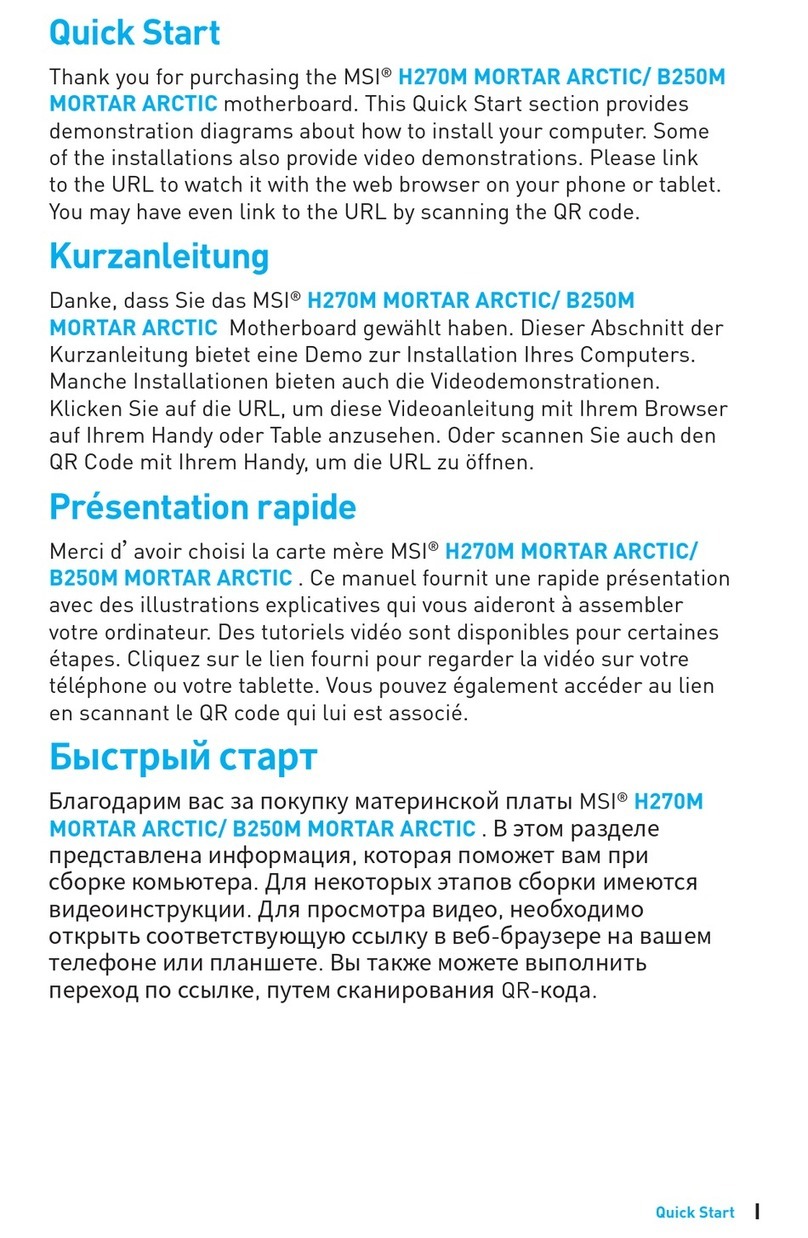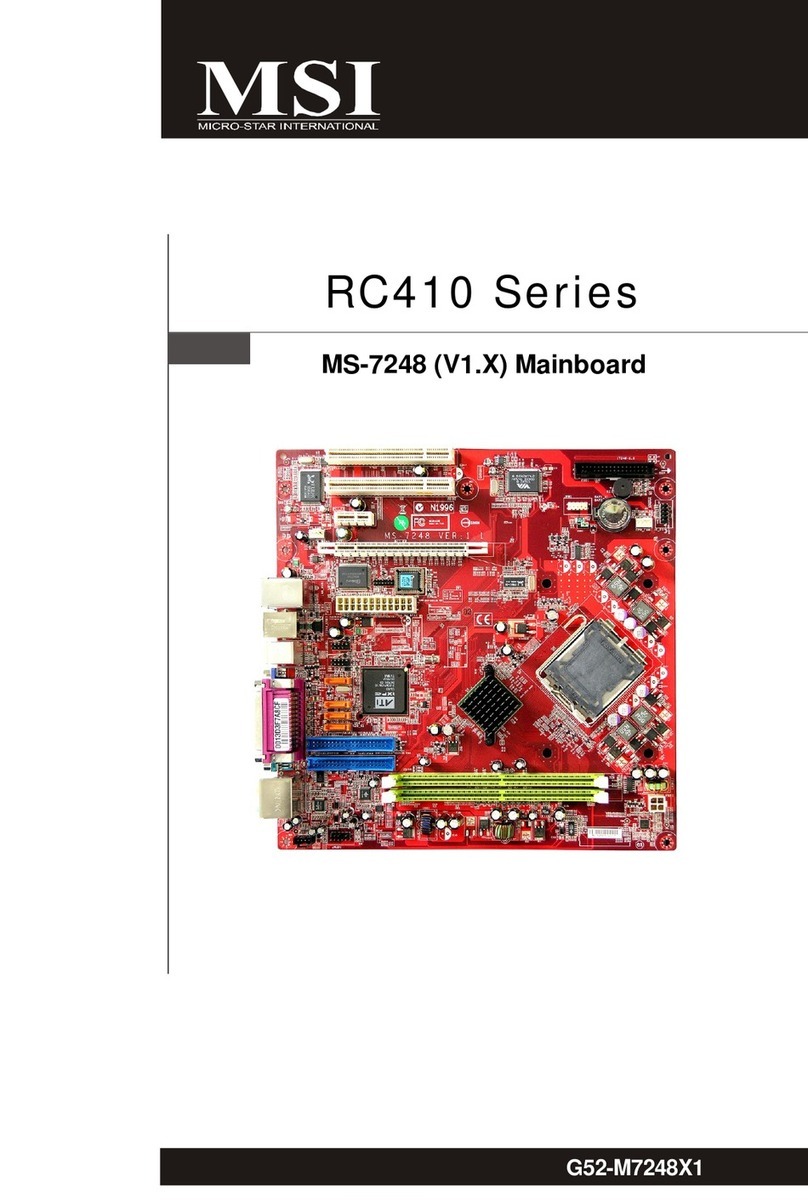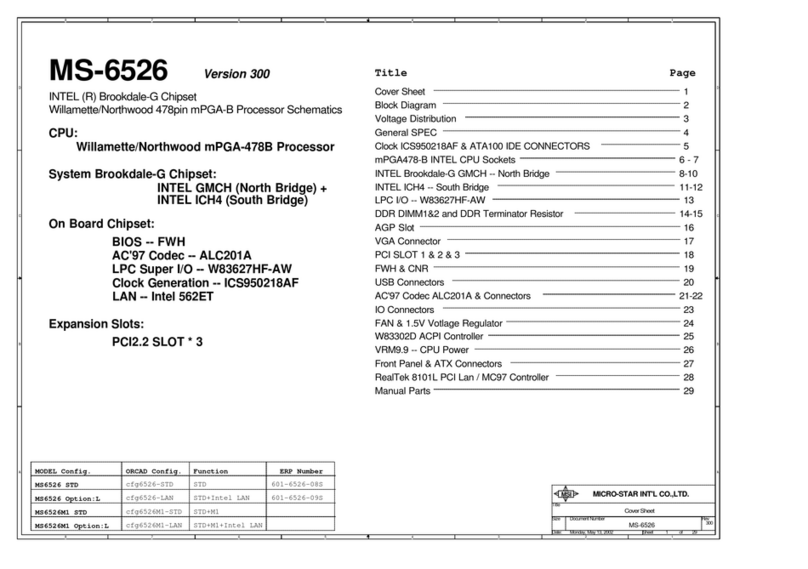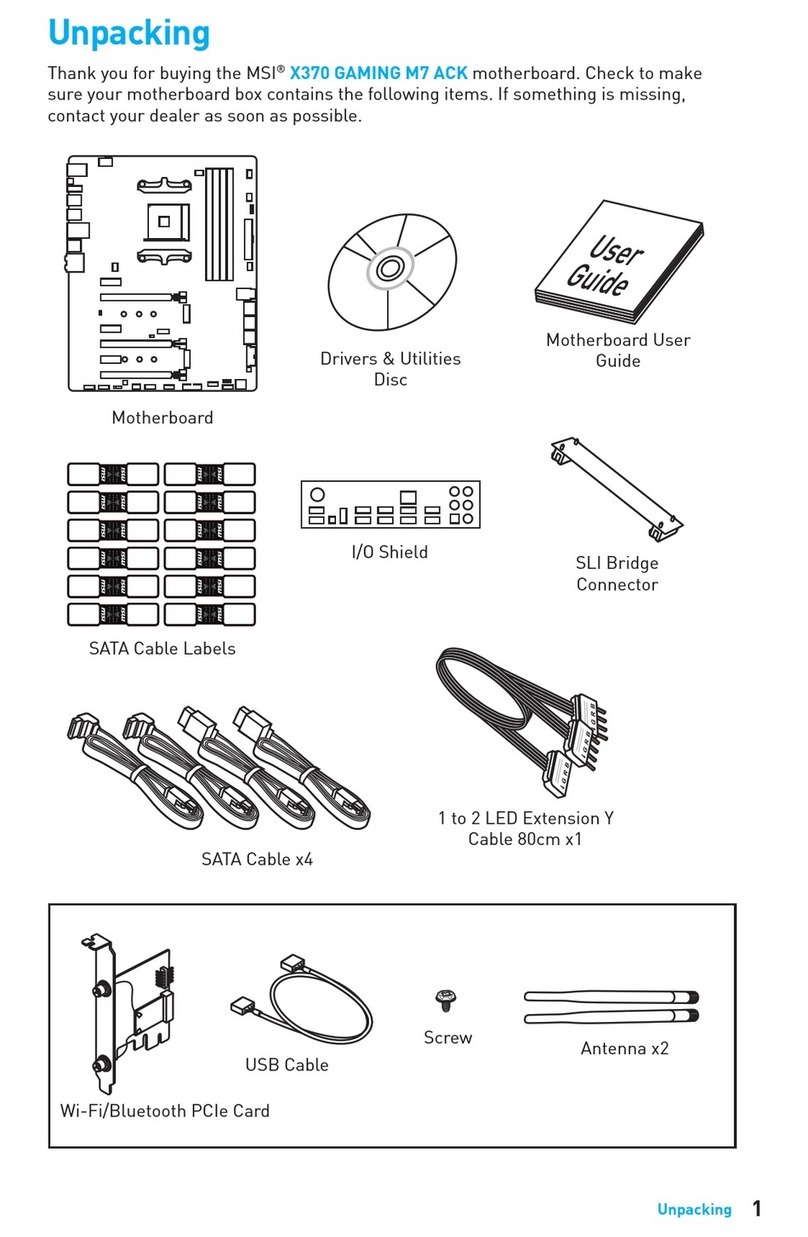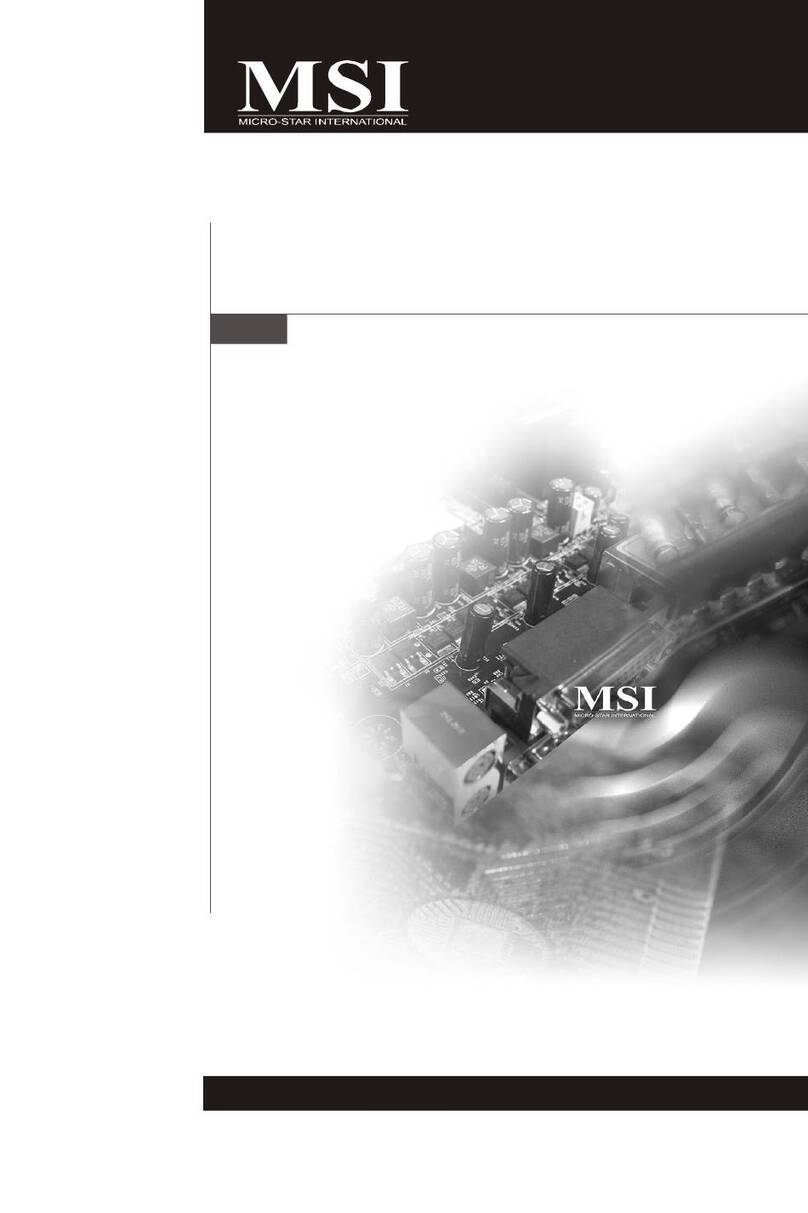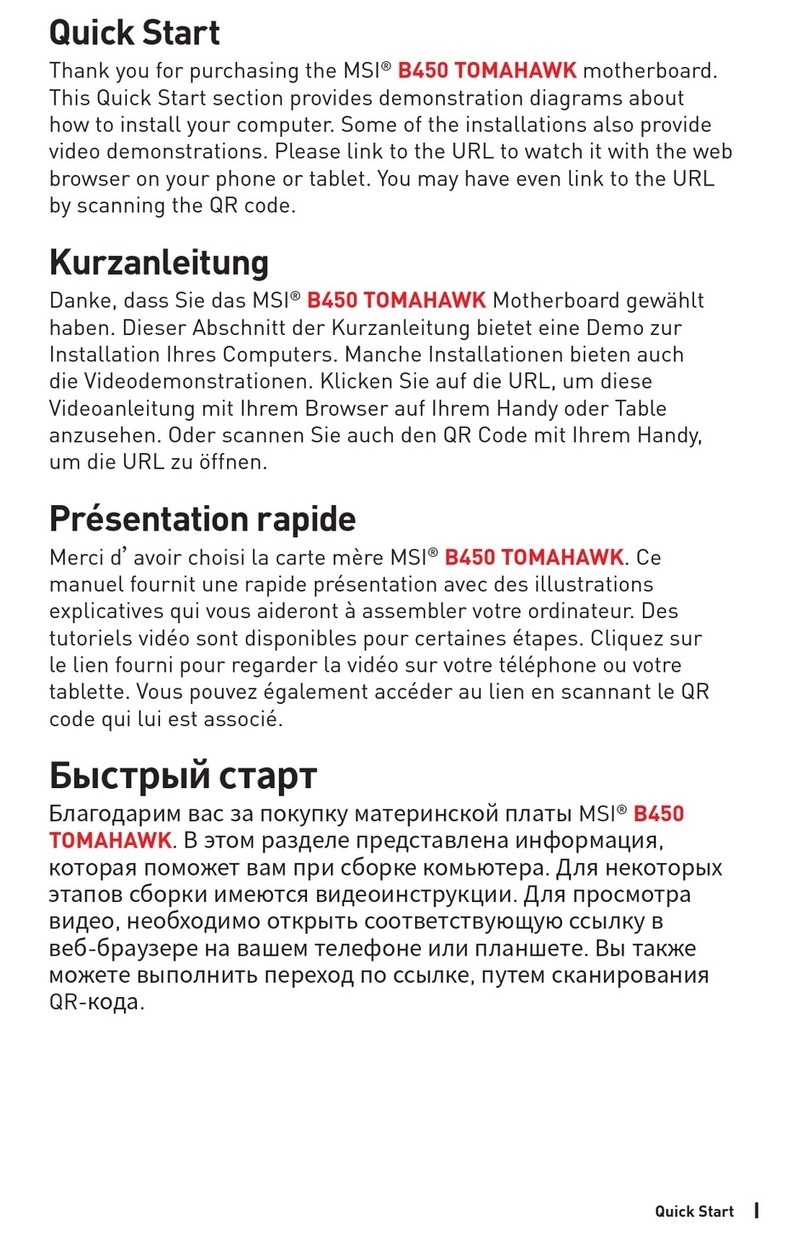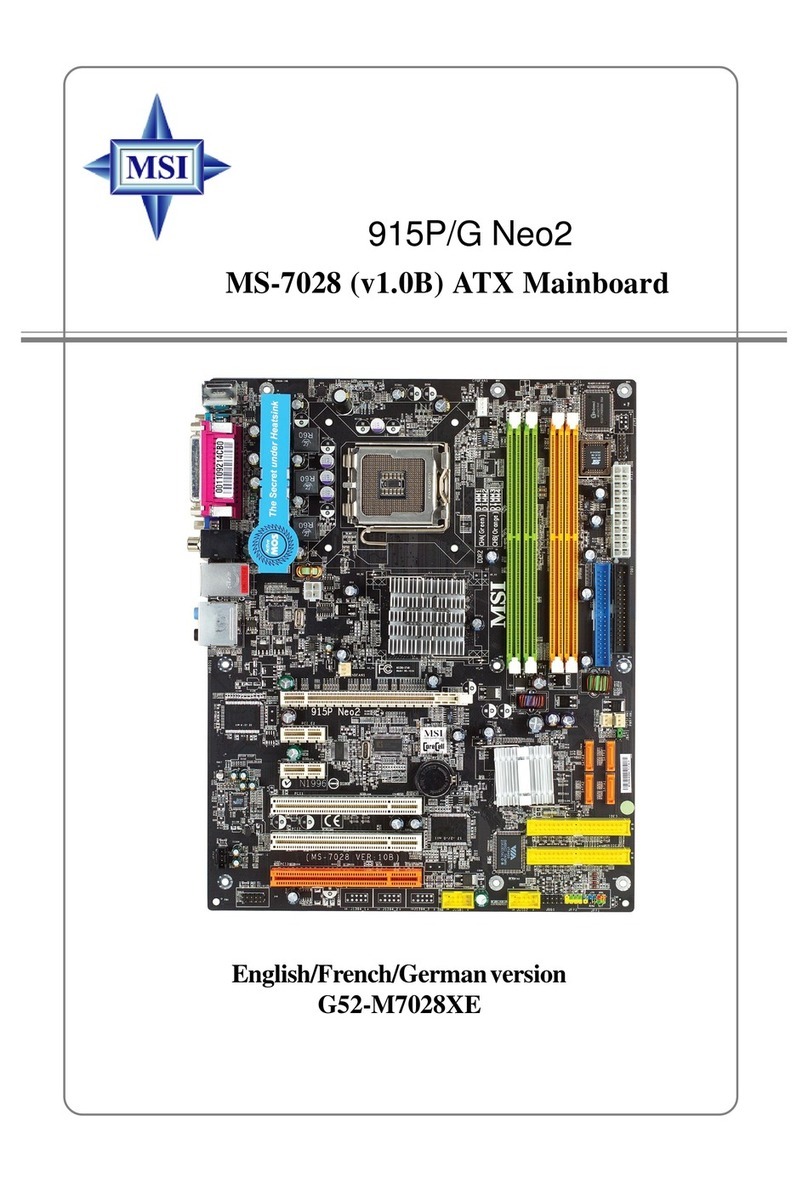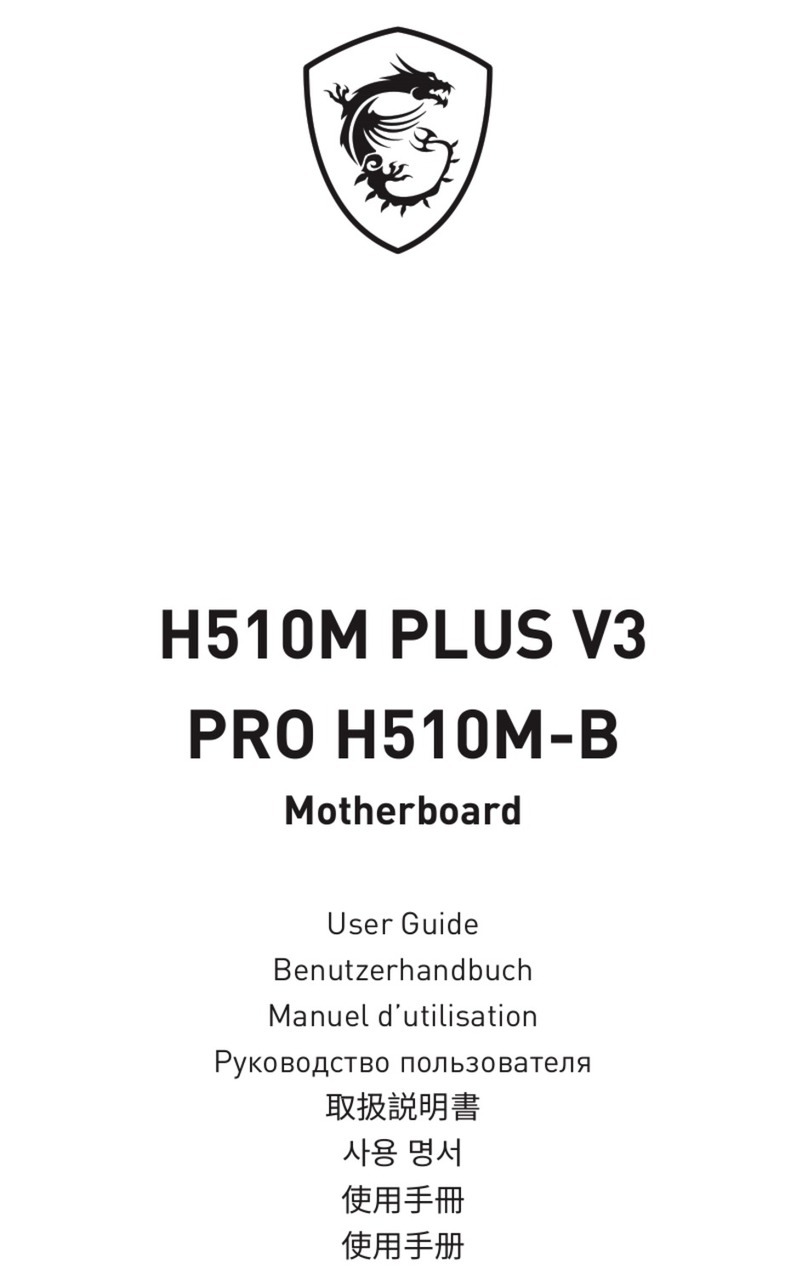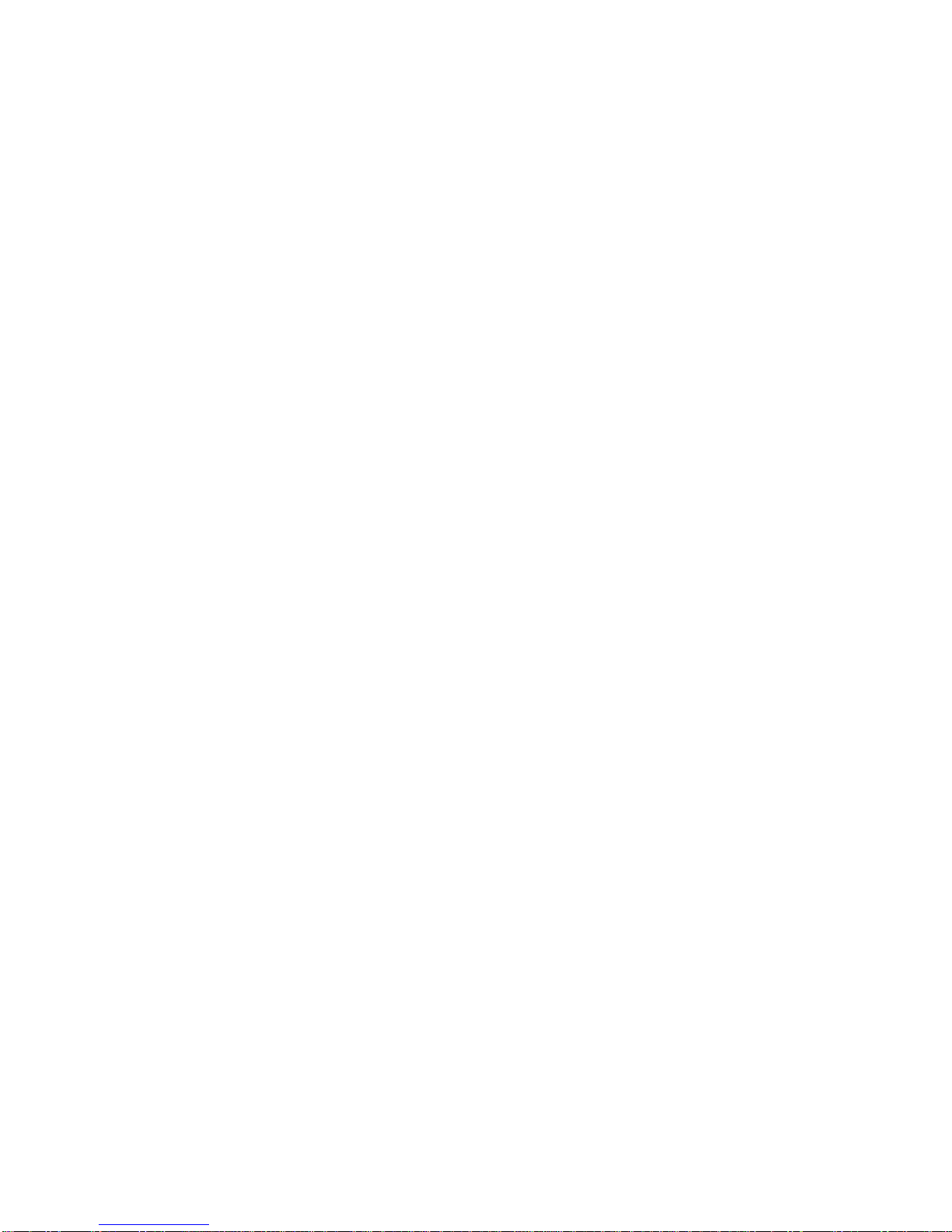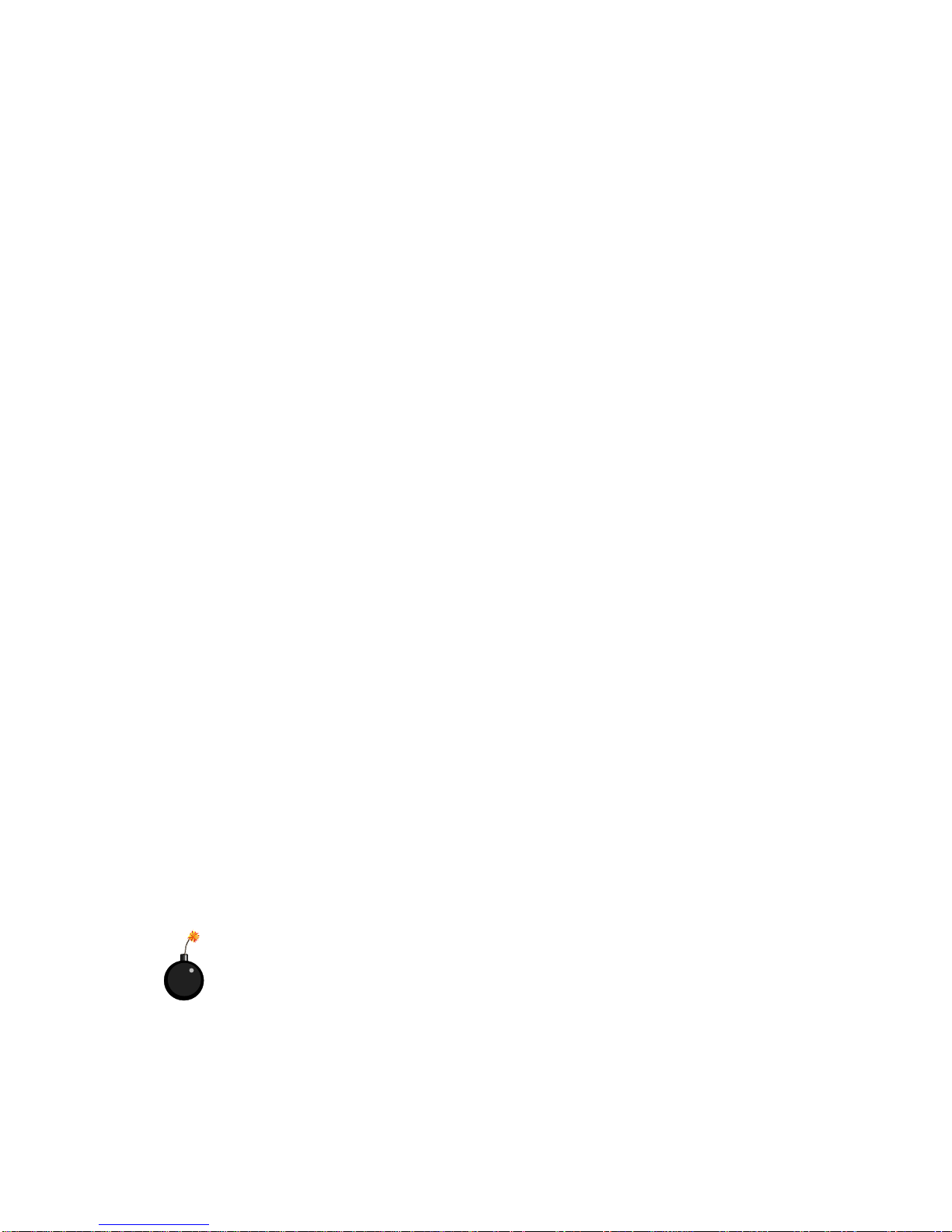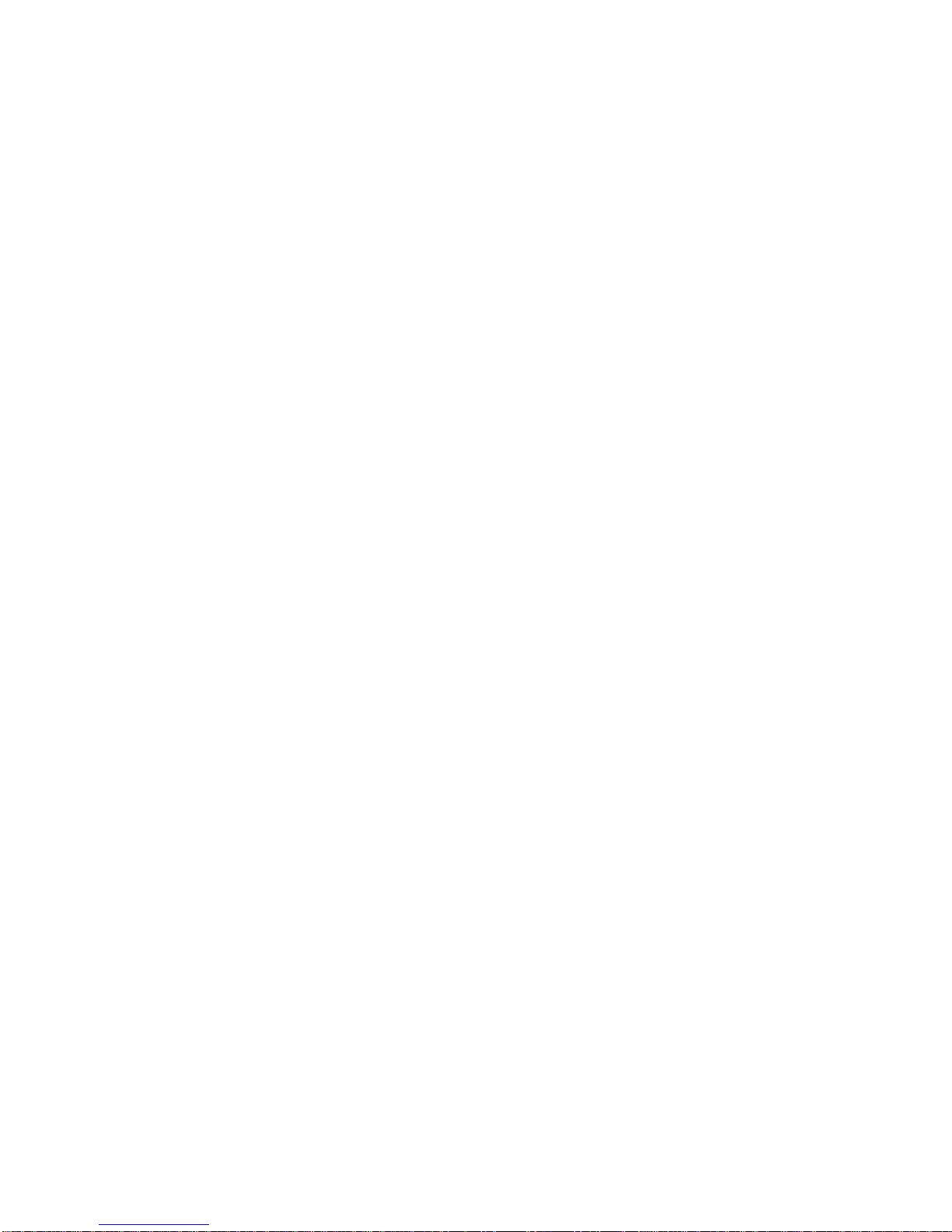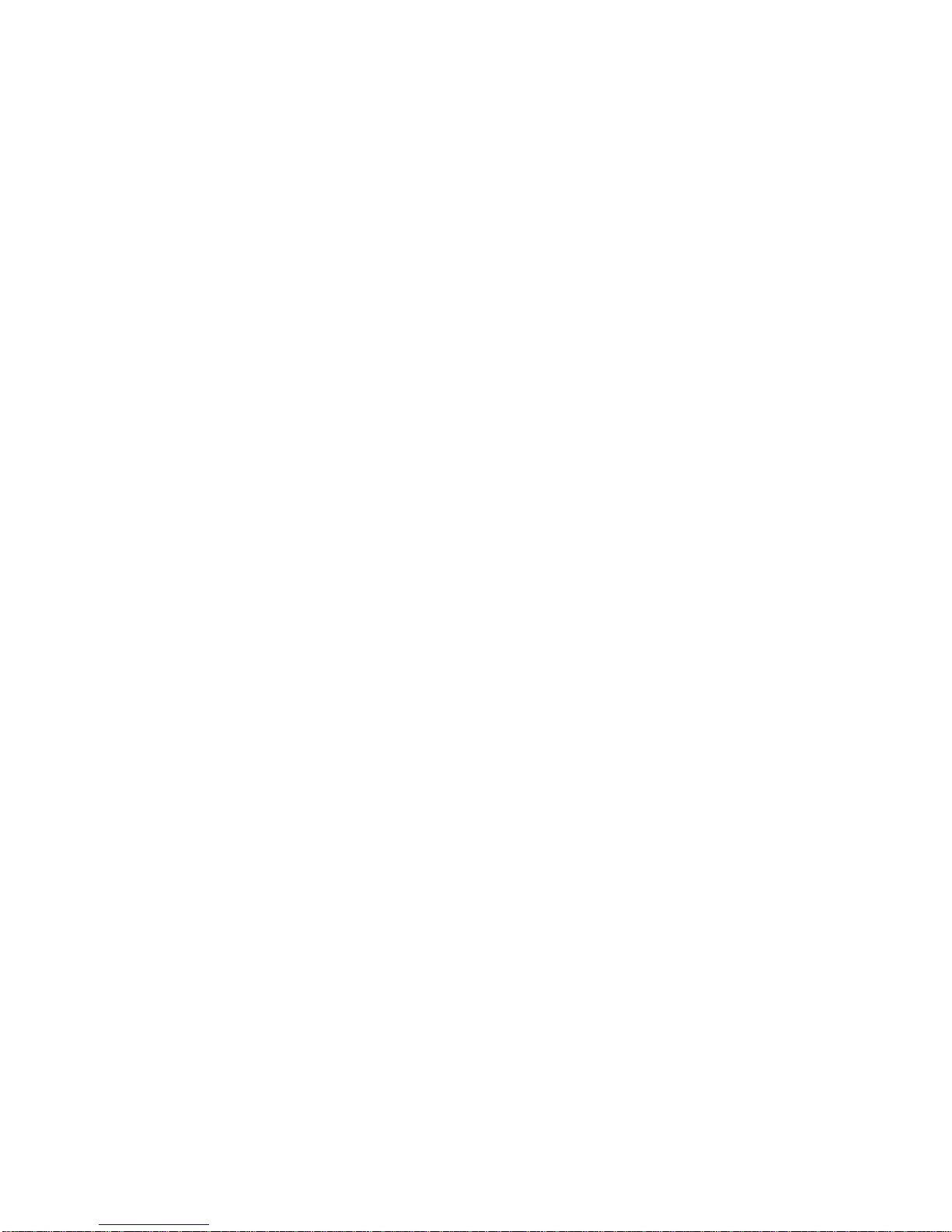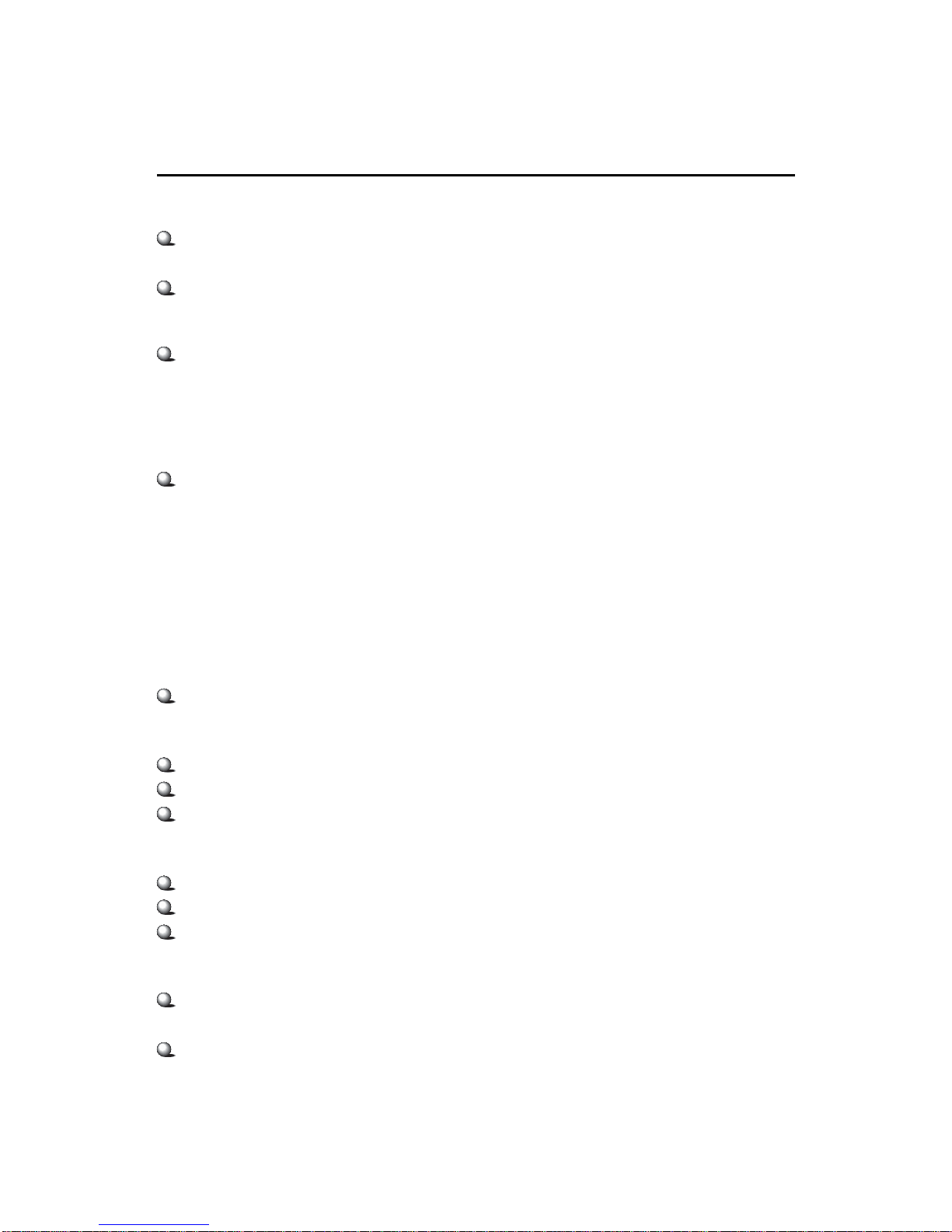vi
IrDA Infrared Module Header: JIR1 ............................................ 2-16
CD-InConnector:JCD1 ............................................................... 2-16
Front Panel Connectors: JFP1 & JFP2 ......................................... 2-17
Front Panel Audio Connector: JAUD2 ........................................ 2-18
Front USB Connector: JUSB1...................................................... 2-19
Chassis Intrusion Switch Connector: JCASE1 ............................ 2-19
Wake On Ring Connector: JMDM1............................................. 2-20
Wake On LAN Connector: JWOL1.............................................. 2-20
Jumpers .............................................................................................. 2-21
Clear CMOSJumper: JBAT1 ........................................................ 2-21
CPU ClockSelection Jumper: JFSB1 ............................................ 2-22
Slots ................................................................................................... 2-23
PCI Slots ...................................................................................... 2-23
CNR(CommunicationNetwork Riser) Slot .................................. 2-23
ISA Slot (Optional) ...................................................................... 2-23
PCI Interrupt Request Routing .................................................... 2-24
Chapter3.BIOSSetup.............................................................................. 3-1
Entering Setup......................................................................................3-2
Control Keys ................................................................................. 3-2
Getting Help ..................................................................................3-3
The Main Menu ...................................................................................3-4
Standard CMOS Features ....................................................................3-6
Advanced BIOS Features ....................................................................3-8
Advanced Chipset Features............................................................... 3-12
Integrated Peripherals ........................................................................ 3-16
Power Management Setup ................................................................. 3-21
PnP/PCI Configurations ..................................................................... 3-26
PC Health Status ................................................................................ 3-29
Frequency/Voltage Control ................................................................ 3-30
LoadFail-Safe/OptimizedDefaults ..................................................... 3-31