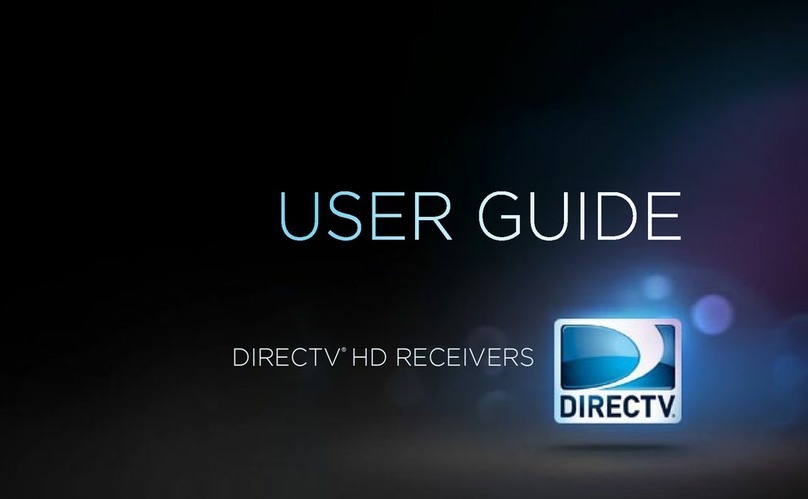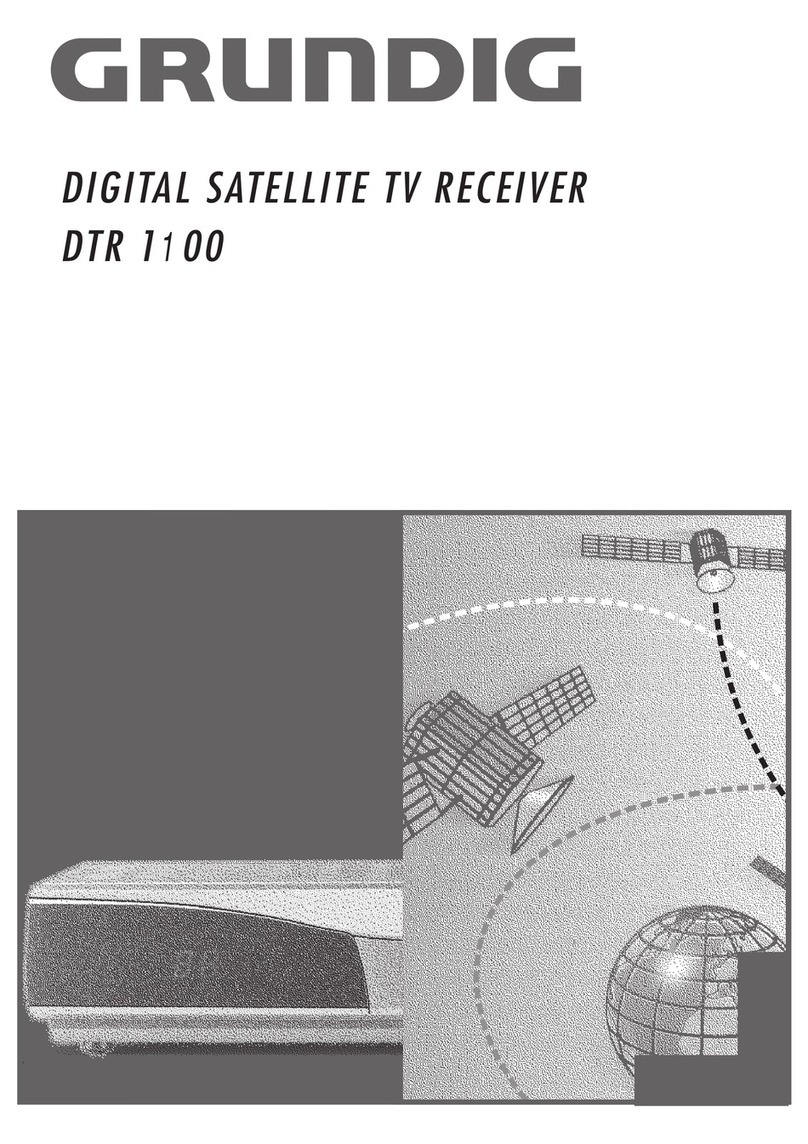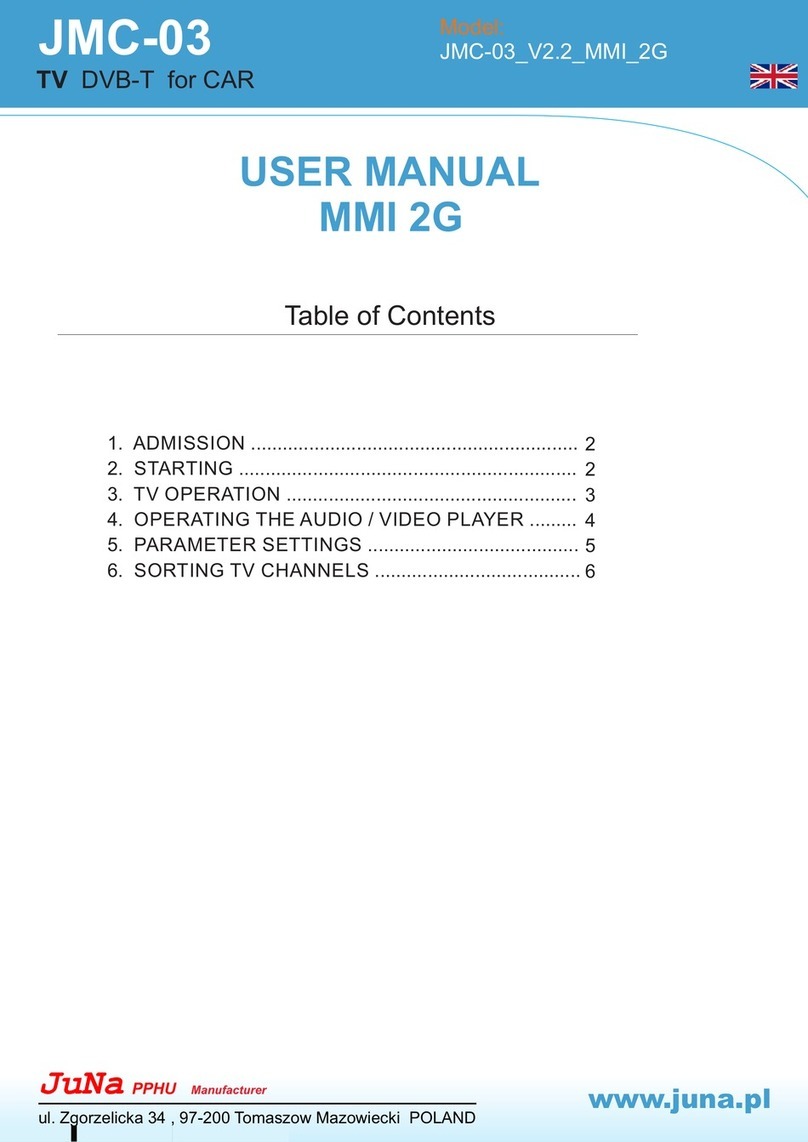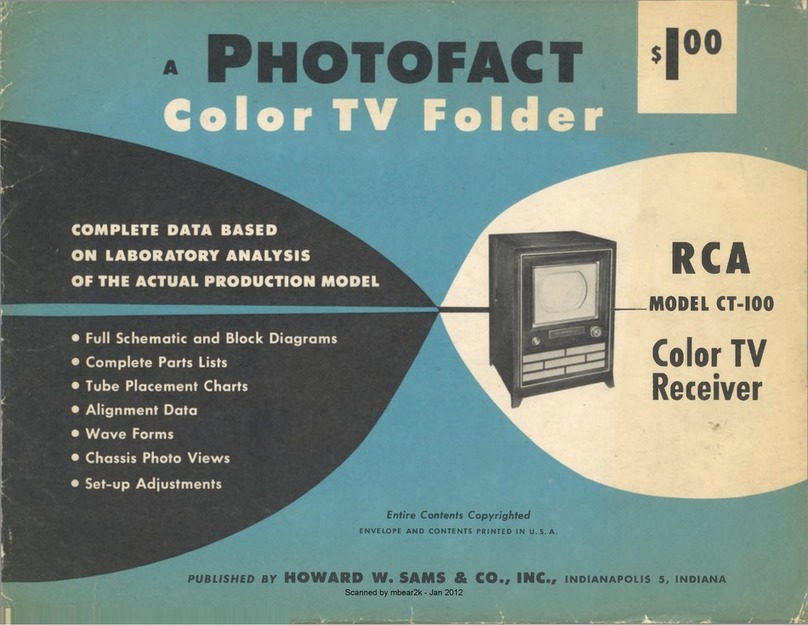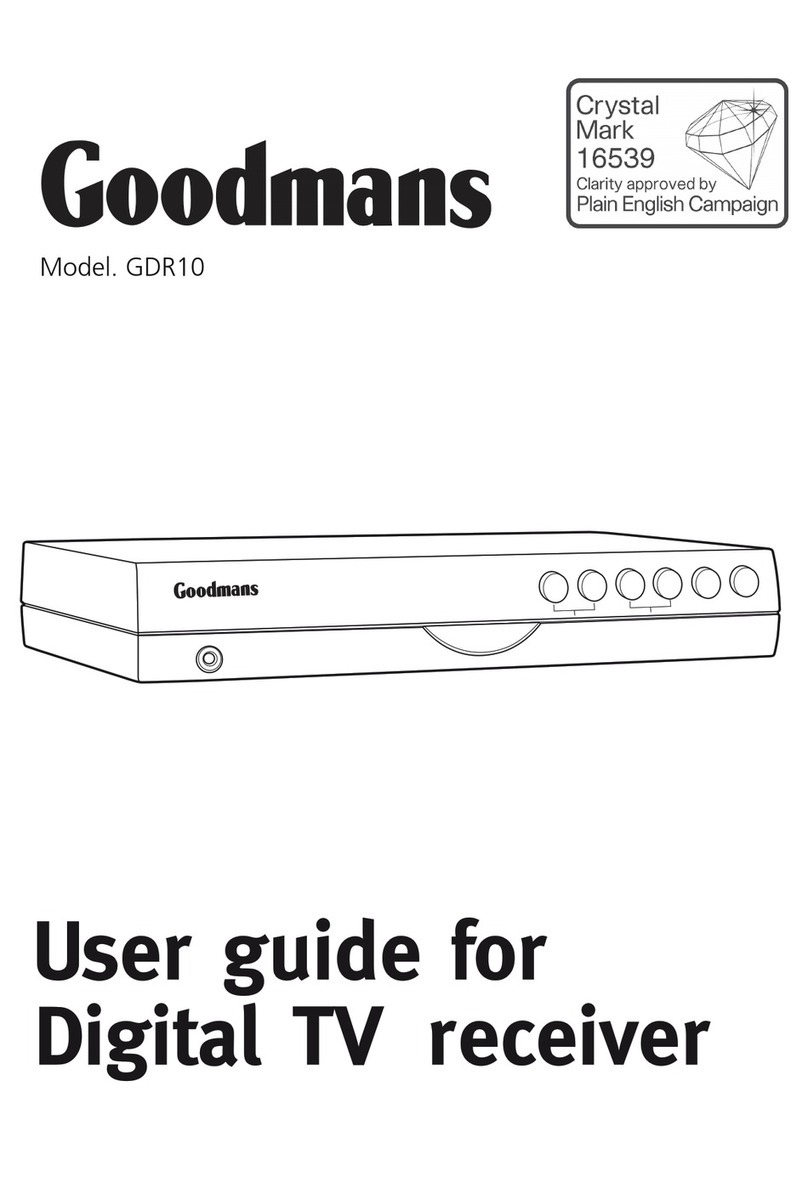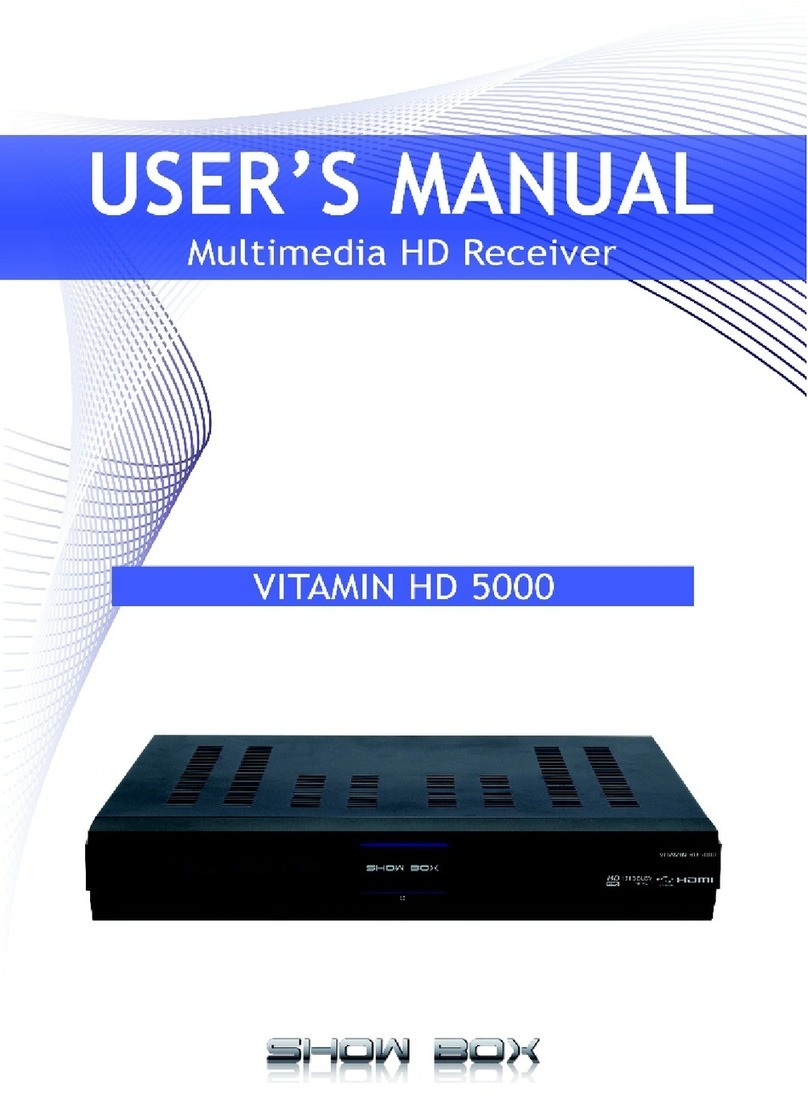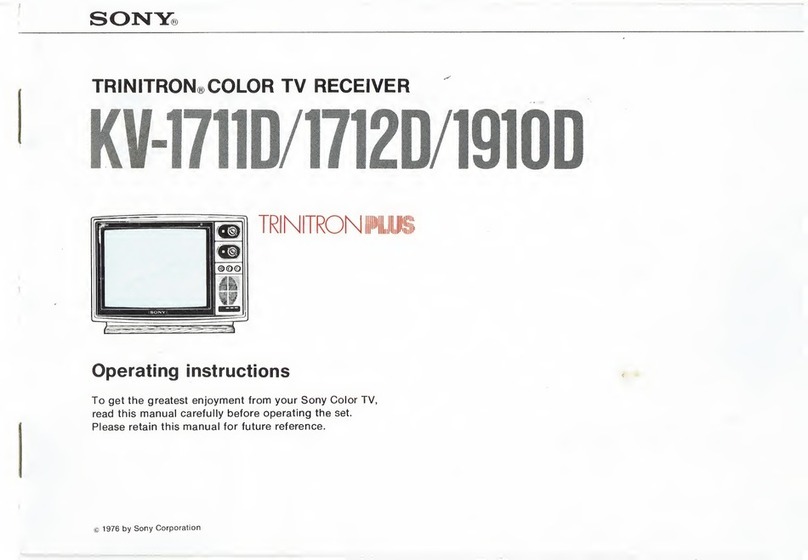Arion AC-8000HD User manual

Contents | 1

2 |
AC-8000HDUserManual
Notice
This manualcanhelp youtobecomefamiliar withhow-to-useandthemany greatfeatures of the
highdefinition digitalCablereceiverAC-8000HD.Allthesafetyandoperating instructions should
be read before theAC-8000HD is operated. Please keep the manual in a fixed place so that it
canbeeasilyreferredtolater.
Thefollowingsymbolswillserveasfollows:
Indicates any otheradditional importantorhelpfulinformation.
Indicateswarninginformation.
“MENU”
(Doublequotation
marks)
Indicatesabuttonontheremotecontrolortheproduct.
To reduce the risk of electric shock, do not remove cover (or back).
No user serviceable parts inside. Refer servicing to qualified service
personnel.
Indicatesdangerous voltageinsidetheproductthat presentsariskof
electricshockorpersonalinjury.
Indicatesimportant-operatingandmaintenanceinstructions
accompanyingtheproduct.
HDMI,theHDMILogoandHigh-DefinitionMultimediaInterfaceare trademarksor
registeredtrademarksofHDMILicensingLLC.
Manufactured under license from Dolby Laboratories.
Dolby and the double-D symbol are trademarks of Dolby Laboratories.

Contents | 3
Safety and Precautions
<Attention when installing the product>
Installonanevenplane. Don’tinstallinthecoldorunderdirectsunlight.
Leaveaminimum10cmgapallaroundtheproduct. Don’tdisassemble,repair,orreorganizetheproduct.
<Use and care of the product >
Placetheproductinawell-ventilatedarea. Placetheproductwheredustandothermaterialsdonotbuildup.
Don’tpluginwithseveralotherpowerplugs. Don’tplacetheproductwherethereareextremevibrationsornearmagnetic
forces.
Don’tplaceobjectsontopoftheproduct. Don’tplacecupsthatholdwaterorotherliquidsontopoftheproduct.
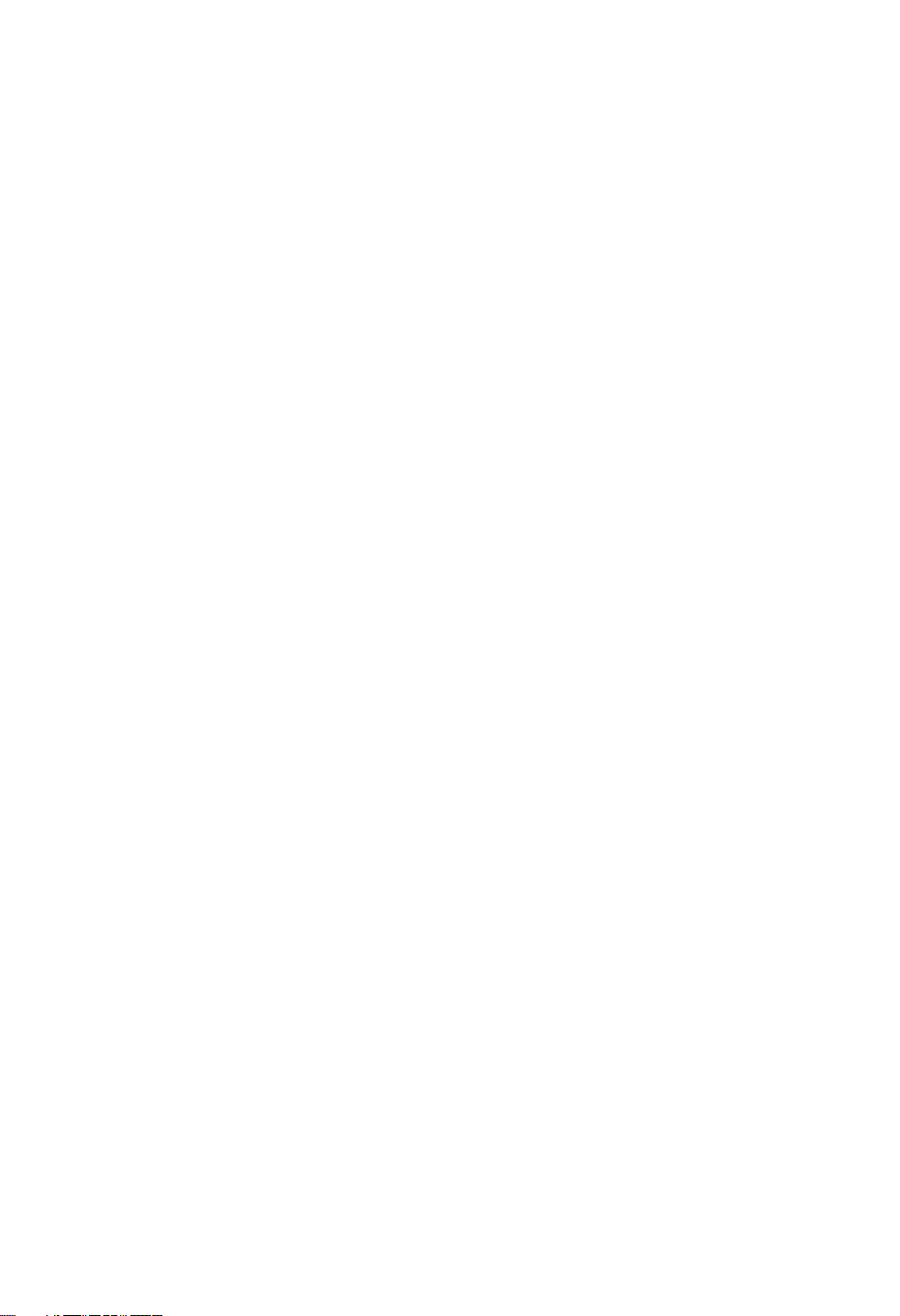
4 |
AC-8000HDUserManual
“Themainplugisused to disconnect the device.Thedisconnected deviceshallremainreadilyoperable.”
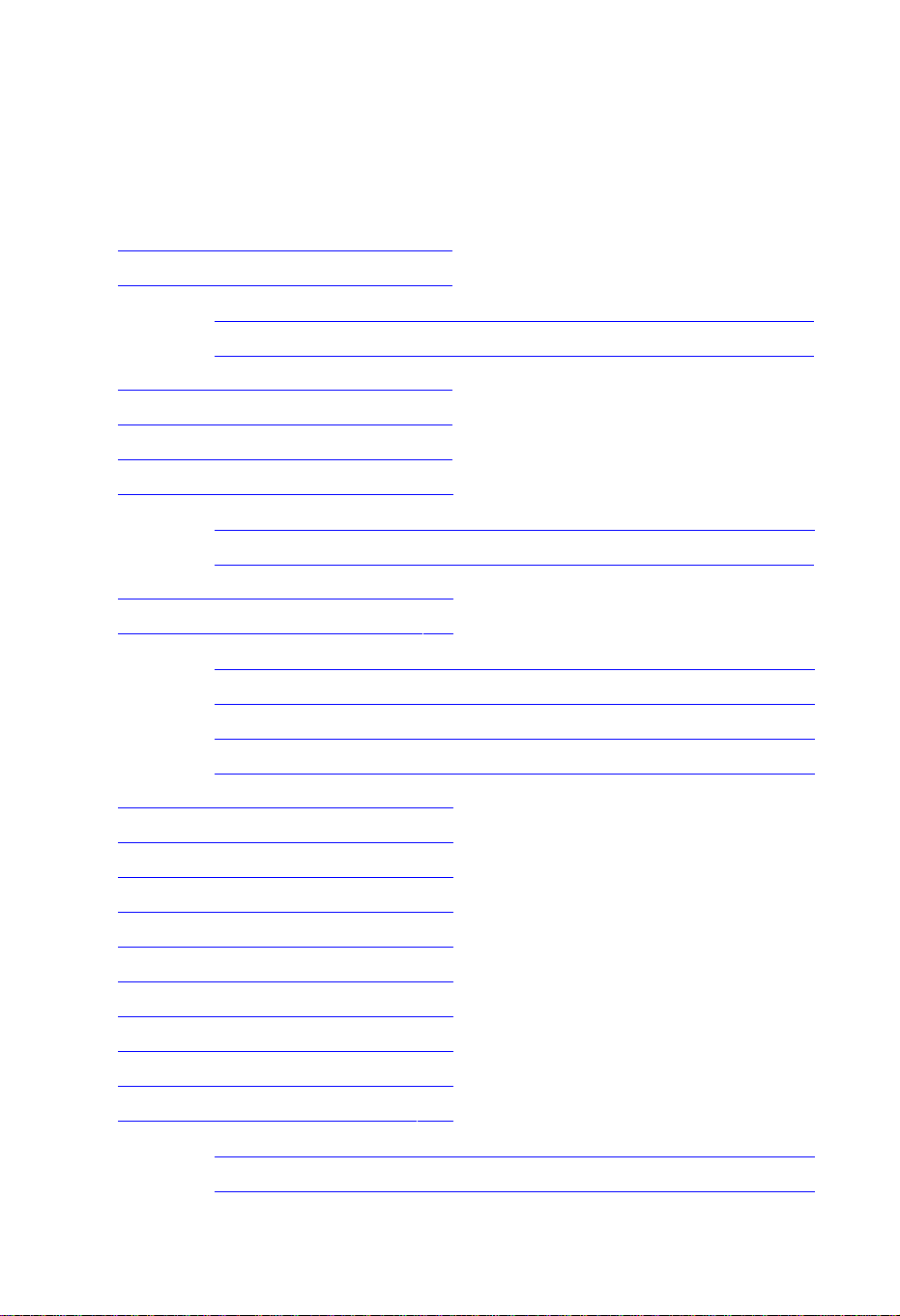
Contents | 5
Table of Contents
Chapter 1. Before You Begin 5
Notice
2
SafetyandPrecautions
3
<Attentionwheninstallingtheproduct>........................................................ 3
<Useandcareoftheproduct>................................................................... 3
TableofContents
5
1.1Features
8
1.2PackageContents
9
1.3Names ofEachPart
10
1.3.1FrontPanel ...................................................................................... 10
1.3.2RearPanel ...................................................................................... 11
1.4Names ofRemoteButton
12
2.1ConnectingaTV&VCR
16
1.ConnectingaTVwithHDMI(IfyourTVhasHDMIinput).............................. 16
2.ConnectingaTVwithYPbPr(IfyourTVhasYPbPrinput).......................... 17
3.ConnectingaTVwithSCART-Cable........................................................ 18
4.ConnectingaVCRwithSCART-Cable.................................................... 18
2.2ConnecttheOpticalS/PDIF
19
2.3StartingUp
19
[BasicFunctions]
29
4.1ChangingChannels
29
4.2AdjustingVolume
29
4.3ViewingProgramInformation
30
4.4ChangingSubtitle Language
31
4.5ChangingAudioLanguage
32
[AdvancedFunctions]
33
4.6ManagingChannelList
33
4.6.1DisplayingChannelList.......................................................................
33
4.6.2SearchingChannel........................................................................... 34
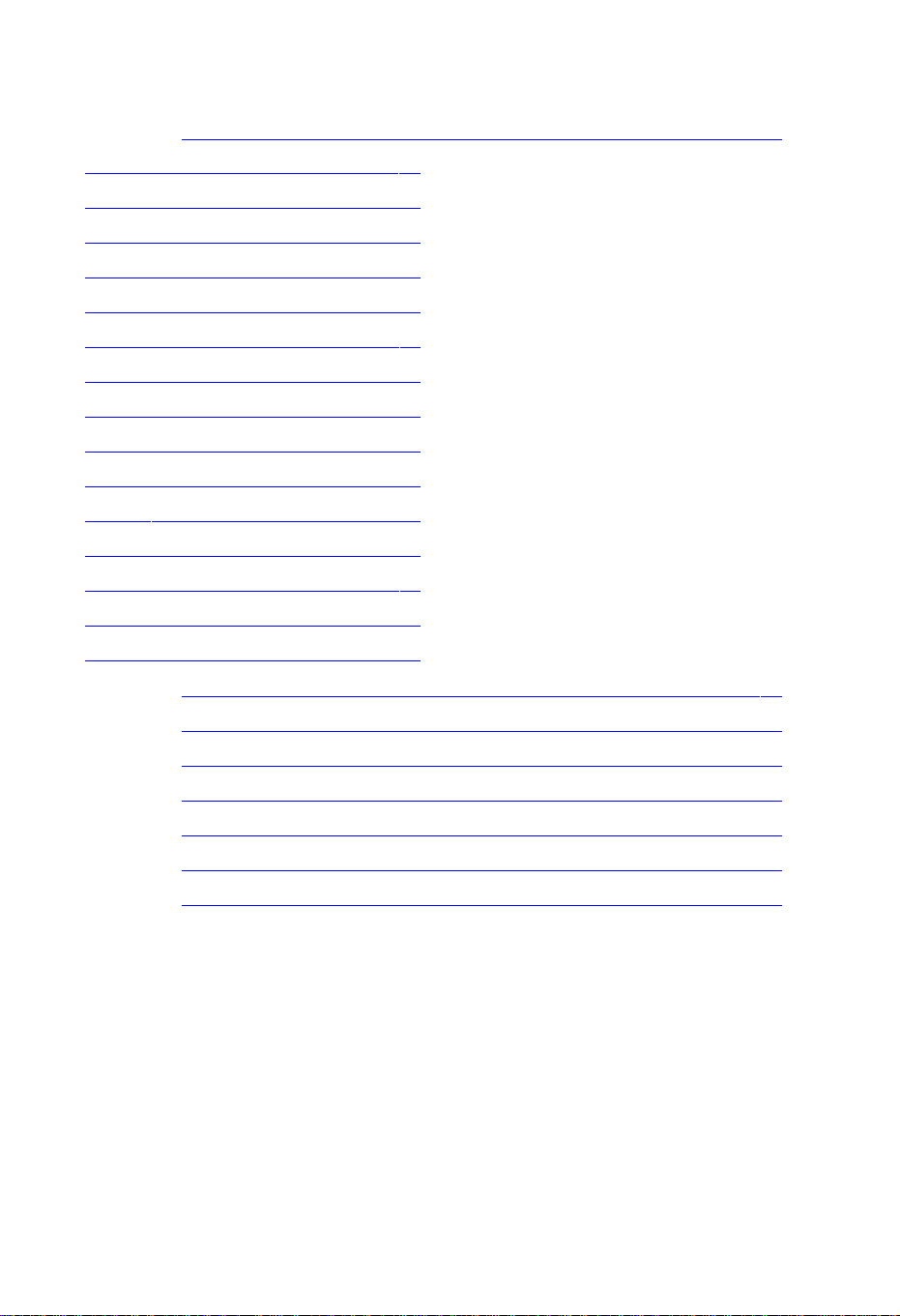
6 |
AC-8000HDUserManual
4.6.3EditingChannels............................................................................... 35
4.7ManagingFavoriteChannelLists
36
37
4.8ManagingEditChannel Lists 38
4.10ViewingProgram Guide
39
4.11ViewingTeletext
40
4.12SwitchingTVandRadio
41
4.13ChangingVideoFormat
41
5.1ChannelSearch 44
5.2ChannelManager 44
5.3UserSetting 45
5.4Tools 45
5.5CAS 46
6.1TroubleShooting
49
49
6.2Specification 50
1.Tuner&Demodulator...............................................................................
50
2.MPEGTSA/VDecoding....................................................................... 50
3.A/VAndDataOutput............................................................................... 51
4.ConditionalAccessInterface................................................................... 51
5.SystemResourceInformation...................................................................
51
6.PowerSupply...................................................................................... 51
7.PhysicalSpecification...............................................................................
51
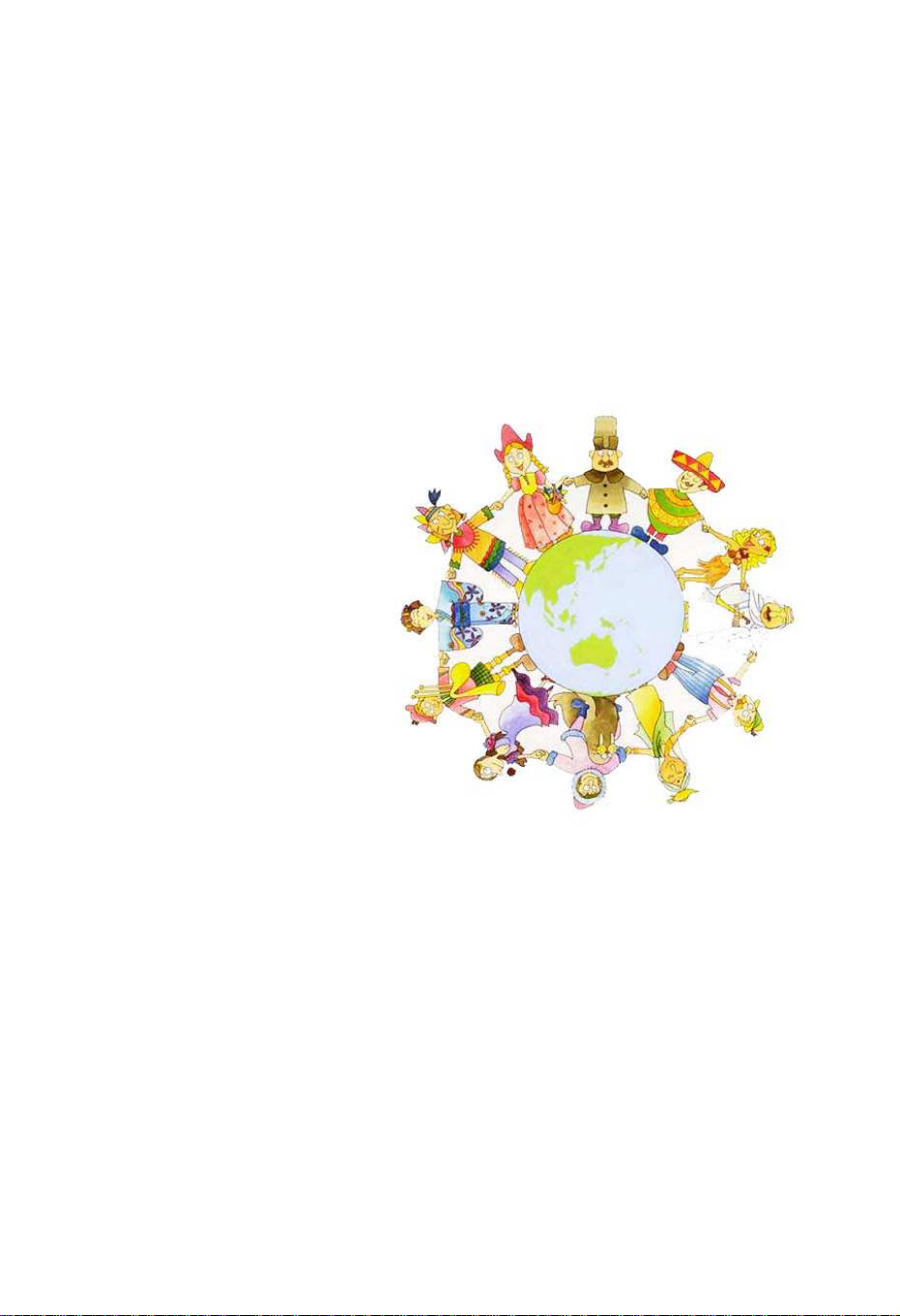
Chapter 1
Before You Begin
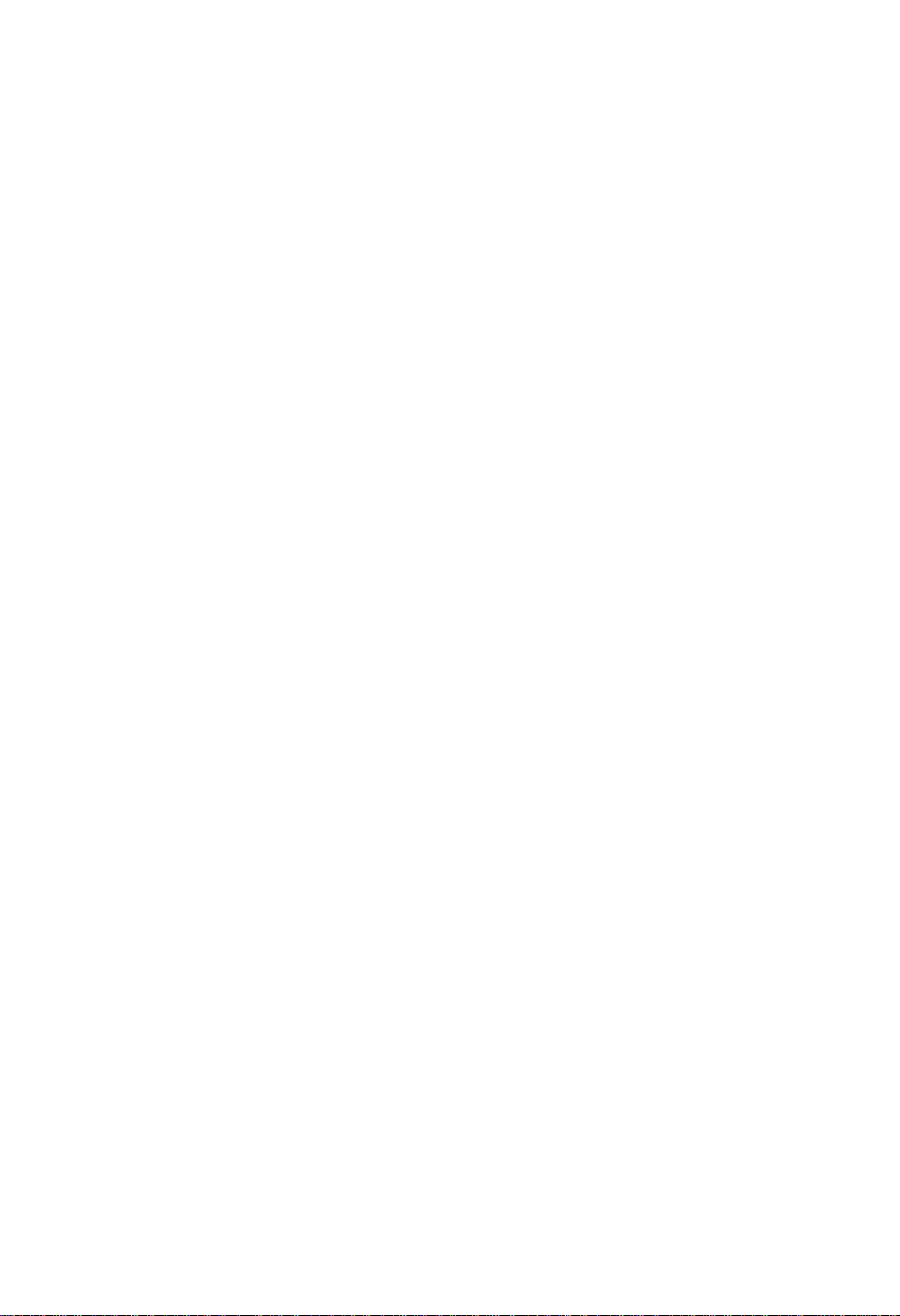
1.1 eatures
The AC-8000HD is one of the best Digital Cable receivers for the new High-Definition Multimedia
Interface.TheAC-8000HDadopts thelatestMPEG-4technology thusyoucanenjoythevariousTV
and radio programs. The simple connection and easy-of-use operation, user-friendly three-
dimensionalOSD,highestqualityaudiooutputwith S/PDIFfor DolbyAC-3DigitalAudio.
Furthermore, the AC-8000HD provides the enhanced Electronic Program Guide(EPG), various
utilities,andvariouschannelsorting.
<MainFeatures>
MPEG-2/ MPEG-4Part10AVCHD/H.264 compliant
FullyCompliantto DVB-CStandard&NordigHDTV1.0
Tuner & DVB-C Demodulator Compliant European digital cable standard ETSI EN 300 429 & Cable
Ready
TunerLoop-Through output(Fullband)CompliantwithCableReadySpecification
MPLayerIandII,CDqualityaudiosound
S/PDIF for DolbyDigitalAudioOutput
Mono,Left,Right,Stereo, AudioOutputSupport
PCMwithDecodedMPEGIlayerII(Musicam)AudioOutputSupport
EasyAndFastAutoProgramming,IntuitiveUserInterface
VariousVideoDisplayFormatWithPAL576i/576p/720p/1080i50Support
VariousVideoAspectRatioWith4:3,LetterBox,FullScreenAnd16:9Support
CVBS,HDMI,SCART,YPbPr VideoOutputSupport
4-Digit7-SegmentsFrontLEDNumericalDisplayForServiceNumberandTimeDisplay
SoftwareUpgradeVia USB2.0
SeparatedTV/Radio/AllList&FavoriteGroupList
MultiLanguageSupport(*CustomerOption)
ConaxCASv7 (SmartCardReaderForEmbeddedCASSupport)
<OtherFeatures>
Powerfulandeasyfunctionsforediting(Lock,Delete,RenameChannel&Favoritegroup)
ElectronicProgramGuide(EPG)forOnScreenChannelInformation
Multi-languageFunction
Autosearching&manualsearchingfunction
Parentallockfunction
TeletextandsubtitlesupportedbyVBIandOSD
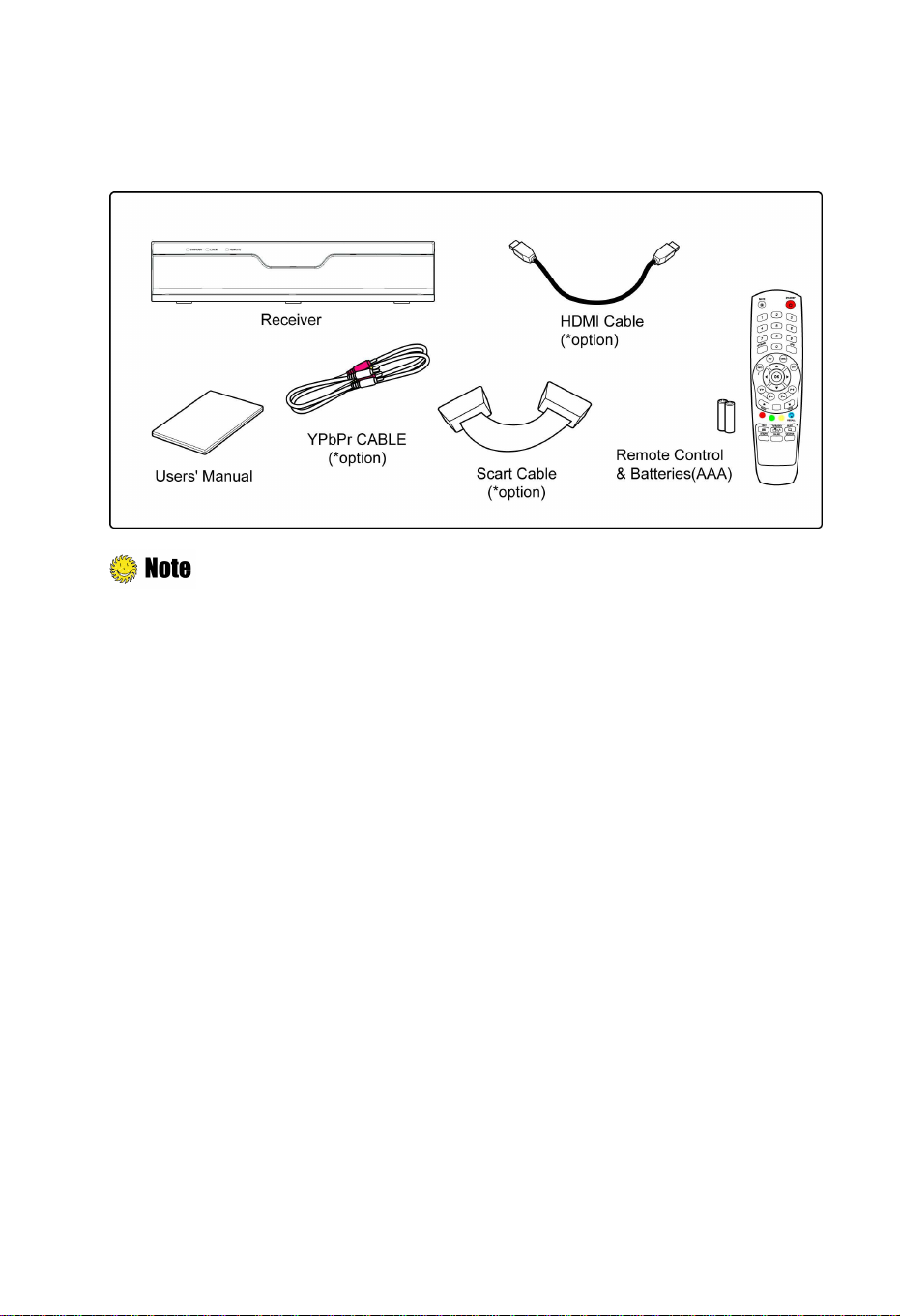
Ch1.BeforeYouBegin | 9
1.2 Package Contents
Pleasechecktomakesurethefollowingcontentsareintheproductpackage.
Productcontentsmaybesubjecttochange.
Cablesnotspecifiedabovemustbepurchasedseparately.

1.3 Names of Each Part
1.3.1 ront Panel
1. Power
Switchestheproduct On/Off.
2. Up/Down Button
Changes channels in the No-menu State and moves the cursor up/down in the
Menu state.
3. LED (*Option)
STANDBY: Redlight isdisplayedwhentheproductis theStandbymode.This lightis tumed
offwhentheproductisinoperation.
LOCK: Greenlight isin displayedwhentheproductissearchedproperty.
REMOTE:Yellowlightisdisplayedwhentheremotecontrolisinoperation.
4. Smart Card Slot (*Option)
Inserts asmartcard.
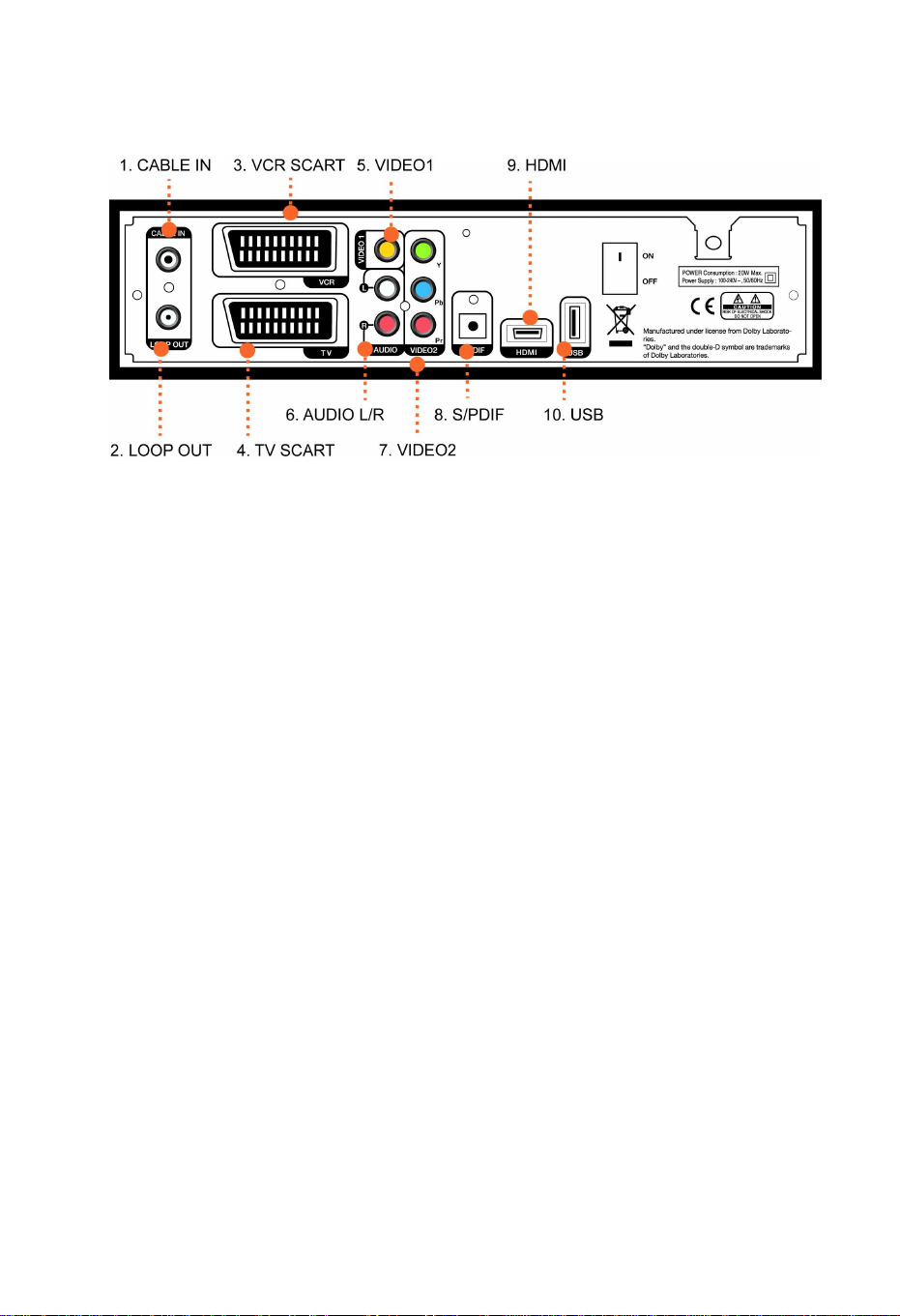
Ch1.BeforeYouBegin | 11
1.3.2 Rear Panel
1. CABLE IN
ConnecttoCable.
2. LOOP OUT
Connect LOOPOUTto anotherset-topbox viaaLoop-throughcable.
3. VCR SCART
ConnectthisconnectortoyourVCRviaaSCARTcable.
4. TV SCART
ConnectthisconnectortoyourTVviaaSCARTcable.
5. VIDEO1
ConnectVIDEOtovideoinputofyourTVorVCRviaaRCAcable.
6. AUDIO L/R
ConnectAUDIOL/RtothematchingAudioInputsofyourTV/VCRviaaRCAcable.
7. VIDEO2(YPbPr)
Connect Y/Pb/ProutputofVIDEO2 to Y/Pb/Pr videoinputofyourTVviaa RCAcable.
8. S/PDIF
ConnectS/PDIFtoaudioinputofyouramplifierwithopticaldigitalportviaanopticalcable.
9. HDMI
IfyouhaveTVsupportingHDMI,connectHDMItoyourTVusingaHDMIcable.
10. USB
USB2.0connectorforsoftwareupgrade.

1.4 Names of Remote Button
STANDBY
ToswitchtheproductOnorStandby.
MUTE ( )
Tomutethesound.
NUMERICAL BUTTONS
ToenteraTV/Radiochannelnumberorcharacters.
OPTIONS
To showtheaudio,teletext,andsubtitlelist(s).
EPG
To display the Electronic Program Guide. Press again to return to the
normalmode.
INFO
Todisplaytheinformationaboutthe channel.
FAV
TomakeupfavoritegroupbyTV,Radioandbyyourchoice.
MENU
To show themenuOSD.
EXIT
To exit from the current menu or cancel the current operation in menu
state.
OK
Toselectamenuorconfirmtheuser’saction anddisplaythechannellist duringwatching aprogram.
▲/▼
TochangetheTV/radiochannelsUp/Down.
◄
/
►
ToincreaseordecreaseTV/Radiovolumelevelorchangethevalueofanitemwithpreprogrammedvalues.
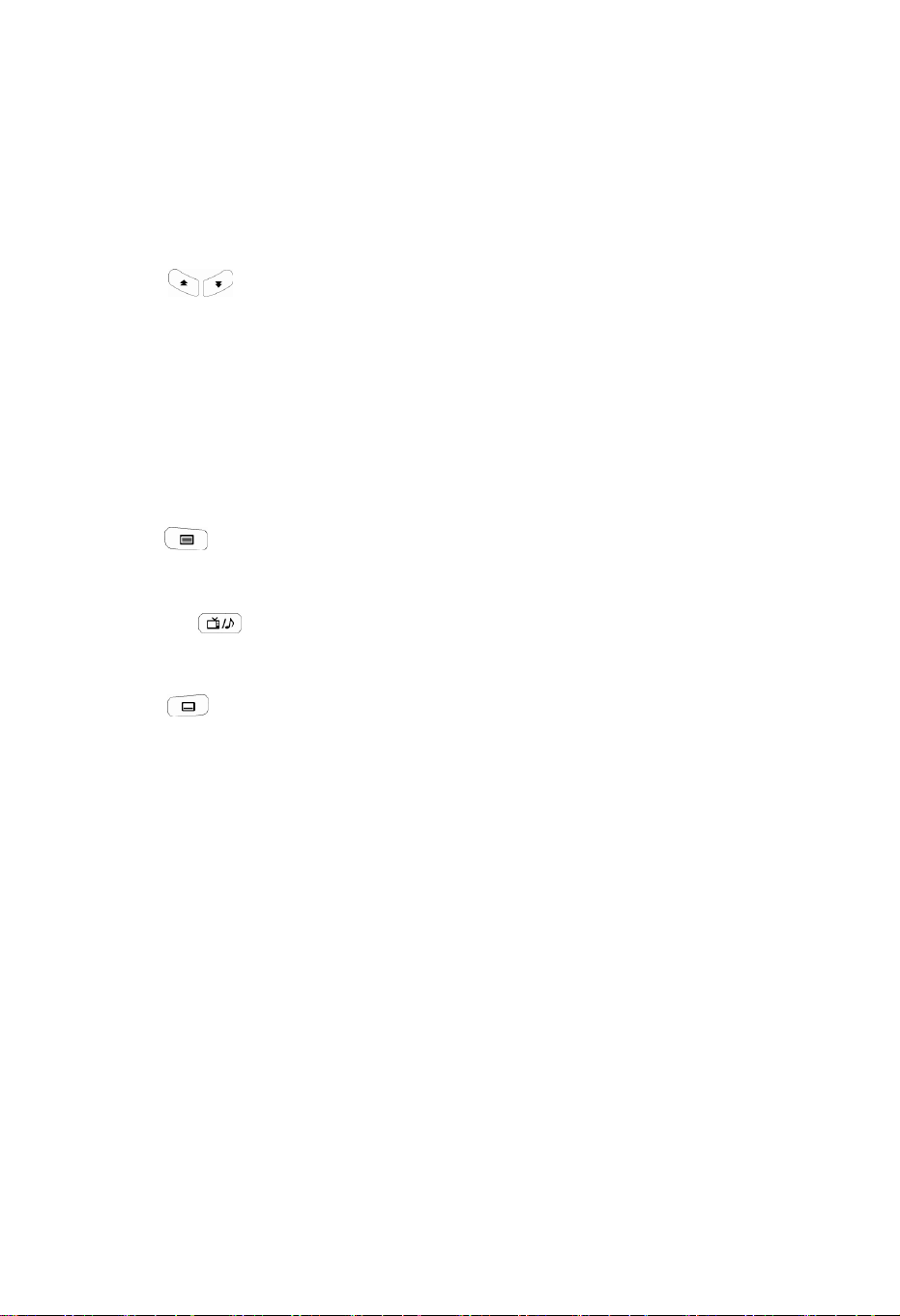
Ch1.BeforeYouBegin | 13
VOL +/-
TochangetheTV/Radiovolume.
P +/-
TochangetheTV/RadiochannelsUp/Down.
PAGE ( )
TochangetheTV/Radiochannel listsbythepage.
COLOR BUTTONS (R, G, Y)
Toperformthe interactivemenuapplication.
RECALL (Hereafter “Blue”)
Toreturntothepreviouschosenchannel.
TEXT ( )
Todisplaythe teletext informationaboutthe channel ifapplicable.
TV/RADIO( )
ToswitchtheproductTVorRadio.
SUBT ( )
Todisplaytheprovidedsubtitlelanguagelistsofthecurrentchannel.
STB /TV
Toselecttheinputsourcebetween terrestrial
andTV.
PAUSE
To pausethevideoscreen.
V.Format
To changevideooutputformatto
1080i,720p,576i,576p,andAuto.

:Angleofremotecontroluse
Theremote controlcan beusedatadistanceofup to 7to10meters,andatan angle of 30degreesfromthe
remotecontrolled.
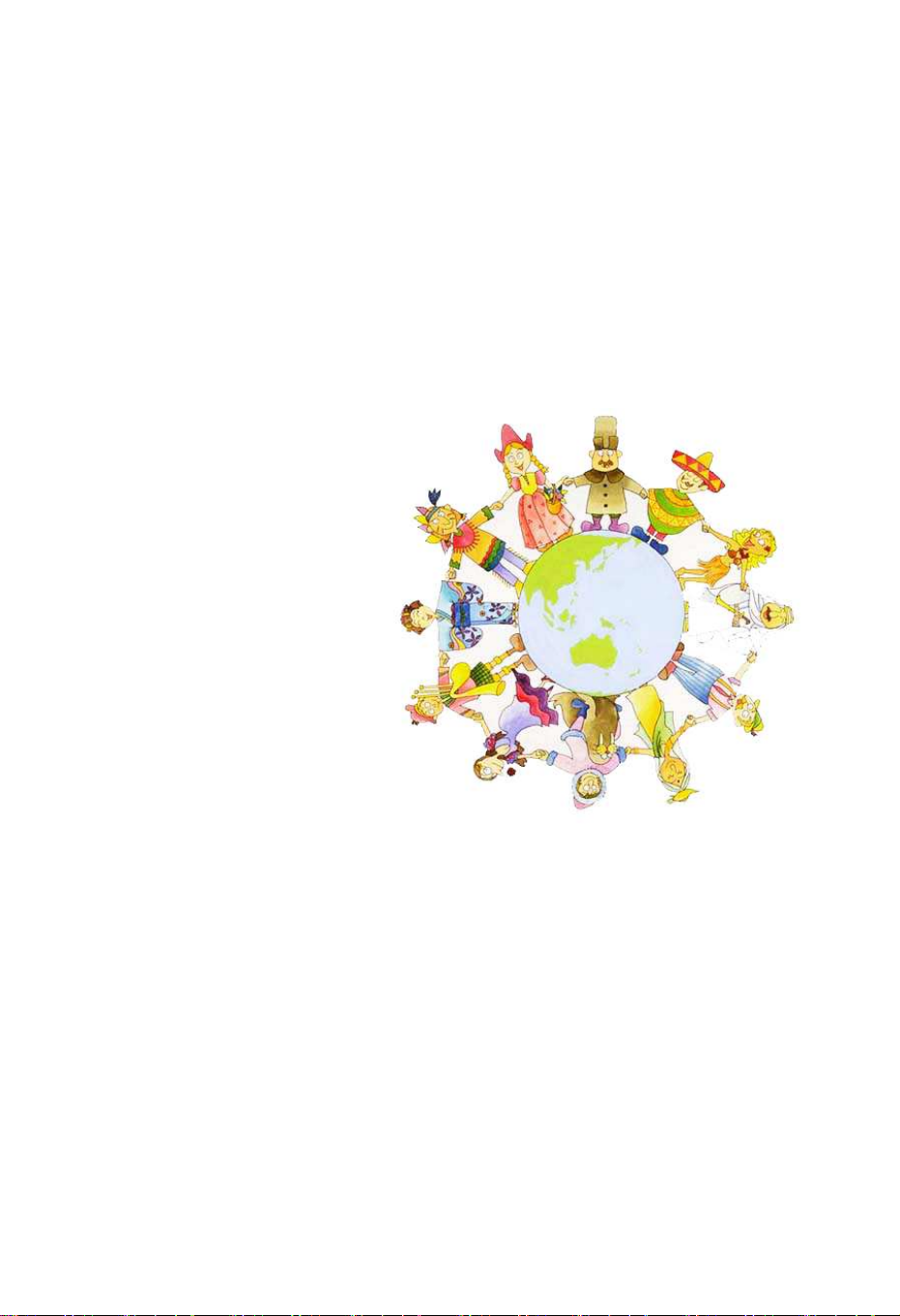
Chapter 2
Connections

Thischapterdescribeshowtoconnect theproducttoyourhomeentertainmentsystem.Choosethe
mostappropriateproceduredependingonyourenvironments.
: If you encounter with any problems or have any questions during connecting the
product,pleasecontactyourlocalproduct distributor.
2.1 Connecting a TV & VCR
1. Connecting a TV with HDMI (If your TV has HDMI input)
1)ConnecttheTV cable tothe CABLE INoftheproduct.
2) Connectthe HDMIoutputtoHDMIinputof yourTV.

Ch2.Connections |
17
2. Connecting a TV with YPbPr (If your TV has YPbPr input)
1)ConnecttheTV cable tothe CABLE INoftheproduct.
2)Connectthe VIDEO2(YPbPr)toYPbPrinputofyourTV.
3)ConnecttheAUDIOL/RtoAudioinputofyourTV.

3. Connecting a TV with SCART-Cable
1)ConnecttheTV cable tothe CABLE INoftheproduct.
2)ConnecttheTVScart outputtoSCARTinputofyourTV
4. Connecting a VCR with SCART-Cable
1)Connectthe VCR SCARToutputtoSCARTinputofyour VCR.
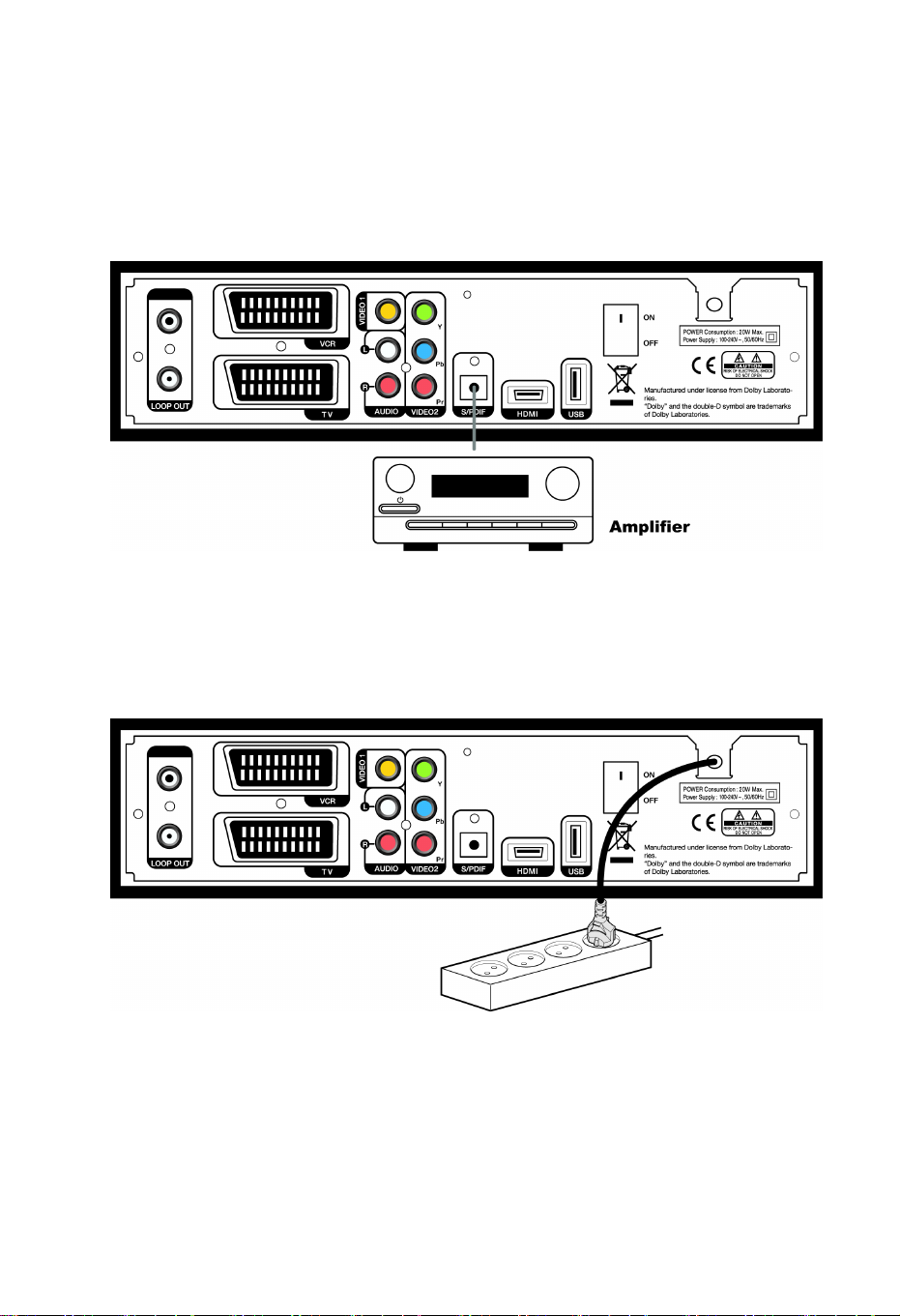
Ch2.Connections |
19
2.2 Connect the Optical S/PDI
If you watch a program encoded by a Dolby Digital, you can enjoy the higher quality sound of the
DolbyDigitalaudio
.
Connectthe optical S/PDIF to Dolby Digital decoder or Digitaltelevision.
2.3 Starting Up
1. Connectthe power cord of the product to a power outlet
and press the “Power” button at the
rearpaneltoturntheproducton.
2. The first time you power up the product, it will display the initial screen, then some parameters
for system configuration should be set. Refer to the following chapter for detailed information
aboutthebasicsettings.
-------------------------------------------------------------------------------------------------------------------------------------------
InstallationNotice
Connecting your TV directly to the audio/video output of your Set-Top Box will assure a
morevividpicture andenhanceyourviewingenjoyment.

Table of contents