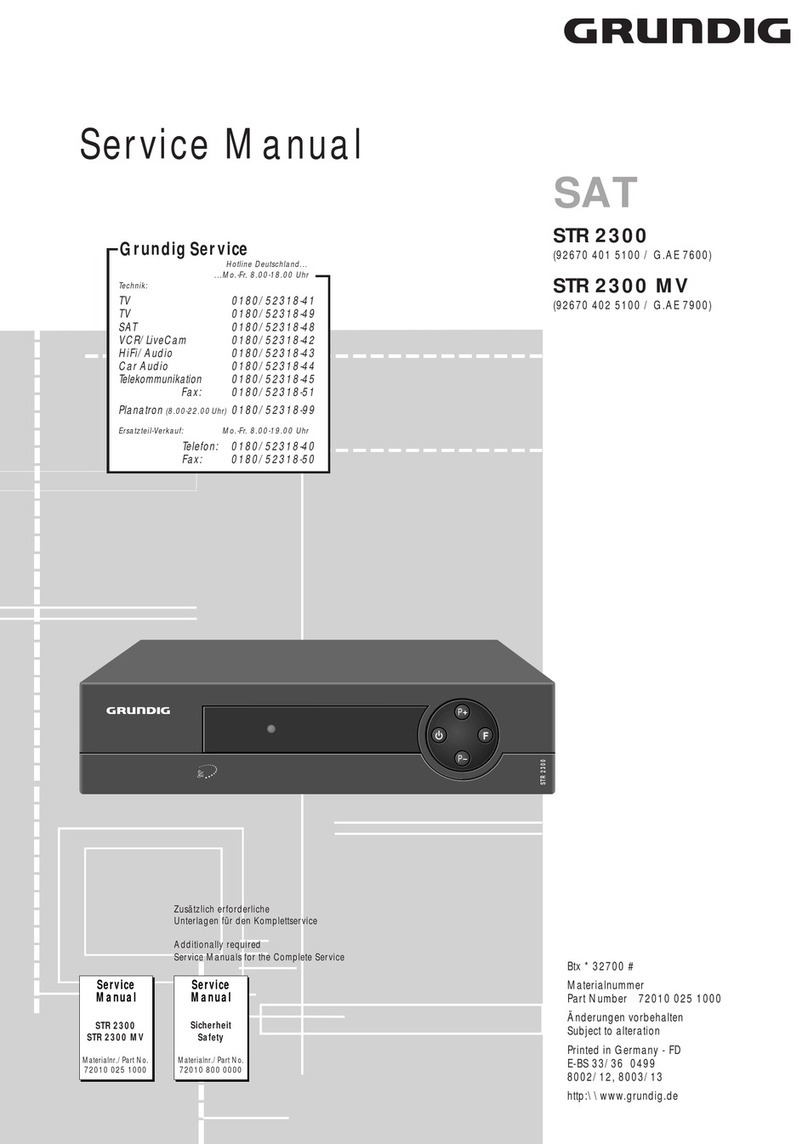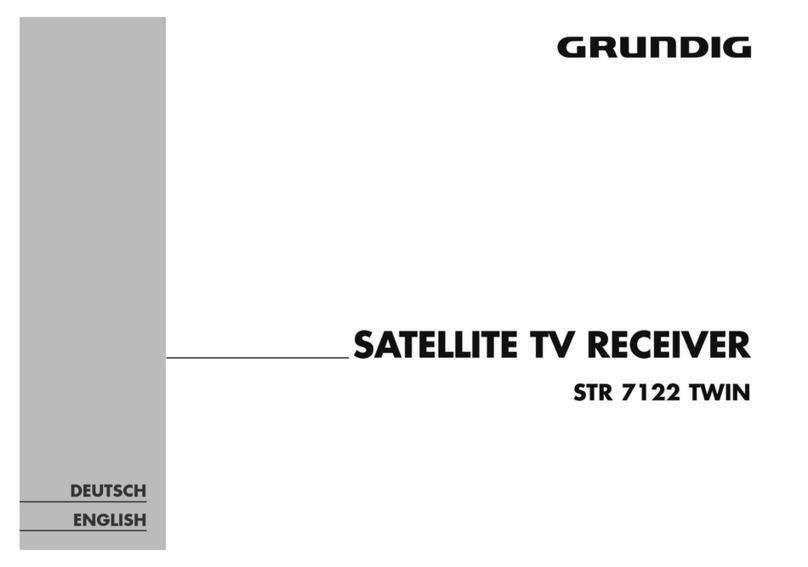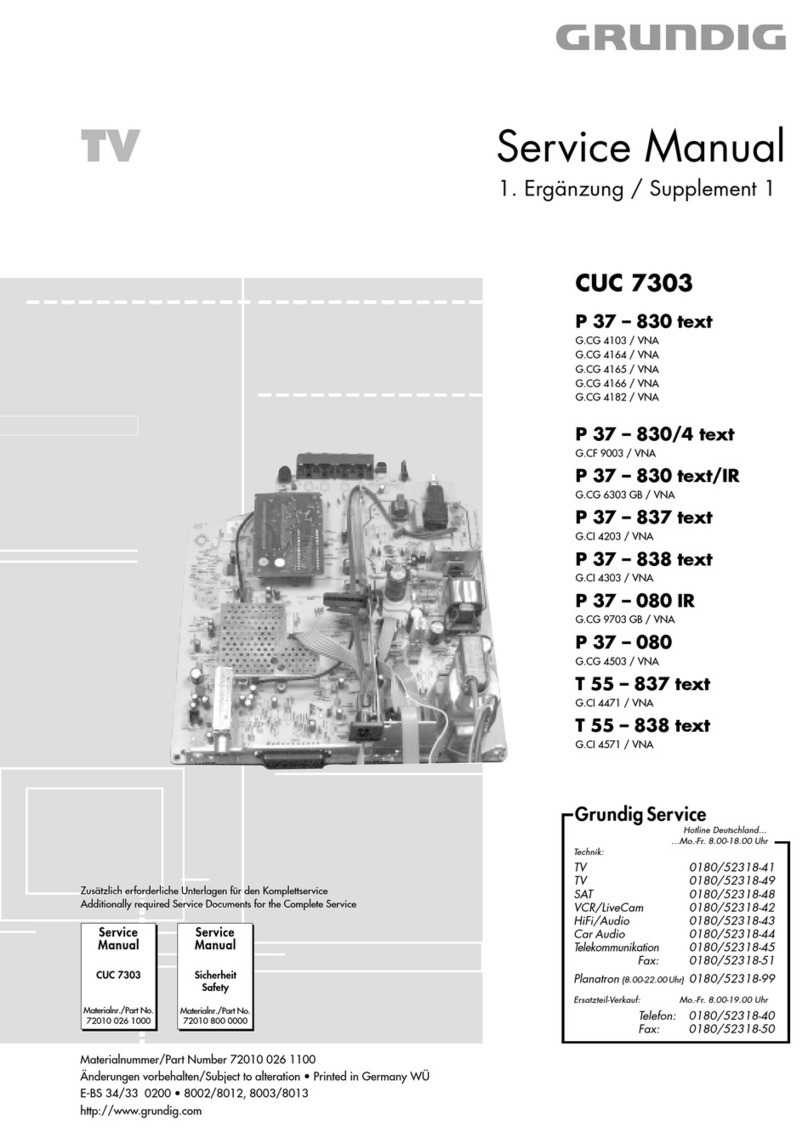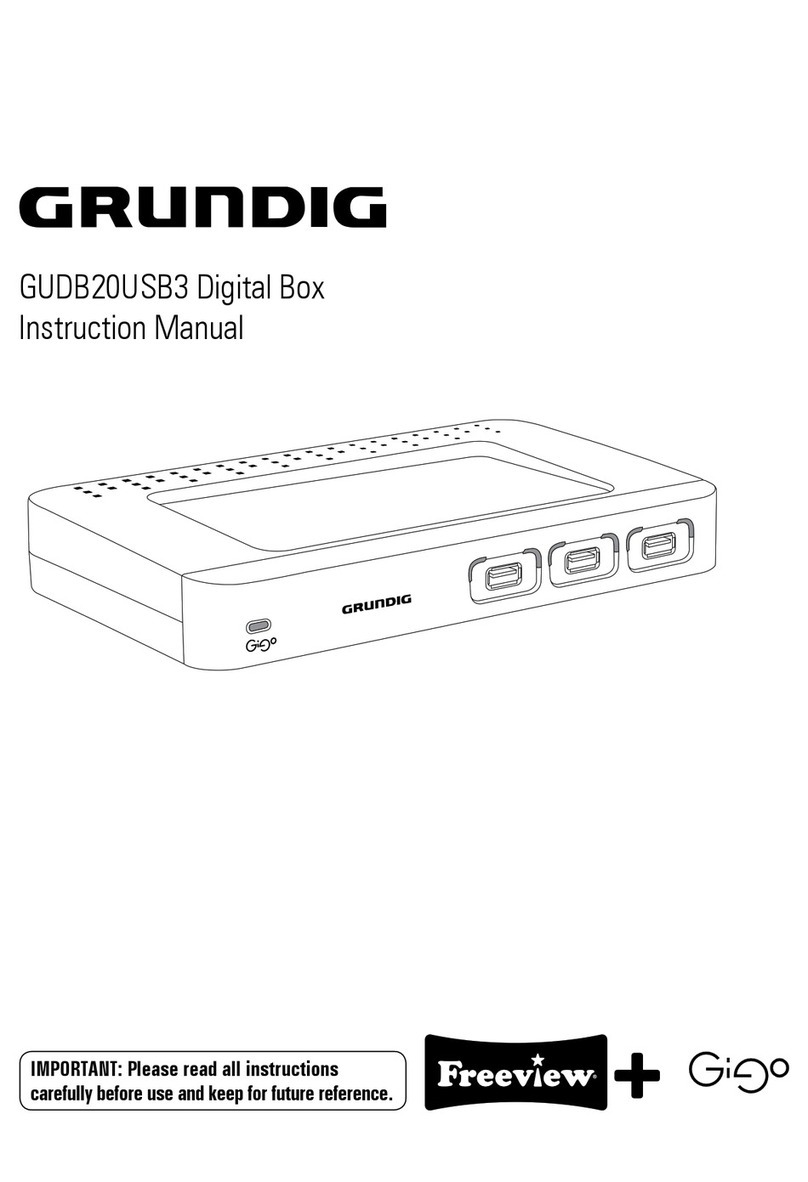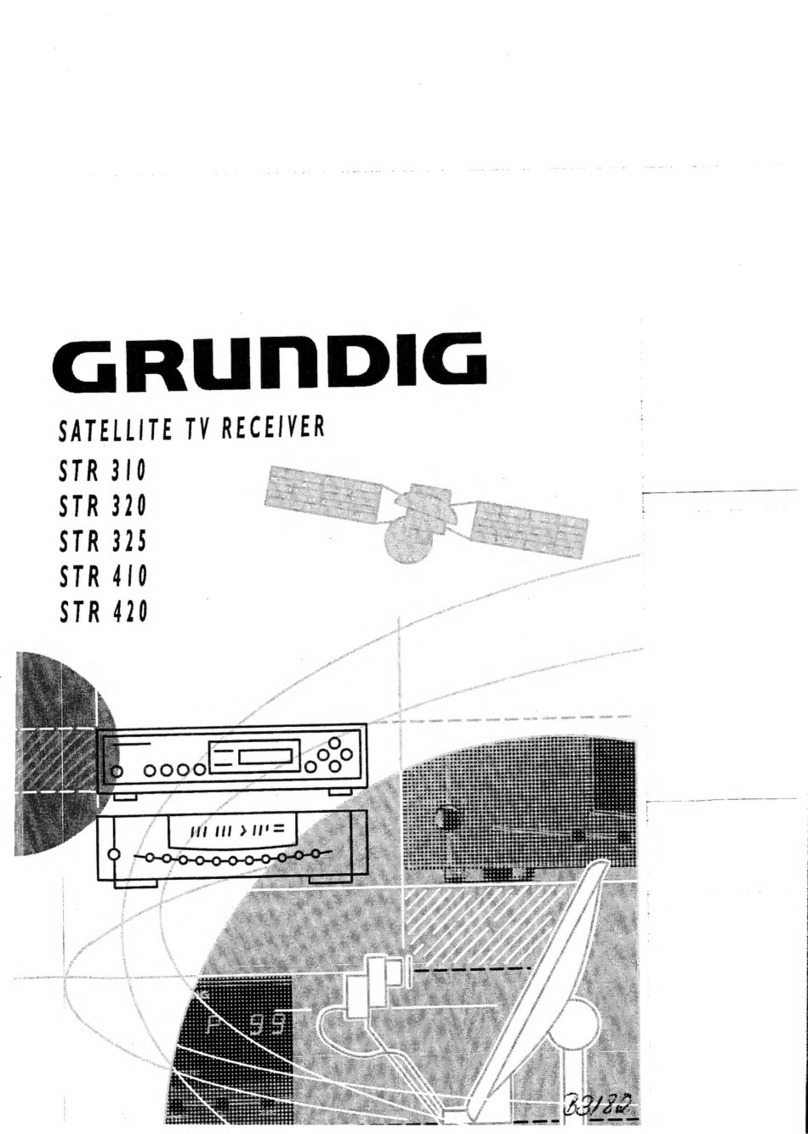ķ
4
Safety
Ń
!This IRD has been manufactured to exceed Interna-
tional Safety Standards. Please read the following
recommended safety precautions carefully.
Ń
!MAINS SUPPLY:
220-240 V AC 50 Hz ONLY.
Ń
!OVERLOADING:
Do not overload wall outlets, extension cords, or
adapters, as this can result in fire or electrical
shock.
Ń
!LIQUIDS:
Keep liquids away from the IRD.
Ń
!SMALL OBJECTS:
Coins and other small objects must be kept away
from the IRD as they can fall through the ventilation
slots of the IRD and cause serious damage.
Ń
!CLEANING:
Disconnect the IRD from the wall socket before
cleaning it. Use a cloth lightly dampened with water
(no solvents) to clean the exterior of the IRD.
Ń
!VENTILATION:
Do not block the decoder’s ventilation slots. Ensure
that a free airflow is maintained around the IRD.
NEVER stand the IRD on soft furnishings or
carpets. Do not use or store the IRD where it is
exposed to direct sunlight, or near a heater. NEVER
stack other electronic equipment on top of the IRD.
N.B. Do not place the IRD in a fully enclosed cabi-
net.
Ń
!ATTACHMENTS:
Do not use any attachments that are not recom-
mended as these may cause hazards or damage the
equipment.
Ń
!CONNECTION TO THE SATELLITE DISH LNB:
Disconnect the IRD from the mains before connec-
ting or disconnecting the cable from the satellite
dish.
FAILURE TO DO SO CAN DAMAGE THE LNB.
Ń
!INSERTING OR REMOVING THE CONDITIONAL
ACCESS MODULE (CAM):
Mains power must be disconnected before inser-
ting or removing the CAM.
Ń
!SERVICING:
Do not attempt to service this product yourself.
Refer all servicing to qualified service agents.
Ń
!LIGHTNING:
It is recommended that the IRD should remain
connected at all times to the mains supply and
satellite dish (except when working on the LNB).
The Manufacturer’s instructions for safeguarding
other equipment connected to the IRD, i.e., TV set,
Hi-Fi, etc., must be followed during lightning
storms.
Lightning protection devices for the terrestrial
antenna, mains, LNB and in the future, the modem
telephone line, are essential.
Ń
!EARTHING:
The LNB cable MUST BE DIRECTLY CONNECTED
to the installation earth for the satellite dish.
The earthing system must comply with VDE 0855,
Part 1.
Refer to Installation Indemnity on page 25.
Ń
!NOTE ON ENVIRONMENTAL PROTECTION:
Do not throw exhausted batteries in the household
refuse. Hand over the old batteries to your dealer or
public collecting points when buying new ones.
Additional Information for Units sold in Great
Britain
Units sold in GB are suitable for operation from a 240 V AC,
50 Hz mains supply.
In case this appliance is supplied with a Safety Standard
Approved mains lead fitted with a non-rewireable 13 Amp mains
plug which, if unsuitable for your socket, should be cut off and
an appropriate plug fitted by a qualified electrician. The fuse and
fuse holder must be removed from the plug as accidental
insertion of the redundant plug into a 13 Amp socket is likely to
cause an electrical hazard.
Note: The severed plug must be destroyed to avoid a possible
shock hazard should it be inserted into a 13 Amp socket
elsewhere.
If it is necessary to change the fuse in the non-rewireable plug,
the correct type and rating (5 Amp ASTA or BSI approved BS
1362) must be used and the fuse cover must be refitted. If the
fuse cover is lost or damaged the lead and plug must not be
used until a replacement is obtained. Replacement fuse covers
should be obtained from your dealer.
If a non-rewireable plug or a rewireable 13 Amp (BS 1363) plug
is used, it must be fitted with a 5 Amp ASTA or BSI approved BS
1362 fuse. If any other type of plug is used it must be protected
by a 5 Amp fuse either in the plug or at the distribution board.
Important:
The wires in the mains lead are coloured in accordance with the
following code:
BLUE – NEUTRAL
BROWN – LIVE
As the colours of the wires in the mains lead of your appliance
may not correspond with the coloured marking identifying the
terminals in your plug, proceed as follows:
Connect the BLUE coloured wire to plug terminal marked with
the letter "N" or coloured black.
Connect the BROWN coloured wire to the plug terminal marked
with a letter "L" or coloured red.
In no circumstance must any of the wires be connected to the
terminal marked with a letter "E", earth symbol , coloured
green or green and yellow.
Replacement mains lead can be obtained from your dealer.