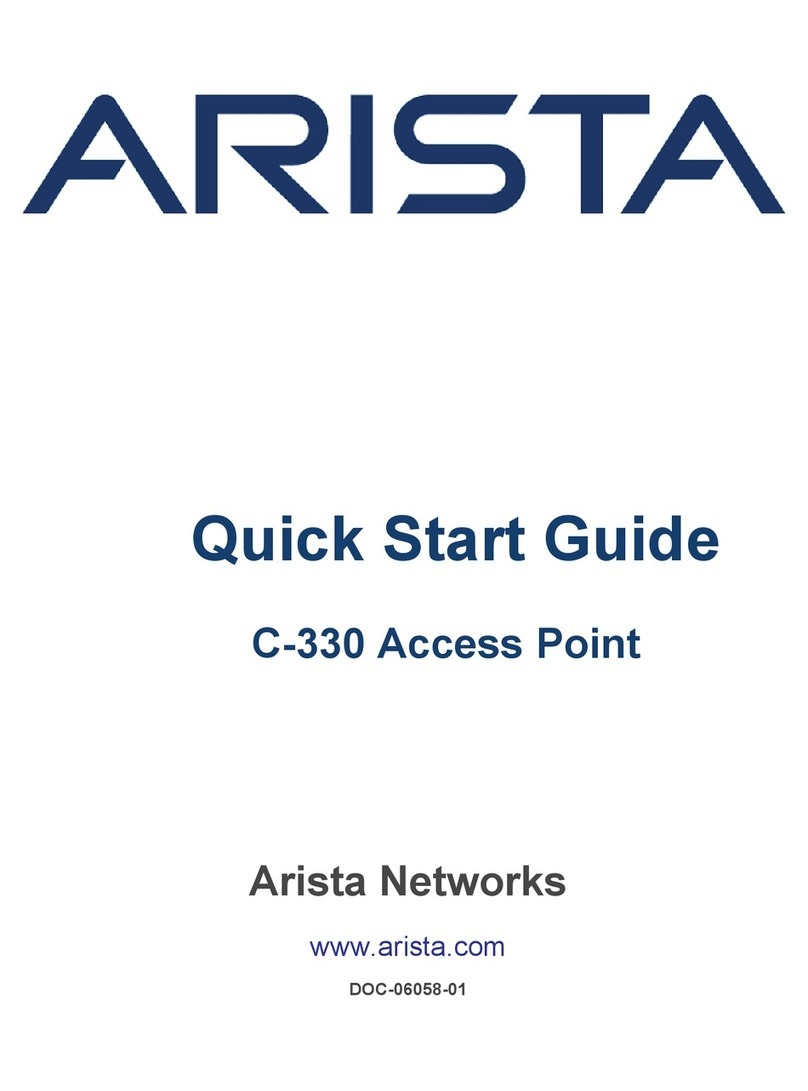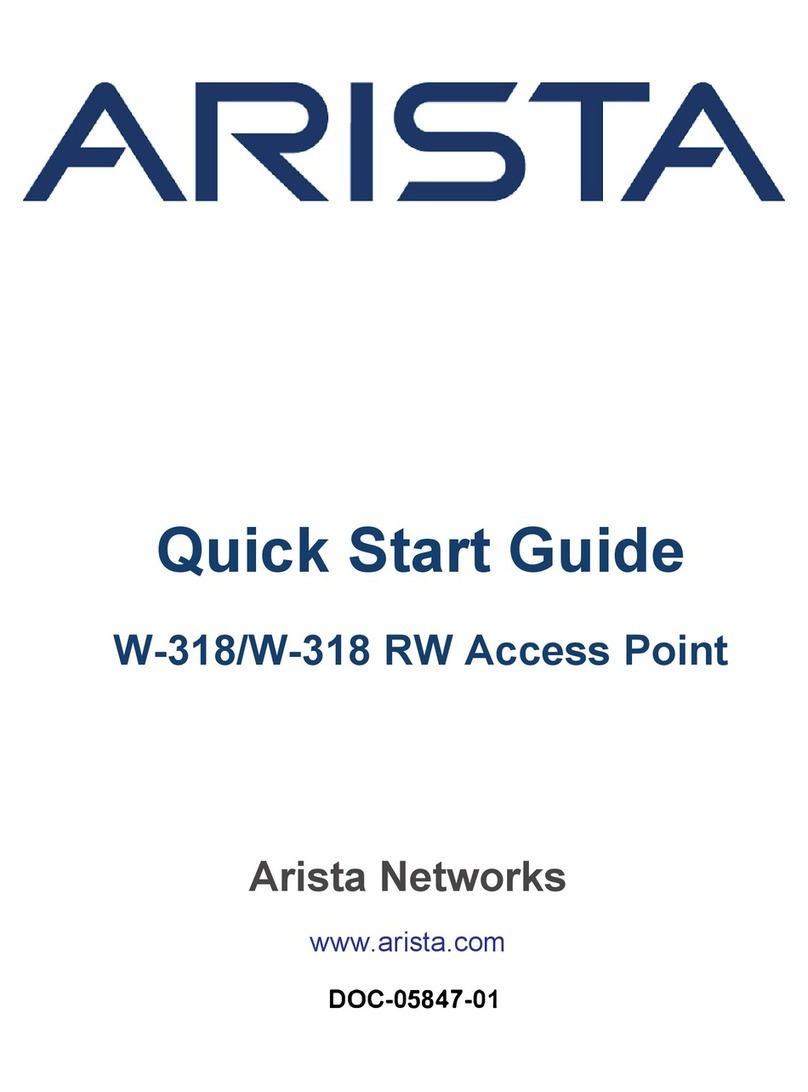Chapter 4. Install the O-105
When the O-105 functions as a WIPS sensor, it monitors your network and communicates with the server to guard your
corporate network against over-the-air attacks. When the O-105 functions as an access point (AP), clients can connect to your
corporate network in wireless mode through the AP(s). The O-105 must be plugged into your corporate network to perform the
above-mentioned operations.
Zero-Configuration of O-105 as Access Point
Zero-configuration is supported under the following conditions:
•The device is in sensor mode.
•A DNS entry wifi-security-server is set up on all the DNS servers. This entry should point to the IP address of the server.
By default, the device looks for the DNS entry wifi-security-server.
•The sensor is placed on a subnet that is DHCP enabled.
Important: If the device is placed on a network segment that is separated from the server by a firewall, you must
first open port 3851 for User Datagram Protocol (UDP) and Transport Control Protocol (TCP) bidirectional traffic on
that firewall. This port number is assigned to Arista Networks. If multiple devices are set up to connect to multiple
servers, zero-configuration is not possible. In this case, you must manually configure the APs. See the Access Point
Configuration Guide on our website.
Take a configured O-105, that is, ensure that a static IP is assigned to the device or the settings have been changed for DHCP.
Note the MAC address and the IP address of the device is in a safe place before it is installed in a hard-to-reach location. The
MAC address of the device is printed on a label at the bottom of the product. With two extra mounting brackets and the screws,
O-105/WP9331-MJ can be mounted on pole with the ability of being 90D to the ground. Recommended- You should label the
devices using MAC addresses or at least your own convention. For example, use serial numbers, so that you can easily identify
the devices.
The steps to install the device with no configuration (zero-configuration) are as follows:
1. Mount the device. (page 8)
2. Power on the O-105 (page 11)
3. Connect the O-105 to the network (page 11)
Mount the O-105
Take a configured O-105, that is, ensure that a static IP is assigned to the device or the settings have been changed for DHCP.
Note the MAC address and the IP address of the device in a safe place before it is installed in a hard-to-reach location. The
MAC address of the device is printed on a label at the bottom of the product.
Recommended : You should label the devices using MAC addresses or at least your own convention. For example, use serial
numbers, so that you can easily identify the devices.
There are 2 ways to mount the device:
1. Wall Mounting (page 9)
2. Pole Mounting (page 8)
Pole Mount the O-105
Use the pole-mount bracket and pole strap to install the O-105 device on a pole. The proposal only supports pole mounting.
Standard accessories include two metal clamps.:
Use the mounting base to install the O-105 device on the wall. To mount the device:
1. Attach the device to the mounting base.