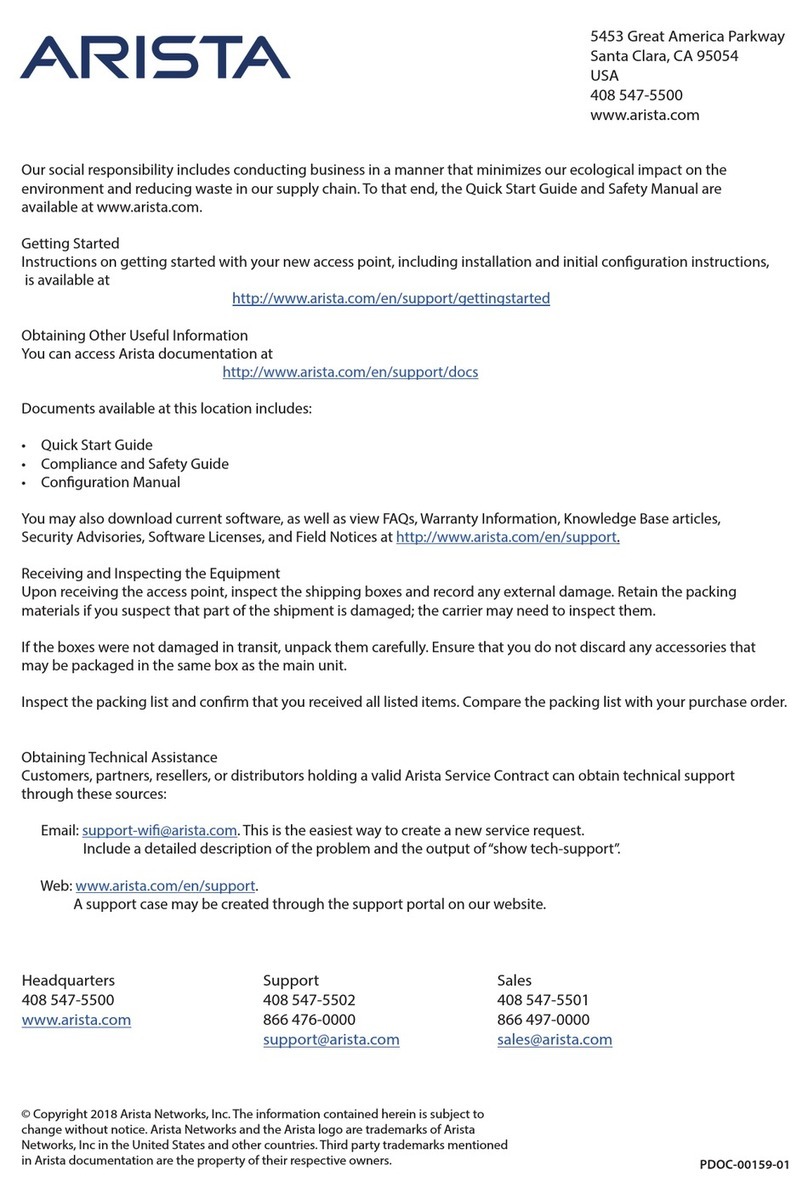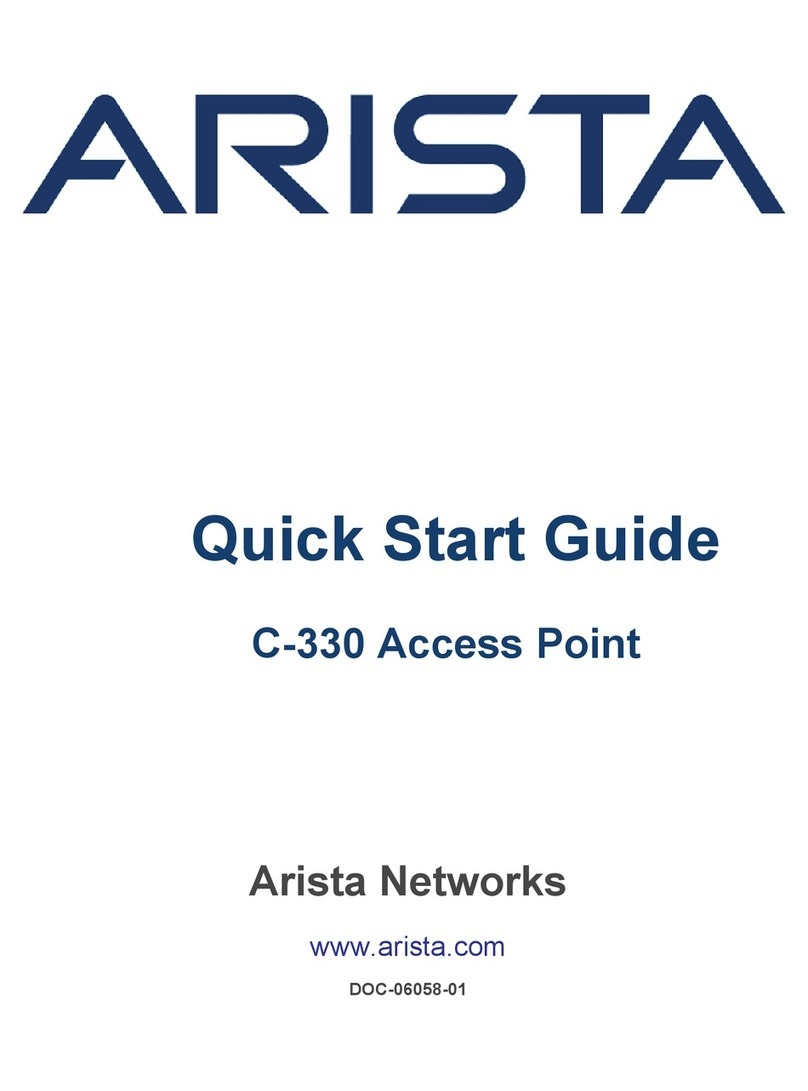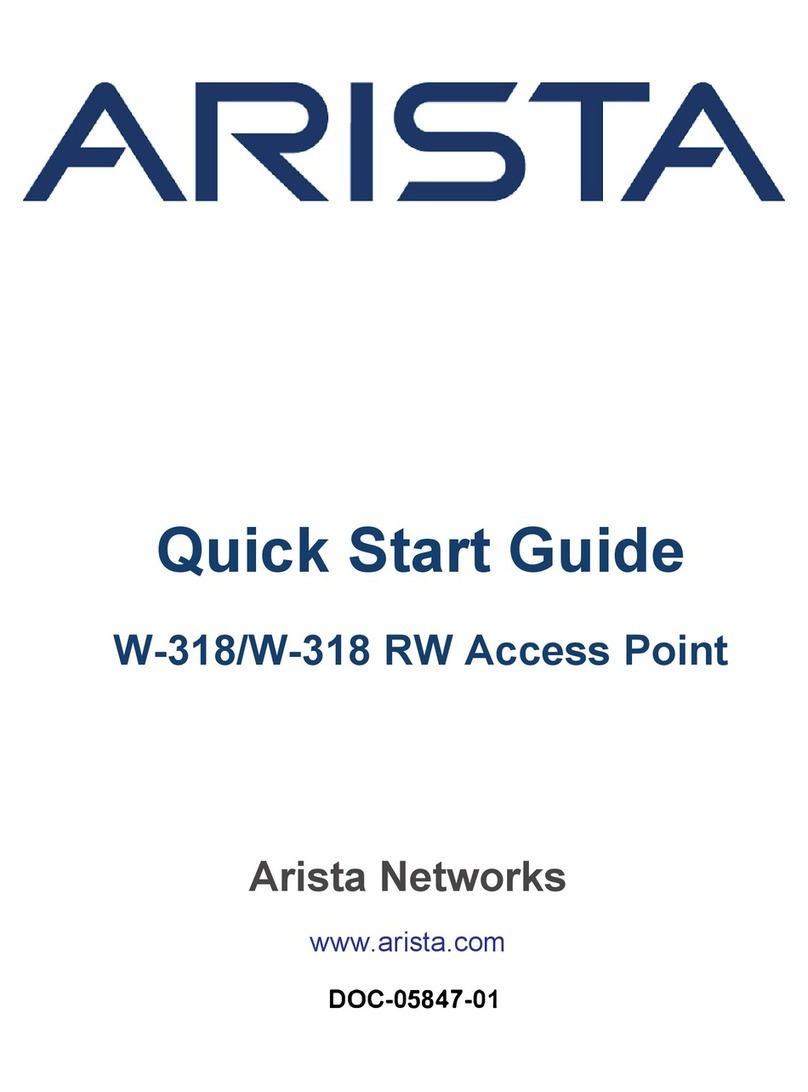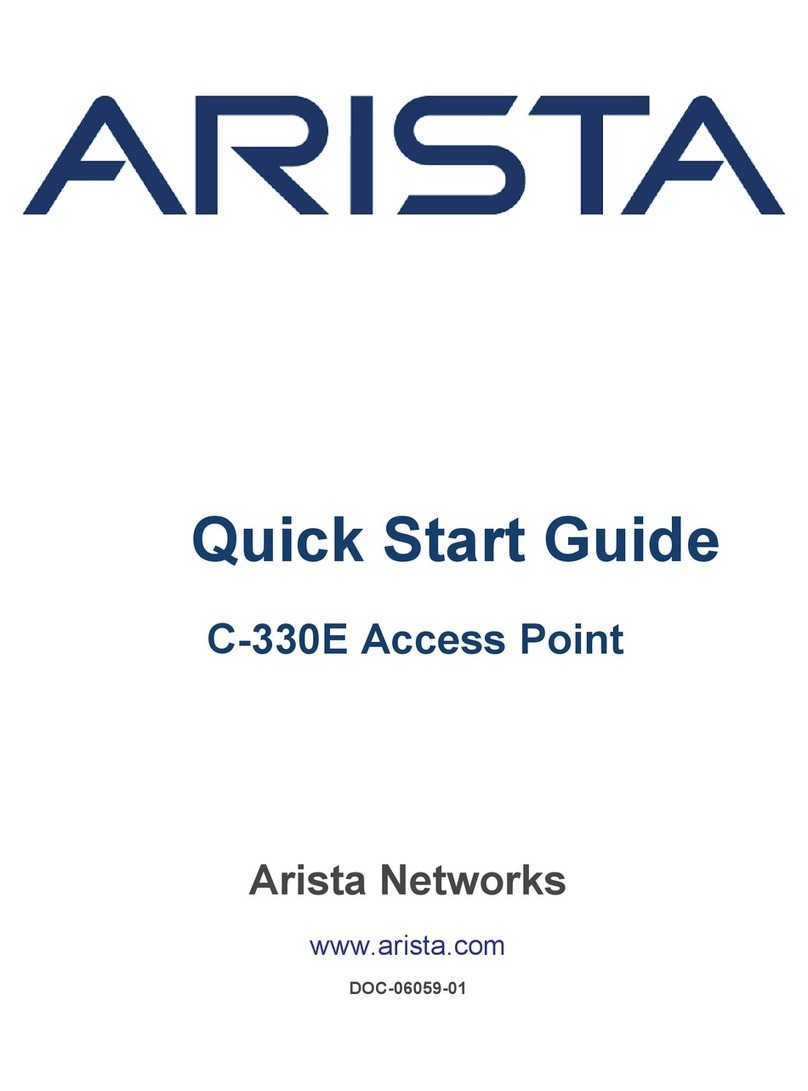Contents
About this Guide ............................................................................................................3
Package Content.............................................................................................................4
C-130E Overview.............................................................................................................7
Front Panel of C-130E..................................................................................................................................7
Rear Panel of C-130E...................................................................................................................................8
Top Side Ports on C-130E............................................................................................................................9
External Antenna Ports on C-130E.............................................................................................................10
Install the C-130E..........................................................................................................11
Mount the C-130E.......................................................................................................................................11
Mounting Instructions using the Standard Package Contents ...................................................................11
Mounting Instructions using the Wall Mount Bracket..................................................................................13
Mounting Instructions using the Silhouette or Interlude Bracket Mount .....................................................14
Power the Access Point On.........................................................................................................................14
Using C-130E with Power Adapter .............................................................................................................15
Connect Access Point to the Network.........................................................................................................15
Access Point Troubleshooting.....................................................................................16
Appendix A: AP-Server Mutual Authentication .........................................................17
C-130Eii