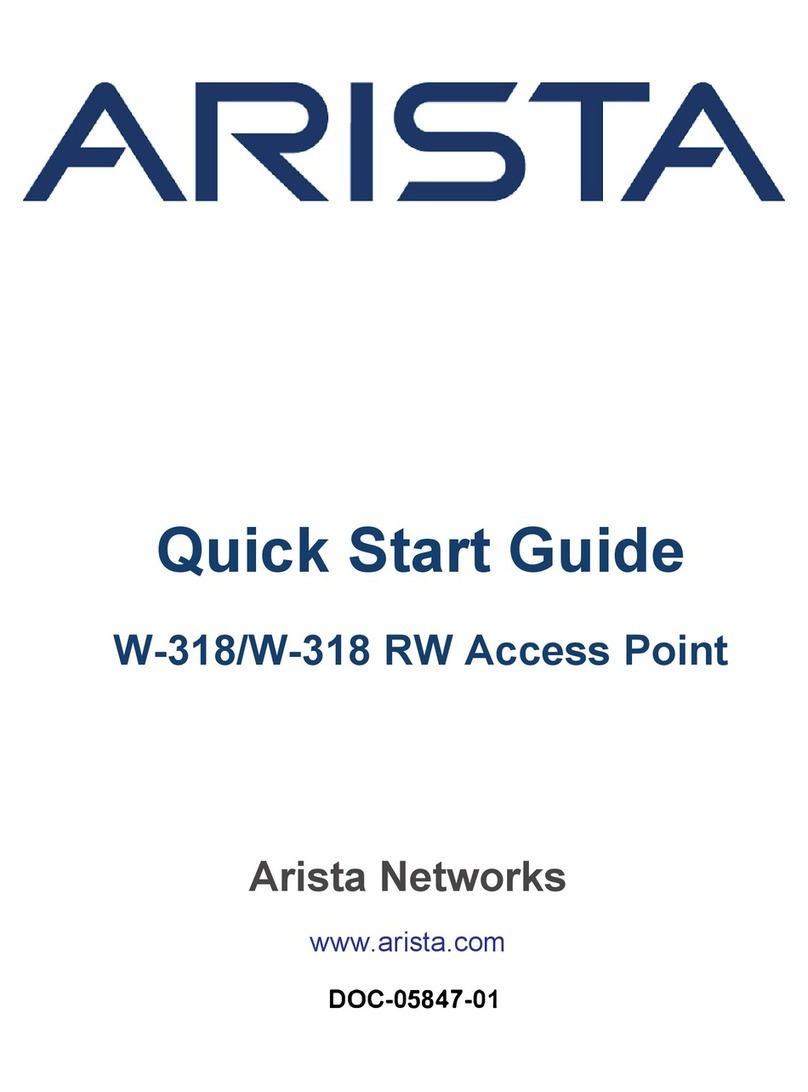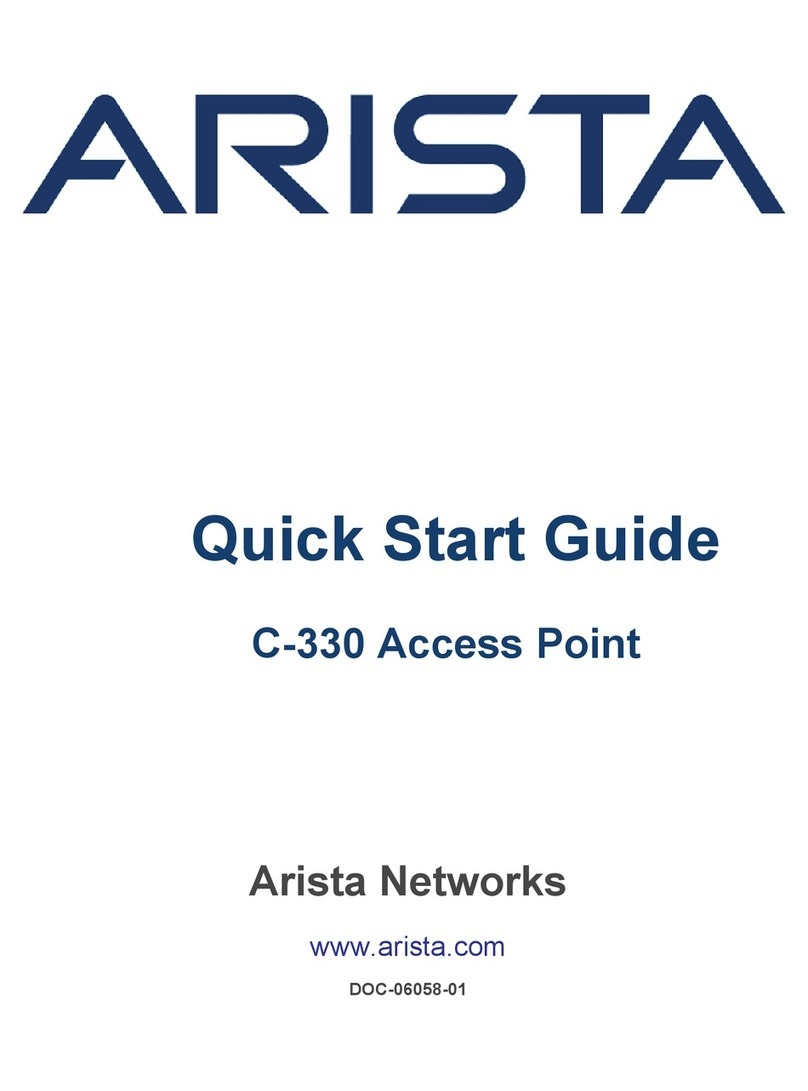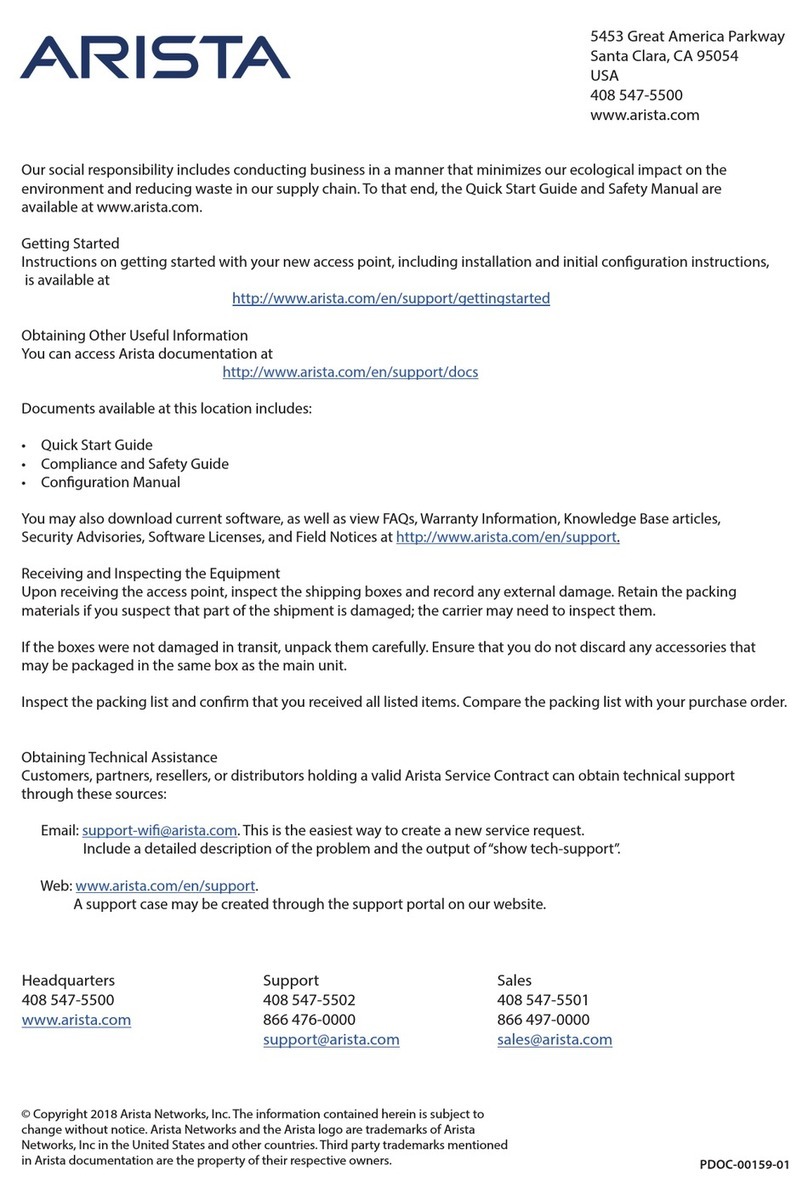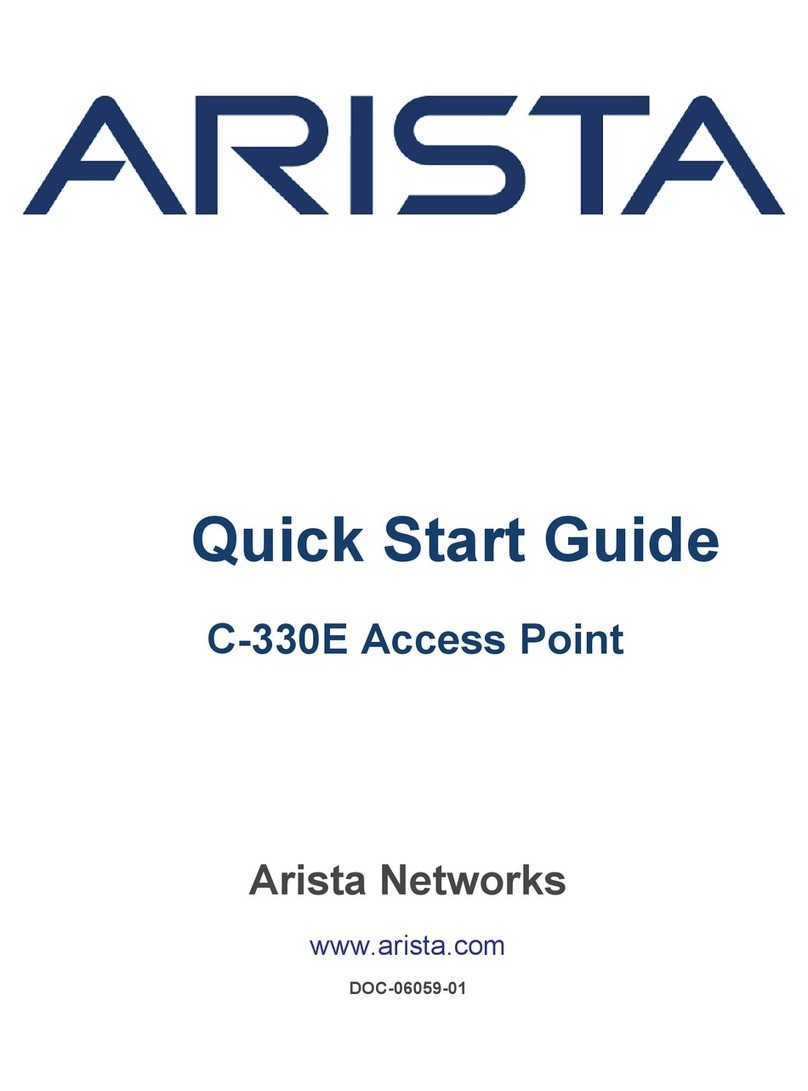Chapter 4. Install the C-130E
This chapter contains the step wise procedure to install the C-130E device.
Zero-Configuration of C-130E as Access Point
Zero-configuration is supported only if you meet the following prerequisites:
•Ethernet network with Internet connection.
•AC power outlet or network port with Power over Ethernet (IEEE 802.3af/802.3at).
•AP with valid IP address from DHCP server or a valid static IP address to communicate with Wireless Manager.
•DNS should be able to resolve the server discovery (primary: redirector.online.spectraguard.net, secondary: wifi-
security-server).
•Firewall rules should allow UDP 3851 and TCP port 443 (proxy connection) from AP to Arista Cloud for AP server
connectivity and TCP port 80 and 443 from AP to Arista Cloud for AP firmware upgrade.
Important: If the device is placed on a network segment that is separated from the server by a firewall, you must
first open port 3851 for User Datagram Protocol (UDP) and Transport Control Protocol (TCP) bidirectional traffic on
that firewall. This port number is assigned to Arista Networks. If multiple devices are set up to connect to multiple
servers, zero-configuration is not possible. In this case, you must manually configure the APs. See the Access Point
Configuration Guide on our website at https://www.arista.com/en/support/product-documentation .
Take a configured C-130E, that is, ensure that a static IP is assigned to the device or the settings have been changed for DHCP.
Note down the MAC address and the IP address of the device in a safe place before it is installed in a hard-to-reach location.
The MAC address of the device is printed on a label at the bottom of the product.
The steps to install the device are as follows:
•Mount the C-130E (page 7)
•Power on the C-130E. (page 9)
•Connect C-130E to the network. (page 10)
Mount the C-130E
The steps to mount the C-130E involve:
•Mounting Instructions using the Standard Package Contents.
•Mounting Instructions using the Silhouette/Interlude Bracket Mount.
•Mounting Instructions using the Wall Mount Bracket.
Important: To prevent disconnection or tampering by unauthorized personnel, it is extremely important to install
the device such that it is difficult to unplug the device from the network or from the power outlet.
Note: You should label the devices using MAC addresses or at least your own convention. For example, use serial
numbers, so that you can easily identify the devices.
Mounting Instructions using the Standard Package Contents
The mounting procedure can be divided into two parts:
1. Affixing the bracket to the T -grid: Use the mounting bracket to install the C-130E on the ceiling. Fix the bracket to
the T-grid and rotate the bracket so that it snaps on the T-grid.
The bracket is now parallel to an arm of the T-grid. Ensure that the bracket is properly snapped to the T-grid. Refer
to the images given below.