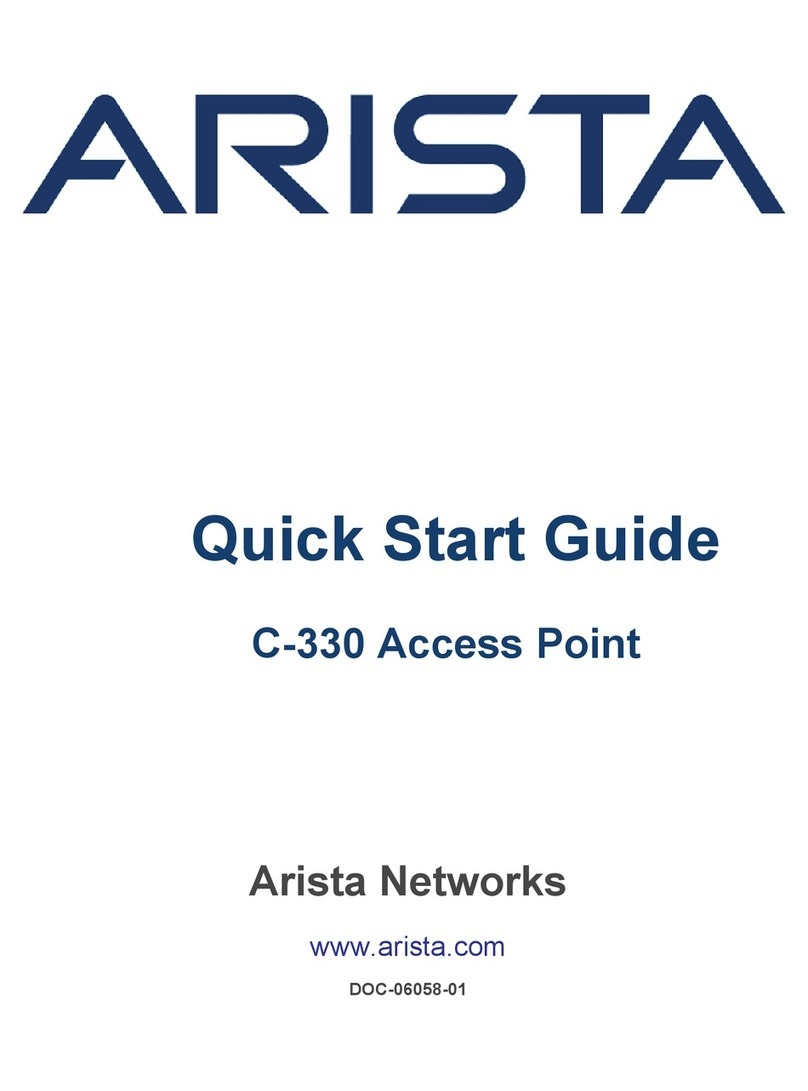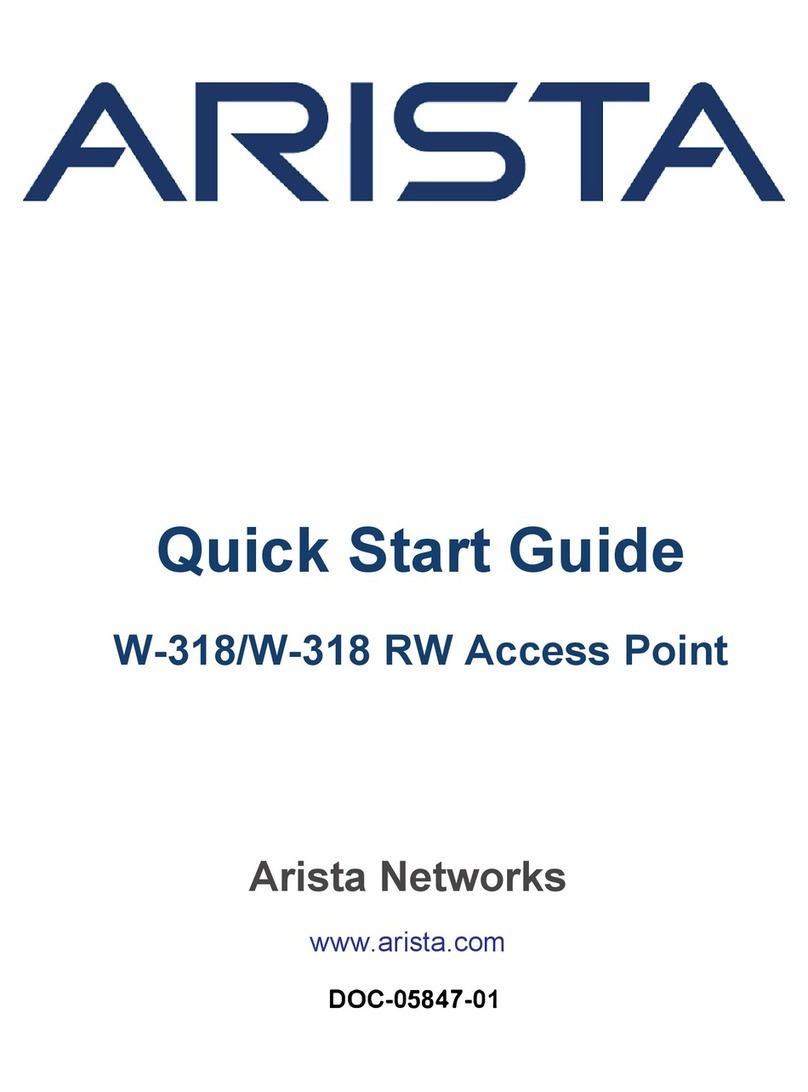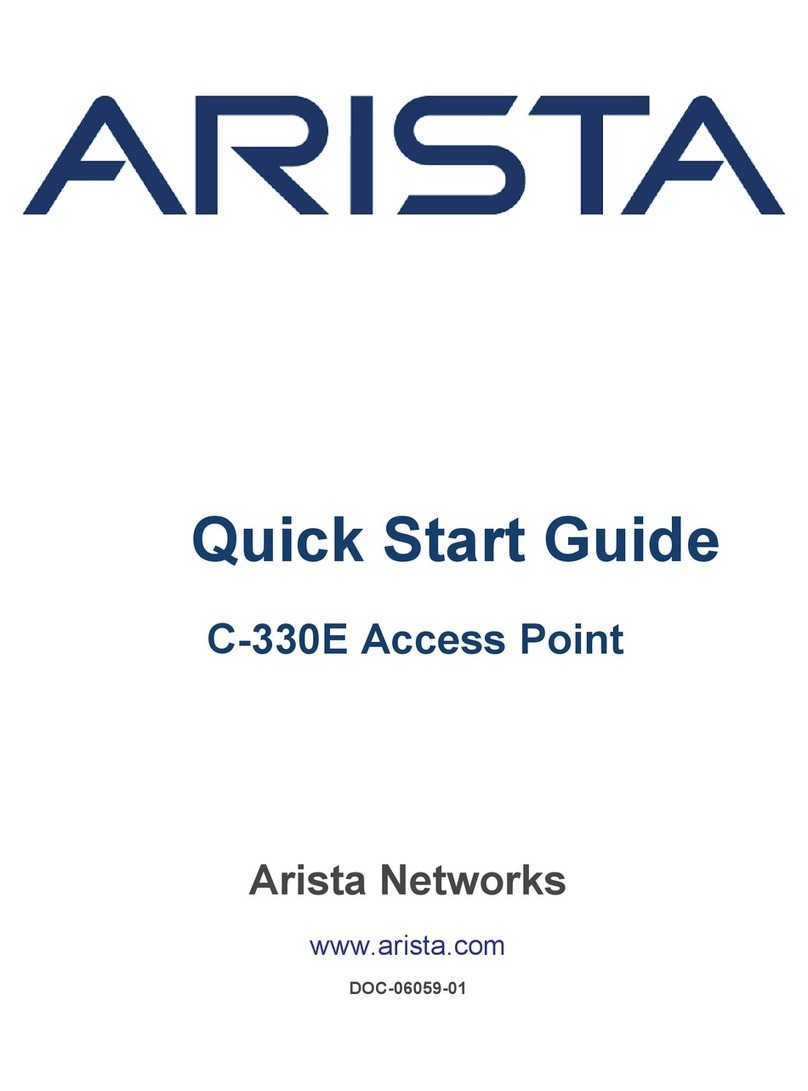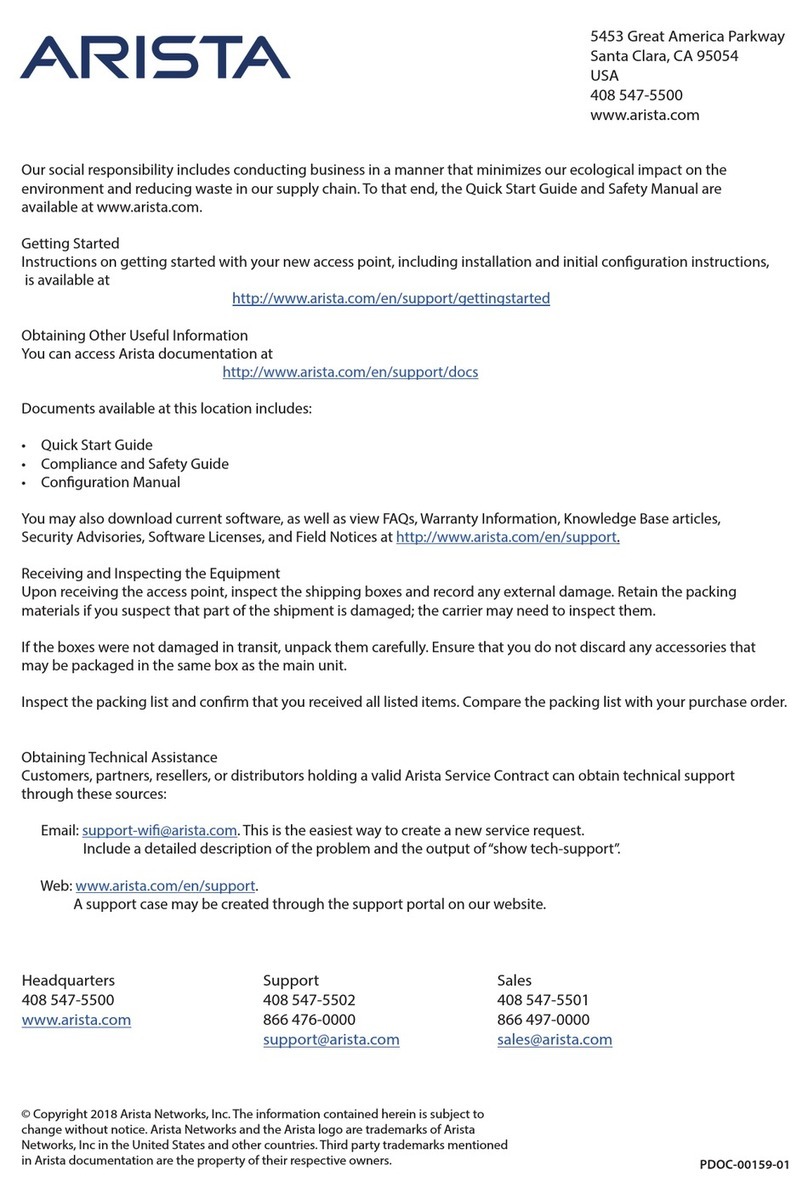Troubleshooting
Using an 802.11ax access point on a 100 Mbps or a 1 Gbps Ethernet connection may cause WiFi performance
issues. Use the 5 Gbps Ethernet uplink for best results.
1. Check whether the Ethernet cable is plugged into the correct port (PoE+) on the AP and the other end of
the cable is plugged into an Ethernet jack or port on a switch that is turned ON.
2. If the AP did not receive a valid IP address from the DHCP server, check whether the DHCP server is ON
and available on the VLAN/subnet to which the AP is connected. If the AP still fails to get a valid IP address,
reboot the AP by pressing the reset button to see if the problem gets resolved.
3. If you are using Arista Cloud Services, then open the TCP port 443 (SSL). If you have an on-premises
installation, then open the ports UDP 3851 and port 80. If you are using a Proxy, Web Accelerator or URL
Content Filter in between the AP and the Internet, ensure that the settings allow communication between
the AP and Arista Cloud Services. If your conguration requires you to specify an exact IP address or IP
range for Arista Cloud Services, please contact Technical Support.
Step 3: Check the LED status
Power LED: The table below describes the states of the Power LED.
Reduced capability indicates that the AP is getting
less than the required maximum power from the
PoE switch, i.e., 802.3af instead of 802.3at.
LAN1 LED: ON when the interface is up.
LAN2 LED: ON when the interface is up and either
wired guest or link aggregation is congured.
Radio LEDs:ON when the corresponding radio is
operational.
Step 2: Connect to the network
If you are using a PoE+ injector, make sure the
data connection is plugged into a suitable switch
port with proper network connectivity.
Green Orange
Solid Running at full
capability
Running at reduced
capability
Blinking Received IP address,
but not connected
to the server
Did not receive an
IP address
LAN 2
Power
LAN 1
Getting the C-230E Online
Step 1: Power up
Plug one end of an Ethernet cable into the PoE+
(802.3at) switch or injector and the other end into
the Ethernet/PoE+ port on the C-230E. Ensure the
PoE+ source you are using is turned ON, or use a
compatible power adaptor (Arista SKU: PWR-AP-W4)
to power the C-230E.
Warning: If you are not using PoE+, ensure that you
use only an AC power adaptor supported by the
C-230E access point (AP). This product is intended
to be supplied by a Listed Direct Plug-In Power Unit
marked “Class 2”, Listed Power Adapter or DC power
source marked“L.P.S.” (or“Limited Power Source”)
and rated from 12 V DC, 2.5A minimum.
Access radio Scanning radio
Scanning radio