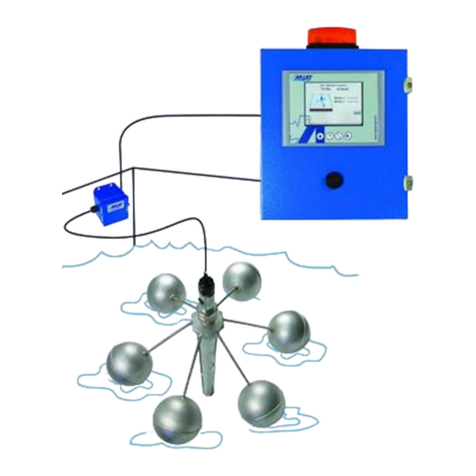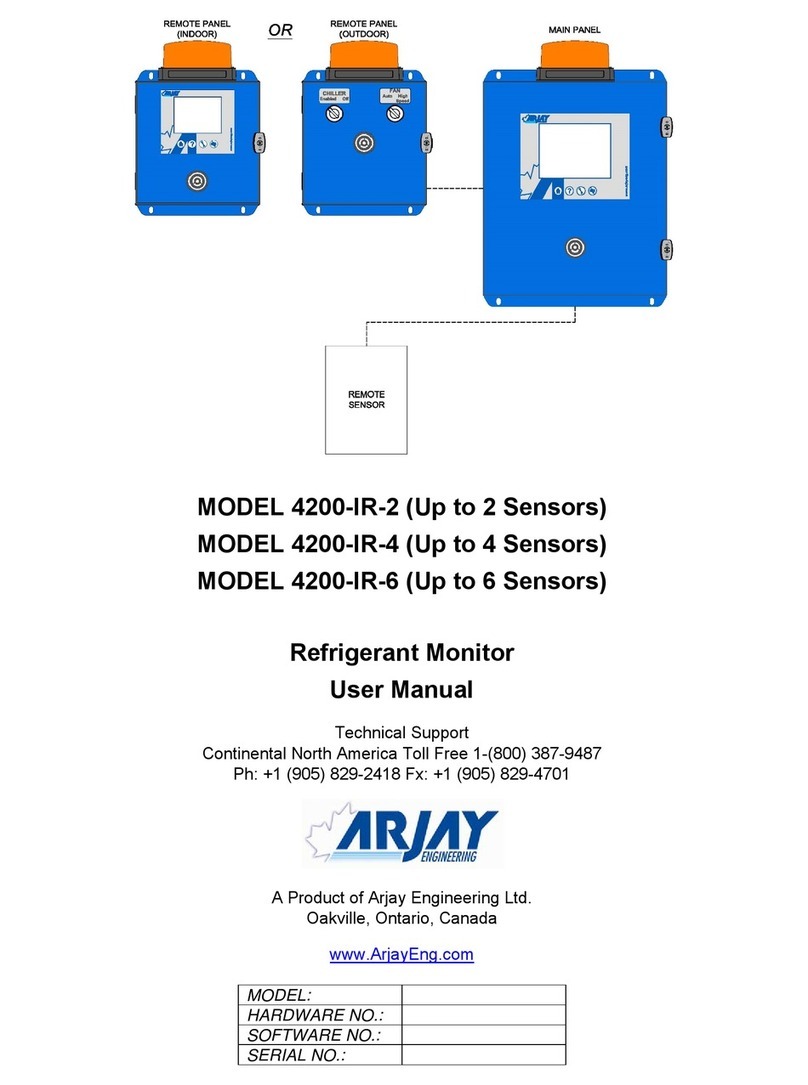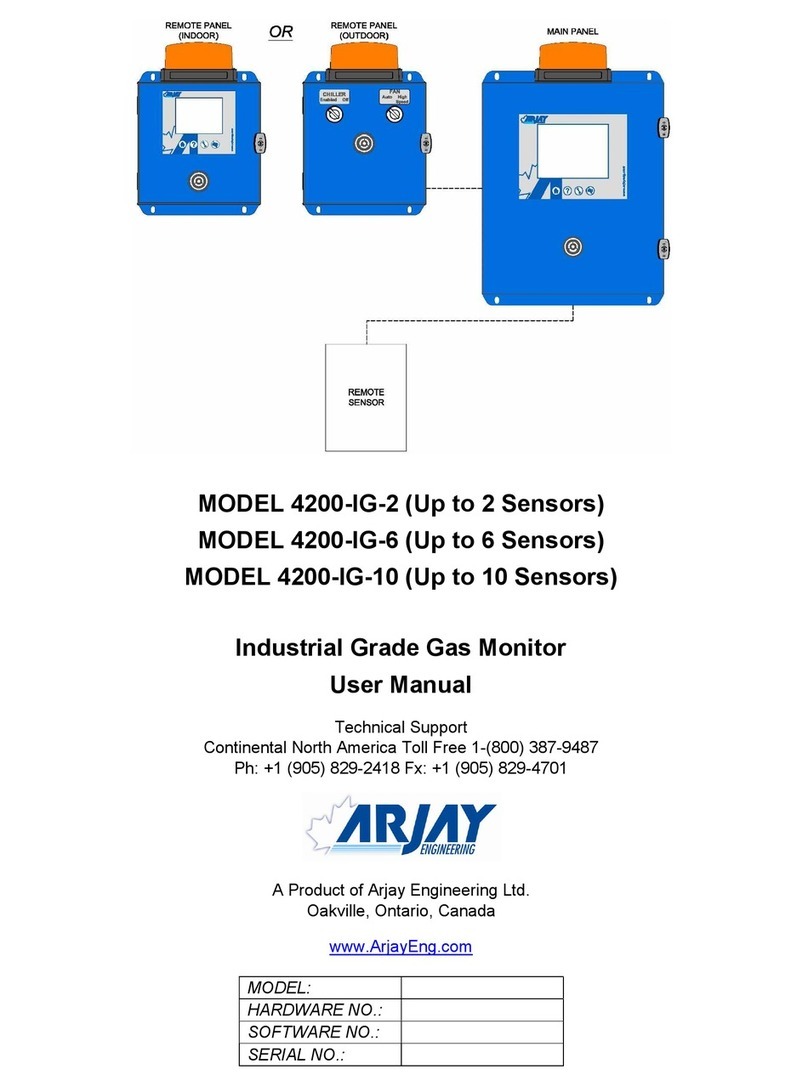4
II. Installation
Mounting Instructions
Select a mounting location that provides the operator easy access to the unit and a clear view of the controls
through the cover of the controller.
Electrical Wiring
The 4500-RMS monitor has an internal regulated fused power supply that will operate o of 90 to 250 VAC at
47 to 63 Hz on the incoming wiring. Each output relay is individually protected with a replaceable fuse. Relay
outputs will equal incoming line voltage.
CAUTION
1. There are live circuits inside the controller even when the power switch on the front panel is in
the OFF position. Never open the front panel without rst disconnecting power from the outlet.
Prewired controllers are supplied with an 8 foot, 18 AWG power cord with USA style plug. A #1
Phillips driver is required to open the front panel.
2. Low voltage signal wires (mA, digital input, water meter, etc.) should never be run
in conduit with high voltage (like 115VAC) wires.
3. Never attempt to land connections to the controller without rst disconnecting power from the outlet.
4. Do not block access to disconnect power during mounting and installation.
5. The controller should be connected to its own isolated circuit breaker, and for best
results, the ground should be a true earth ground, not shared. Any attempt to bypass the grounding
will compromise the safety of users and property.
6. The electrical installation of the controller must be performed by trained personnel only and
conform to all applicable National, State and Local codes.
7. Operation of this product in a manner not specied by the manufacturer may result in damage
to equipment or persons.
8. Avoid mounting in locations that expose the controller to direct sunlight, vapors, vibration,
liquid spills or extreme temperatures; less than 0°F (-17.8°C) or greater than 120°F (50°C).
EMI(electromagnetic interference) from radio transmissions and electric motors can also cause
damage or interference and should be avoided.
! !
Conduit
Conduit units are predrilled at the factory and supplied with conduit knockouts for easy hard wiring to supplied
detachable connectors on the relay card(s) located in the lower section of the controller. Remove the screws
of the lower panel for access.
NOTES:
1. Do not drill holes in upper section of enclosure.
2. All relays provide a N.O. and N.C. output.
3. The control function that activates each relay output is pre-congured at the factory
based on the options selected. To change relay activation, see on page 13.
4. Refer to label inside lower panel cover for specic relay board conguration supplied.
5. Relays congured as “dry contact” should only have D.C. voltage ran through them. The GND
connection point replaces the NEU when congured for dry contact. (Example: Use GND and N.O.
for a normally open dry contact relay output.)
!WARNING: If jumpers are not congured for dry contact, line voltage will be supplied.