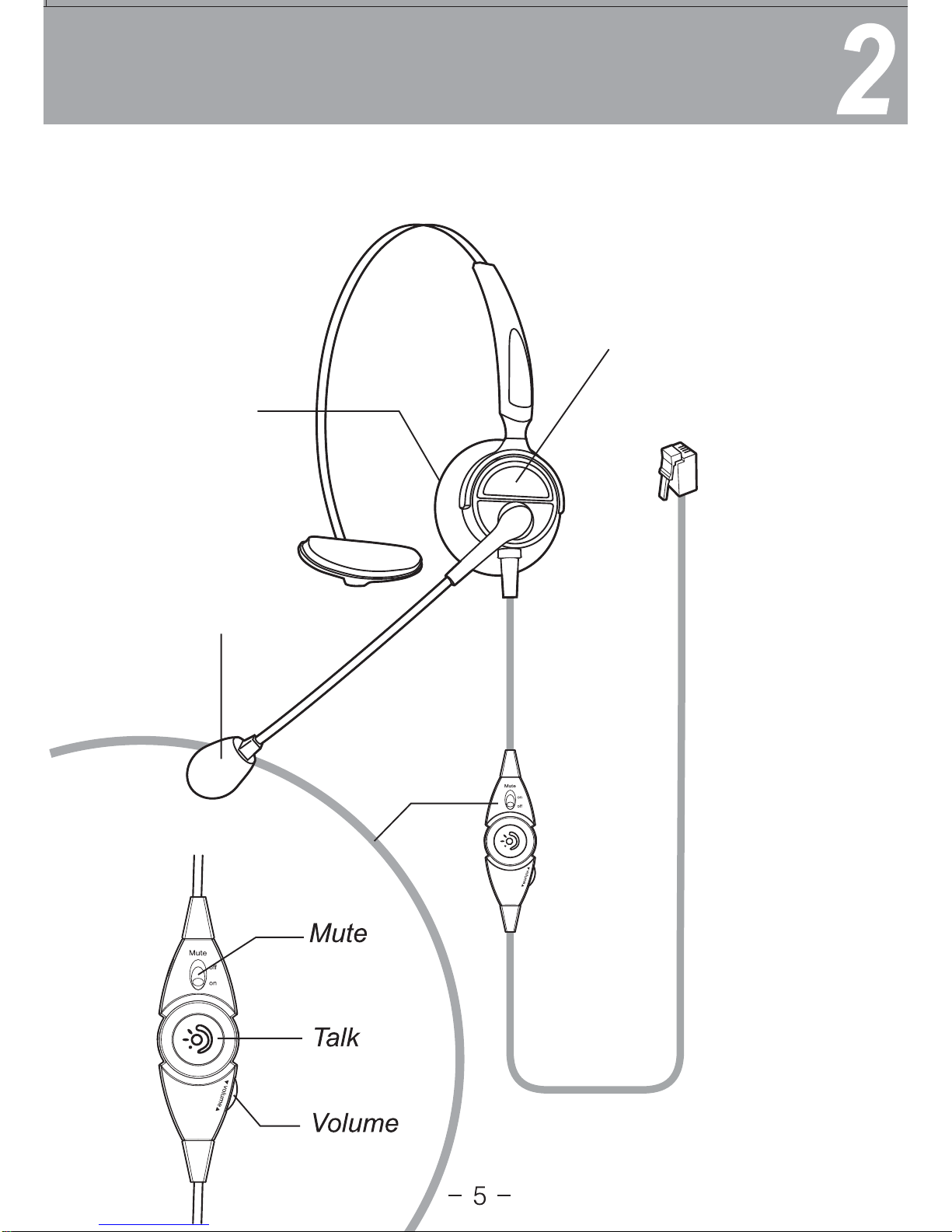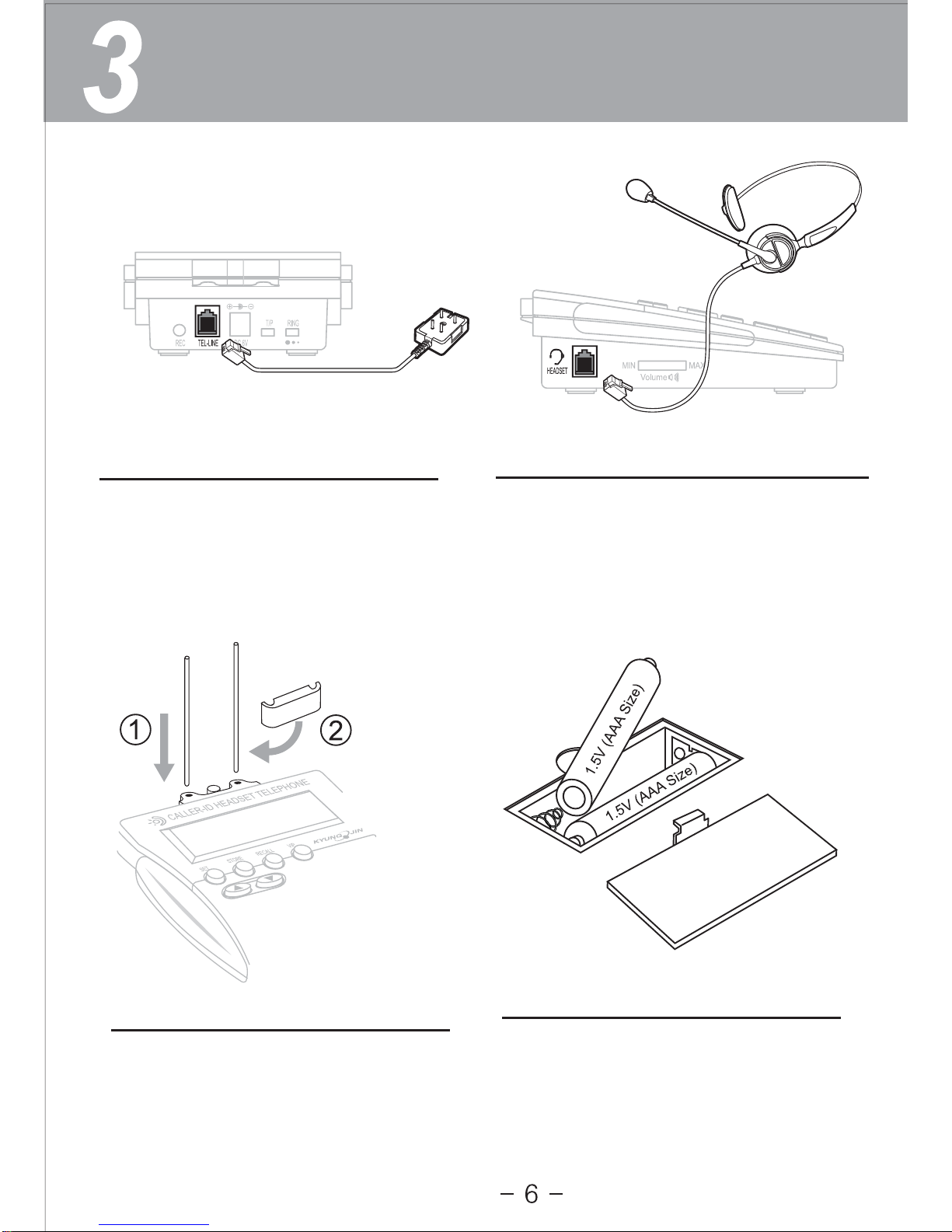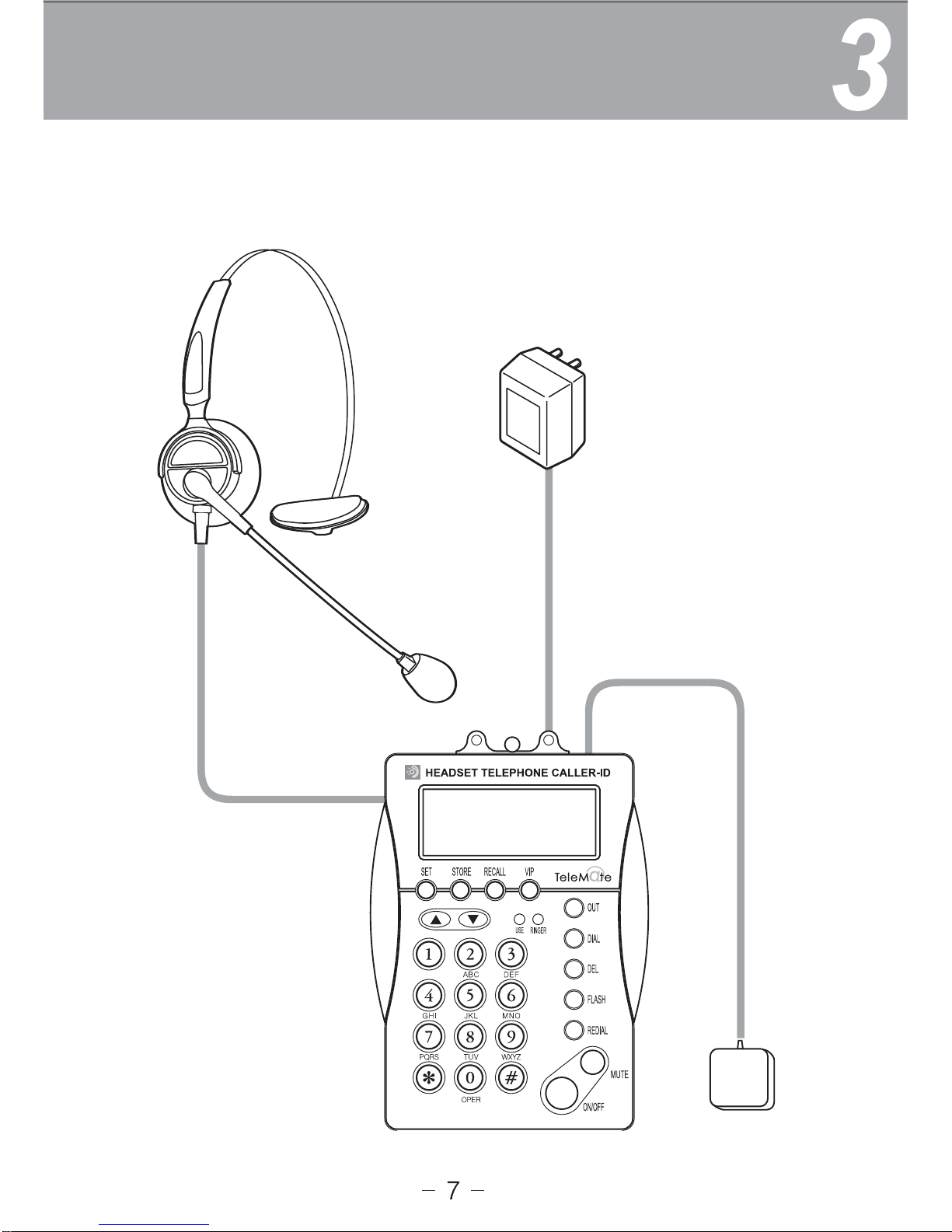4-1. How to set Date & Time
Notice
Please do not change the Preset options.
These setting modes are set during
production.
1. SET 1 DATE : Set 'Date' and 'Time'.
2. SET 2 CODE : Preset by Manufacturer.
3. SET 3 FLASH : Set Flash Time.
4. SET 4AUTO IP : Not for use in North America.
5. SET 5 IP : Not for use in North America.
6. SET 6 LCD : Set Contrast of LCD Display.
7. SET 7 PAUSE : Preset by Manufacturer.
Setting
Push 'SET' button and then
push "▲", "▼" to select the mode.
Push the ‘SET’ button when off-hook until SET 1 Date
appears. Push the ‘SET’ button again to change the
Year, Month, Day, and Time.
Use the "▲" or "▼" Buttons to adjust values.
To save settings and exit, press the ‘DEL’ button.
MONTH DAY TIME
YEAR SELECT(12/24)TIME