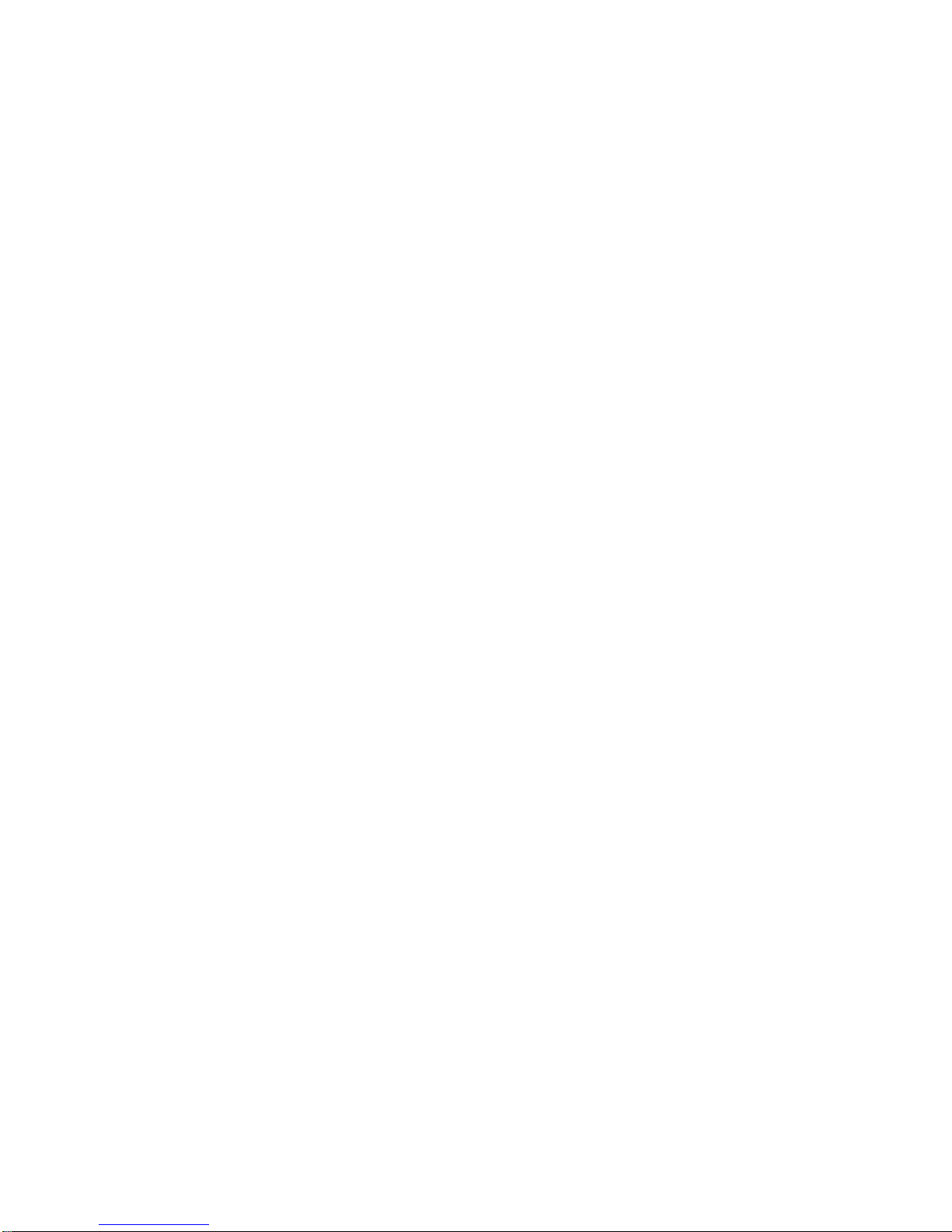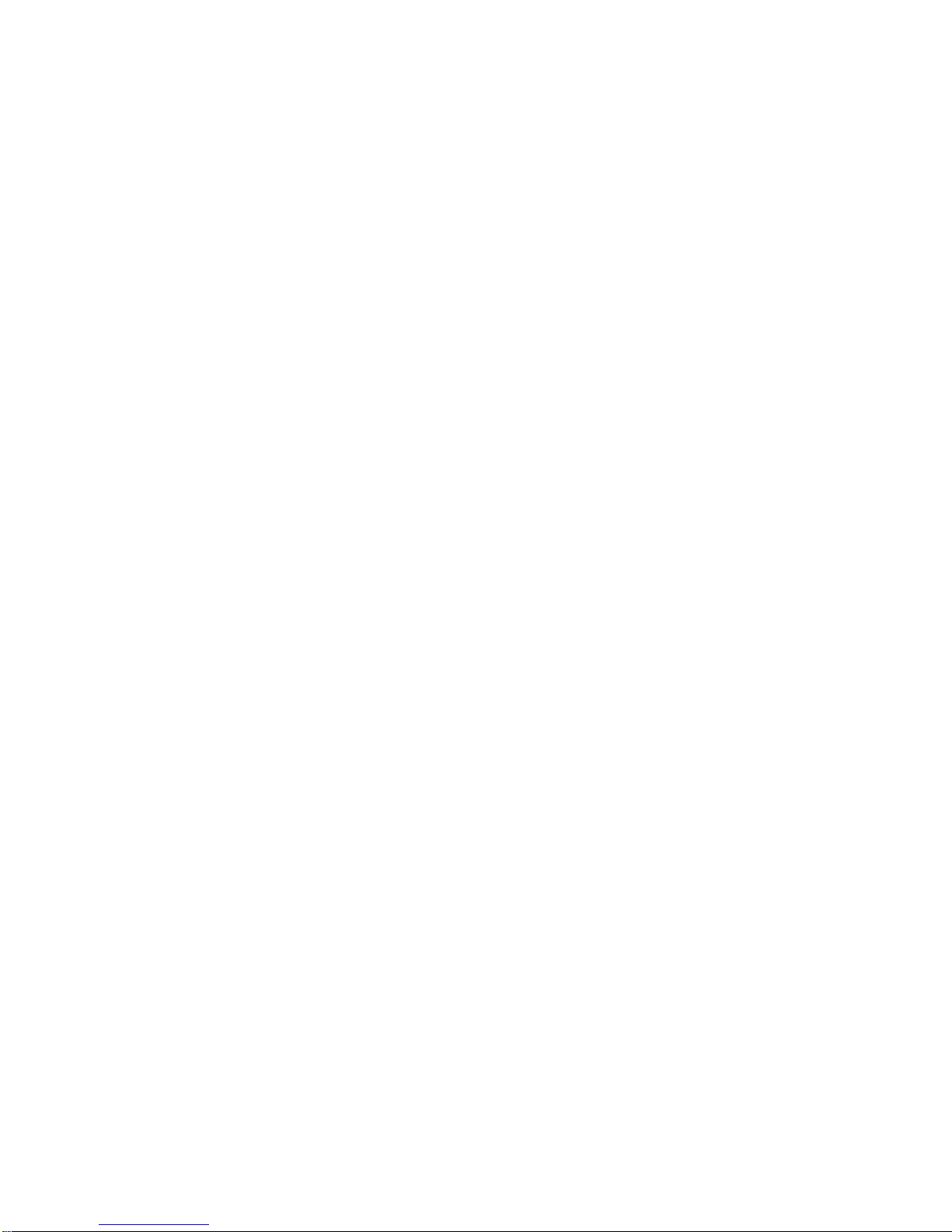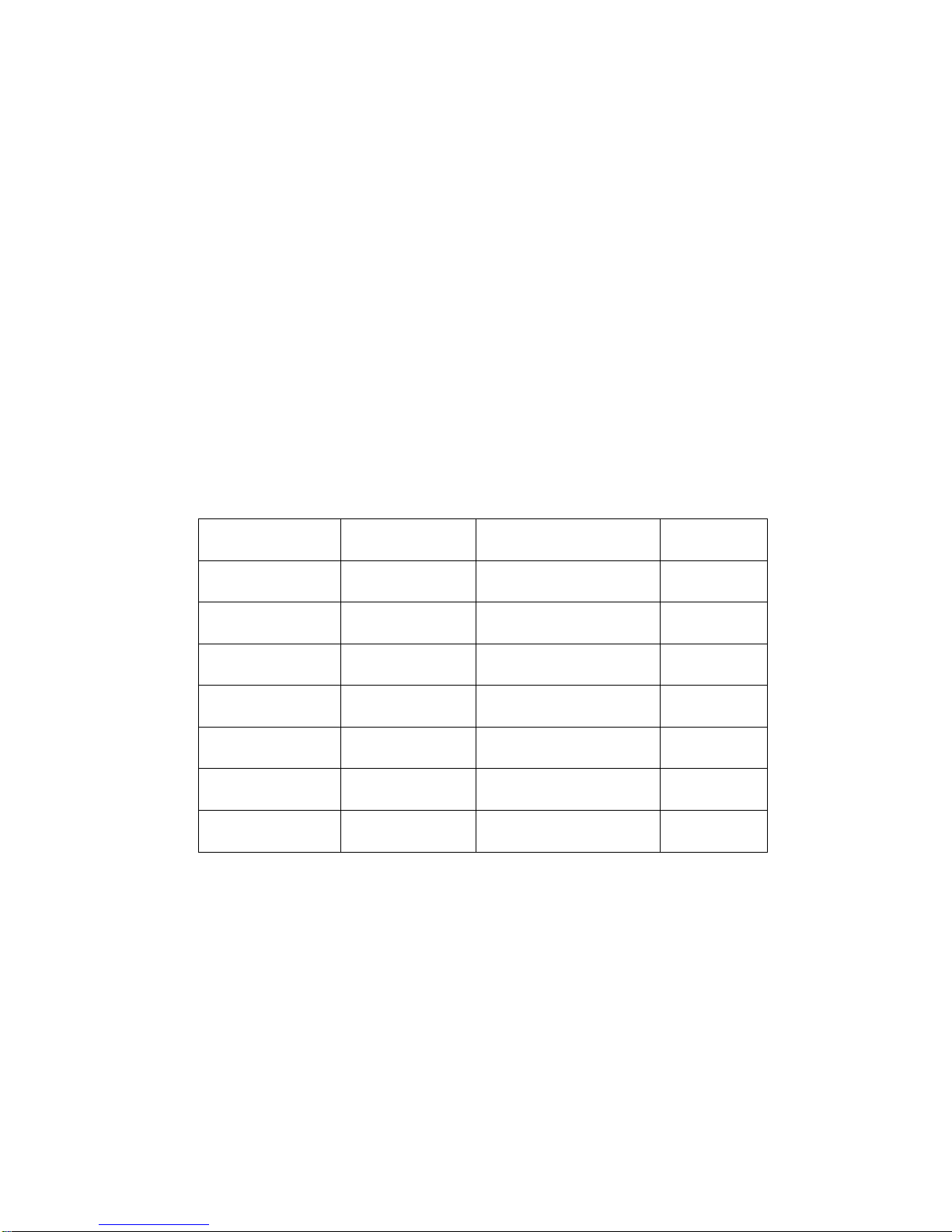temperatures will shorten the super capacitor life and/or degrade the plastic components.
Note extreme temperatures can be achieved in parked cars in direct sunlight. Exposing
the dash camera to strong sunlight when using Motion Detection mode may cause the
camera to malfunction or become damaged as the temperature can be too high in your
car in summer or during high temperature conditions.
3. Do not expose the camera to cold environment.
Extremely low temperatures can damage electronic components; if there is water or
moisture in cold environments, freezing water can cause damage, as thawing. Do not
attempt to dismantle or open the casing. Doing so may result in electrical shock and will
most likely result in irreparable damage to the camera.
4. Do not mistreat the camera, dropping, sudden impact, and vibration can cause
damage to the camera.
5. Do not clean the camera with chemicals, cleaning solution or detergents. Only a slightly
damp cloth should be used.
6. Before using the camera, please format the memory cards in the camera or computer
to avoid potential camera or card malfunction. Memory cards also need to be formatted
regularly to avoid potential camera or card malfunctioning.
7. There may be a layer of plastic film on the LCD screen and the lens, this is intended to
prevent any scratching during transportation. Please remove the protective film from the
lens before using.
8. The camera uses a built-in super capacitor to get power from the car, due to this the
start up time may be a little longer (about 10 seconds). On the first occasion when
connected to a computer. The camera may not connect with the computer or the computer
may not detect a USB flash. This is normal in the first time instance. If this occurs please
remove the plug and then re-plug USB cable to the computer. This will resolve the issue.