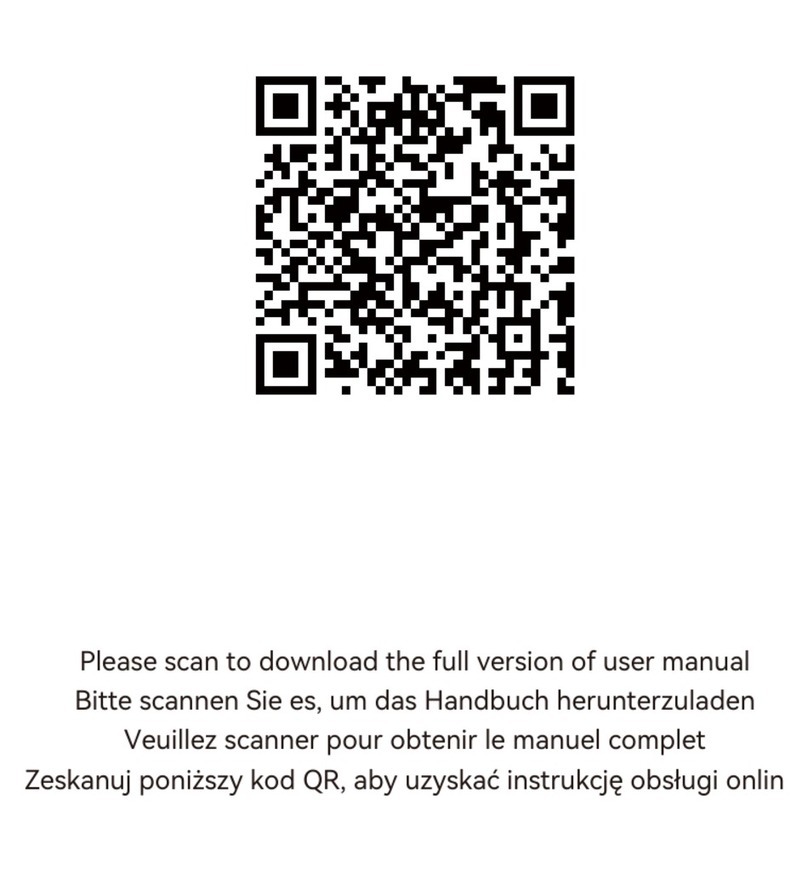Vantrue Nexus 4 Pro User manual
Other Vantrue Dashcam manuals

Vantrue
Vantrue OnDash T2 User manual

Vantrue
Vantrue Mirror 3 User manual

Vantrue
Vantrue Element 3 User manual

Vantrue
Vantrue OnDash N4 User manual

Vantrue
Vantrue OnDash N2S User manual

Vantrue
Vantrue S1 User manual
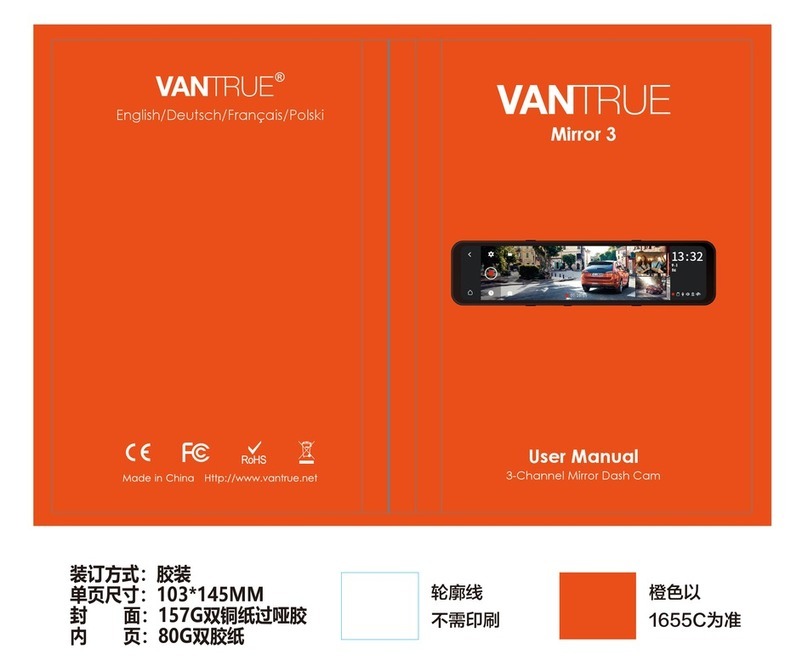
Vantrue
Vantrue Mirror 3 User manual

Vantrue
Vantrue OnDash X3 User manual
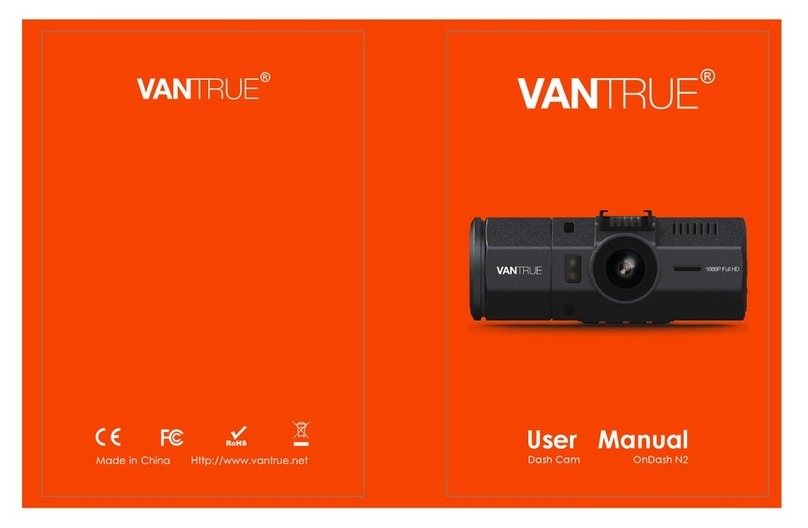
Vantrue
Vantrue OnDash N2 User manual

Vantrue
Vantrue OnDash R3 User manual

Vantrue
Vantrue Element 1 Lite User manual

Vantrue
Vantrue Falcon 1 User manual

Vantrue
Vantrue N1 PRO User manual

Vantrue
Vantrue N1 PRO User manual

Vantrue
Vantrue OnDash X1 PRO User manual

Vantrue
Vantrue N1 PRO User manual

Vantrue
Vantrue Nexus 5 User manual

Vantrue
Vantrue OnDash N2 Pro User manual

Vantrue
Vantrue OnDash N3 User manual

Vantrue
Vantrue Falcon 1 User manual