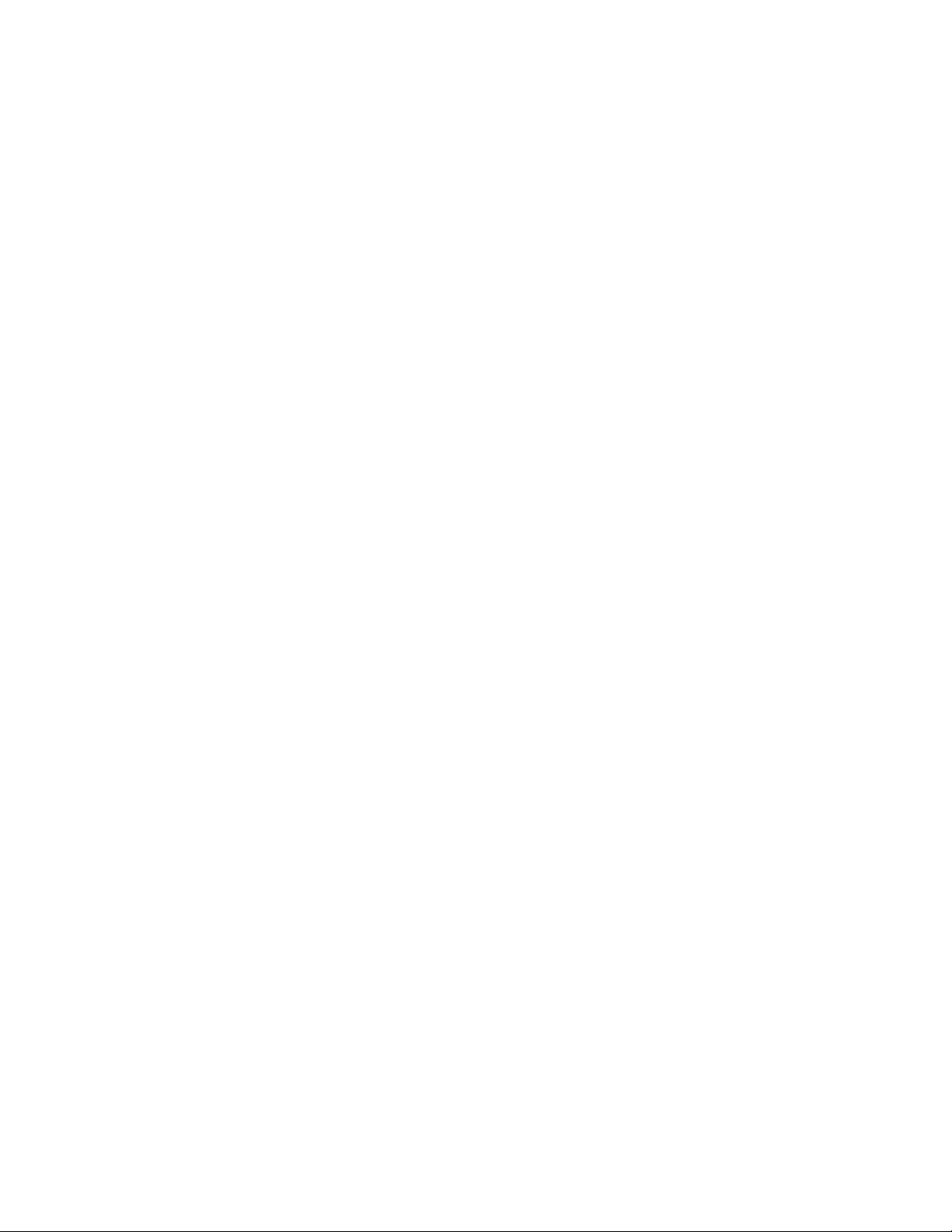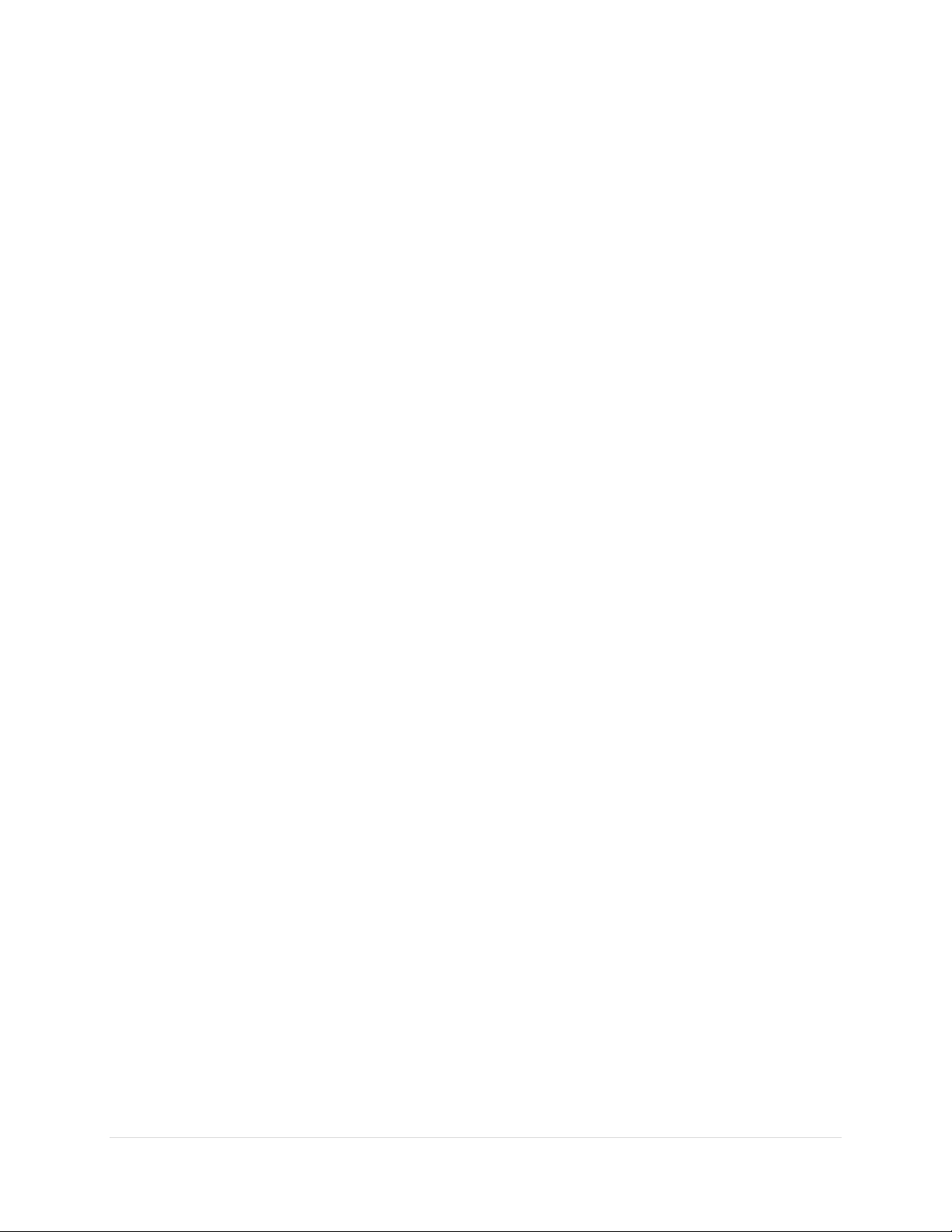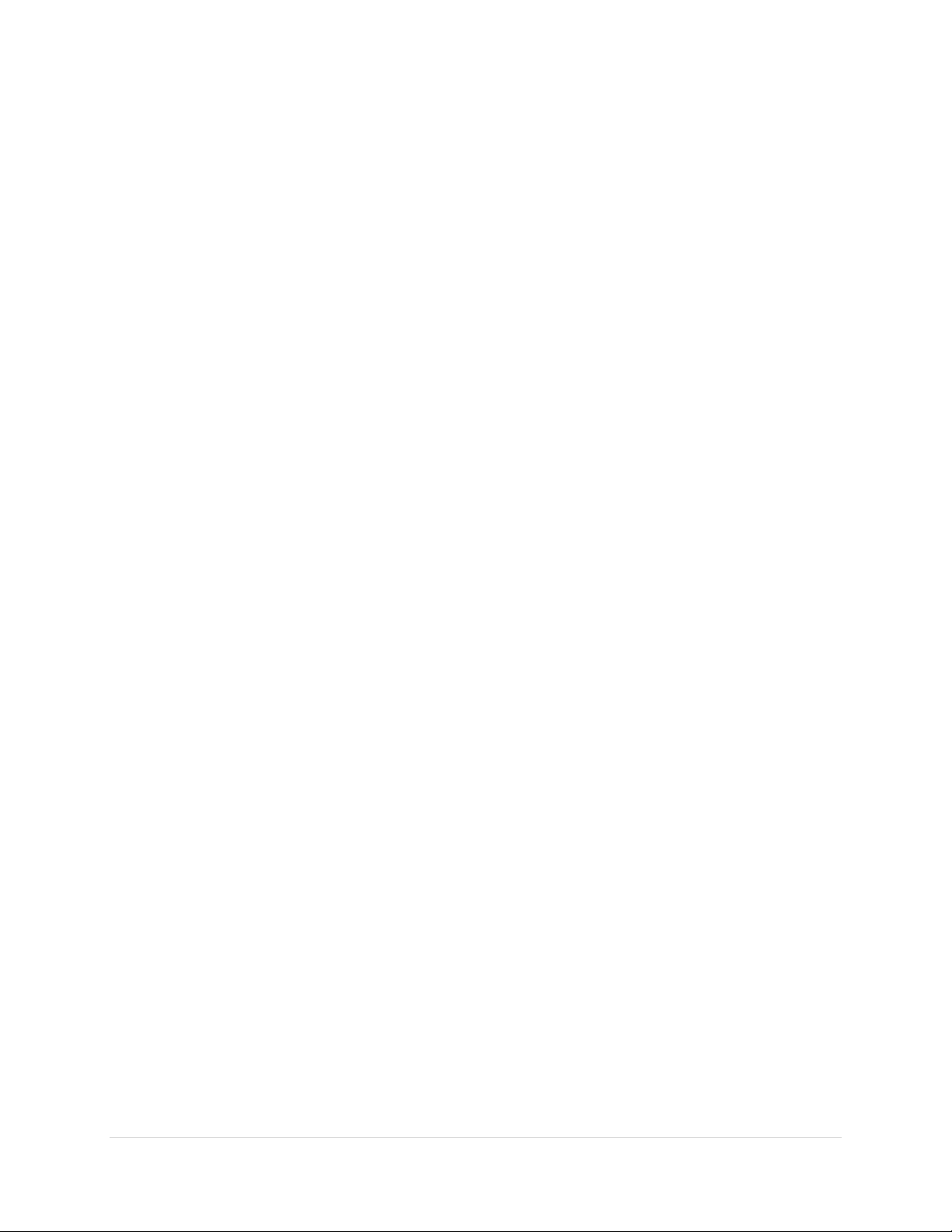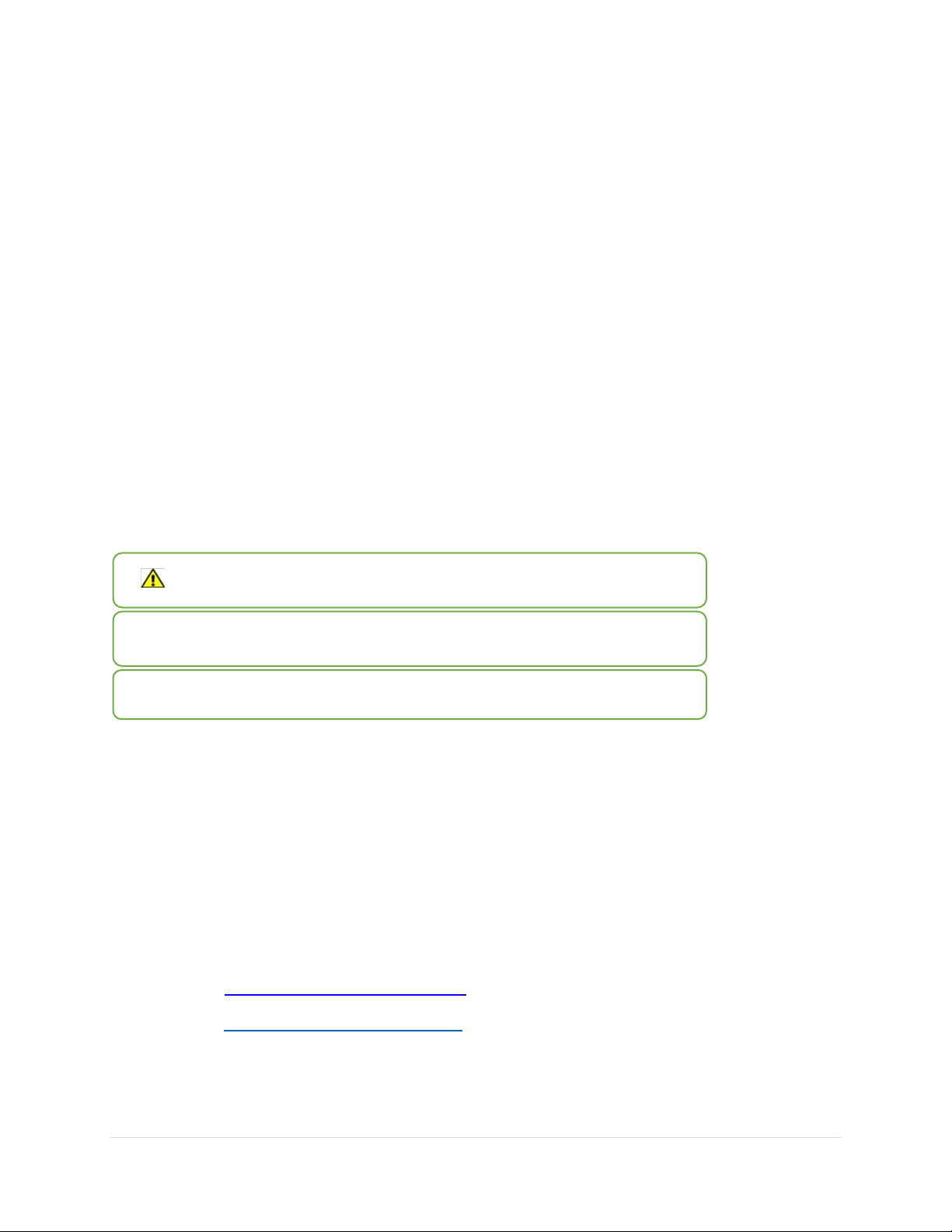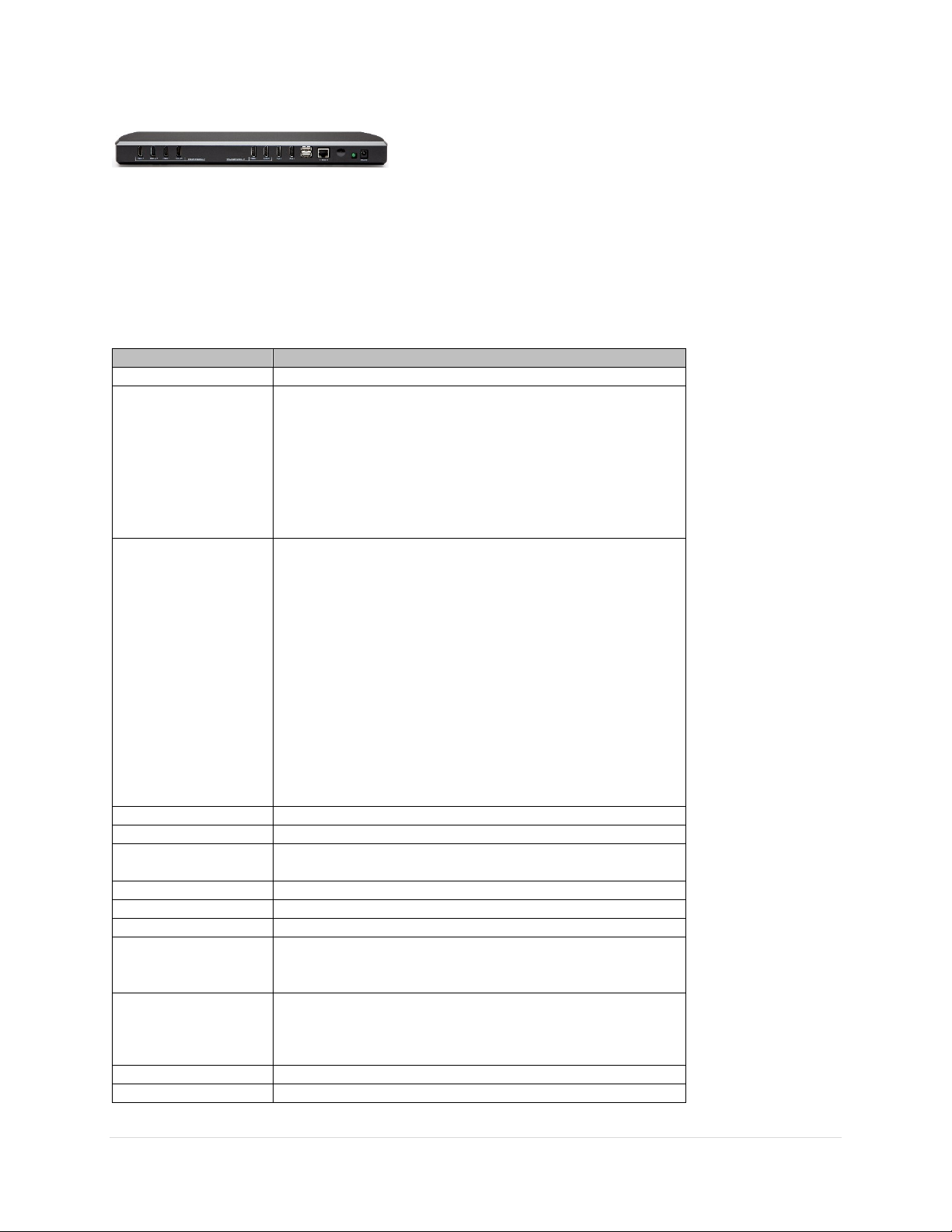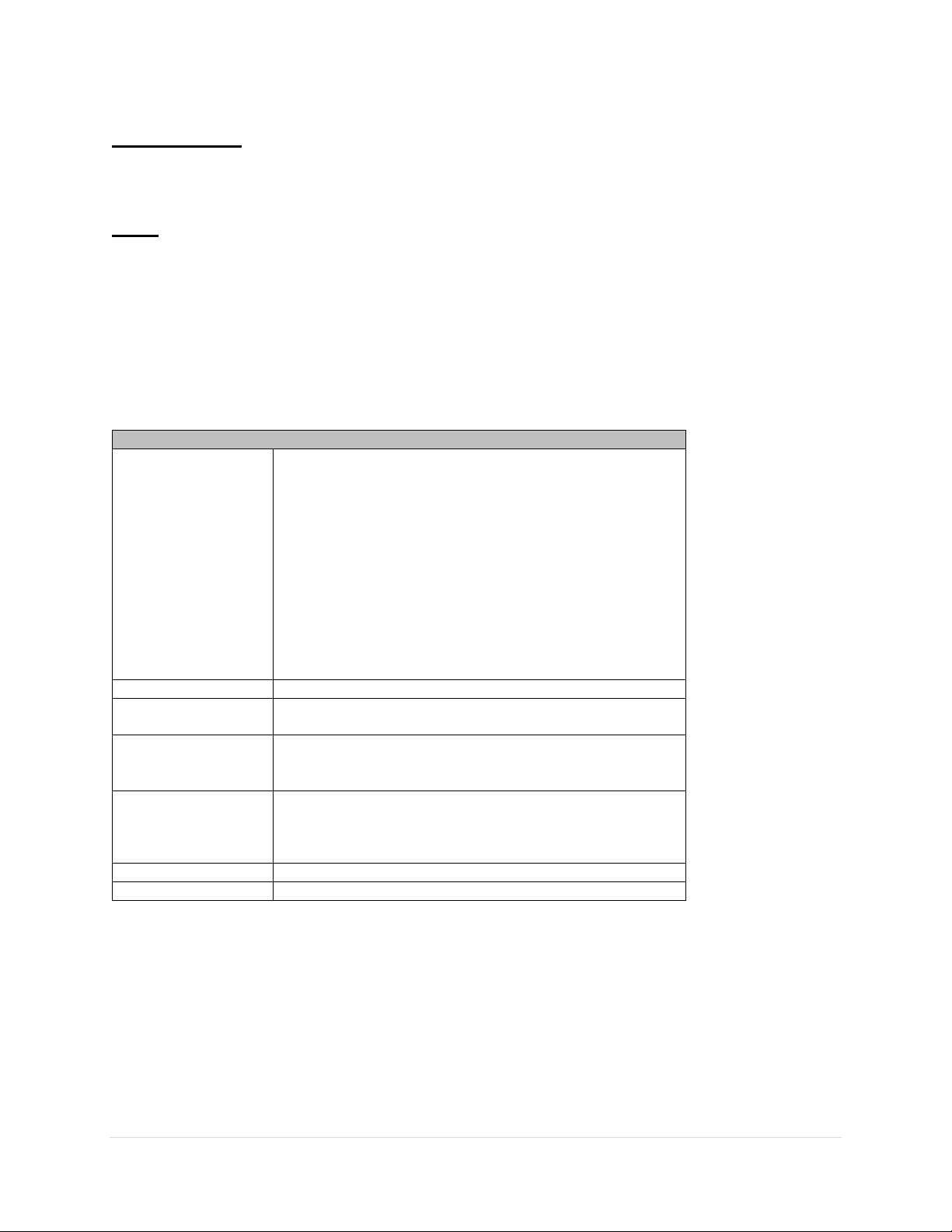Rev 1.20 –September 2016
2 | P a g e
10. Troubleshooting ................................................................................................................................... 22
10.1 No Picture.................................................................................................................................... 22
10.2 White Picture ............................................................................................................................... 22
10.3 Garbled or Scrolling Image ......................................................................................................... 22
10.4 Equal-i Control Application Issues .............................................................................................. 22
10.5 Equal-i Control Application Does Not Detect Image Processor.................................................. 23
10.6 No audio through HDMI/Display.................................................................................................. 23
10.7 Unable to control codec using my codec remote ........................................................................ 23
10.8 Framing does not look correct..................................................................................................... 23
11. Regulatory Notices and Safety Guidelines .......................................................................................... 23
12. Manufacturer Contact Information ....................................................................................................... 24
13. Appendix A –Recommended Framing Modes .................................................................................... 25
13.1 Remote Site: Multipoint, Bridge, VMR ........................................................................................ 25
13.2 Remote Site: Single display with single camera or multipoint bridge ......................................... 25
13.3 Remote Site: Dual display with single camera............................................................................ 25
13.4 Remote Site: Equal-i equipped dual display with dual camera................................................... 25
14. Appendix B –Telnet Commands ......................................................................................................... 27
14.1 Overview ..................................................................................................................................... 27
14.2 Command Processing................................................................................................................. 27
14.3 Protocol Rules ............................................................................................................................. 27
14.4 Read/Write Commands............................................................................................................... 28
14.4.1 HORPAN –Horizontal Pan ................................................................................................. 28
14.4.2 VERTPAN –Vertical Pan.................................................................................................... 28
14.4.3 GAMMA –Gamma.............................................................................................................. 28
14.4.4 BALBOXES –White Balance Boxes................................................................................... 28
14.4.5 BALBOXPOS –Balance Box Position ................................................................................ 29
14.4.6 INTTIME –Integration Time................................................................................................ 29
14.4.7 COLGAIN –Color Gain....................................................................................................... 29
14.4.8 OPMODEFE–Front-end Operating Mode .......................................................................... 29
14.4.9 OPMODEBE –Back-End Operating Mode......................................................................... 30
14.4.10 SENSGAIN –Sensor Gain.................................................................................................. 30
14.4.11 SLEEP –System Sleep ...................................................................................................... 30
14.4.12 LANIPADDR –LAN IP Address .......................................................................................... 31
14.4.13 LANIPMASK –LAN IP Mask............................................................................................... 31
14.4.14 LANIPGATE –LAN IP Gateway ......................................................................................... 31
14.4.15 LANDHCP –LAN DHCP Usage ......................................................................................... 31
14.4.16 DEVNAME –Set Unit name................................................................................................ 32
14.4.17 PASSWORD –Set Password ............................................................................................. 32
14.4.18 FRAMERATE –Change between 25Hz / 30Hz.................................................................. 32
14.5 Read-Only Commands................................................................................................................ 32