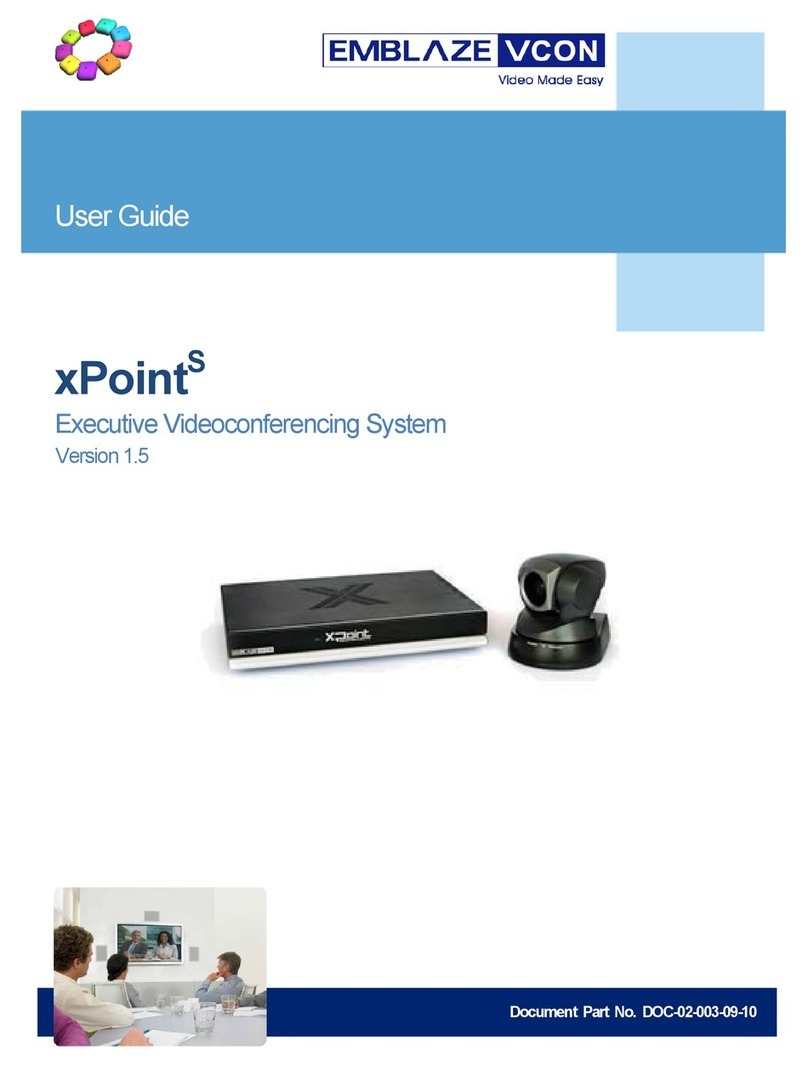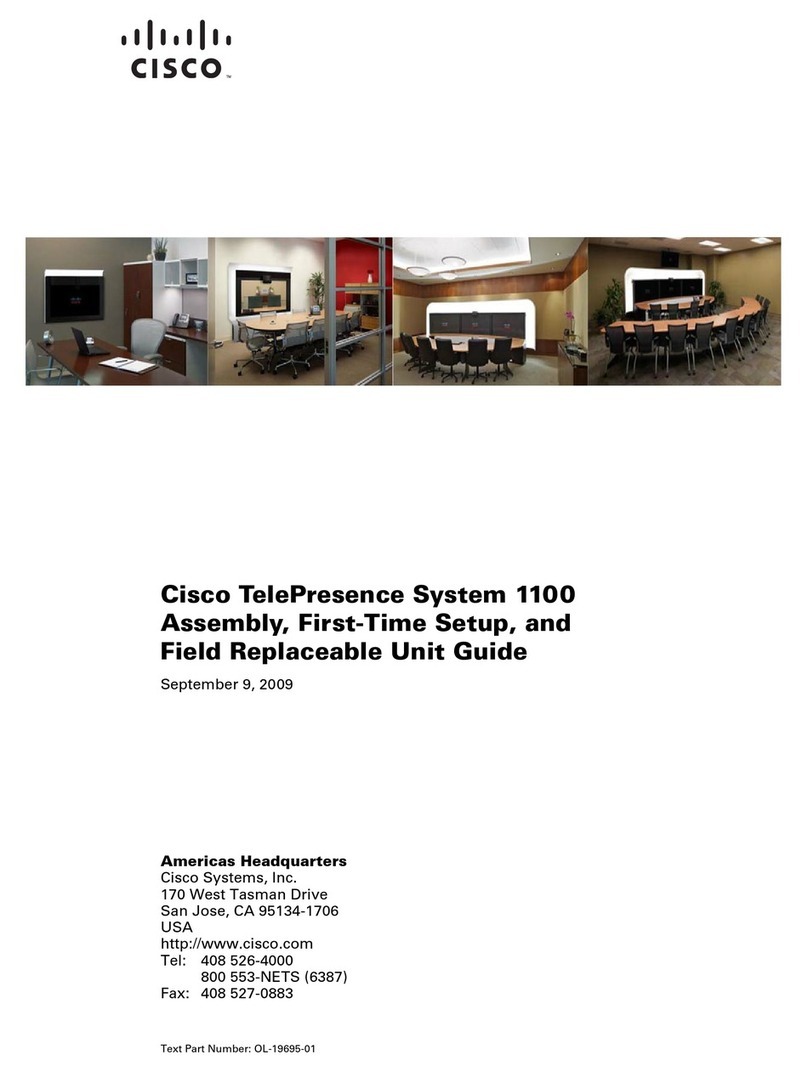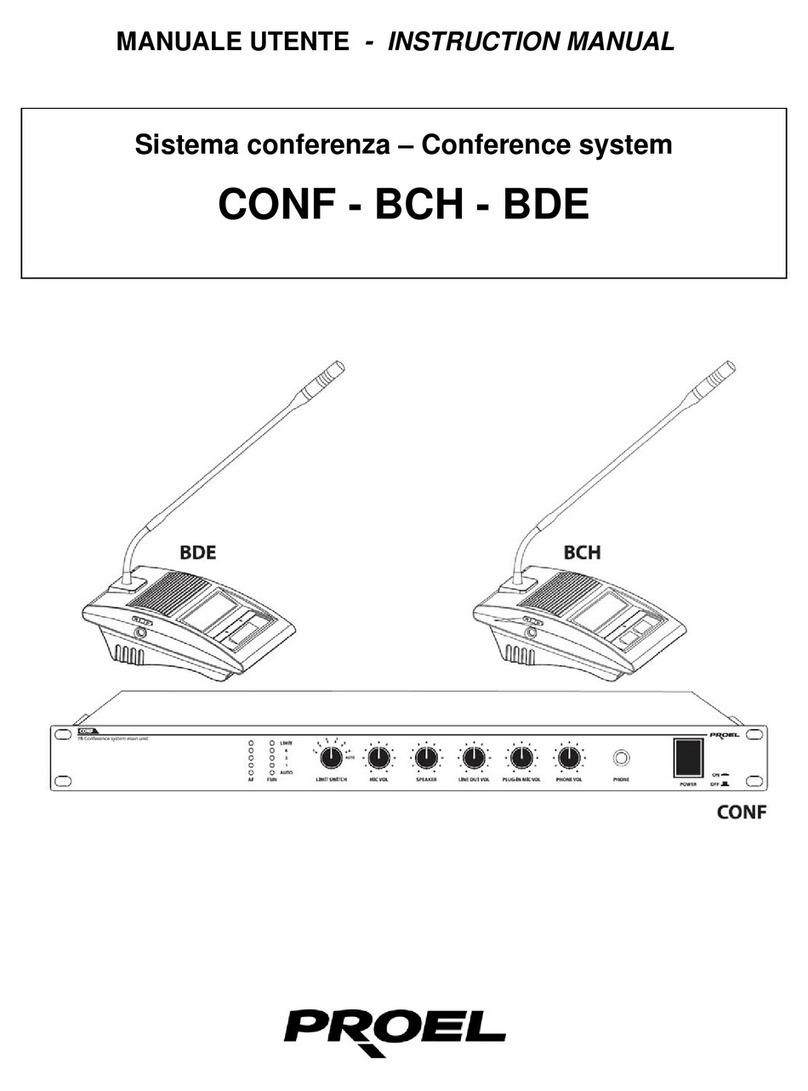Emblaze-VCON VCB5 User manual

Top
Conferencing Systems
VCB5
User’s Guide
Version 5.0
DOC00074 Rev. 1.0 08.06

ii Emblaze-VCON VCB5 User’s Guide
© 2006 Emblaze-VCON Ltd. All Rights Reserved.
Information in this document is subject to change without notice. No part of this
document can be reproduced or transmitted in any form or by any means -
electronic or mechanical - for any purpose without written permission from
Emblaze-VCON Ltd.
Media Xchange Manager is a registered trademark of Emblaze-VCON Ltd.
All other product names are trademarks or registered trademarks of their respective
companies or organizations.
Limited Warranty
Emblaze-VCON Ltd. warrants that SOFTWARE will perform according to
accompanying user documentation for a period of 90 (ninety) days from the date of
receipt; replacement SOFTWARE will be warranted for 90 (ninety) days from the
date of receipt. This Limited Warranty shall not apply to any product that in the
opinion of Emblaze-VCON Ltd. has not been installed or upgraded according to
accompanying documentation from Emblaze-VCON Ltd. or been subject to misuse,
misapplication, negligence or accident while in the hands of the purchaser.
GRANT OF LICENSE Emblaze-VCON Ltd. grants the Purchaser a non-exclusive
and non-transferable license to use the SOFTWARE product and to make one copy
solely for backup or archival purposes, which may include user documentation
provided via online or other electronic form. Additional copies may not be made nor
may anyone else be allowed to copy or otherwise reproduce any part of the licensed
software without prior written consent of Emblaze-VCON Ltd.
COPYRIGHT All trademarks(s), logo(s), name(s), software, documentation and
other supporting materials relating to the Product are trademarked, copyrighted or
owned by Emblaze-VCON Ltd. as proprietary information protected by United
States copyright laws and international and applicable national treaty provisions
and laws. Software protection extends beyond its literal code to structure, sequence
and organization; any unauthorized use or modification would constitute a
misappropriation of Emblaze-VCON’s proprietary rights and a violation of the
License agreement.
LIABILITIES Emblaze-VCON’s entire liability and the Purchaser’s exclusive
remedy shall be at Emblaze-VCON’s option, either return of the price paid or repair/
replacement of the Product not meeting Emblaze-VCON’s declared Limited
warranty. Emblaze-VCON or its suppliers shall not be liable in any event to anyone
for any indirect, incidental, consequential, special or exemplary damages including
without limitation damages for loss of business profits, business interruptions,
business information or other pecuniary loss arising out of the use of or inability to
use the said Product even if advised of the possibility of such damages. In any case,
Emblaze-VCON’s entire liability under any provision of this agreement shall be
limited to the amount actually paid by the Purchase for the Product.

Emblaze-VCON VCB5 User’s Guide iii
Declarat ion Of Conformity
EMBLAZE-VCON – Emblaze-VCON ltd
Beit Rakefet 1 Emblaze Square POB 2220 Ra'anana 43662
Te: +972-9--7627800, Fax: +972-9-7627801
Website: www.emblaze-vcon.com
Member of the EMBLAZE group
Emblaze-VCON Ltd LTD.
Address: P.O.Box 12747, 22 Maskit St. Herzelia 46733, Israel
Te: +972-9-9590000, Fax: +972-9-9567244l, Website: www.emblaze-vcon.com
Declaration of Conformity for Terminal Equipment
Issued according to ISO/IEC Guide 22 and EN45014 under the sole responsibility of the Manufacturer
Date: July 12, 2006
We hereby declare entirely on our own responsibility that the products:
Product (Models): VCB5
and all its associated peripherals manufactured by Emblaze-VCON Ltd., to which this declaration relates
is in conformity with:
European Community
with the essential requirements specified in Article 3.1 (a) and 3.1 (b) of:
Directive 89/336/EEC (EMC Directive).
Directive 73/23/EEC (Low Voltage Directive – LVD).
Directive 99/05/EEC (Radio Equipment and Telecommunications Terminal Equipment Directive).
In accordance with the following Harmonized Standards-
The products are compliant with the following standards and other normative documents:
EMC: EN 55022: 1998 +A1: 2000 +A2: 2003 Class B
EN 55024: 1998 +A1: 2001 +A2: 2003
EN 61000-3-2: 2000 Class A
EN 61000-3-3: 1995 +A1: 2001
IEC 61000-4-2: 2001
IEC 61000-4-3: 2002
IEC 61000-4-4: 1995 +A1:2000 +A2: 2001
IEC 61000-4-5: 2001
IEC 61000-4-6: 2001
IEC 61000-4-11: 2001
Safety / Low Voltage: EN 60950
IEC 60950
Regulatory Notice to European Customers
The "CE" mark is affixed to this product to demonstrate conformance to the R&TTE Directive 99/05/EEC
(Radio Equipment and Telecommunications Terminal Equipment Directive).
USA & Canada
This device complies with part 15 of the FCC Rules. Operation is subject to the following two conditions:
(1) This device may not cause harmful interference, and (2) this device must accept any interference
received, including interference that may cause undesired operation
The products are compliant with the following standards and other normative documents:
EMC: FCC Part 15, Class B
Safety / Low Voltage: CS 22.2 950
UL 60950

iv Emblaze-VCON VCB5 User’s Guide
EMBLAZE-VCON – Emblaze-VCON ltd
Beit Rakefet 1 Emblaze Square POB 2220 Ra'anana 43662
Te: +972-9--7627800, Fax: +972-9-7627801
Website: www.emblaze-vcon.com
Member of the EMBLAZE group
Federal Communications Commission Radio Frequency Interference Statement
Both products - Safe@Office and VPN-1 Edge - comply with the limits for a Class B digital device,
pursuant to Part 15 of the FCC Rules. These limits are designed to provide reasonable protection
against harmful interference when the equipment is operated in a commercial environment. This
equipment generates, uses, and can radiate radio frequency energy and, if not installed and used in
accordance with the instruction manual, may cause harmful interference to radio communications.
Shielded cables must be used with this equipment to maintain compliance with FCC regulations.
Changes or modifications not expressly approved by the manufacturer could void the user’s authority to
operate the equipment.
RoHS & WEEE Declaration and Certification
These systems have been verified to comply with the EU RoHS & WEEE Directives
throughout the design, development and supply chain definition.
EU Directive on the Restriction of the use of certain Hazardous Substances in electrical and electronic
equipment (RoHS – 2002/95/EC) of 27 January 2003, and Directive of the European Parliament and of
the Council of 27 January 2003 on Waste Electrical and Electronic Equipment (WEEE – 2002/96/CE).
This document is informational only and reflects laboratory performance. Your product may perform
differently, depending on components and peripherals you connect. Accordingly, the customer should
not rely upon this information in making decisions about electrical tolerances or otherwise. No warranty
as to accuracy or completeness is expressed or implied. The information in this document may change
without notice.
Environmental Data – Product's Materials Information Restricted Substances
Emblaze-VCON's products does NOT contain any of the following substances (in concentrations
exceeding legal threshold limits):
. • Asbestos
. • colorants in components that come into direct contact with human skin
. • Cadmium and its compounds (except for use in applications exempted by the EU RoHS
Directive)
. • Class I and Class II CFCs (chlorofluorocarbons) and HCFCs (hydro fluorocarbons)
. • Chloroparaffins, short chained (10-13 carbon chain)
. • Chromium VI and its compounds (except for use in applications exempted by the EU RoHS
Directive)
. • Halogenated dioxins or furans (i.e. polychlorinated dibenzodioxines, polychlorinated
dibenzofurans)
. • Lead and its compounds (except for use in applications exempted by the EU RoHS Directive)
. • Mercury (except for use in applications exempted by the EU RoHS Directive)
. • Nickel and its compounds in components that are likely to result in prolonged skin exposure
. • PCBs (polychlorobiphenyls) or PCTs (polychloroterphenyls)
. • PBBs (polybromobiphenyls) or PBDEs (polybrominated diphenylethers)
. • PVC (polyvinyl chloride) in plastic parts greater than 25 grams
. • Polychlorinated naphthalenes (PCNs)
. • Tributyl tin (TBT) and triphenyl tin (TPT) compounds
Additional Materials Information
. • The cables may use PVC as an insulating material to ensure product safety
. • The case material is sheet metal
. • Product may contain post-industrial recycled content (plastics, metal, glass)
No CFCs (chlorofluorocarbons), HCFCs (hydrofluorocarbons) or other ozone depleting substances are
used in packaging material. Chromium, lead, mercury, or cadmium are not intentionally added to
packaging materials and are not present in a cumulative concentration greater than 100 ppm as
incidental impurities. No halogenated plastics or polymers are used for packaging material. The System
fully complies with the EU Directive 94/62/EEC.

Emblaze-VCON VCB5 User’s Guide v
EMBLAZE-VCON – Emblaze-VCON ltd
Beit Rakefet 1 Emblaze Square POB 2220 Ra'anana 43662
Te: +972-9--7627800, Fax: +972-9-7627801
Website: www.emblaze-vcon.com
Member of the EMBLAZE group
The product has been tested in a typical configuration.
Technical file held by Emblaze-VCON Ltd.
For a copy of the Original Signed Declaration (in full conformance with EN45014), please contact
Emblaze-VCON's Tech Support.
Gil Ozeri | Engineering Manger | Emblaze-VCON Ltd.
Tel: +972 9 7699839 | Fax: +972 9 7627801 |
Mob: +972 54 6605012 | e-mail: gilo@emblaze-vcon.com|
.July 12, 2006.......................... ..................................................................

vi Emblaze-VCON VCB5 User’s Guide
Emblaze-VCON Technical Support
This User’s Guide was designed to help you set up and work with your VCB easily so
that you can enjoy its many features.
If a situation occurs that is not covered by the supplied documentation, contact your
local Emblaze-VCON distributor, and request assistance from their Emblaze-VCON-
trained technical support department. Please describe the problem, device, and PC
operating system (if applicable), and any other relevant details.
Also, you may access the Technical Support section of the Emblaze-VCON website
(http://www.emblaze-vcon.com/support/index.shtml) in order to check its
knowledge base or initiate other customer support processes:
Page Type of support
Support Notes Troubleshoot or receive technical information about
specific Emblaze-VCON products.
Downloads Download a new software release or a free product
evaluation.
Demo
Numbers
Test your videoconferencing system.
License Key
Requests
Request a permanent license key for your organization’s
MXM(s).

Table of Contents
Emblaze-VCON VCB5 User’s Guide vii
TABLE OF CONTENTS
Limited Warranty................................................................................................. ii
Declaration Of Conformity.................................................................................. iii
Emblaze-VCON Technical Support..................................................................... vi
1 Welcome to the VCB.............................................................. 1
1.1 Introduction..................................................................................................1
1.2 Package Contents ........................................................................................ 3
2 Defining the VCB IP Configuration ......................................... 5
2.1 Assigning a Static IP Address to the VCB ................................................... 5
3 Logging into the VCB........................................................... 11
4 Setting Up the VCB.............................................................. 13
4.1 VCB Settings...............................................................................................13
MCU Settings..............................................................................................13
Administrators List ....................................................................................16
4.2 VCB Services Configuration .......................................................................17
General........................................................................................................18
Layouts ......................................................................................................20
Media..........................................................................................................21
QoS............................................................................................................. 24
Advanced ................................................................................................... 25
5 Setting Up a Dedicated VCB Service ................................... 29
5.1 Dedicated Service for End Points..............................................................29
5.2 Dedicated Service for a Zone......................................................................31
6 Adding the VCB to an Ad-hoc Permission Group ................ 33
6.1 Ad-hoc Permission Group Properties....................................................... 34
General....................................................................................................... 34
Permission Group...................................................................................... 35
7 Ad-Hoc Conferencing .......................................................... 37
7.1 Inviting from vPoint™/vPoint HD ........................................................... 37
7.2 Inviting from HD3000/2000/1000/600................................................. 38
7.3 Inviting from HD5000/4000 ................................................................... 39
7.4 Inviting from Other H.323 Videoconferencing Applications...................40
8 Chair Control During Conferences........................................ 41
9 Upgrading the VCB License Key........................................... 45
10 SSH Commands .................................................................. 47
10.1 Descriptions of SSH Commands .............................................................. 47


1 Welcome to the VCB
Emblaze-VCON VCB5 User’s Guide 1
1WELCOME TO THE VCB
1.1 Introduction
The VCB, Emblaze-VCON’s premier Multipoint Conferencing Unit (MCU), enables:
TInitiation and management of multipoint conferences, including both
scheduled and ad-hoc conferences, which are multipoint sessions that were
expanded from point-to-point calls.
TWide range of rich, dynamic layouts for the simultaneous viewing of several
participants. Up to 16 users may be displayed at the same time.
TWeb-based management/configuration and videoconference scheduling/
moderating applications.
TSimultaneous multicast streaming of active conferences and multimedia to
multiple passive participants.
The VCB includes advanced features, such as audio transcoding, speed matching
and bandwidth management, as well as basic features such as continuous presence,
voice-activated switching, and multiple audio and video algorithms.

1 Welcome to the VCB
2 Emblaze-VCON VCB5 User’s Guide
The VCB includes the Conference Moderator, which provides administrators and
users with the ability to schedule conferences in advance and to manage them
remotely. At the appointed time, the Conference Moderator initiates the conference
and connects the conference participants. Conference hosts can also control when
participants join or exit sessions, and transmit video and data streams to the
participants. For more details, see the Conference Moderator Help.
The VCB’s robust Chair Control provides several options for displaying conference
participants. A rich selection of predefined layouts expands on the tradtional
methods of Continuous Presence and Voice-activated Switching. Additionally,
conference organizers can choose among the following view switching modes for
each session:
The VCB supports the following:
TG.722.1, G.723.1, G.728 and AAC audio algorithms with audio transcoding,
allowing users to participate in a multipoint conference using different audio
standards.
TUp to 4 Mbps data rate per participant in Voice-activated Switching and in
Continuous Presence (H.263 and H.264 only - for H.261, up to 1 Mbps).
TH.261/H.263/H.263+/H.263++/H.264 video codec support in Voice-activated
Switching
H.261/H.263/H.264 video codec support in Continuous Presence.
TDial-in conference initiation.
THandles calls connecting up to 48 concurrent users.
TSupport for sessions including H.323 end points/devices and SIP User Agents
(through the MXM's embedded SIP proxy server).
TMulti-point sessions can be joined (cascaded) onto other sessions, contingent
on similar data rates, display types, and audio/video algorithm.
VCB to VCB
VCB to other IP MCU
TDynamic resource allocation pool – unallocated ports may be used as overflow
for configured sessions.
Dominant
Speaker
Showing the most recent speakers in the conference or
from within predefined groups.
Fixed Image Showing specific views throughout the conference’s
duration.
Timer Image Showing a rotation of Continuous Presence views,
changing at timed intervals.

1 Welcome to the VCB
Emblaze-VCON VCB5 User’s Guide 3
TApplies H.239 support with HD DualStream™, in which both video and data
application-sharing may be transmitted to conference participants (whose end
points support dual streams). End points that don’t support dual streams will
receive either the data or video stream, depending on the active VCB Service’s
configuration.
TThe streams may be sent in CIF, QCIF, 4CIF, VGA, SVGA, or XGA.
TSpeed matching, allowing participants in Continous Presence to connect using
two different data rates (for example, 128 Kbps and 384 Kbps)
TMode switching, allowing participants to choose the type of viewing mode
(Dominant Speaker, Fixed Image or Timer Mode) during a conference.
TSymmetric bandwidth usage during Continuous Presence calls.
TProtection of calls using H.235 (AES) encryption.
TOptional deployment of Emblaze-VCON vPoint HD videoconferencing clients.
1.2 Package Contents
When you open the VCB shipping package for the first time, check that the following
items are included. If any of the items (according to your Customer Order) are
missing or damaged, contact your Emblaze-VCON representative immediately.
•VCB Server unit
•Power cables (2)
•Network cable
•Crossover cable
•User Guide and Utilities CD-ROM
•Getting Started Guide


Emblaze-VCON VCB5 User’s Guide 5
2DEFINING THE VCB IP
CONFIGURATION
Before you can use the VCB for the first time, you have to define a unique IP
configuration for it. This task is made up of the following procedures:
TRetrieving the VCB’s initial IP configuration
TChanging the IP configuration to unique settings, such as a static IP address.
2.1 Assigning a Static IP Address to the VCB
Before you can use a VCB unit for thefirst time, you have to define one of its network
cards (NIC) and interface’s unique IP configuration so that you can connect to it for
management. Use one of the following methods:
TDirectly through the VCB unit’s front panel
TThrough interface
GbE0
.
TThrough the
Console
(serial) port and Secure Shell (SSH), Microsoft®
Hyperterminal, or similar connection program.
For standard operation, we recommend that you connect one NIC/one
interface. If nevertheless, you require connection through more than one NIC,
each NIC must belong to a different subnet.

2 Defining the VCB IP Configuration
6 Emblaze-VCON VCB5 User’s Guide
Through the Front Panel
The following procedure describes how to get the IP address from the VCB unit’s
front panel.
³To define a static IP address
1Connect a network cable to any one of interfaces GbE1 to GbE3.
2Turn the VCB unit on. A welcome message appears in the LCD display.
3In the LCD display, press an arrow button until the
GET IP
command
appears. Press the
Enter
button.
4Press an arrow button again until the connected network card and interface
appears (
NIC 1
to
NIC 3
= GbE1 to GbE3) and press the
Enter
button. The
VCB unit receives an IP address from the DHCP server.
5Leave the cable connected to the chosen interface.
Select NIC:
1
172.20.21.22
If a cable is not connected to the interface,
0.0.0.0
appears in the display.
Connect to any one
of these interfaces.
Interface GbE0 has a fixed static
IP which cannot be changed.

2 Defining the VCB IP Configuration
Emblaze-VCON VCB5 User’s Guide 7
Through Interface GbE0
The following procedure describes how to access the VCB’s configuration directly
through the factory-configured interface.
³To define a static IP address
1Connect a communications cable between interface GbE0 and a computer.
This interface’s IP configuration is:
2To access the VCB unit from another computer initially, the two systems
must, at least temporarily, belong to the same network segment. That is,
the first three fields of the address and the subnet mask must be identical.
Write down the computer’s current IP address and subnet mask so that you
can restore them later.
Change the remote computer’s IP configuration temporarily to the same IP
address segment(10.0.10.x) and subnet mask listed in step 1.
3Connect a network cable to any one of interfaces
GbE1
-
GbE3
.
4Through the VCB Web Management program, define a static IP address for
the connected NIC.
5Restore your computer’s original IP configuration.
IP address 10.0.10.10
Subnet mask 255.255.0.0
Gateway IP
address
0.0.0.0
Connect to GbE0.

2 Defining the VCB IP Configuration
8 Emblaze-VCON VCB5 User’s Guide
Through the Console Port
The following procedure describes how to access the VCB’s configuration directly
through the
Console
(or serial) port.
³To define a static IP address
1Connect a control cable between the VCB’s Console port and the remote
computer’s COM port.
2Connect a network cable to any one of interfaces
GbE1
-
GbE3
.
3Using Microsoft®HyperTerminal or a serial connection program, open a
connection between the computer and the VCB unit. Configure the
connection settings as follows:
4Wait for the command prompt (>) to appear on the computer screen.
5Type listip next to the command prompt.
Connect using: COM1 (or any other free COM port)
Bits per second 9600
Data bits 8
Parity None
Stop bits 1
Flow Control Xon/Xoff
From the CONSOLE port to
your computer’s COM port
From any one of these
interfaces to the network

2 Defining the VCB IP Configuration
Emblaze-VCON VCB5 User’s Guide 9
6After the command prompt (>), type the following syntax:
setparam ipstatic [0-3] [IP address][netmask][default gateway
address]
7To confirm the new IP configuration, type listip next to the command
prompt and press <Enter>.
Make sure that the static IP address is unique, in order to avoid collisions on
the network.


3 Logging into the VCB
Emblaze-VCON VCB5 User’s Guide 11
3LOGGING INTO THE VCB
When you start the VCB program, you must first log in.
Emblaze-VCON’s Media Xchange Manager®(MXM) provides gatekeeper functions
for the VCB. The MXM manages the videoconferencing environment among end
points registered in it, including multipoint conferencing managed by the VCB.
³To log in to the VCB
1In your web browser, enter the URL of your VCB. The Login page appears.
Logging Into the VCB
2Enter your login name and password. The factory-defined login
configuration is:
3If necessary, define the following:
4Click
Login
.
User Name su
Password 1234
Remember
Login Name
and Password
Select to allow the system to use the same login values in
the future.
Language Language of the management program.
Force Login If a user with the same Login Name is already connected
from a different location, this login attempt will succeed,
disconnecting the other user.

3 Logging into the VCB
12 Emblaze-VCON VCB5 User’s Guide
5Click the
VCB
tab to enter the VCB Configuration pages.
VCB Configuration is divided into Settings and Services.
VCB Settings - MCU Details
Table of contents
Other Emblaze-VCON Conference System manuals
Popular Conference System manuals by other brands

Siemens
Siemens Hicom Office PhoneMail Supplement to the Installation and System Administration Guide

Snom
Snom C520 WiMi user manual

vissonic
vissonic CLEACON user manual

Yealink
Yealink CP965 Quick user guide

FONESTAR
FONESTAR SCF-550 instruction manual

Cisco
Cisco 7937G - Unified IP Conference Station VoIP... Administration guide
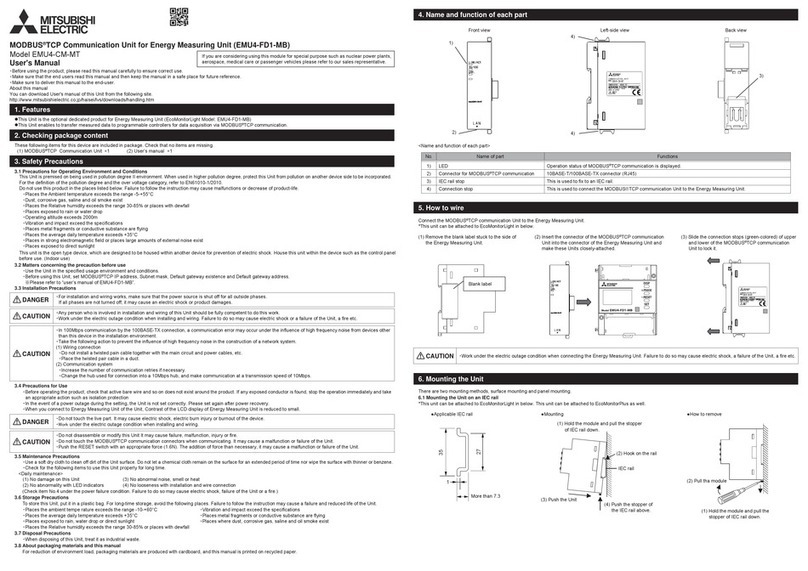
Mitsubishi Electric
Mitsubishi Electric MODBUS TCP user manual

TANDBERG
TANDBERG Maestro MXP user manual

Cisco
Cisco 7937G - Unified IP Conference Station VoIP... Guide

RICH TECHNOLOG
RICH TECHNOLOG 085 quick start guide
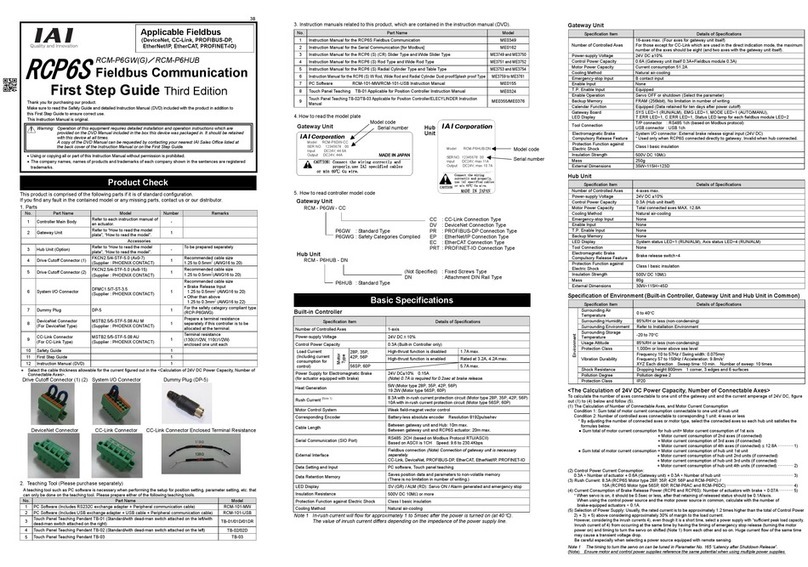
IAI
IAI RCP6S First step guide

urmet domus
urmet domus IPerTalk 1375/10 Installation and configuration manual