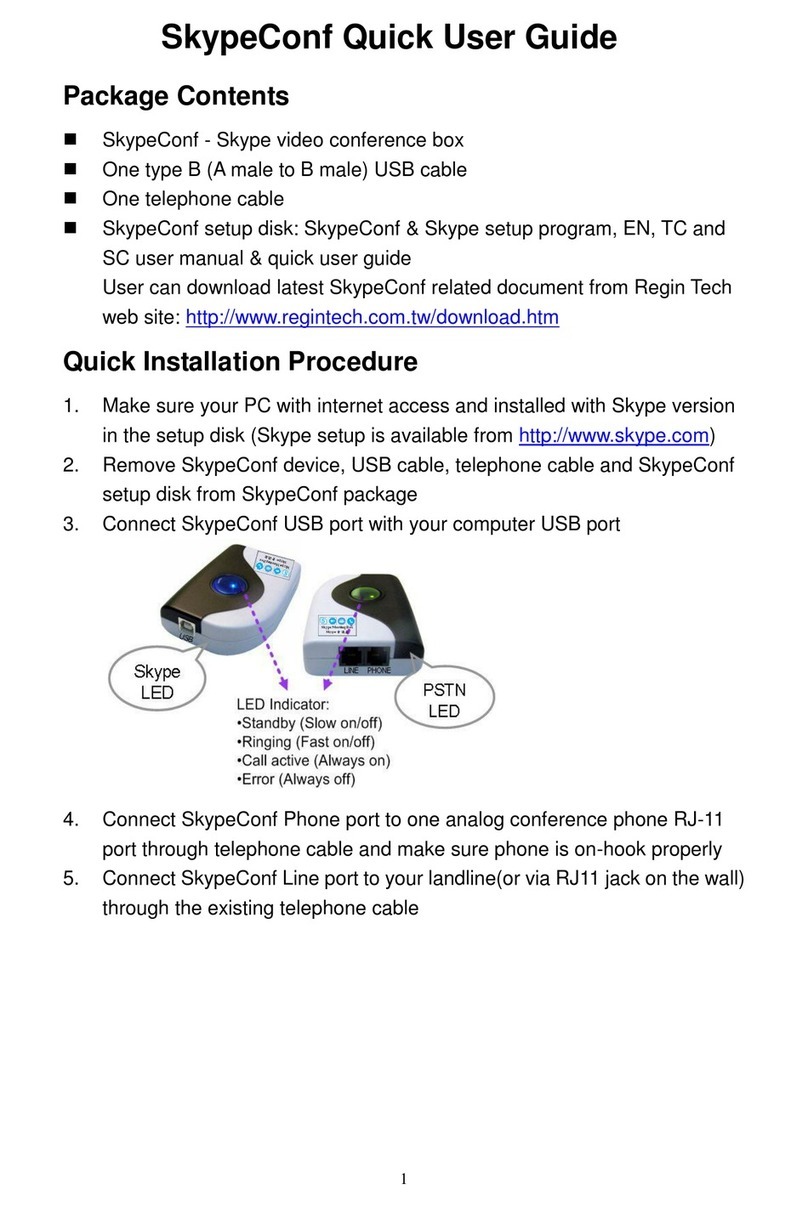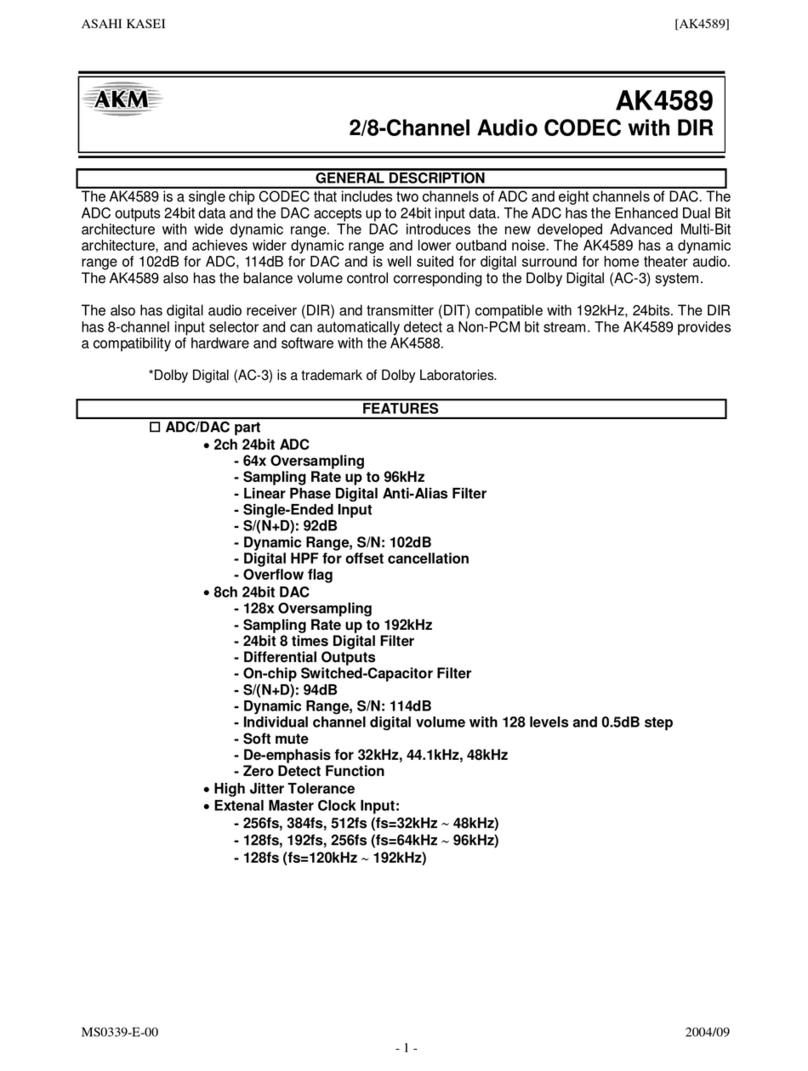PUAS U51VC User manual


U51VC
Video Conference System Kit
User Manuel

1.Precaution.......................................................2
2.Packing List .....................................................3
3.Camera Interface .............................................4
(1) PTZ Camera .................................................................... 4
(2) Full-duplux Microphone & Speaker ................................. 4
(3) Hub Relay ....................................................................... 5
4.Button Instruction............................................5
(1) Remote Control .............................................................. 5
(2) Full-duplux Microphone & Speaker ................................. 6
5.Connection Instructions ...................................7
6.Bluetooth Pairing.............................................8
7. LED Status Display..........................................8
8. Preset Setting .................................................8
9. Expansion Mic. Installation and Operation ..... 9
10. Technical Specication................................10
11. Warranty card .............................................12
CONTENT
- 1 -

1.Precaution
The manual introduce the general principles and methods of the
device's functions, installation, and operation.Please carefully read the
instruction before installation.
● Electrical Safety
Confirm country and local electrical safety standard when using or
installing the product. The product itself has no power switch. Please
stop power supply or plug out power socket when it is not in good
working. Video wire and control wire should be insulated and individual
connected, can not mix-up with other wires.
● Transportation with care
Product should be protected against extremes of pressure, vibration
and humidity during transportation, storage and installation. It is
transported by integrated packing style.
● Power Polarity
The camera adopt DC 12V power supply.
● Installation with care
Do not rotate the camera head forcibly , otherwise it may cause camera
mechanical failure;
The product should be placed on a stable table, and cannot be installed
at an angle, otherwise it may cause the image to be skewed;
Part of the shell of the product is plastic organic material, so do not
exposedto Corrosives, liquid or solidmass.Otherwise, the shell may be
corroded and deformed;
During installation, make sure that there is no obstacle within the rotation
range; Do not power on before nished the installation.
● Do not disassemble Unauthorized
There are no parts in this product which can be repaired by the user,
and the damage caused by the user's disassembly is not covered under
warranty.
- 2 -- 1 -

2.Packing List
PTZ Camera*1 Full-duplux Microphone & Speaker*1
Hub Relay*1 Remote Control*1
5meters DB8Pin Cable*2 3meter USB Cable*1
Power Adapter*1 User Manuel*1
3C
12
PUS-U51VC
Video Conference System Kit
User Manuel
- 3 -

3.Camera Interface
(1) PTZ Camera
(2) Full-duplux Microphone & Speaker
1 IR Receiver 2 Power Indication Light
3 DIN6 Data interface 4 Bracket mounting hole
1Optional Expansion Mic.
Interface 1 2Optional Expansion Mic.
Interface 2
3 DIN6 Cable Interface 4 Working Status Indicator
5 Bluetooth/Power Indicator 6 Volume indicator
7 Functional Button
120
145
120 尺寸单位:MM
IR RS485
AB
RS232-IN
USB2.0
DC12V
③ ④
①②①
3C
12
① ② ③
④
⑤
⑦
⑥
- 3 - - 4 -
120
145
120 尺寸单位:MM
IR RS485
AB
RS232-IN
USB2.0
DC12V
③ ④①②①

(3) Hub Relay
(1) Remote Control
1 DIN6 Cable Interface 1 2 DIN6 Cable Interface 2
3 Mini USB Interface 4 Power Interface
5 Switch 6 Power Indicator
1Power Key After pressing, the camera
enters standby mode
2Answer/Hang
up Key Answer/Hang up the call
3Volume Key Speaker volume reduce or
increase
4Speaker Mute
Key Turn on/o Speaker Mute
5Mic Mute Key Turn on/o Mic Mute
6Bluetooth Key Turn on/o Mic Bluetooth
7Menu Key Enter/Exist Menu
8Camera PTZ
Control Key
Press HOME button, the
camera returnto the middle
position
9Preset Setting
Key
Press "Preset"+Number(1-9) to
save the corresponding Preset
10 Preset Reset
Key
Press "Reset"+Number(1-9) to
reset the corresponding Preset
11 Focus Key
[AUTO]:Automatic focus
[MANUAL]: Manual focus
[FAR]: Manual focus, make the
far object clearer
[NEAR]: Manual focus, make
the near object clearer
12 Zoom Key [+ ]means increase, [- ]mean
decrease
13 Number Key Cooperate with setting /
calling Preset
4.Button Instruction
①
① ② ③ ④ ⑤ ⑥
②
③ ④
⑤
⑥ ⑦
⑧
⑨ ⑩
⑪ ⑫
⑬
- 5 -

(2) Full-duplux Microphone & Speaker
Preset Key The three keys are the camera Preset
Remote Control Key Camera zero position
ZOOM in/out Key Camera ZOOM in/out Key
Pan/Tilt Key Control the direction of the Camera,
Up, Down,Left and Right
Volume Key Volume raise or reduce
Bluetooth Key Open/Close Bluetooth
Speaker Mute Key Short press to turn on / o the
speaker mute
Pick up/Hang up Key Pick up/Hang up the call
Mic Mute Key Turn on/o Mic Mute
ECHO cancellation key
Press thePick up/Hang up Key and
Mic Mute Key at the same time,
can enter/ exsit ECHO cancellation
mode,enter ECHO cancellation
mode,the blue light ashes three
times.exsit ECHO cancellation
mode,the blue light ashes twice.
3C
12
- 5 - - 6 -

5.Connection Instructions
- 7 -
PUS-U51VC can be connected to the PC through the USB interface of
the hub, hardware video equipment and the system, providing up to
48KHz digital voice bandwidth and ultra-clear video experience.
Steps:
1.Connect the camera to the hub with the original DIN6 cable;
2.Connect the omnidirectional microphone to the hub with the original
DIN6 cable;
3.Connect the power supply equipment with the original power adapter;
4.Connect one end of USB cable to the USB port of the PC or video
conferencing system, and connect the other end to the USB socket of the
cable;
5.Turn on the power switch after conrming that the connection is correct.
In addition, it takes a few seconds for the computer or other devices to
identify and load drivers automatically,The computer prompts that the
installation is successful (the driver needs to be installed for the first
time);when the blue light of the omnidirectional microphone is on,and
nished the self-test of the camera,it means to enter the communication
state; after confirming all connections arecorrect, open the third-party
conference software on the computer side, and select the corresponding
camera (UVC Camera or HD Camera),omnidirectional microphone (PUAS)
and speaker driver (PUAS),you can start audio and video conferences with
this device.
Notice:Common settings for PC and video equipment in USB call mode.
1.Please adjust the volume of the speaker and microphone comprehensively
to ensure that the call is clear and smooth;
2.Please do not turn on the speaker and microphone auto gain;
3.Please give priority to turning off the computer software/the Audio
USB cable
DIN6 cable
DIN6 cable
power
adapter
①
①
②
②
③
③
④
④
⑤

6.Bluetooth Pairing
After pairing with a Bluetooth device, you can use the omnidirectional
microphone to make audio calls. Pair the bluetooth device with the
omnidirectional microphone.
Steps are as follows:
(1)Press“ ”,Y-type Bluetooth indicator ashes green.At this point,
the omnidirectional microphone enters bluetooth pairing mode.
(2)Put the mobile device in the Bluetooth device search mode and
select "PUAS", The green light is always on after bluetooth connection.
At this point, you can use the omnidirectional microphone to make
audio calls.
Note: When Bluetooth matching fails, Bluetooth needs to be turned on again.
- 7 - - 8 -
7. LED Status Display
Working
status light
Blue LED USB Connect
Lync Connect
Red LED Mic Mute
Volume indicator
Green light The higher the volume, the more
lights
Red light Speaker Mute
Bluetooth /Power
Indicatior Light
Y-type Bluetooth
indicator
1."Turn On"Bluetooth,
Green light ashes;
2 ." Bluetooth Connection",
Green light ON
Power Indicatior
Light NO Status
8. Preset Setting
● Save Preset
Adjust the camera to the position that needs to be preset, press "Preset"
Key for 5 seconds, the corresponding preset is set successfully.
(Note: 10 presets (0-9) can be set through the remote control, and 3
presets (1-3) can be set through the omnidirectional microphone and
processing function of video software (e.g. turning off auto gain,Echo
cancellation, noise cancellation, etc.)
4.Use high quality speech coding.

- 9 -
9. Expansion Mic. Installation and Operation
Note:
In order to use and protect the Expansion Mic. properly, plug or pull the
Expansion Mic. cable and install the Expansion Mic. must be in the absence
of power supply.
● Please use Expansion Mic. for important conferences and large
conferences
1.Connect one end of a 2.5 m 4 P4C dedicated cable to the socket of the
extension microphone,Connect the other end to the omnidirectional
microphone EXT1.
2.Connect one end of a 2.5 m 4 P4C dedicated cable to the socket of the
extension microphone,Connect the other end to the omnidirectional EXT2.
3.There is a mute switch and status indicator on the extended microphone.
The indicator light is green when working normally.It is red when muted.
4.Because of adopt a high denition Unidirectional microphone,for the
better effect, Speak directly in front of the microphone,the front of the
microphone is the same with the nameplate, as shown below.
The front of the
microphone
Mute switch, status
indicator
preset(0) is the power-on preset )
● Call Preset
Short press the" preset" key to recall the corresponding preset. (Note: If
the number key does not Preset, it is invalid)

- 9 - - 10 -
10. Technical Specication
Parameter/Model Camera
Video CMOS Sensor 1/2.8″ ExmorCMOS
Eective pixel 2.7MP
Lens 10x Optical
Horizontal Angle of
View 72°
Resolution 1920×1080@30fps;1280×720;640×480;
640×360;352×288;320×240
Minimum illumination 0.1Lux@F1.8
Noise Reduction 2D & 3D Noise Reduction
Power supply DC12V
Power Consumption 12W
Decoder Built in
Baud rate 2400/4800/9600/19200/38400
PTZ Control Protocol VISCA/PELCO-D/PELCO-P
Address setting 1-255
Horizontal Rotation
Range -178° ~ +178°
Pan Speed Range 0.1~180° /S
Vertical Rotation Range -30° ~ +90°
Tilt Speed Range 0.1~120° /S
Preset Remote controller: 9
Visca: 255
Operation Environment -30° ~ +90°
Storage Environment -10℃ ~ +60℃
Dimensions(LxWxH) 120mm×120mm×145mm
Net weight 1.2kg
Installation Wall mount/ Ceiling/ Tripod

- 11 -
Parameter/Model Omnidirectional Microphone
Voice
Technology Deep Echo Cancellation (AEC):> 65dB
Parameter
Echo length ≥ 400ms
Bidirectional noise compression (NC):<25dB
Automatic Direction nding Technology of
Intelligent microphone(EMI)
AGC(Automatic Gain Control)
Audio
Parameters
Microphone Frequency:100Hz-22KHz
Speaker Frequency:100Hz-22KHz
Speaker Volume :Max 95dB
Microphone Coverge :Max 6 Meters,360 degrees
Bluetooth Connect to bluetooth device
Infrared
Receiver
Angle: 360° ; Distance: 10 meters;
Support infraredTransmit transparently
(Optional)
Expansion Mic
Support to connect 2 Expansion Mic,
Microphone Coverge radius up to 10 meters
Dimensions
(LxWxH) 180mm×180mm×42mm
Parameter/Model Hub Relay
Interface 2* DIN6 ,1*Power interface,1*Power switch
MiniUSB 1*MiniUSB interface
USB Cable 2*DIN6 cable; length: 5 meters (10 meters, 15
meters optional) USB2.0 cable; length: 3 meters
Compatibility
Support Windows, Andriod, iOS, Linux system
driver-free automatic camera recognition, Full-
duplux Microphone & Speaker compatible with
Zoom,Lynch and Vidyo etc. Video conferencing
software
Dimensions
(LxWxH) 120mm×120mm×31mm
Accessories
Power Adapter,USB Cable,Remote Controller,
DIN6 Connection Cable*2,User Manuel,Warranty
Card

- 11 - - 12 -
11. Warranty Card
Within one year from the date of purchase ,the fault occurs non-user
reason,the company responsible for maintenance. Warranty will not
be provided in case of the following circumstances.
● Failure caused by without permission to disassemble or modify the machine.
● Failure caused by the Operation Environment does not meeting
requirements.
● Failure caused by force Majuro reason (Such as re, earthquake, lightning
strike, etc.)
● The warranty card does not match the product number or the warranty
card has been altered.
All of the products must be adopt split package and original packing
materials transport.If use overall assemble packaging damage
caused by the type of product or did not use the original packaging
transport,doesn’t belong to the scope of free warranty.
● When the product needs to be returned to the manufacturer for repair,
the user can return to the manufacturer through the supplier, also can
return to the manufacturer directly. When return to the manufacturer, in
order to speed up the processing,please contact us.The company only
aord one way shipping cost from the manufacturer to customer.
● For the damage and loss which was caused by the user's specifically
application, factory won't bear any risk and responsibility. The factory
compensation made by breach of faith,negligence ot tottuous won't exceed
the amount of the products. The factory won't bear any reaponsibility for the
special, unexpected and continue damage caused by another readons.
● The company has the nal right of explanation for above terms.
Please read, ll in and save this warranty card after purchasing
Customers Name
Add/Email
Tel/Fax
Model Number
Purchased Date
Invouce Date
Manufacture
Table of contents
Popular Conference System manuals by other brands

Clear One
Clear One Converge Pro 880 Installation & operation manual

Clear One
Clear One ClearOne RAV 600 datasheet

AMTelecom
AMTelecom AMM5500 Hardware user's guide
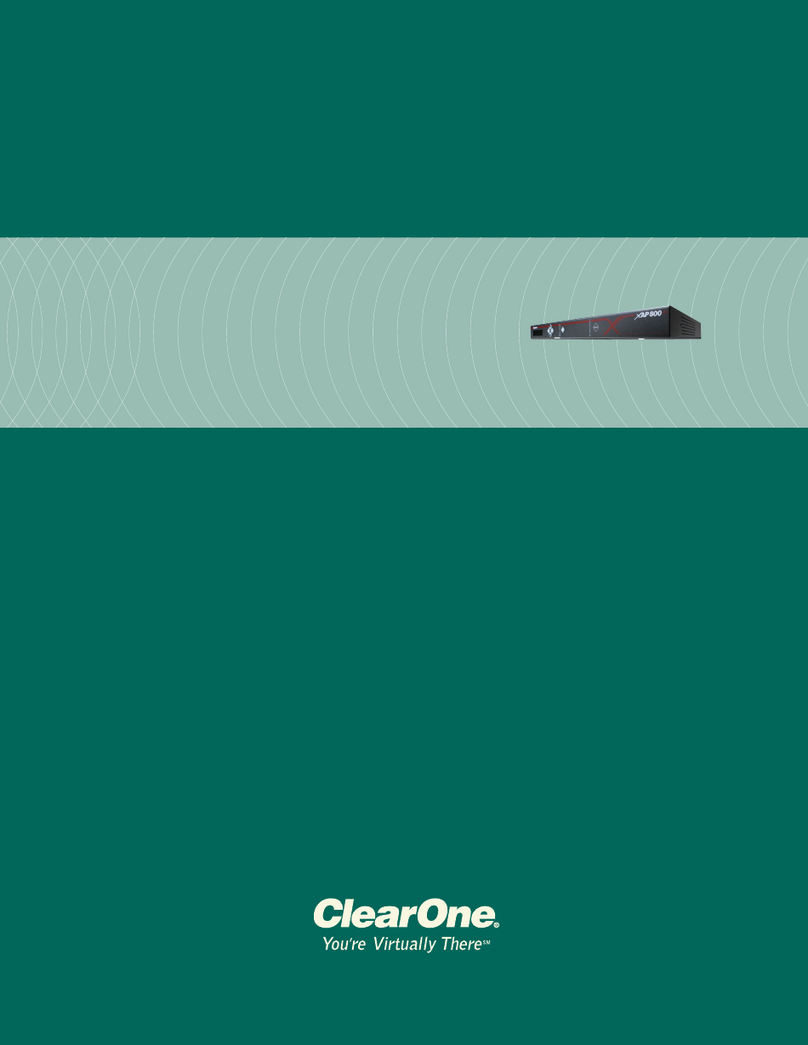
Clear One
Clear One XAP 80 Installation & operation manual

PTZOptics
PTZOptics 20X-SDI user manual

Clear One
Clear One COLLABORATE Versa Lite CT quick start guide