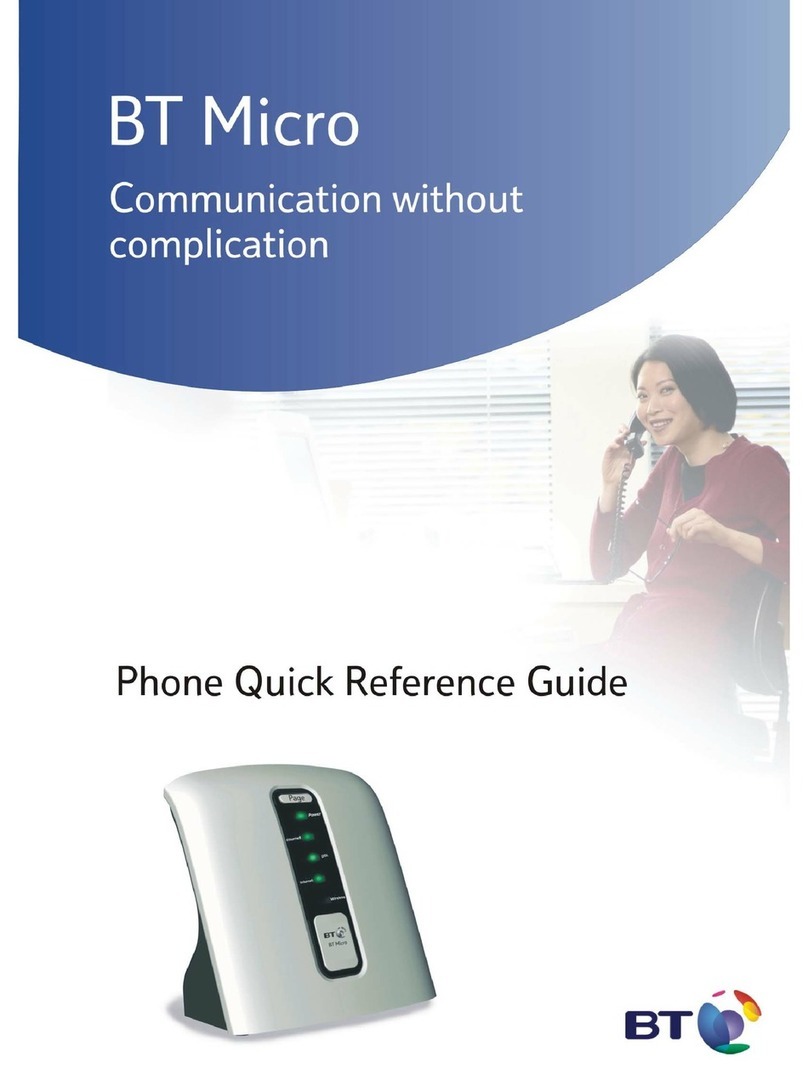BTMicro
1 AC Adapter
1 Documentation Pack:
(1 CD incl. Owner’s Manual)
(1 Phone Quick Reference Guide)
(1 Fast Installation Guide)
DECT Handset
& Charger
(includes separate
instruction sheet)
Welcome to your new BT Micro. Y
our pack should contain the items pictured
below. These instructions show you how to connect telephones and the telephone
line to the system so you can make and receive calls. They also show how to
connect to the Internet over your DSL Line so you can browse the web, use email,
or even make telephone calls over the Internet.
Step 1: Connect your telephones
A) If your BT Micro came with a BT V8 Featurephone please plug this into
the EXTN 20 socket on the back of the BT Micro. Otherwise plug a standard
phone into the EXTN 20 socket.
It is possible to connect up to three other phones to the BT Micro. These
should be plugged into any remaining extension sockets. (EXTN 21-23).
B) Plug the Line Cable (grey) into the Line 1 socket on the back of the BT Micro.
C) Fit the Cable Cover over the phone
connections.
D) Plug the other end of the Line Cable (grey) into the phone connector of
the splitter supplied with your DSL service. Plug the splitter into the BT wall
telephone outlet.
Plug one end of the DSL cable (violet) into the ADSL Modem connector of the
splitter supplied with your DSL sevice.
E) Connect the other end of the DSL cable (violet) to the DSL connector of your
BT Micro.
F) Wait approximately one minute for the system to initialise. You can now make
telephone calls.
*****Do not proceed beyond this stage until calls can be made and received*****
G) Set up and register the DECT Handset(s) that are supplied with your BT
Micro by following the instructions supplied with the handset.
NOTE: After powering on the DECT Handsets for the first time, the batteries
should be charged for 14 hours to get maximum battery performance.
NOTE: If you wish to have any of your phones located away from the BT Micro
please see the Owner’s Manual for cabling instructions.
NOTE: Voice features can be programmed from the V8 featurephone
on extension 20. For instructions refer to Apendix C in the Owner’s Manual
on the Documentation CD.
Step 2: Connect to the Internet
A) Connect the LAN Cable (yellow) from the LAN port of your PC to any of the
ETHERNET sockets of your BT Micro (yellow).
B) Open a web browser, such as Internet Explorer or similar, on your PC.
C) Open the BT Micro Management Application by entering the following
address into your web browser: http://192.168.1.1
D) Enter the Username (admin) and the Password (admin) and press OK.
Note:
(If this screen does not appear, check your PC settings for automatically
obtaining an “IP address” or ensure that the PROXY server setting is
turned OFF. Refer to Appendix E in Owner’s Manual on the Documentation
CD).
This will open the programming interface Welcome screen.
It allows you to programme the PBX and Router configuration.
BTMicro
Page
Power
Ethernet
DSL
Internet
Wireless
1 LAN Cable (yellow)
1 Line Cable (grey)
1 DSL Cable (violet)
1 Cable Cover
Step 1 continued
234
15
Step 2 continued
Welcome
1 V8 Phone
(Optional)
A
B
C
D
F) Connect the Power Supply Unit to the BT Micro and the mains power outlet.
A
C
D
Click
E
A
E) To program the ADSL Username and password click on the
“Username/Password" link on the Welcome page.
EF
1 BT Micro
DSL