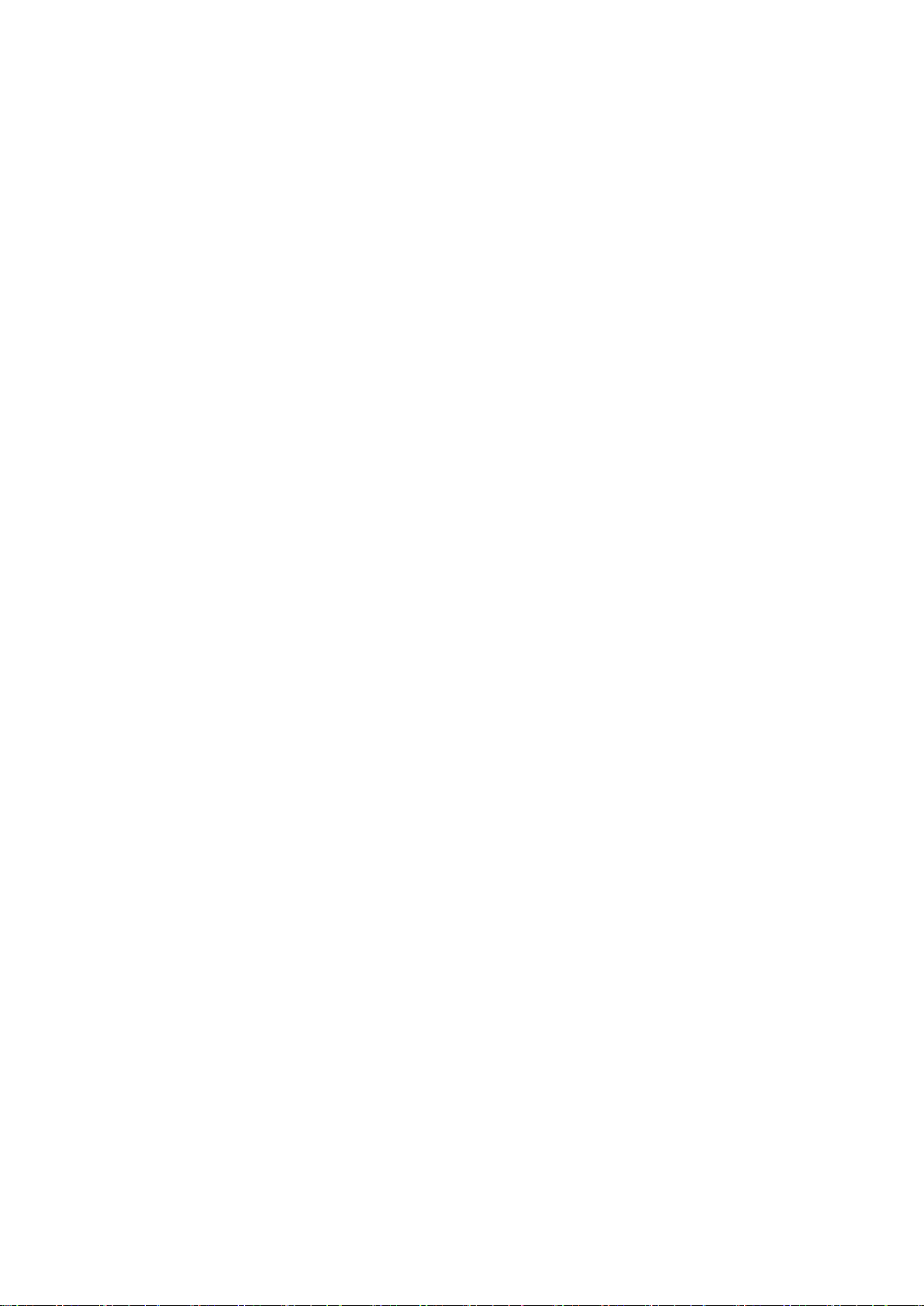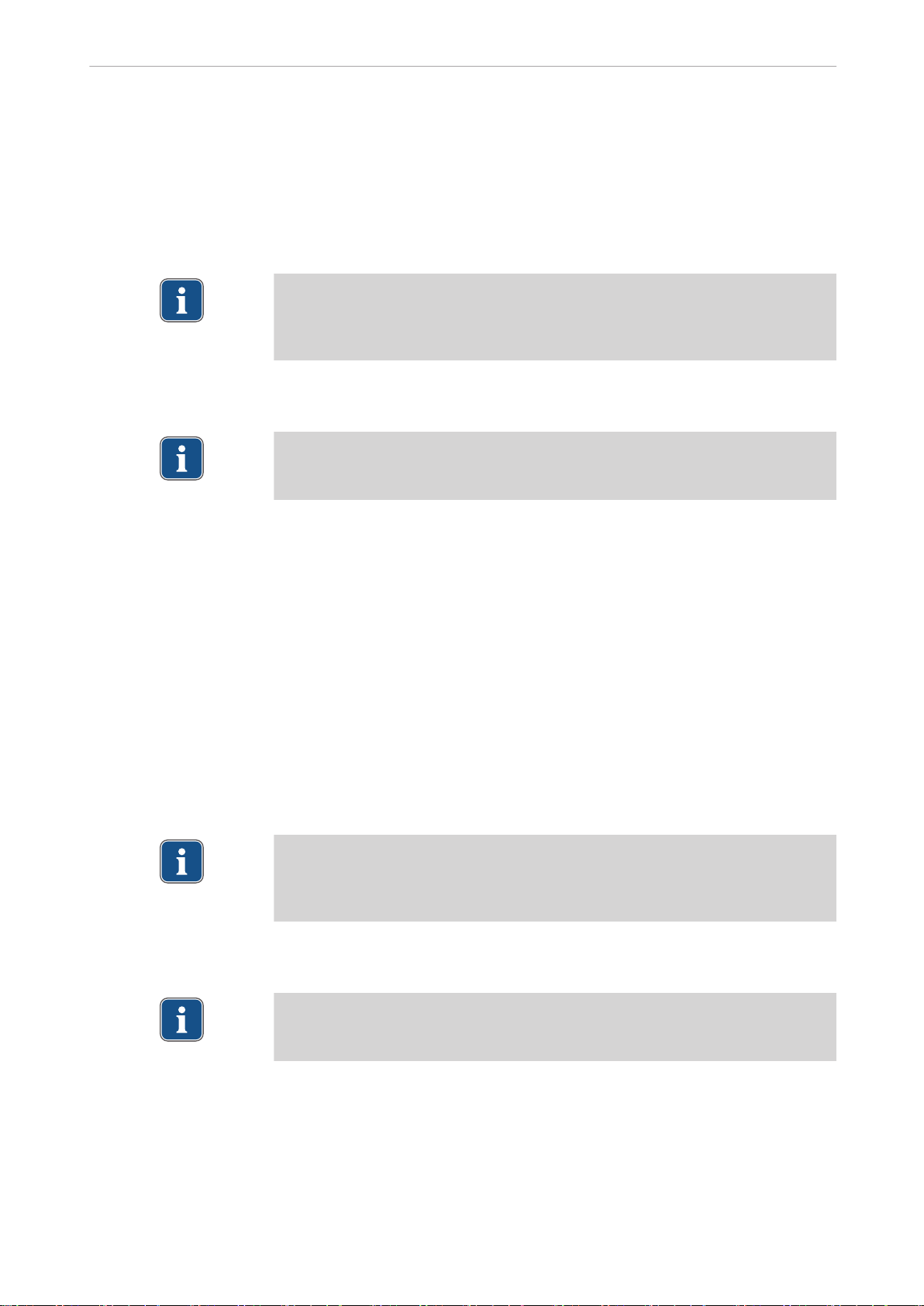Table of contents
1 User instructions ........................................................................................................................................ 3
1.1 User guide ....................................................................................................................................... 3
1.1.1 Abbreviations ...................................................................................................................... 3
1.1.2 Symbols .............................................................................................................................. 3
1.1.3 Target group ....................................................................................................................... 3
1.2 Service ............................................................................................................................................ 3
1.3 Warranty terms and conditions ........................................................................................................ 4
1.4 Transportation and storage ............................................................................................................. 4
1.4.1 Currently valid packaging regulations ................................................................................ 4
1.4.2 Damage in transit ............................................................................................................... 4
1.4.3 Information on the packaging: Storage and transportation ................................................ 5
2 Safety ........................................................................................................................................................ 7
2.1 Description of safety instructions ..................................................................................................... 7
2.1.1 Warning symbol .................................................................................................................. 7
2.1.2 Structure ............................................................................................................................. 7
2.1.3 Description of hazard levels ............................................................................................... 7
2.2 Purpose - proper use ....................................................................................................................... 7
2.2.1 General information ............................................................................................................ 7
2.2.2 Product-specific .................................................................................................................. 8
2.3 Safety instructions ........................................................................................................................... 9
3 Product description .................................................................................................................................. 10
3.1 System requirements .................................................................................................................... 10
3.2 Network components ..................................................................................................................... 11
3.2.1 Scope of delivery .............................................................................................................. 11
3.3 Controls ......................................................................................................................................... 12
4 Assembly ................................................................................................................................................. 14
4.1 Connecting participant boxes ........................................................................................................ 14
4.2 Connect the bus cable ................................................................................................................... 15
4.3 Connecting the room keyboard ..................................................................................................... 17
4.4 Connecting the audio box (optional) .............................................................................................. 17
4.5 Connecting the participant control box (TID) (optional) ................................................................. 18
4.6 Connecting the beamer (optional) ................................................................................................. 18
4.7 Connecting a notebook (optional) ................................................................................................. 19
5 First use ................................................................................................................................................... 20
5.1 Activating the room keyboard ........................................................................................................ 20
5.1.1 MultiMaster function (optional) ......................................................................................... 21
5.2 Assign the participant keys ............................................................................................................ 22
5.3 Assign the teacher key .................................................................................................................. 23
5.4 Assign group keys ......................................................................................................................... 24
5.5 Assign the beamer key .................................................................................................................. 24
5.6 Assign the notebook key ............................................................................................................... 25
5.7 Function Test ................................................................................................................................. 25
6 Basic functions ........................................................................................................................................ 27
6.1 Setting the sender and recipients .................................................................................................. 27
6.1.1 Selecting sender and receiver .......................................................................................... 27
6.1.2 Changing sender only ...................................................................................................... 27
6.1.3 Only change the recipients ............................................................................................... 27
Instructions for use EDUnet digital
Table of contents
1/51