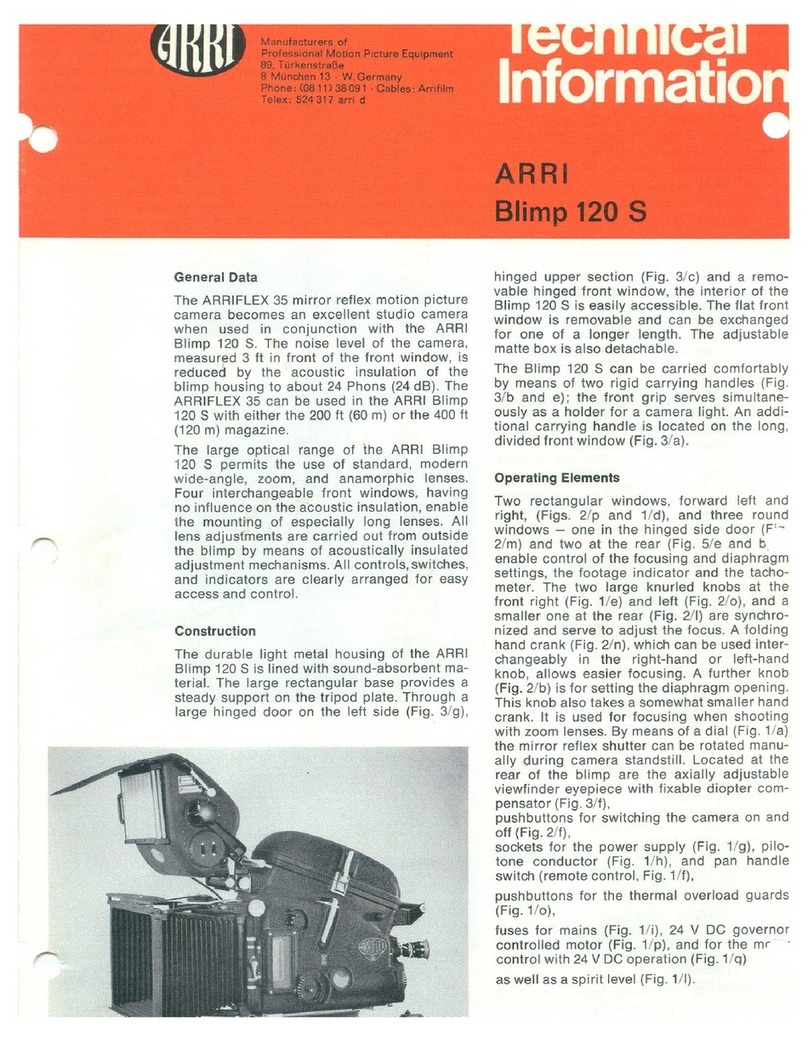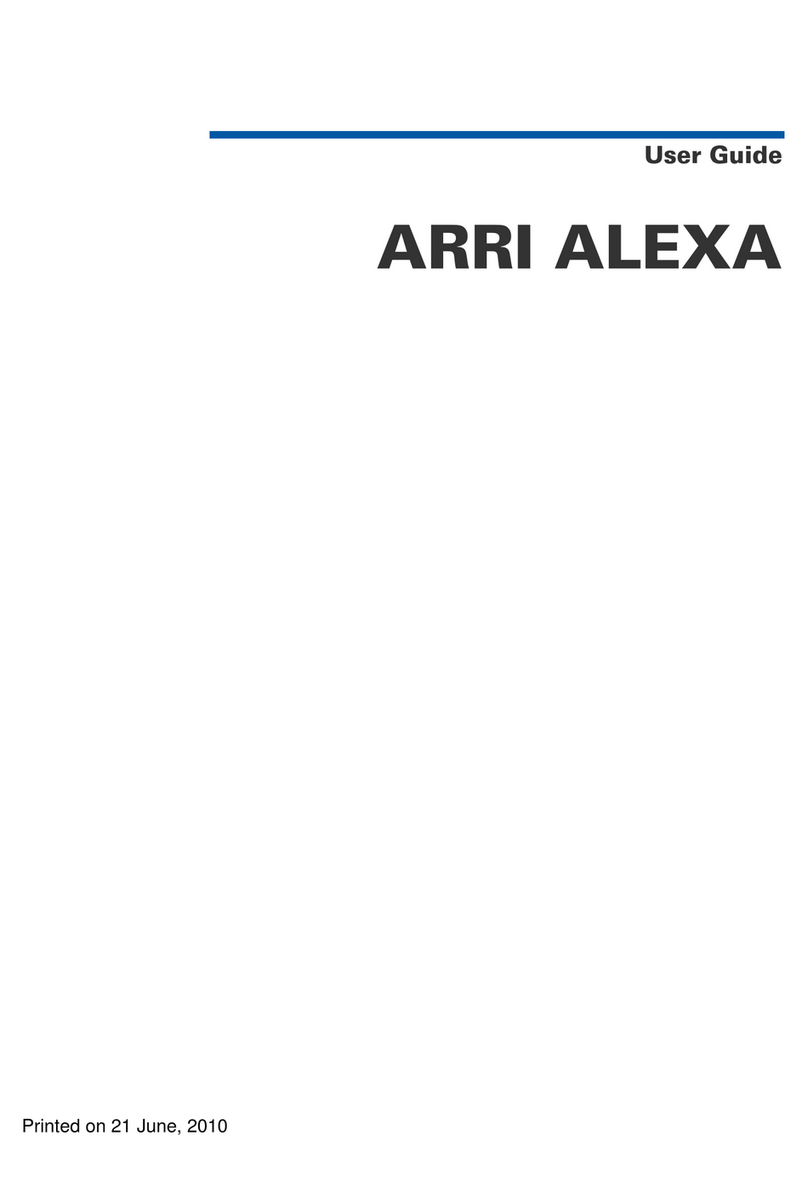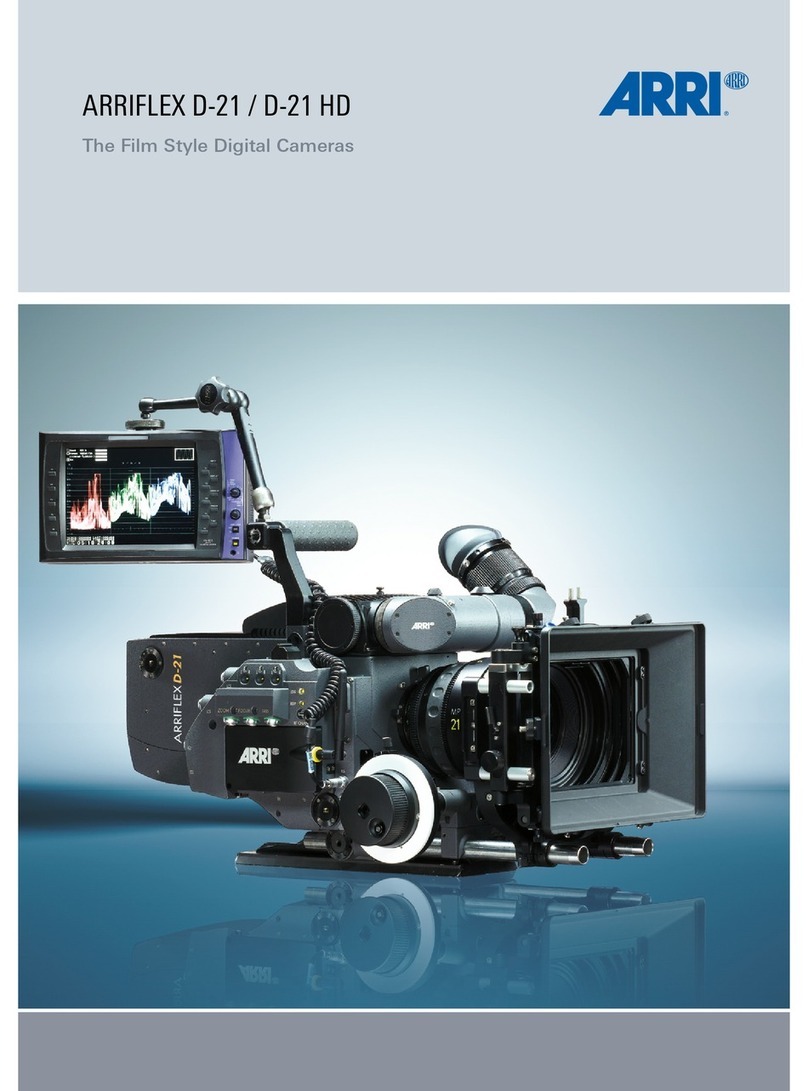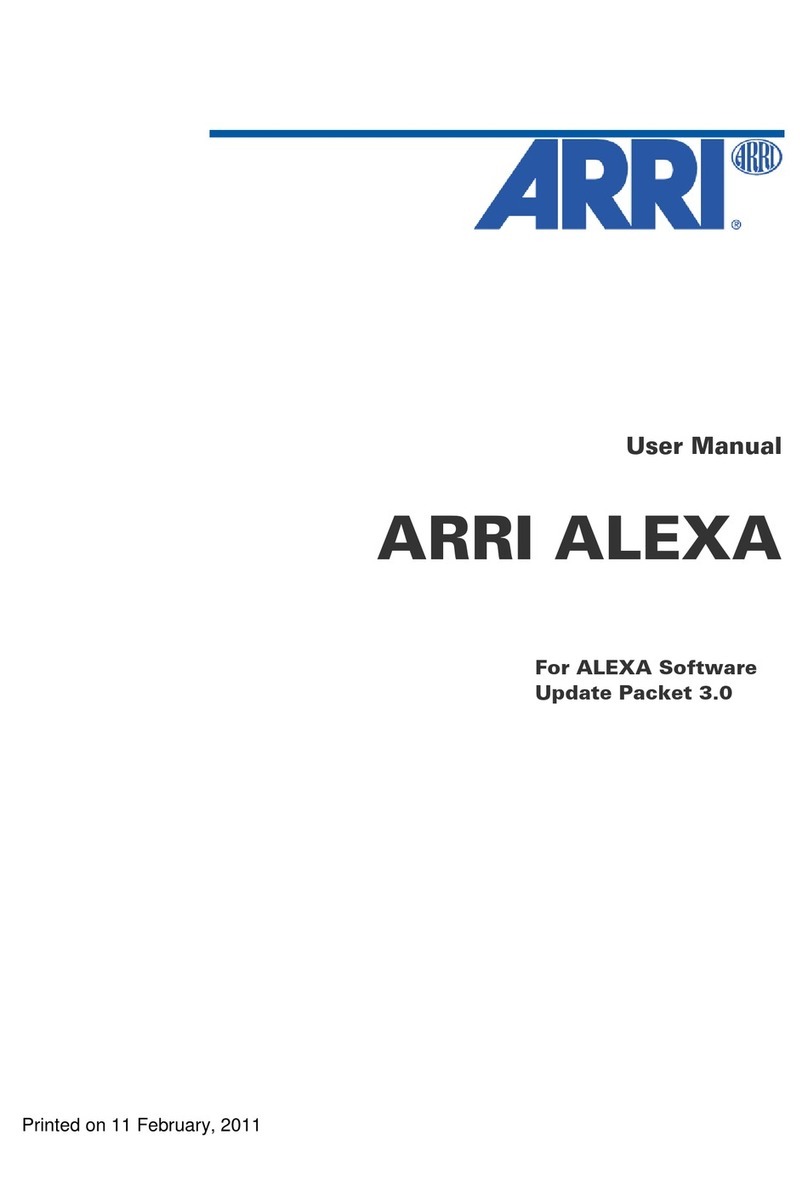Contents 3
Contents
1 For Your Safety / 为了您的安全............................................................. 5
1.1 Risk Levels and Alert Symbols / 危险级别和警示标志.......................... 5
1.2 Vital Precautions / 重要安全措施........................................................... 6
1.3 General Precautions / 般安全措施.........................................................7
2 Audience and Intended Use................................................................. 9
3 Scope of Delivery and Warranty........................................................ 10
4 Camera Layout.....................................................................................11
4.1 Front Connectors & Switches..............................................................14
4.2 I/O Panel..............................................................................................14
4.3 Audio Connector Panel....................................................................... 16
4.4 Media Panel.........................................................................................17
4.5 Operator Panel.................................................................................... 18
4.6 User Buttons Panel............................................................................. 19
4.7 Audio Control Panel............................................................................ 19
4.8 Rear Connectors................................................................................. 20
4.9 Product Identification........................................................................... 21
5 Basic Camera Operation.....................................................................22
5.1 Power Supply...................................................................................... 22
5.2 Powering Auxiliary Devices via the Camera....................................... 22
5.3 Switching On and Off.......................................................................... 22
5.4 Inserting and Removing a CFast 2.0 Card......................................... 23
5.5 Inserting and Removing USB Medium................................................ 23
5.6 Starting Recording via REC button..................................................... 24
5.7 Multi Viewfinder MVF-1....................................................................... 25
5.8 User Monitor........................................................................................ 27
5.9 Camera Control Panel CCP-1.............................................................27
5.10 Home Screen.......................................................................................28
5.11 Camera Menu......................................................................................29
5.12 Licensing..............................................................................................30
6 Camera Preparation.............................................................................31
6.1 Changing a Lens................................................................................. 31
6.2 Changing the Lens Mount................................................................... 32
6.3 Mounting the Camera to a Bridge Plate..............................................34
6.4 Mounting the Camera to a Wedge Plate.............................................34
6.5 Mounting and Unmounting a Base Adapter Plate............................... 35
6.6 Mounting and Unmounting the Camera Handle..................................35