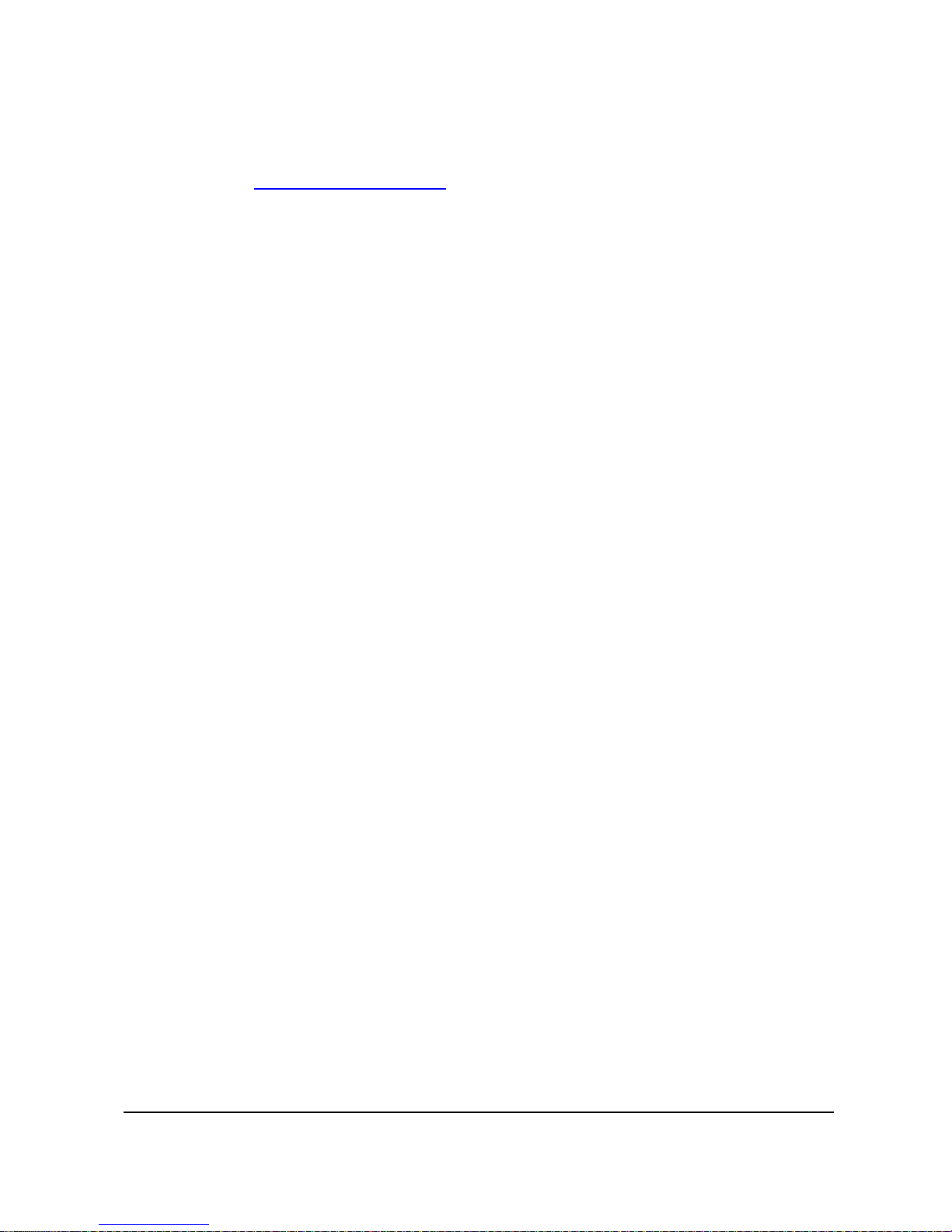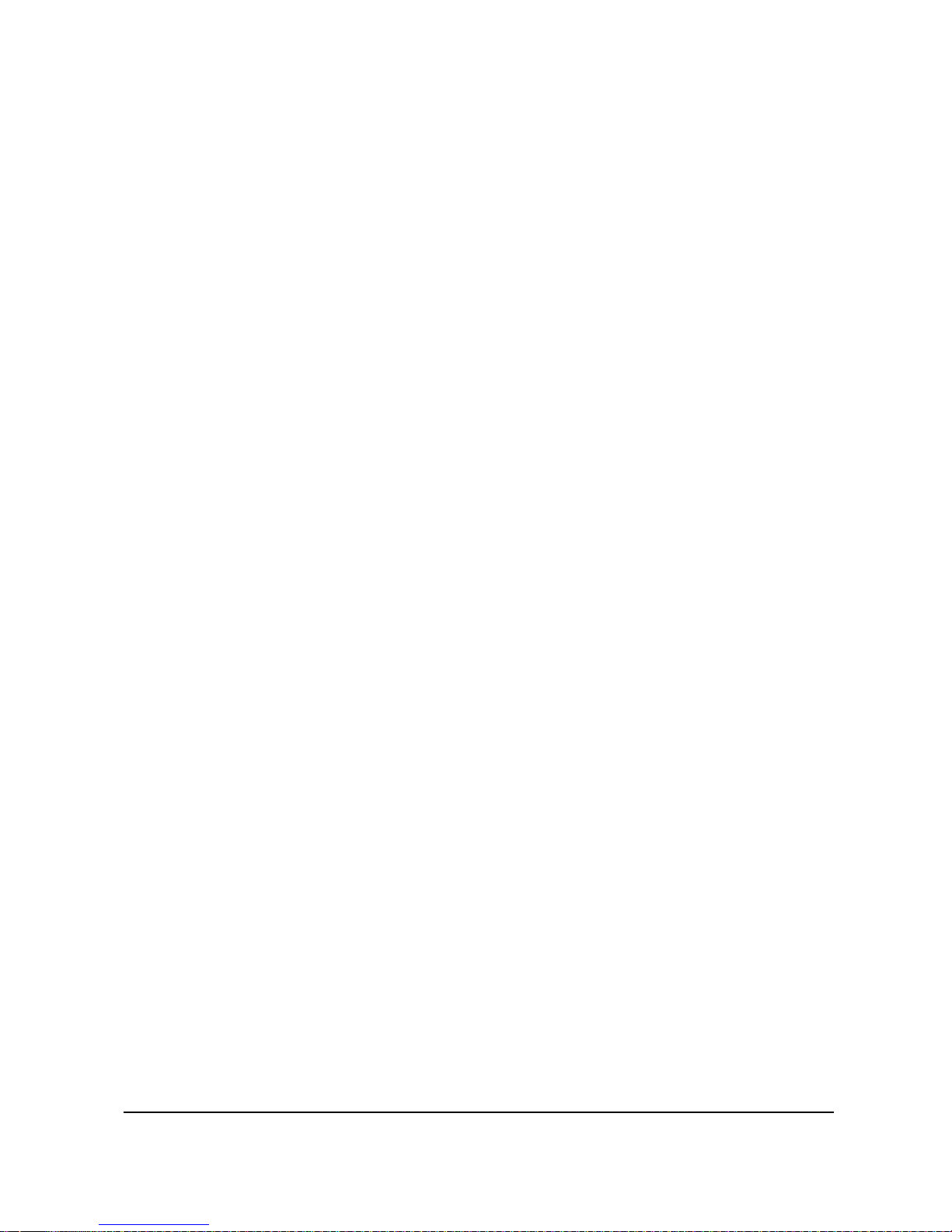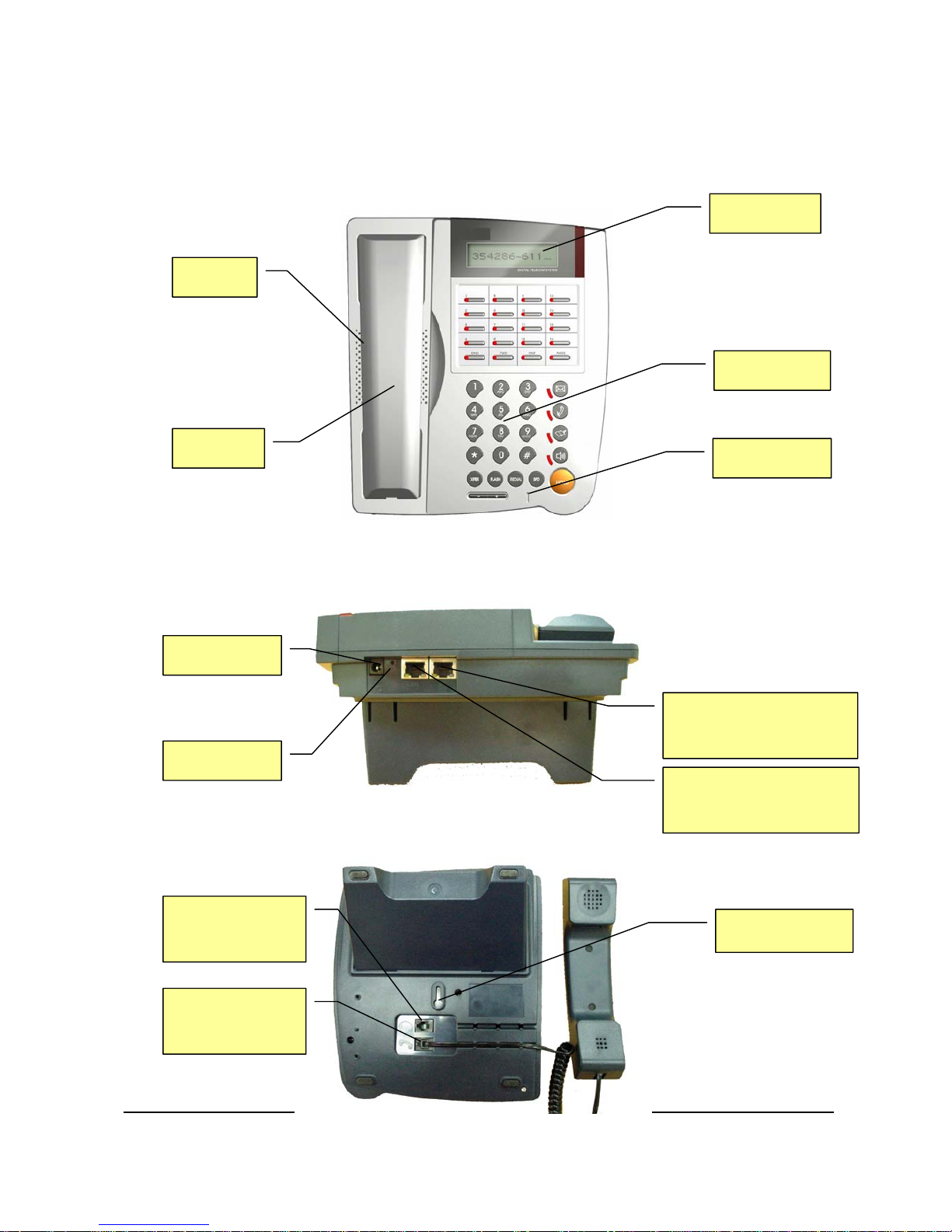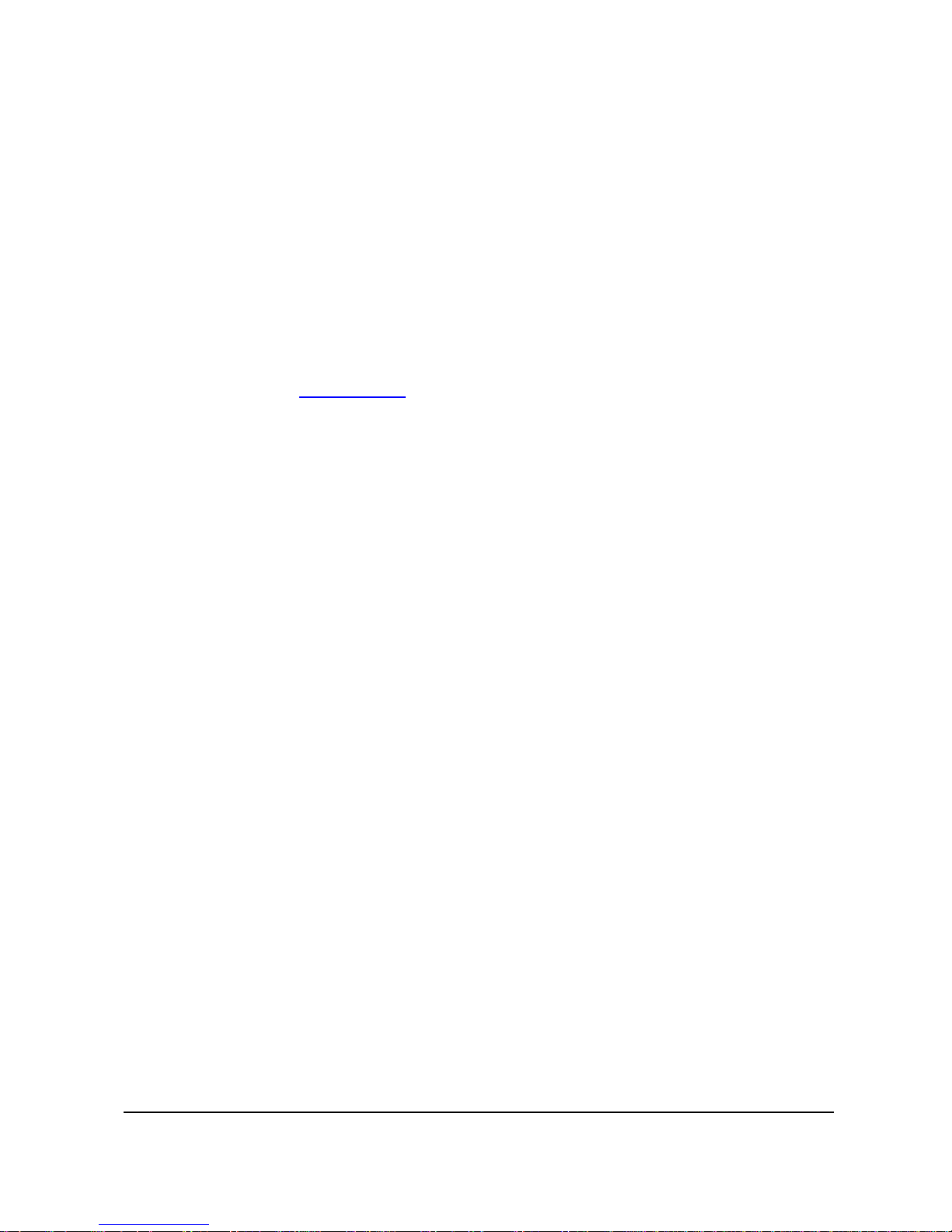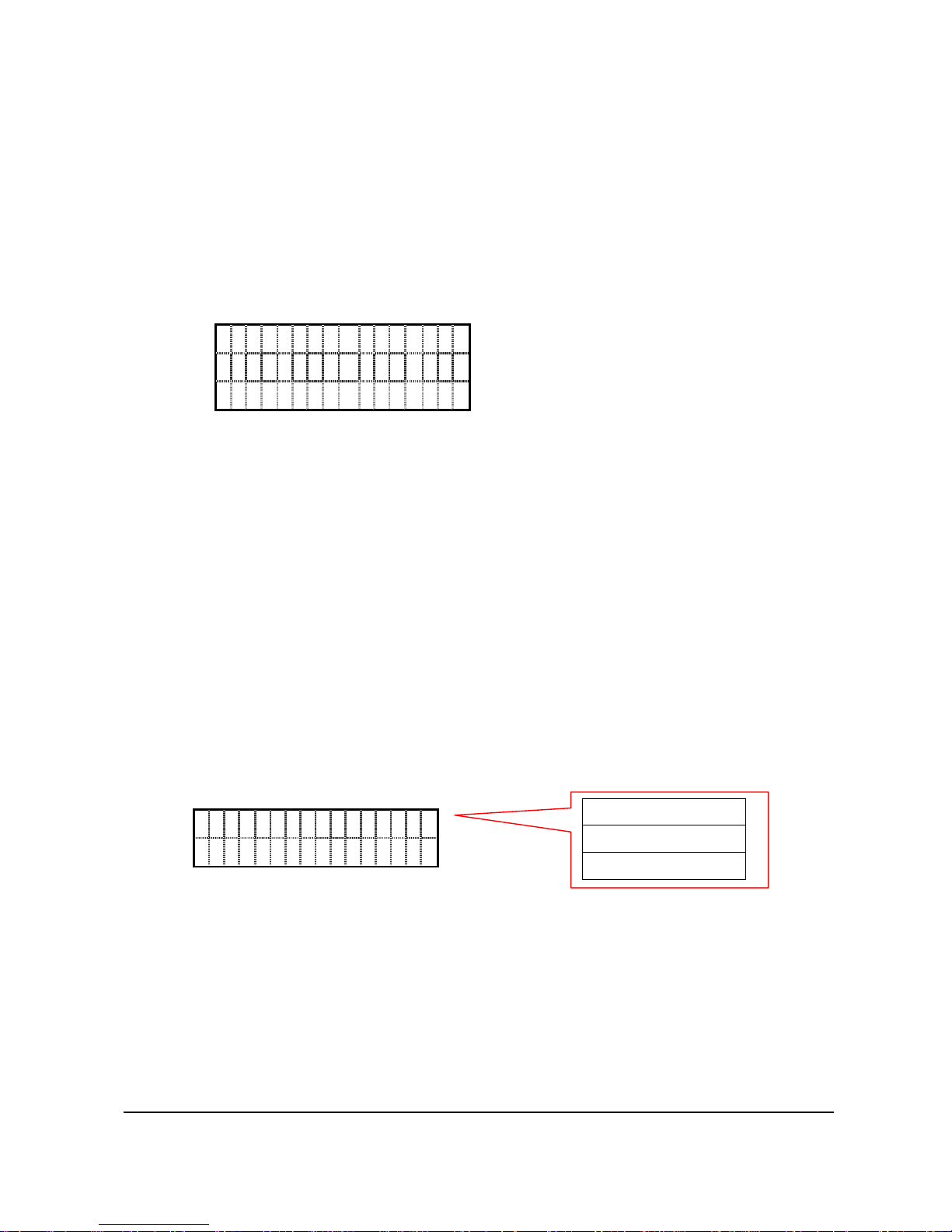Quick Installation Guide IPF-3000
-iii-
(4) Modify............................................................................................................................8
4. Speed Dial..................................................................................................................................9
(1) Add speed dial number ..................................................................................................9
(2) Remove a specific speed dial entry................................................................................9
(3) Speed Dial......................................................................................................................9
5. How to activate and deactivate call screen?..............................................................................9
6. List all screened Numbers..........................................................................................................9
V. Call Forward ................................................................................................................................9
1. Set up forwarding number..........................................................................................................9
2. Enable Call Forwarding Features...........................................................................................10
(1) All Calls Forward (Unconditionally Forward).............................................................10
(2) Busy Forward...............................................................................................................10
(3) No Answer Forward.....................................................................................................10
3. Do Not Disturb (DND).............................................................................................................. 11
VI. Phone Settings ........................................................................................................................12
1. Password..................................................................................................................................12
2. DSS features.............................................................................................................................12
3. Date/Time.................................................................................................................................13
4. Ringer.......................................................................................................................................13
5. Lock..........................................................................................................................................13
VII. NAT and Firewall...................................................................................................................14
1. To determine whether you resides on public internet or local area network...........................14
2. Public Internet Configuration..................................................................................................14
3. LAN Configuration to Traverse NAT/Firewall.........................................................................14
4. Option-1: Contact your network administrator to configure your NAT/Firewall route..........14
5. Option-2 Activate STUN ..........................................................................................................16
(1) To determine whether you are currently NATed or behind a firewall..........................16
(2) Activate STUN Mode ..................................................................................................16
VIII. Specify CODEC..................................................................................................................16
IX. Advanced Call Processing.....................................................................................................17