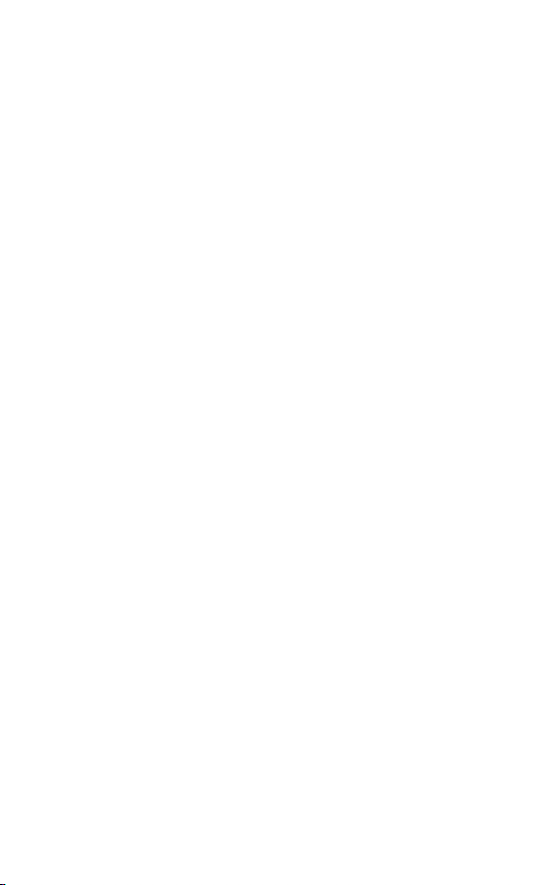How It Works
The scanner has two modes: Preview and
Recording. Preview mode is designed for users
to practice moving the device and holding it at
the optimal distance, and to adjust settings.
Pressing the red trigger button once will take
you to Preview mode. Pressing it again activates
Recording mode in which Leo records surfaces
to a project.
As you move the scanner, it captures a series of
frames. Leo uses features in overlapping areas of
these frames to automatically align them. This
process is called tracking. The scanner displays a
model built in real time and stores all frames to
a project. Using a color-quality indicator, you can
evaluate the captured area to determine which
parts of the object require additional scanning.