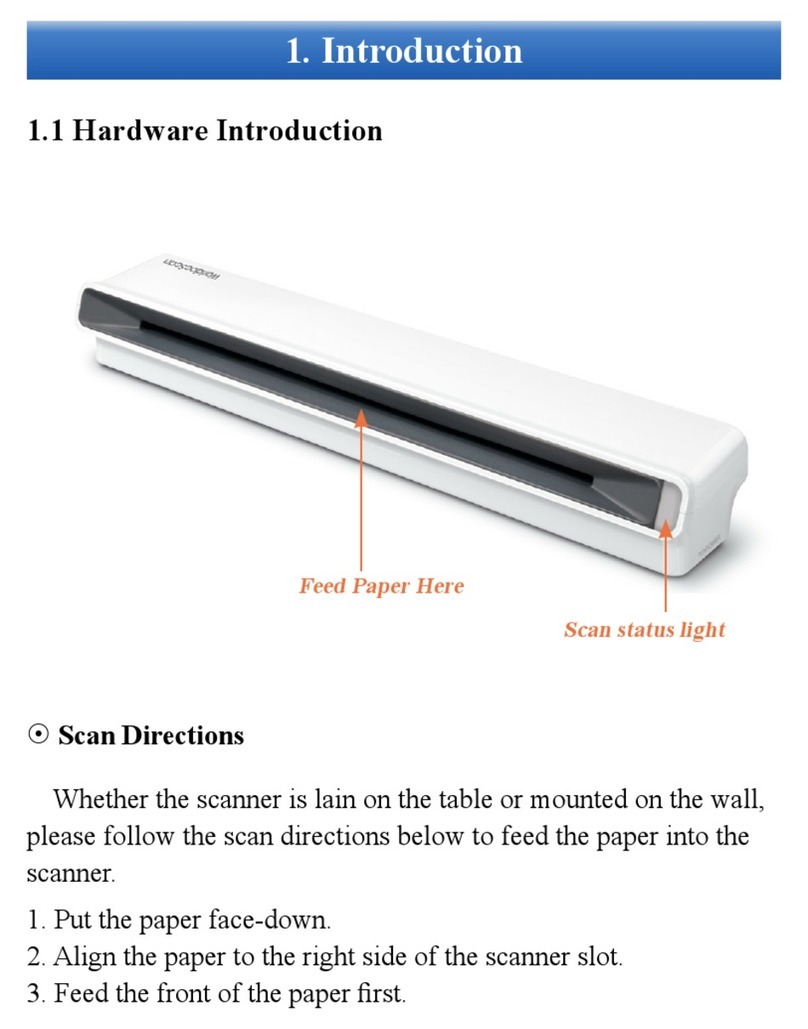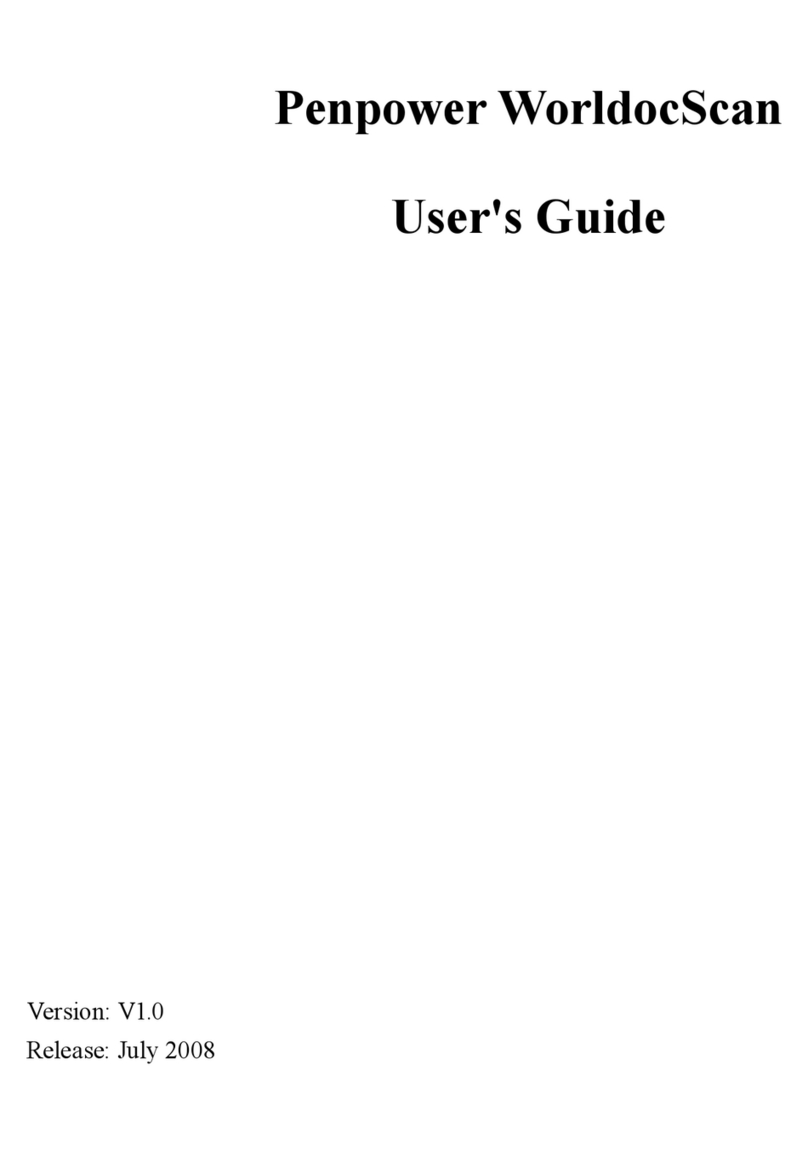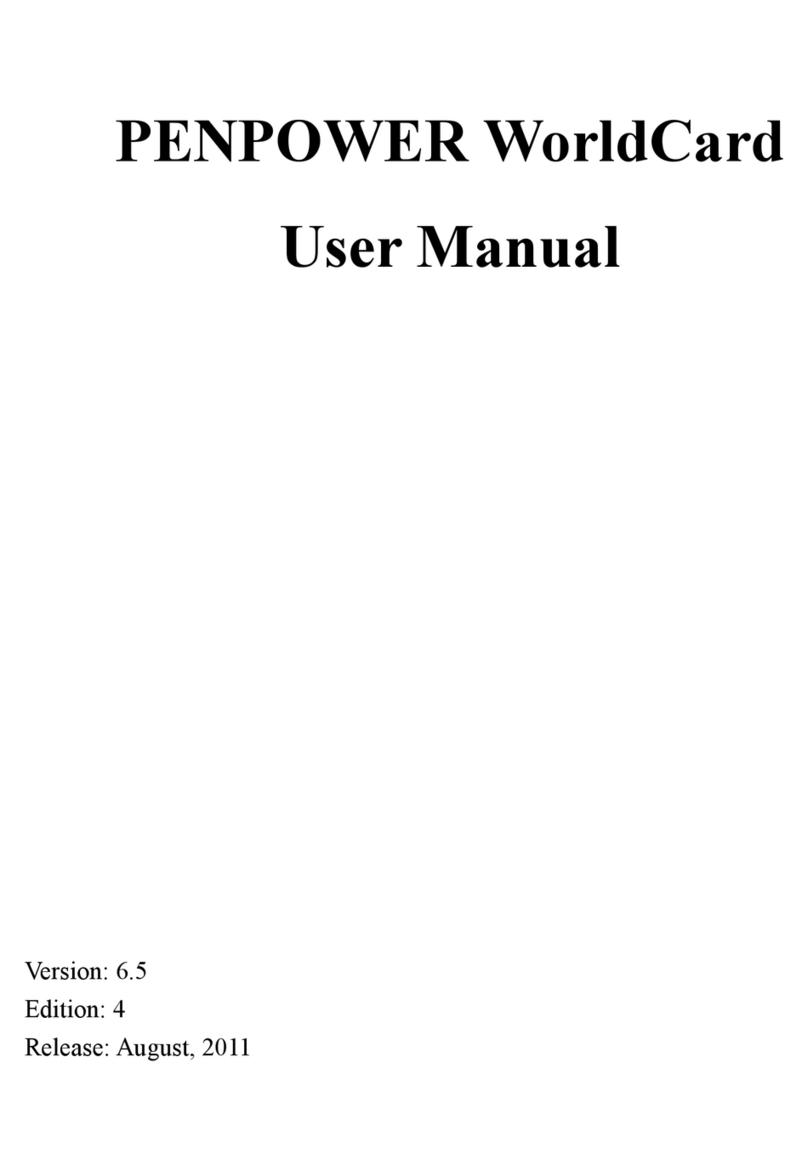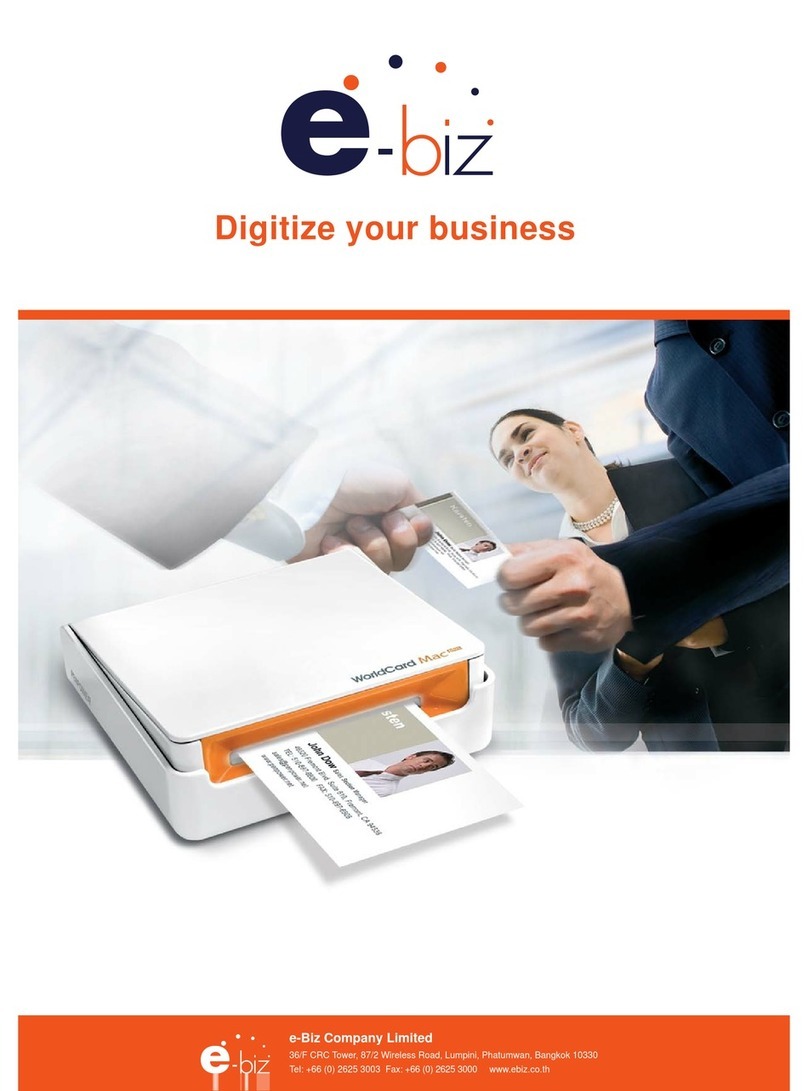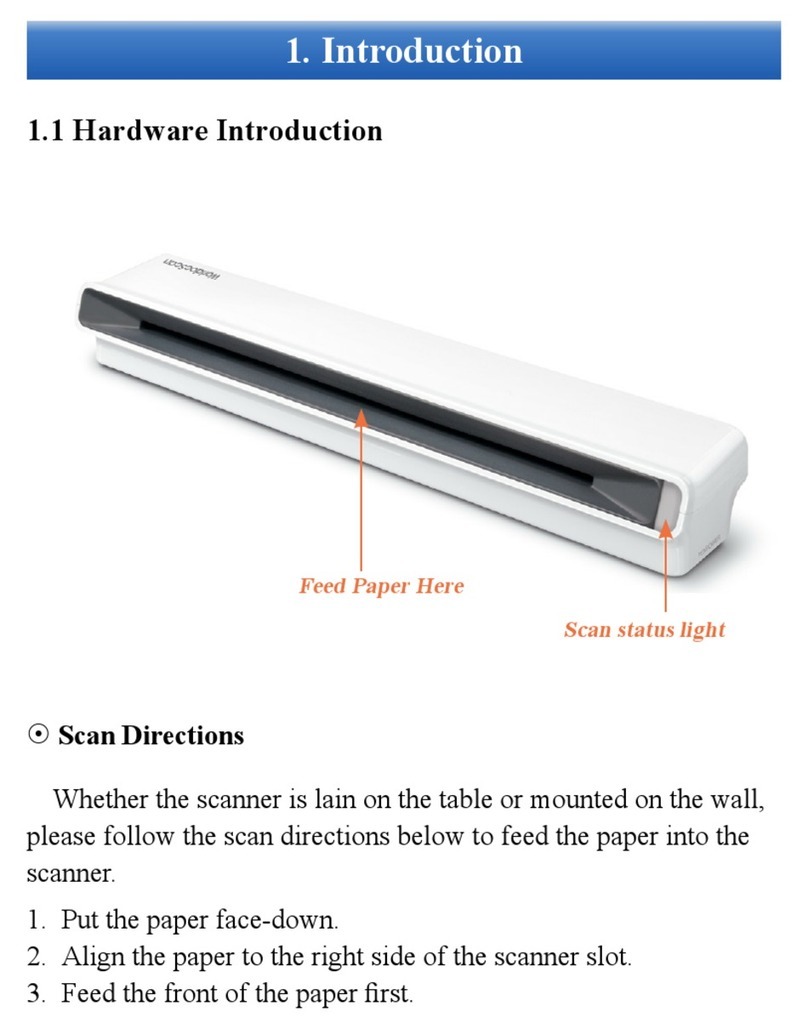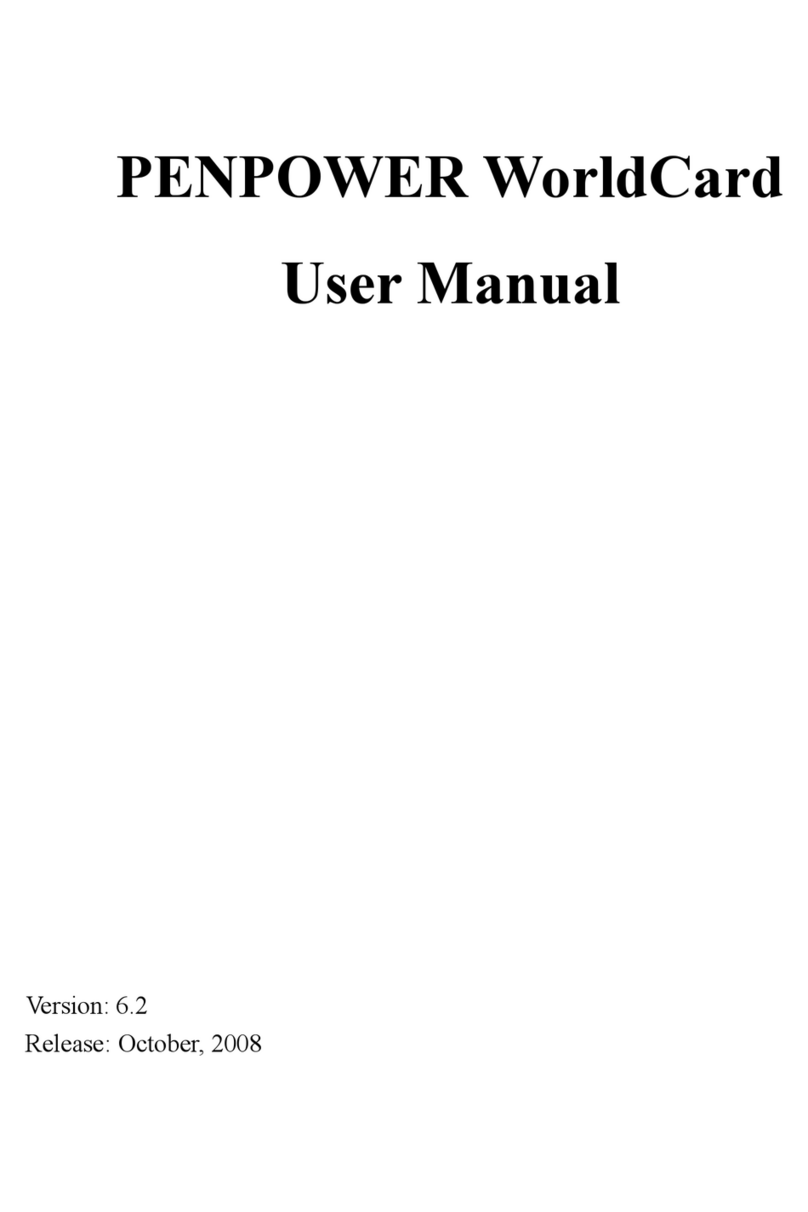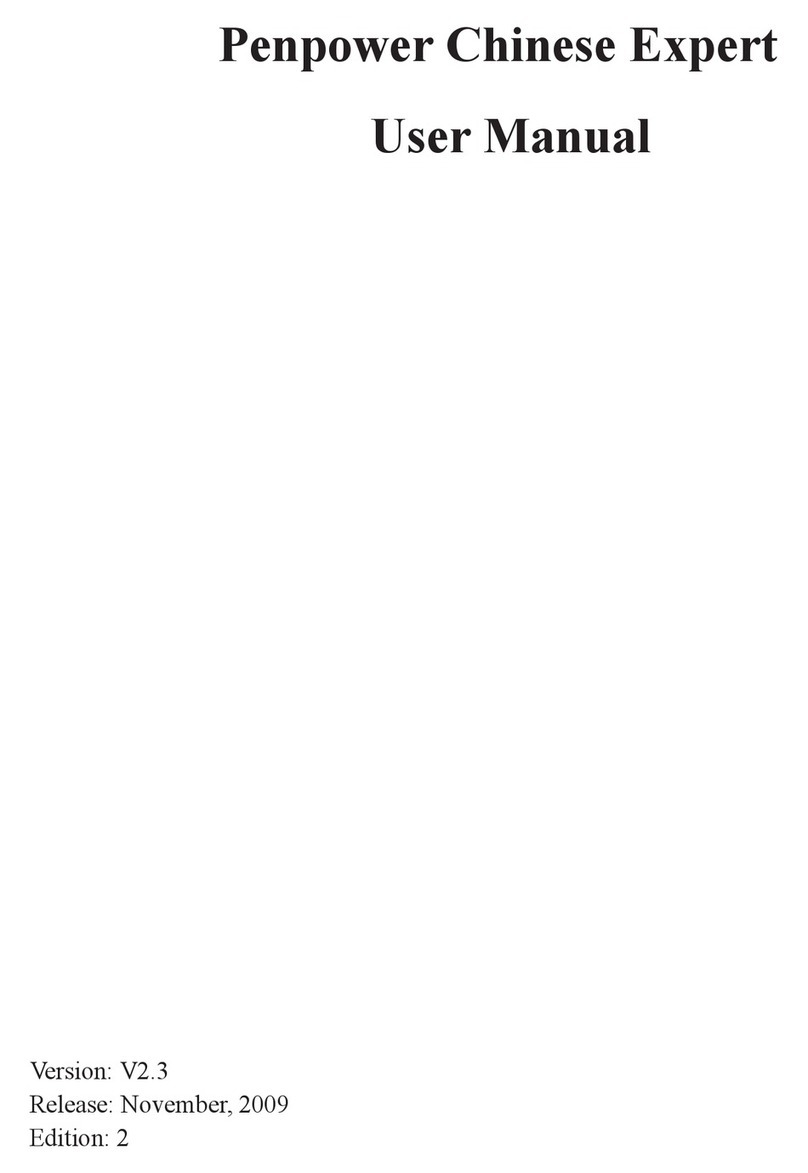4.3.6 Rescanning Card.................................................................................................4-5
4.3.7 Recognize Again............................................................................................4-6
4.3.8 Front and Back Business Card Image Exchange...............................................4-6
4.4 Viewing Cards.......................................................................................................4-7
4.4.1 Saving Card Image.................................................................................................4-7
4.4.2 Deleting Card Image............................................................................................4-7
Chapter 5 ManagingBusinessCards..........................................................................5-1
5.1 Categorizing Cards...................................................................................................5-1
5.1.1 Categorizing from Management Page...................................................................5-1
5.1.2 Categorizing from Editing Page............................................................................5-2
5.1.3 Sending Email by Category................................................................................5-2
5.2 Merging and Separating Cards................................................................................5-3
5.3 Adding New Cards....................................................................................................5-4
5.3.1 Adding an Empty Card......................................................................................5-4
5.3.2 Adding the Same Company Card...............................................................................5-4
5.4 Adding Cards from Other Resources......................................................................5-5
5.4.1 Photo File...............................................................................................................5-5
5.4.2 Twain Scanner........................................................................................................5-5
5.5 Searching Contacts....................................................................................................5-7
5.5.1 Text Search............................................................................................................5-7
5.5.2 Advanced Search...................................................................................................5-8
5.5.3 Finding Duplicate Data............................................................................5-9
5.6 Safeguarding your Contacts..................................................................................5-10
5.6.1 Save ....................................................................................................................5-10
5.6.2 Save As...............................................................................................................5-10
5.6.3 File Encryption..................................................................................................5-10
5.7 Printing Cards......................................................................................................5-12
5.7.1 Printing Preview.................................................................................................5-12
5.7.2 Editing Print Templates.....................................................................................5-13
5.8 Exchanging Contacts...........................................................................................5-14
5.8.1 Export..............................................................................................................5-14
5.8.2 Import..............................................................................................................5-17
5.8.3 Synchronize....................................................................................................5-19