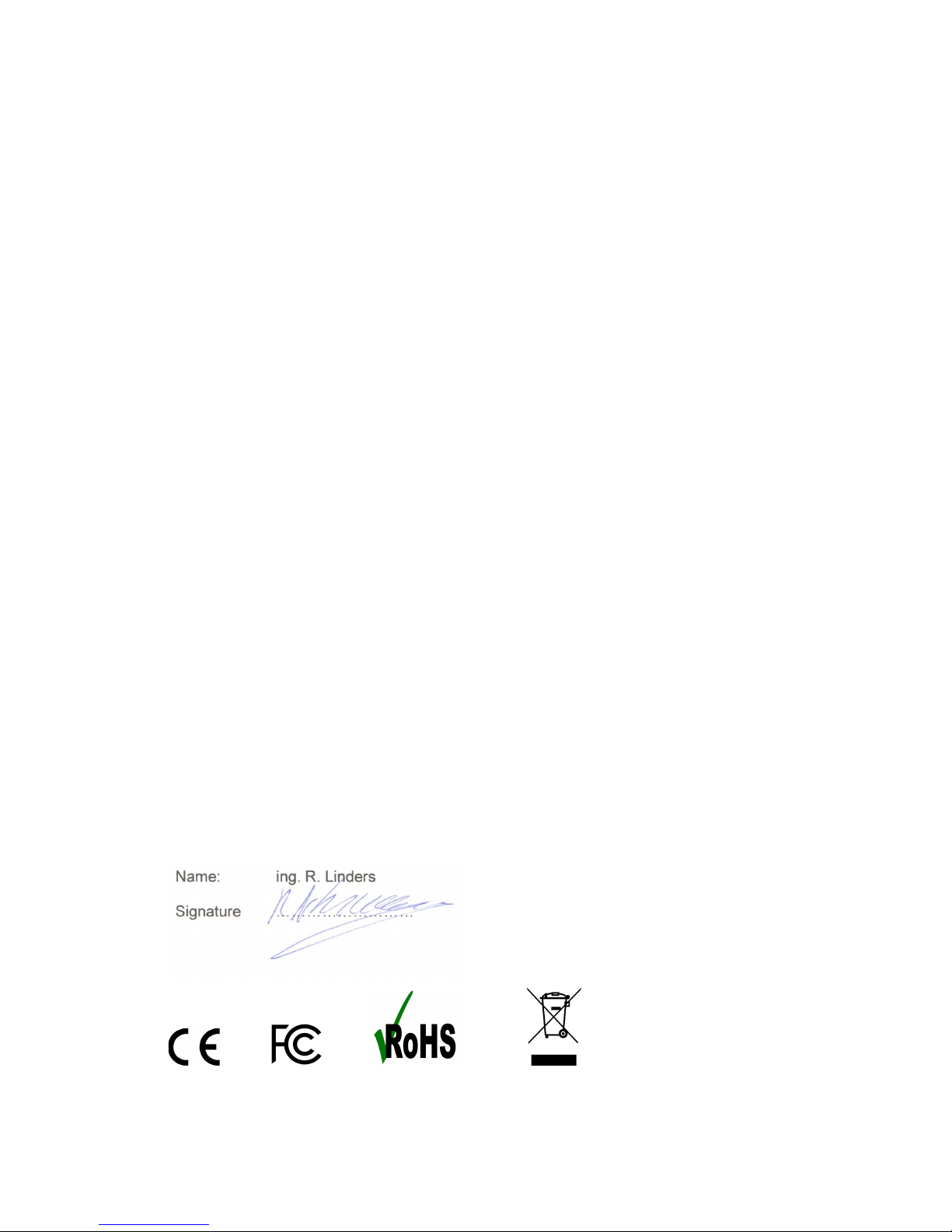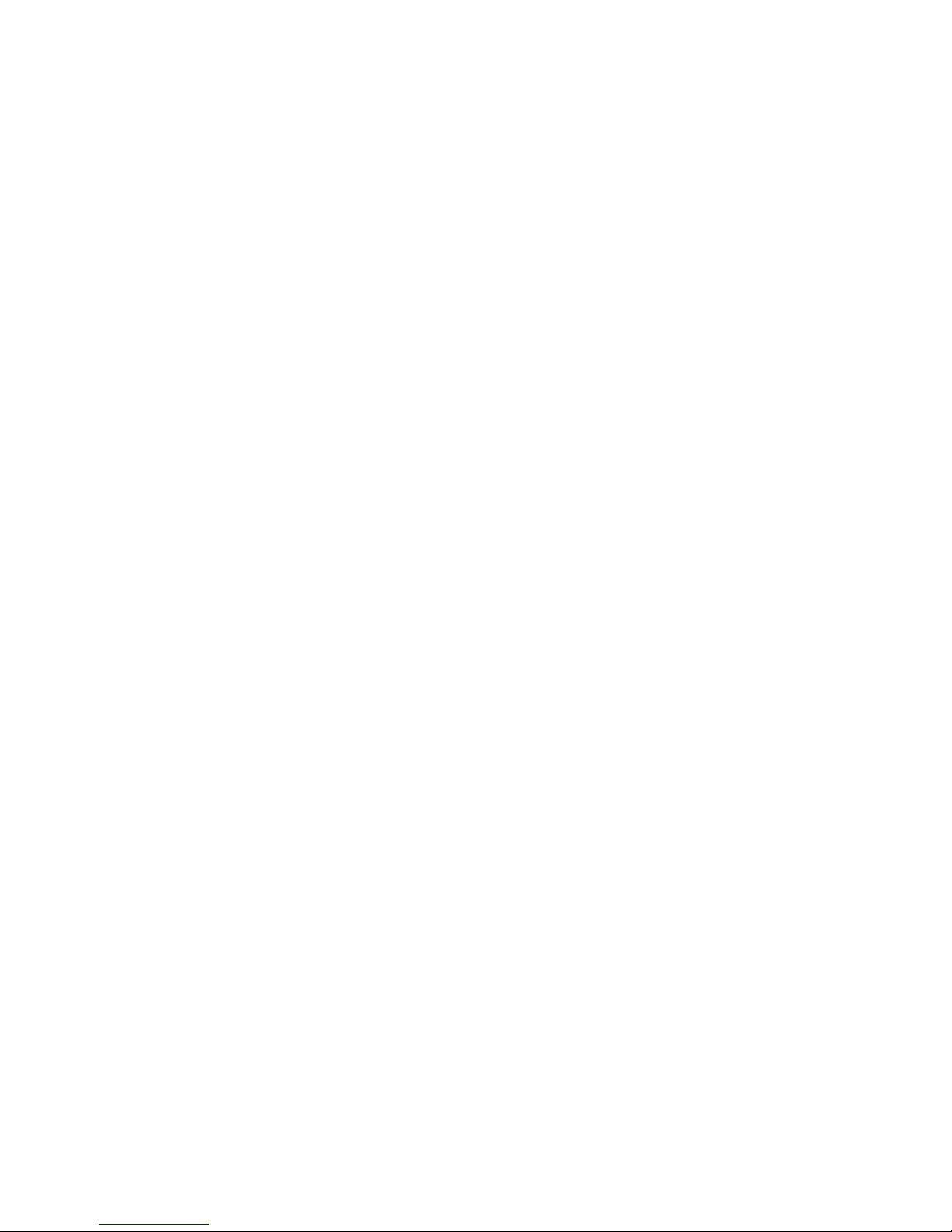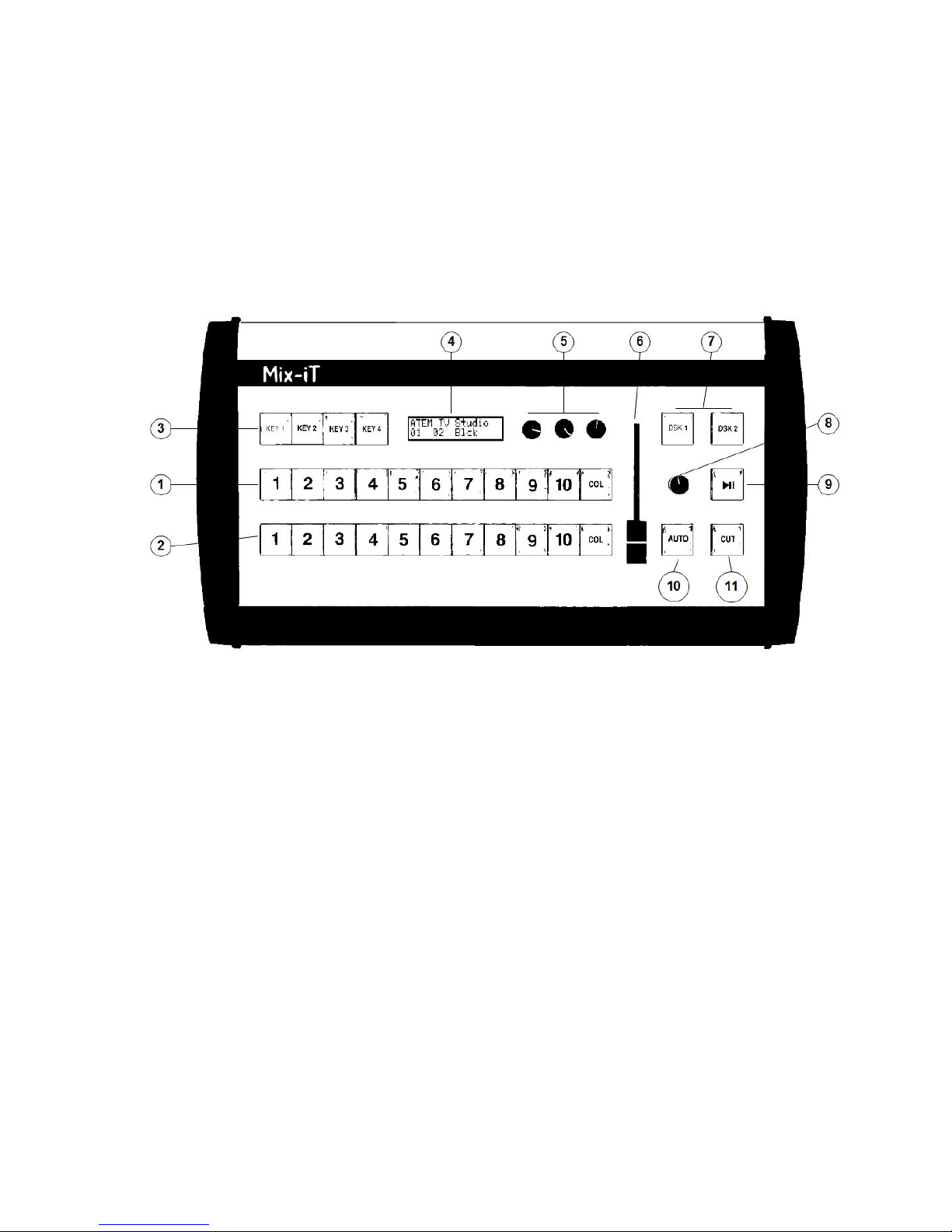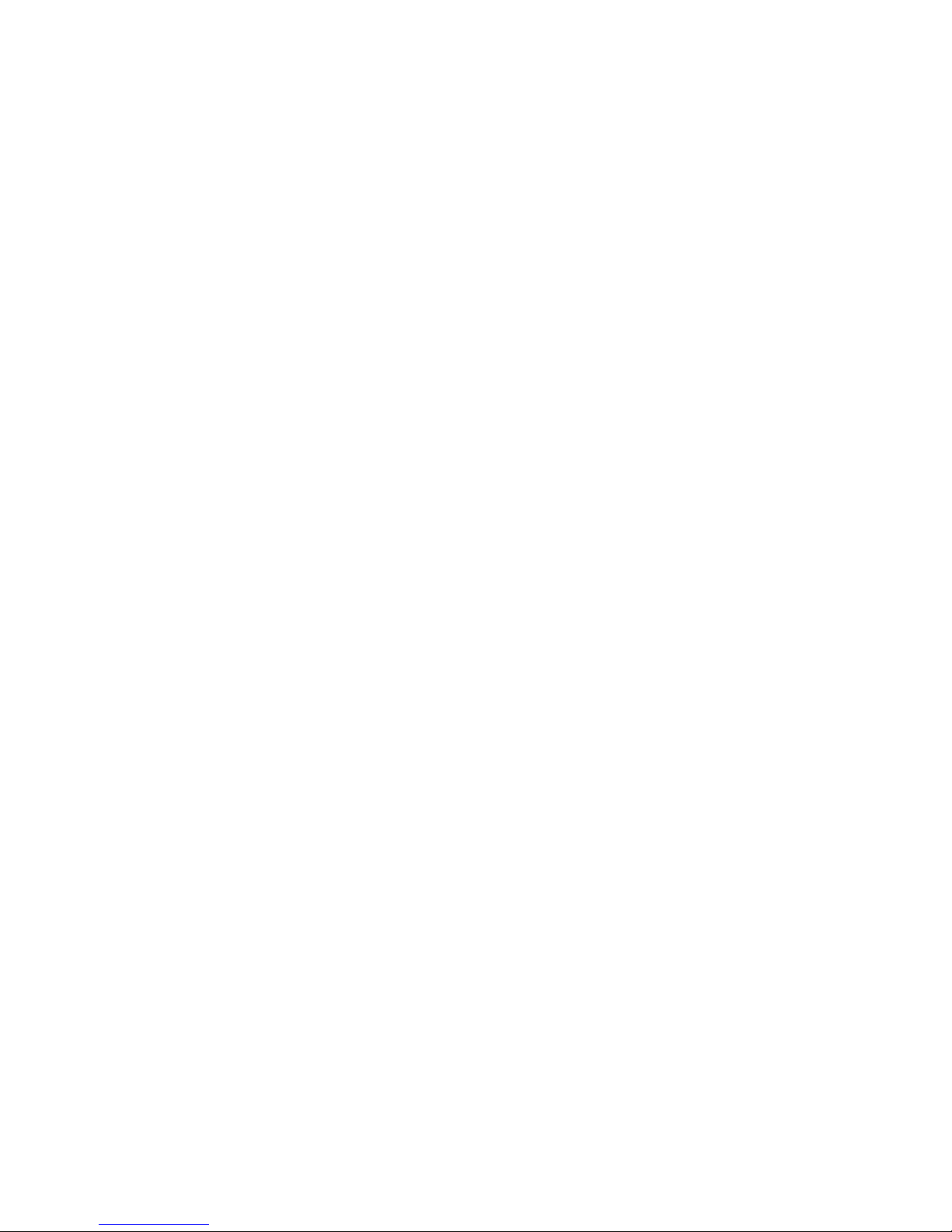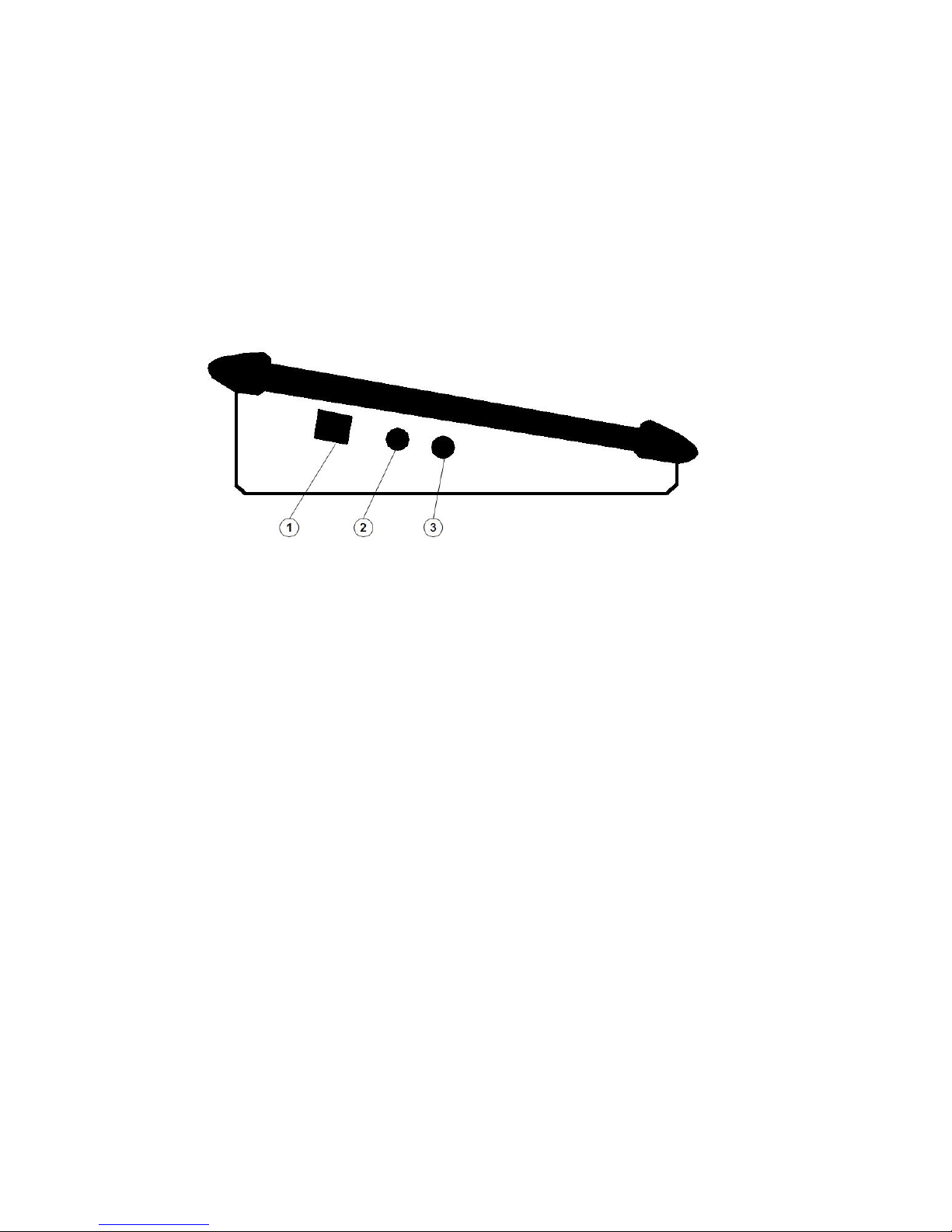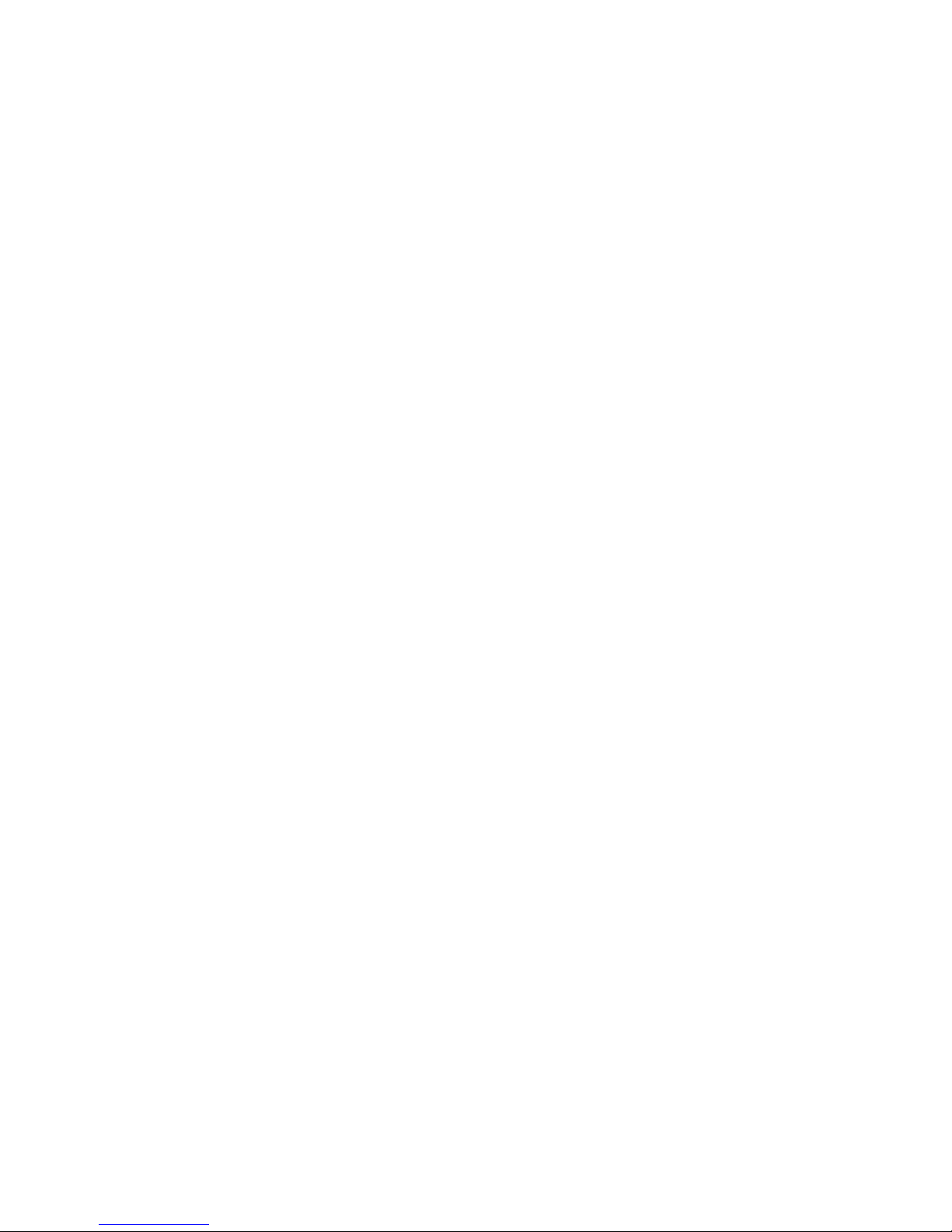User Guide Mix-iT for ATEM v2.0
- 8 -
Menus
When pressing rotary 1 to 3 you switch to the menus:
Rotary 1 is for the IP-configuration menu,
rotary 2 for button mapping and
rotary 3 for controlling the aux outputs.
IP config menu
Controlling the ATEM switchers is done via a network connection. This can simply be a
cable between switcher and controller, or both devices can be connected via a hub or
switch. In that case, you can connect for instance a Mix-iT, a PC running ATEM
software, and a tally box to the switcher, all at the same time. Changes on one controller
are reflected on the other connected devices.
After you have made the physical connection, you have to check the IP parameters.
Each device or node requires a unique address, and must be told the address of the
ATEM switcher.
Enter the IP configuration menu by shortly pressing rotary one.
Next, you can step through the menu items by turning the rotary knob. Clicking once
more enters that selected menu item.
1. Load Defaults
If you enter this option and confirm by selecting and clicking 'OK', the default
settings for the IP-settings are loaded. These settings are:
192.168.10.99 for the Mix-iT,
and 192.168.10.240 for the ATEM switcher.
If you haven't previously changed the IP addresses of your ATEM switcher or
Mix-iT, they already have these default addresses, and the Mix-iT should connect
immediately.
2. Mix-iT IP address
If you enter this, you can change the IP Address of the Mix-it. You should enter
an address that differs from the ATEM address, but it must be located in the
same subnet. Almost always, only the last number of 3 digits will differ from the
switcher address.
3. Netmask
In most networks this should be 255.255.255.0.