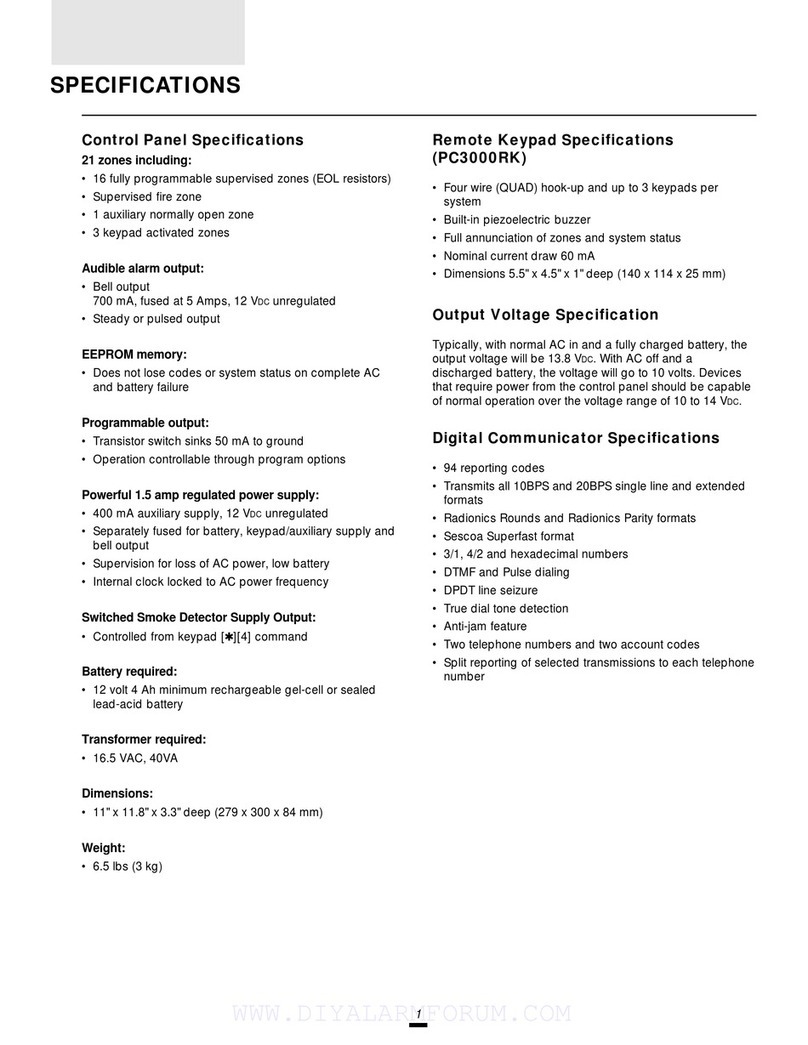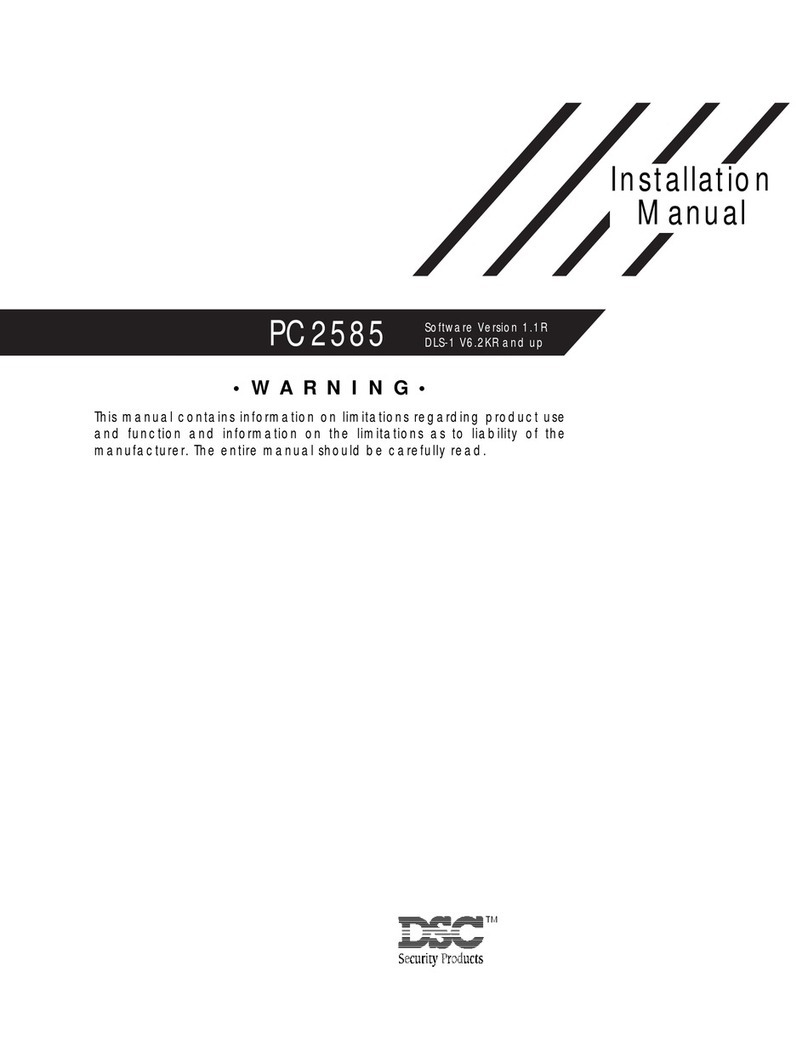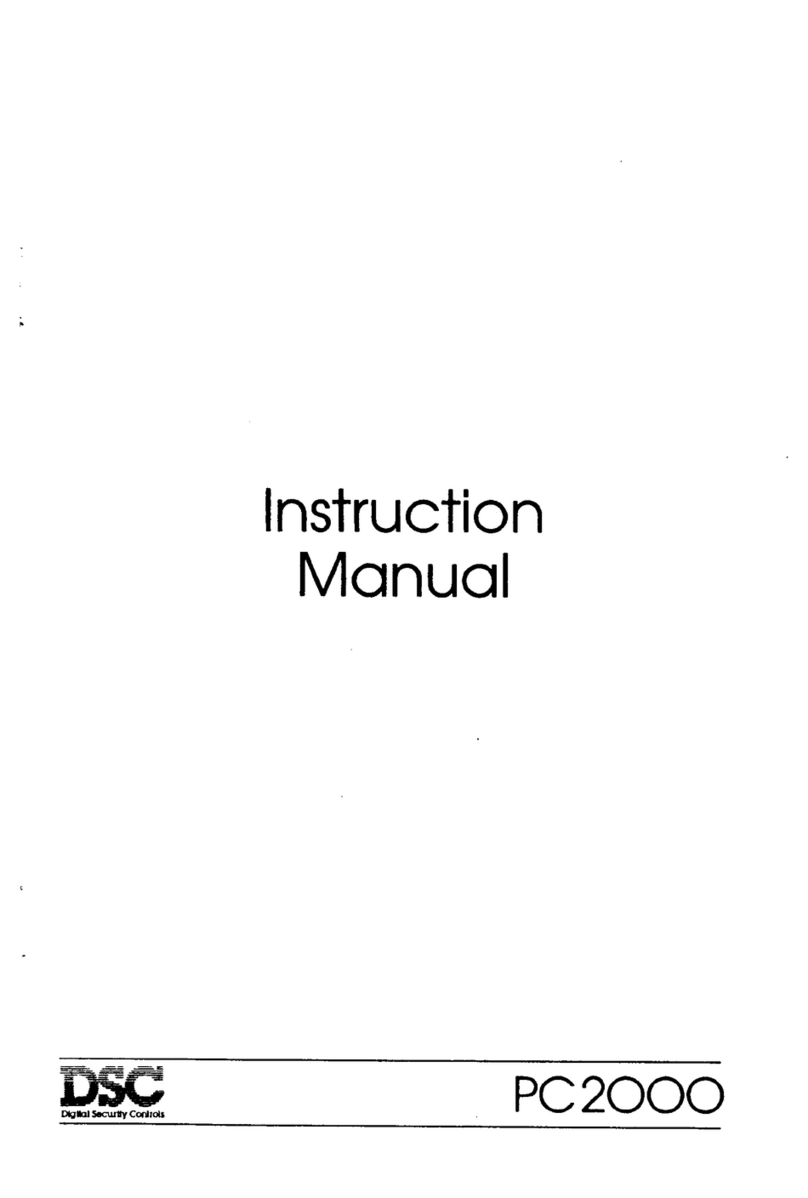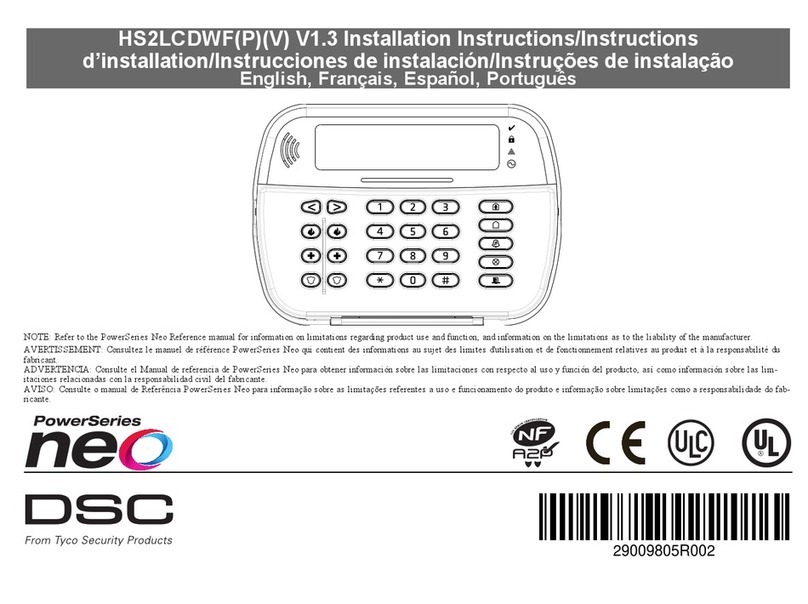For product information
www.dsc.com
Product specifications and availability subject to
change without notice. Certain product names
mentioned herein may be trade names and/or
registered trademarks of other companies.
©2010 2010-02
Ordering Information:
PK5590CL ...................................... Color Touchscreen Security Interface
PANELS, KEYPADS & MODULES
Specifications
Dimensions .............................. 149 mm x 114 mm x 58 mm
(5 14/16”W x 41/2”H x 23/10”D)
QVGA Display ................................ 3.9” (99 mm) (Diagonal)
320 x 240 Pixels
256 Colors
Auto-adjusting CCFL Backlight
Resistive Touchscreen
Viewing Angle ............................................57° Top to Center
57° Bottom to Center
60° Left to Center
37° Right to Center
Brightness ............................................................48.9 cd/m2
Current Draw ............................................................140 mA
Input Voltage .............................................................12 VDC
Operating Environment ..............0° to 49° C (32° to 120° F)
P/N 30000346 R003
press the Home button, which then leads them to the main
menu.
The Event Log function allows users to view their alarm
history and the convenient scroll bar enables users to locate
buffered events.
Once the system arming code has been entered, the
Exit/Entry Delay Countdown function lets users see the time
expire on the display during exiting or entering. The system
is armed once the timer has expired unless the Cancel
Arming button is selected.
The Configuration function allows users to adjust and set
their options, such as access codes, door chime, auto arm,
cleaning mode, time/date and contrast/brightness.
FAP Keys
Prominently displayed FAP (Fire/Auxiliary/Panic) keys allow
users to contact emergency services with the press of a
button. To help reduce false alarms, an activation delay has
been implemented that require users to press and hold the
key for two seconds before the function is initiated. The
screen displays an icon of the emergency service to notify the
user that the request has been sent.
Info Button
An on-screen Info button provides help information specific
to the functions that are displayed on the screen.
Compatibility
The PK5590CL is compatible with the following PowerSeries
control panels:
PC1616 6-16 zone
PC1832 8-32 zone
PC1864 8-64 zone