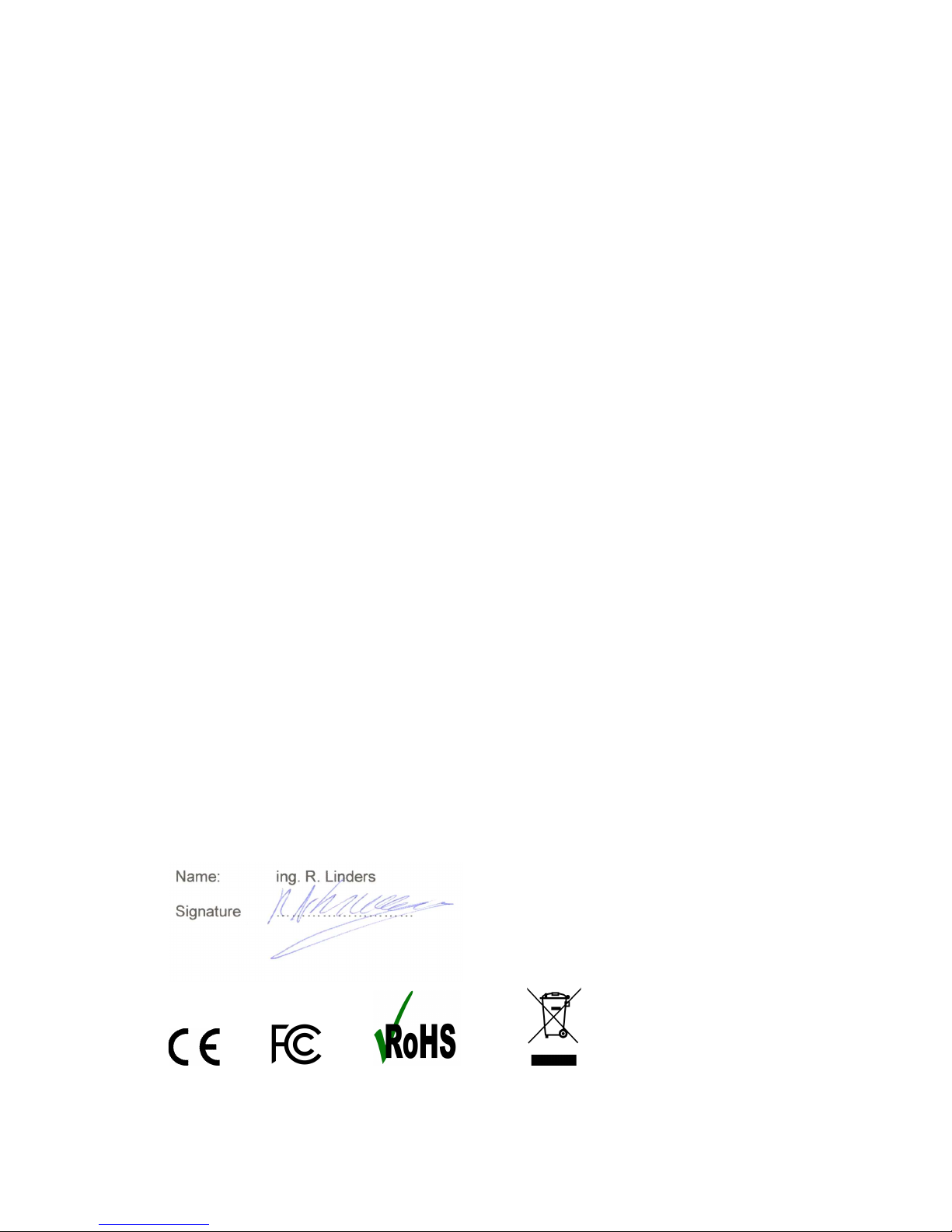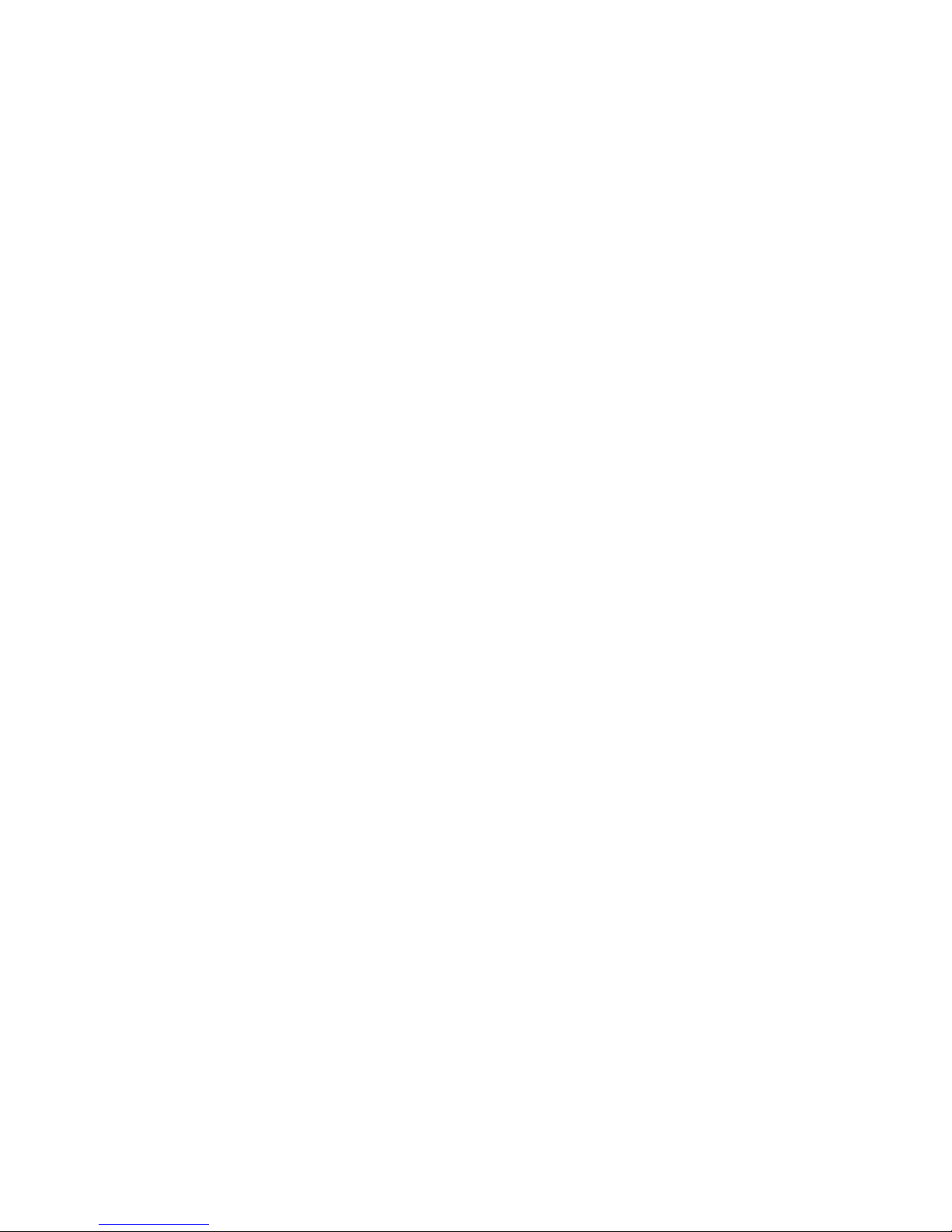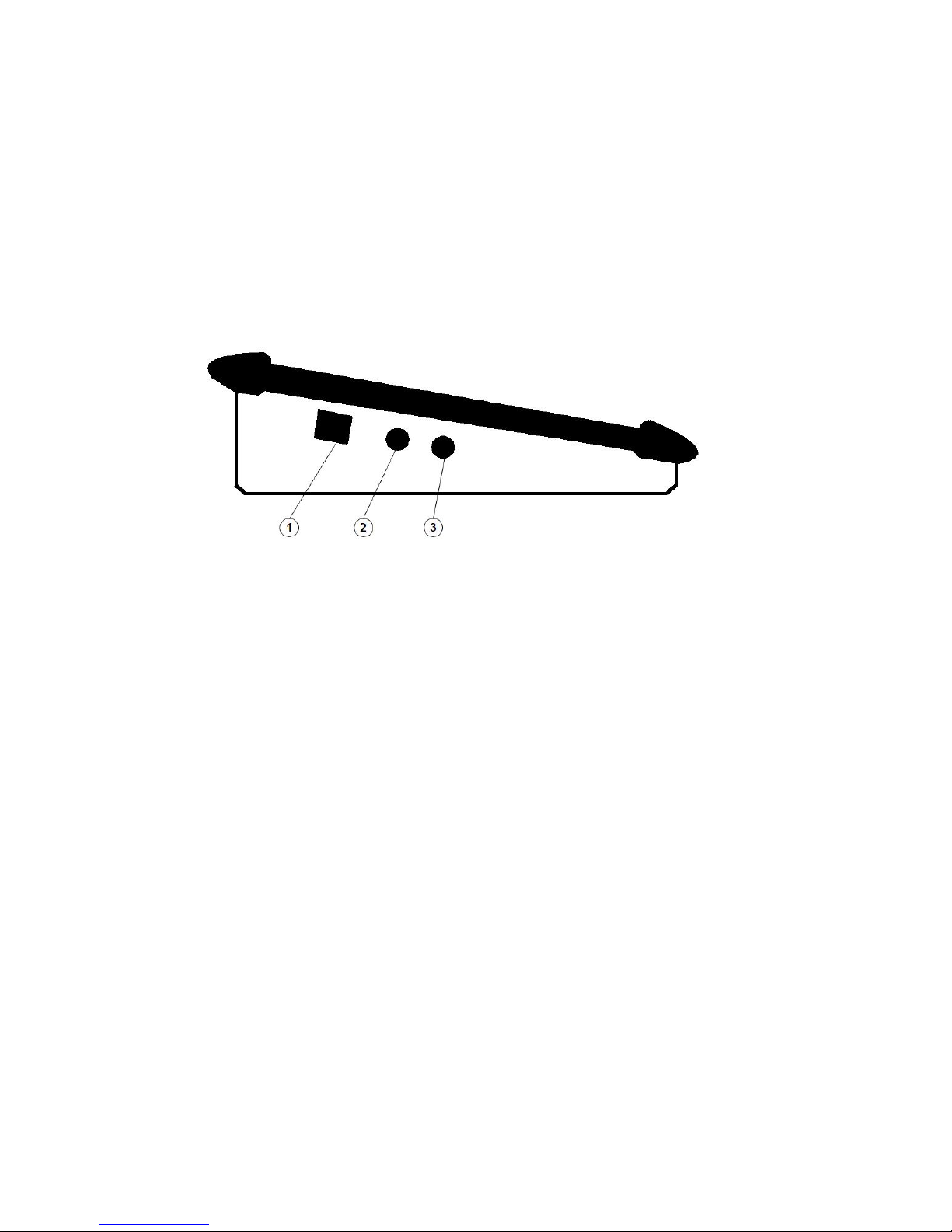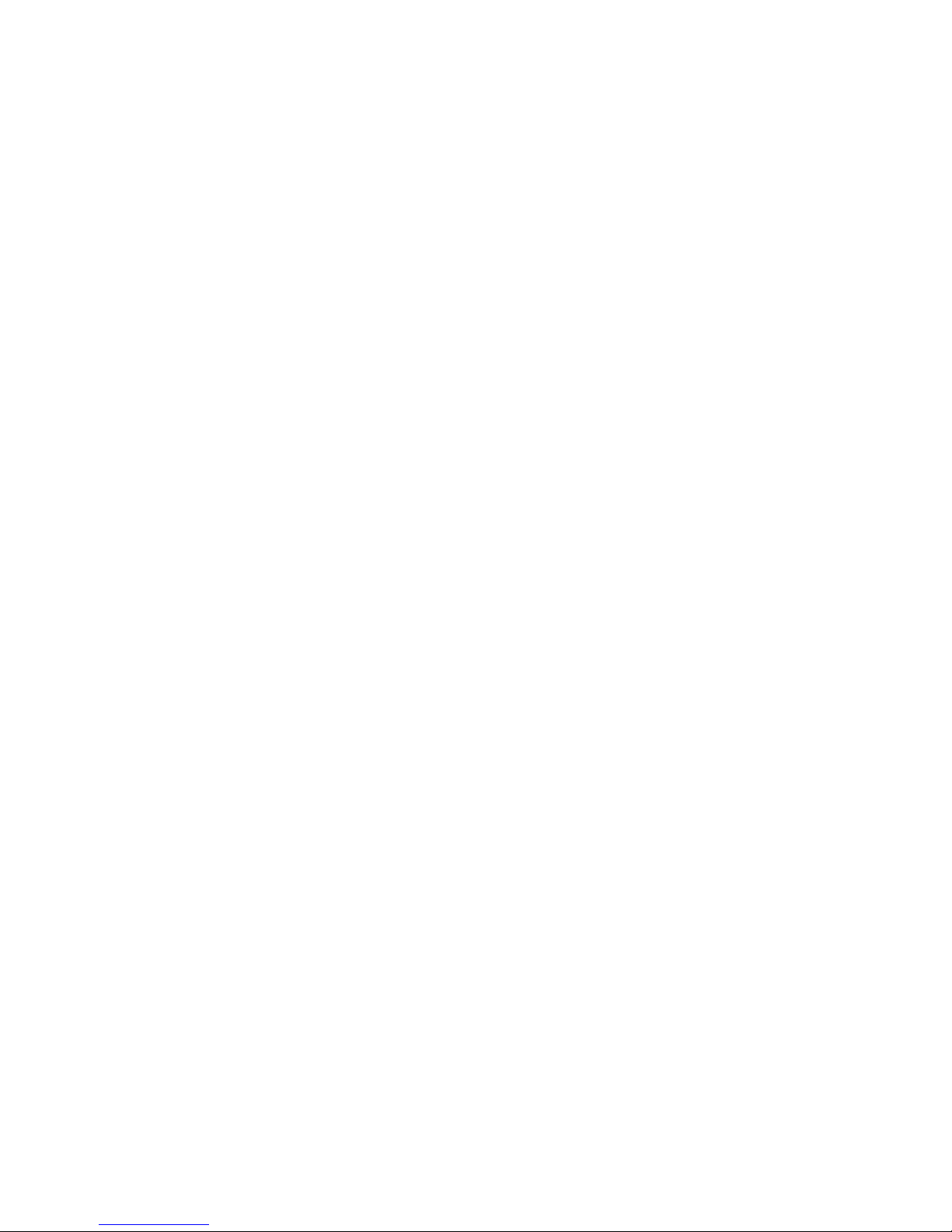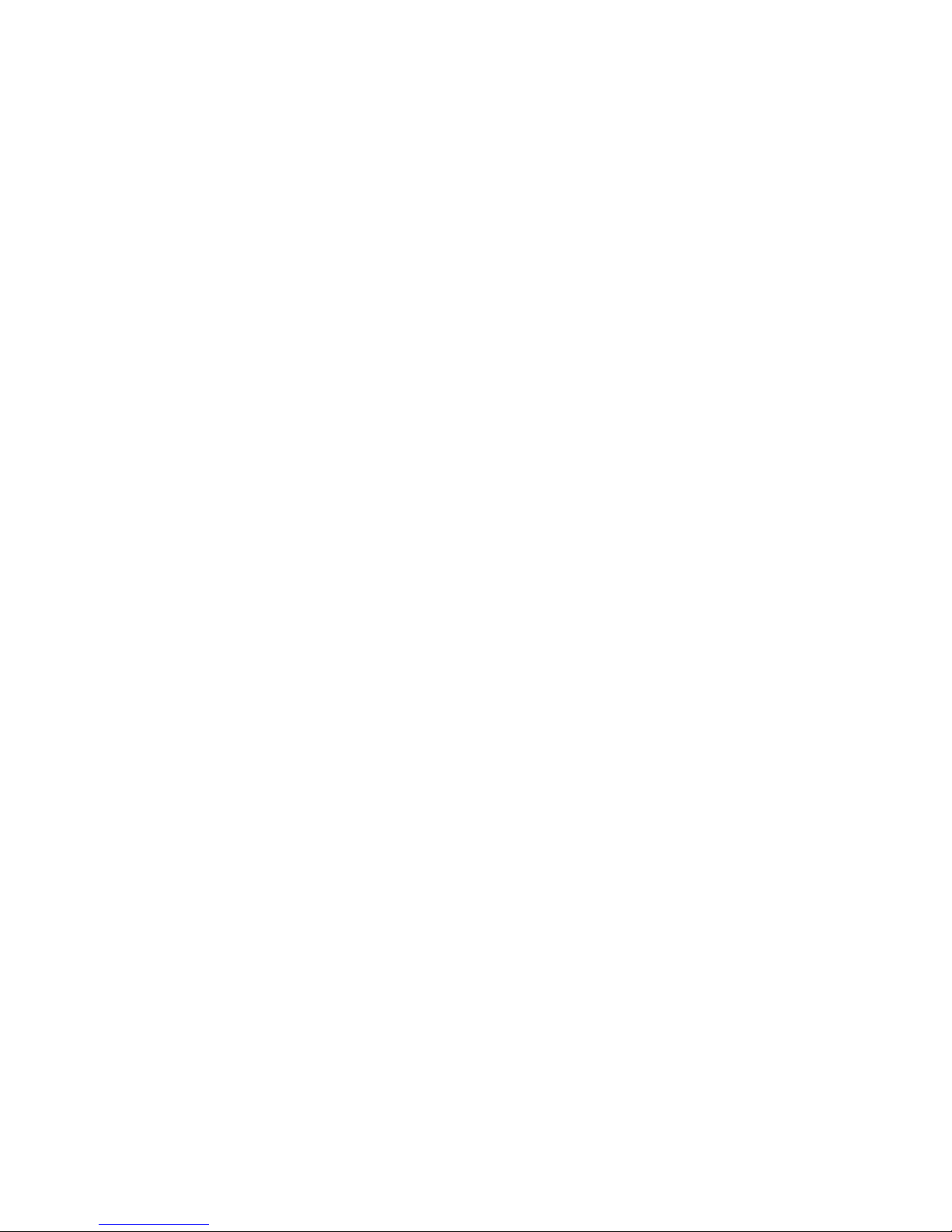User Guide Mix-iT for vMix v1.0
- 10 -
Button map menu
By clicking rotary 2, you enter the button menu. In this menu, you can tailor the Mix-iT to
your needs.
1. Map busses
Traditionally, in broadcast switchers you make use of a preview bus (row of
buttons) to prepare a shot, and a program bus that shows the selected shot
In the 'map busses'- entry, you can change this arrangement of the busses, for
example when you have a lot of titles that you want to select directly.
You can select Preview /program (which is standard) or swap the preview and
program bus. It is also possible to use one bus for both preview (green) and
program(red), the upper row will then be used for shortcuts. Or lower rails for
direct switching, and upper for shortcuts.
Finally return brings you back to the button menu.
2. Map Buttons
When you select default, this resets the mapping:
When you select custom, you can fully customize the link between
sources/shots and buttons. Buttons 1 to 20 can be individually connected to the
available sources in the mixer, but you can also disable a button. Selecting
button 0 returns you to the button menu.
4. Shift key Enable.
This option is convenient if you use more than 10 video inputs. It changes the col
button into a shift button, enabling a total of 20 inputs. Inputs 11 to 20 are
selected by -at the same time - pressing shift and key 1-10
6. DIM Leds in the button menu does just that - it enables you to adjust the brightness of
the led's in the switches to the light level of the environment. Here you can also enbale
backlighting of all the keys.
7. Save & exit stores the settings you just made in non-volatile memory.