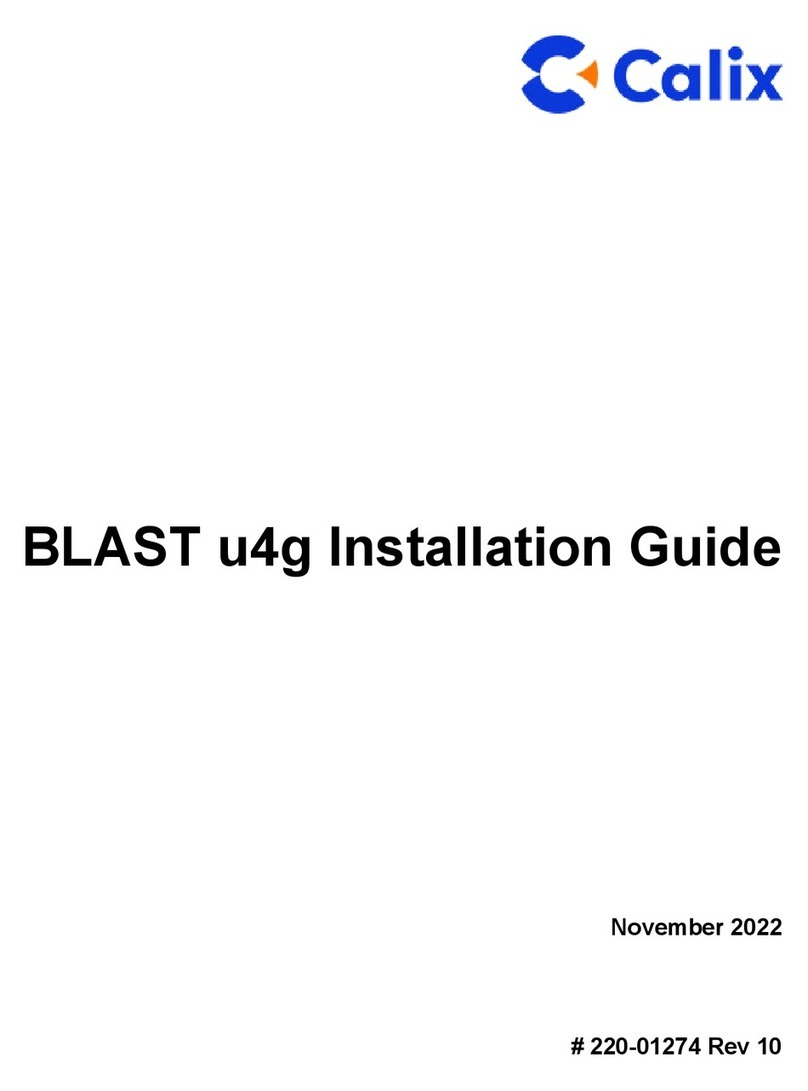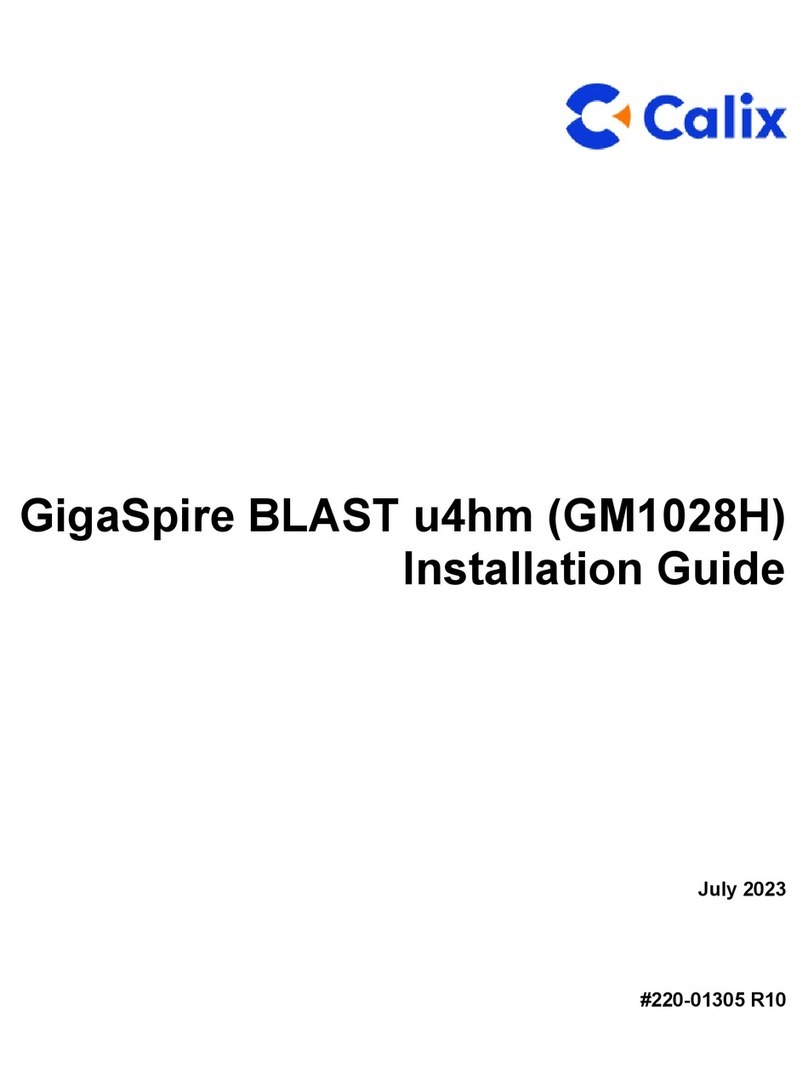!
!
1. WHAT TO CONNECT WHERE
Our engineer will have installed the fibre optic cable into your house and positioned the Fibre Optic Router at your
chosen location. To connect the router, check the rear of the unit, as shown above.
With the Power turned off, plug your PC/laptop into any of the yellow Ethernet ports. Do not connect any phones as
they are not enabled on the Hampshire Community Broadband system. Then turn the Power on and wait for the
router to go through its self-diagnostic tests – these will take around one minute to complete.
Note: The USB port is not used in our configuration, but is an excellent place to charge your smartphone or tablet,
using the USB lead that came with your device!
Check the lights on the front of the router. Four steady green lights will show, as above, and it is good to go!
During the initial power application all the lights will come on momentarily to check the LEDs. All but the Power light
will then extinguish.
•When the unit connects to the HCB head-end, the Broadband light will begin to blink, then will stabilize as
solid green
•Once Internet service is established, the Service light will be solid green. If it is solid red there is a failure of
the Internet service – follow the troubleshooting steps in Section 6
•The unit broadcasts on both 5Ghz and 2.4Ghz Wi-Fi frequencies (unless either or both are disabled by the
user). Normally both lights will be solid green
•The Ethernet ports 1 – 4 will illuminate green if a powered device is attached and they will blink when activity
occurs on that port. The rate of blink loosely translates to the amount of packets being transferred. If they
remain off, no powered device is present
•The phone ports 1 and 2 are not used in our implementation and the lights will remain off
•Usage of the WPS button is shown in Section 3.
2. TESTING YOUR BASIC CONNECTION
With a PC or laptop connected via an Ethernet port and the Service light green, your machine will be connected to
the Internet. Open a web browser such as Microsoft Explorer, Google Chrome or Apple Safari and you should be
able to search and connect to any websites. If you are unsure how to do this, please consult the documentation that
came with your PC/laptop.
Once connected, search and open up a browser window to check you are receiving the connection speeds you
requested. The preferred speed test site is the independent https://speed.measurementlab.net/#/. Should you
receive speeds less than you have ordered, please contact support (Section 6) and we will rectify.