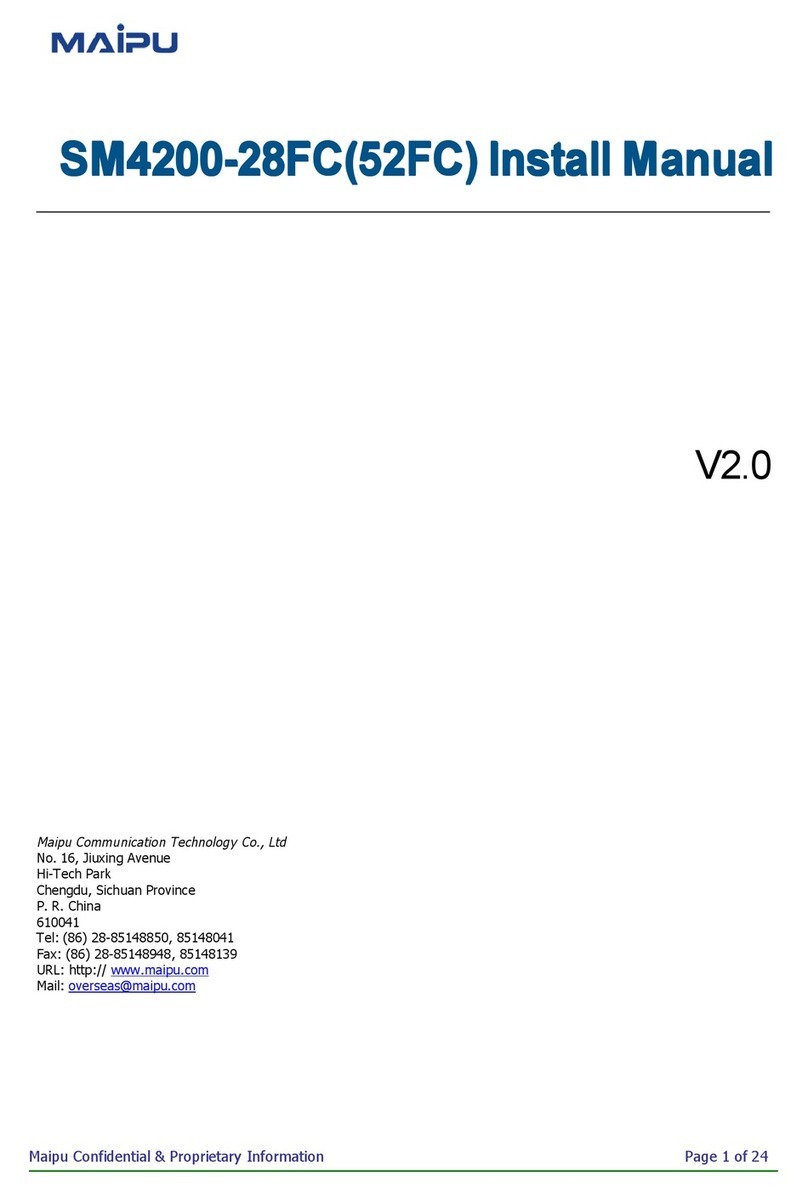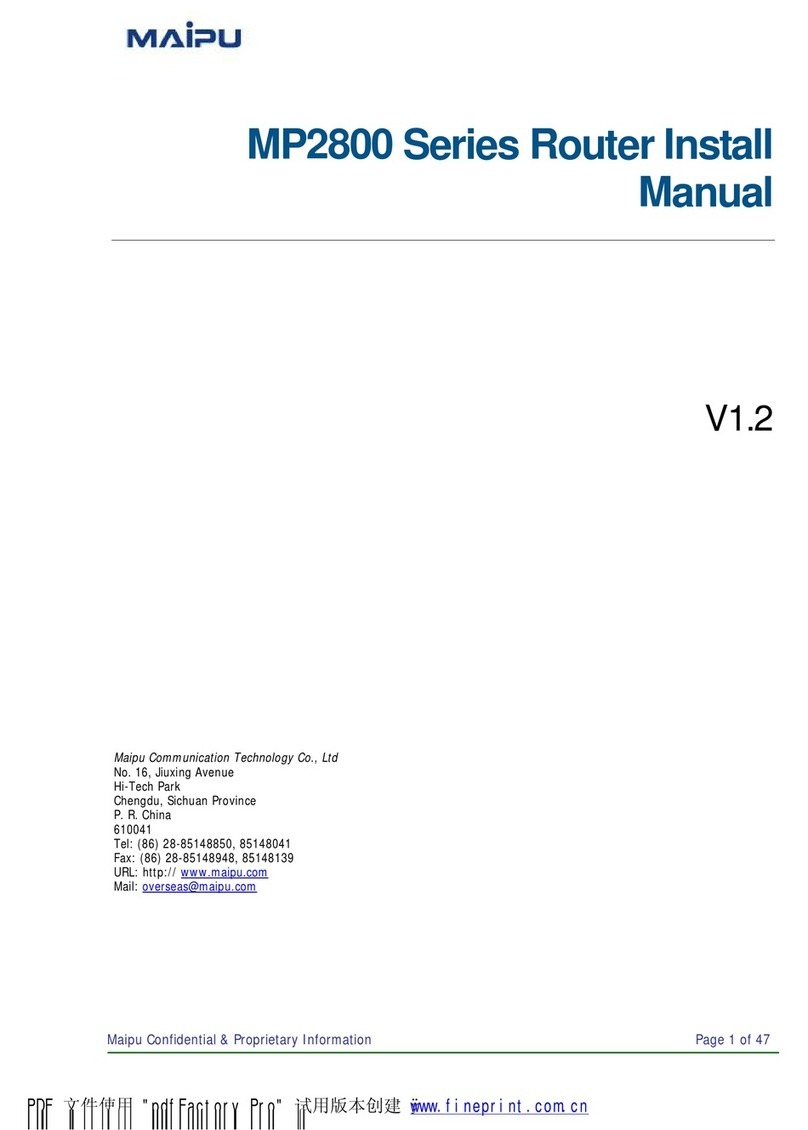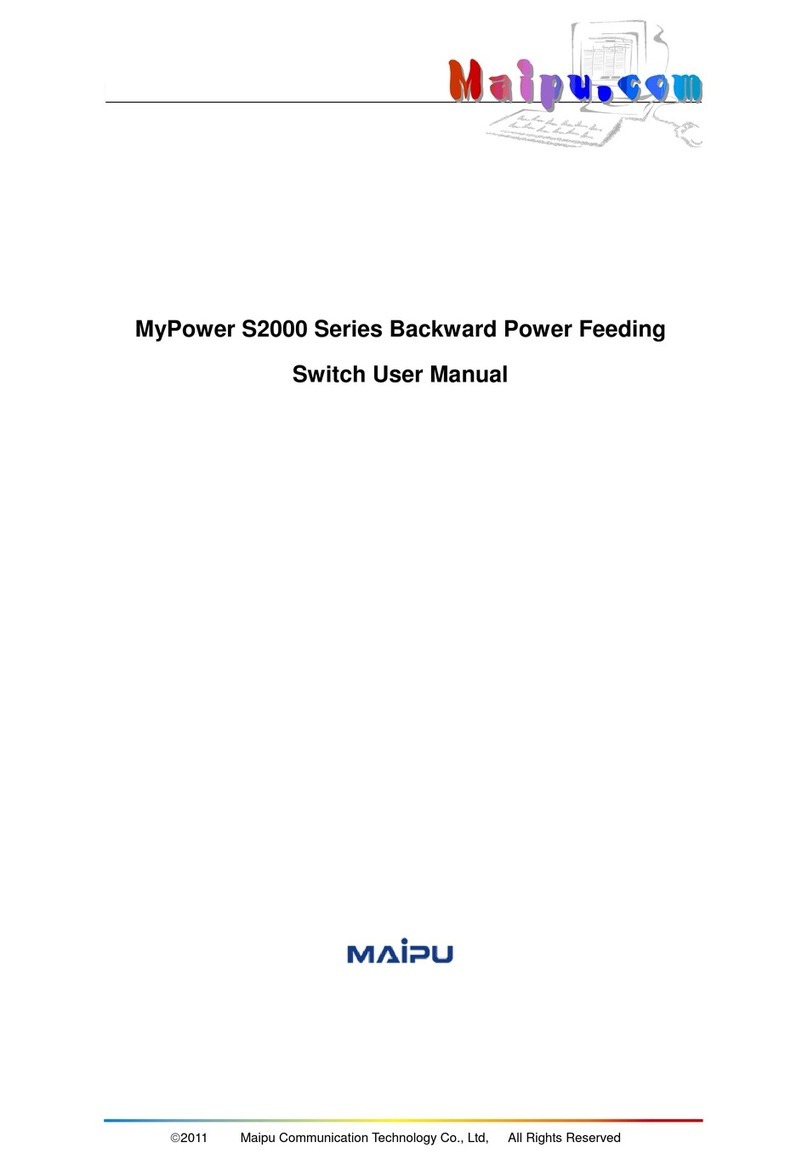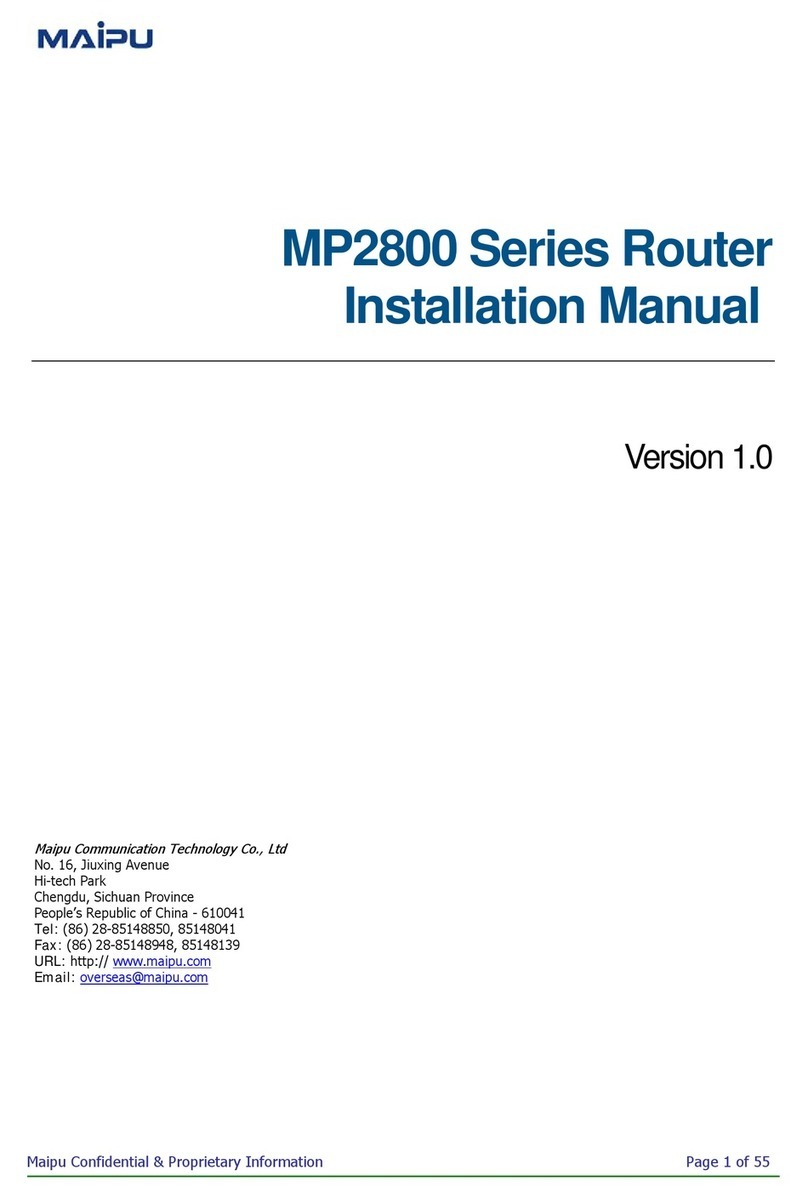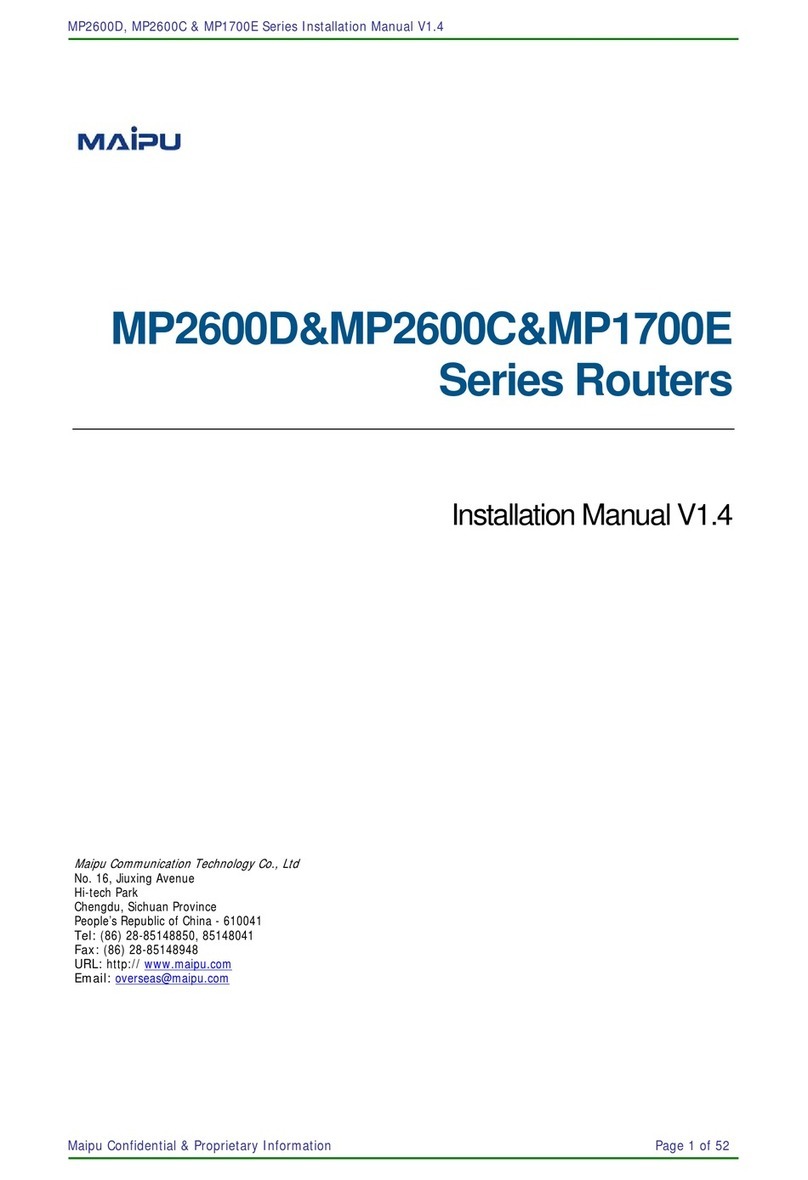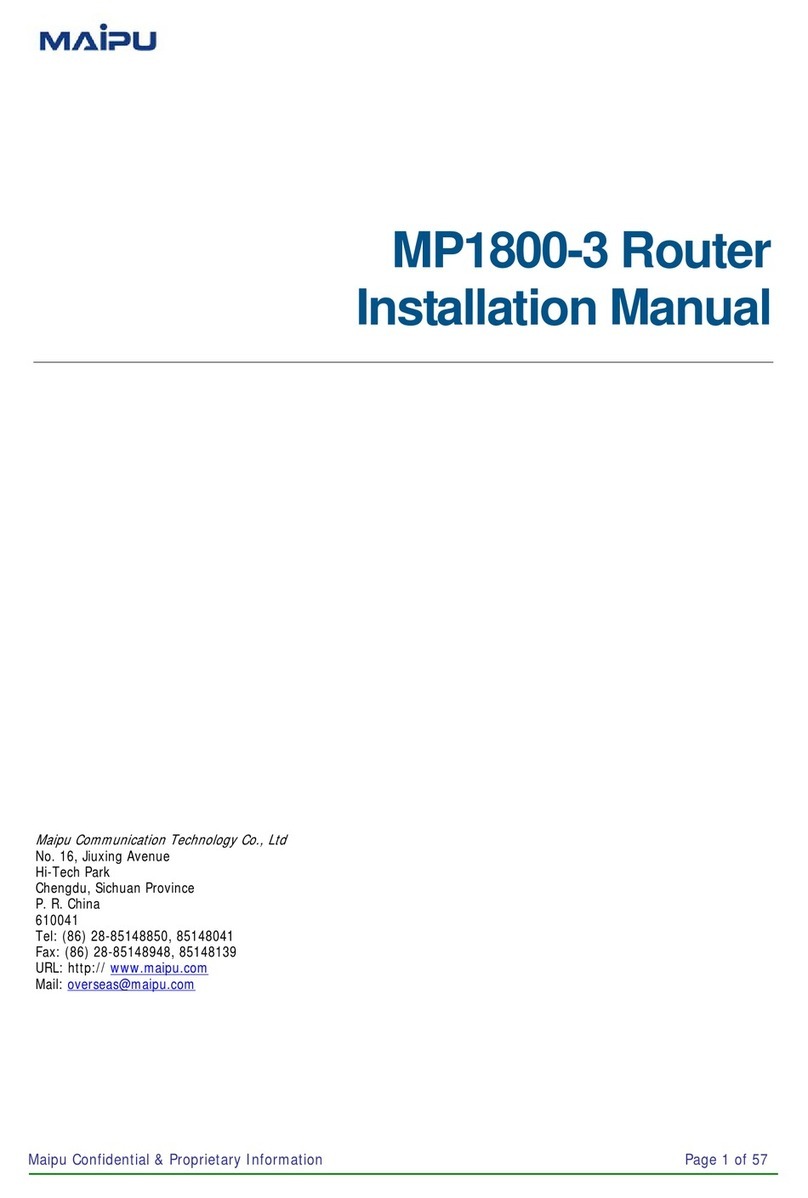MyPower S4220 & S4320 Series Switch Installation Manual V1.0
Maipu Confidential & Proprietar y Information Page 6 of 80
4.1.2 Set PC HyperTerminal Parameters.........................................................................................33
4.1.3 Power on and Start.................................................................................................................35
4.1.4 Check after Power on .............................................................................................................36
4.2 Access Network ......................................................................................................................... 37
4.2.1 Access Network via Ethernet Twisted Pair .............................................................................37
4.2.2 Access Network via Fiber........................................................................................................37
4.3 Hardware Management ........................................................................................................... 40
4.3.1 View Software and Hardware Version Information of Router ...............................................40
4.3.2 View System Environment Temperature Information...........................................................41
4.3.3 View Fan Status Information..................................................................................................41
4.3.4 View Pluggable Optical Module Information...........................................................................42
5 Router Troubleshooting............................................................................ 43
5.1 Troubleshooting of Configuration System........................................................................... 43
5.1.1 Troubleshooting about no Display on Terminal .....................................................................43
5.1.2 Troubleshooting about Messy Code on Terminal ...................................................................43
5.2 Troubleshooting about Fan ..................................................................................................... 44
5.3 Troubleshooting about Power................................................................................................ 44
5.4 Get Technical Support.............................................................................................................. 45
6 Router Maintenance .................................................................................. 46
6.1 Change Interface Daughter Card .......................................................................................... 46
6.2 Change Pluggable Optical Module ......................................................................................... 48
6.3 Dedust the Router..................................................................................................................... 49
6.3.1 Dedust the Fan .......................................................................................................................50
6.3.2 Dedust the Interface Daughter Card......................................................................................50
6.3.3 Dedust the Optical Interface and Pigtail Connector ...............................................................51
Appendix ........................................................................................................ 53
A Entire Router and Common Module Specifications............................................................... 53
A.1 Power Consumption/Dimension/Weight...................................................................................53
A.2 RM2B Interface Daughter Card Specifications ..........................................................................54
B Specifications of General Interfaces......................................................................................... 62
B.1 10Base-T/100Base-TX/1000Base-T-RJ45 Electrical Interface Attributes ................................62
B.2 1000Base-X-SFP Optical Interface Attributes ...........................................................................62
B.3 High-speed V.24/V.35 Serial Interface Attributes ....................................................................63
B.4 E1/CE1 Interface Attributes.......................................................................................................63
C Router Running Environment Requirement ........................................................................... 64
C.1 Environment Requirement ........................................................................................................64
C.2 Requirements for Power Supply................................................................................................66
D Router Grounding Specifications and Protection................................................................... 69
D.1 Routing Grounding Specifications .............................................................................................69
D.2 Router Protection.......................................................................................................................72
E Cables.............................................................................................................................................. 75
E.1 Console Cable ............................................................................................................................75
E.2 FE Ethernet Interface Cable.......................................................................................................75
E.3 GE Ethernet Interface Cable......................................................................................................76