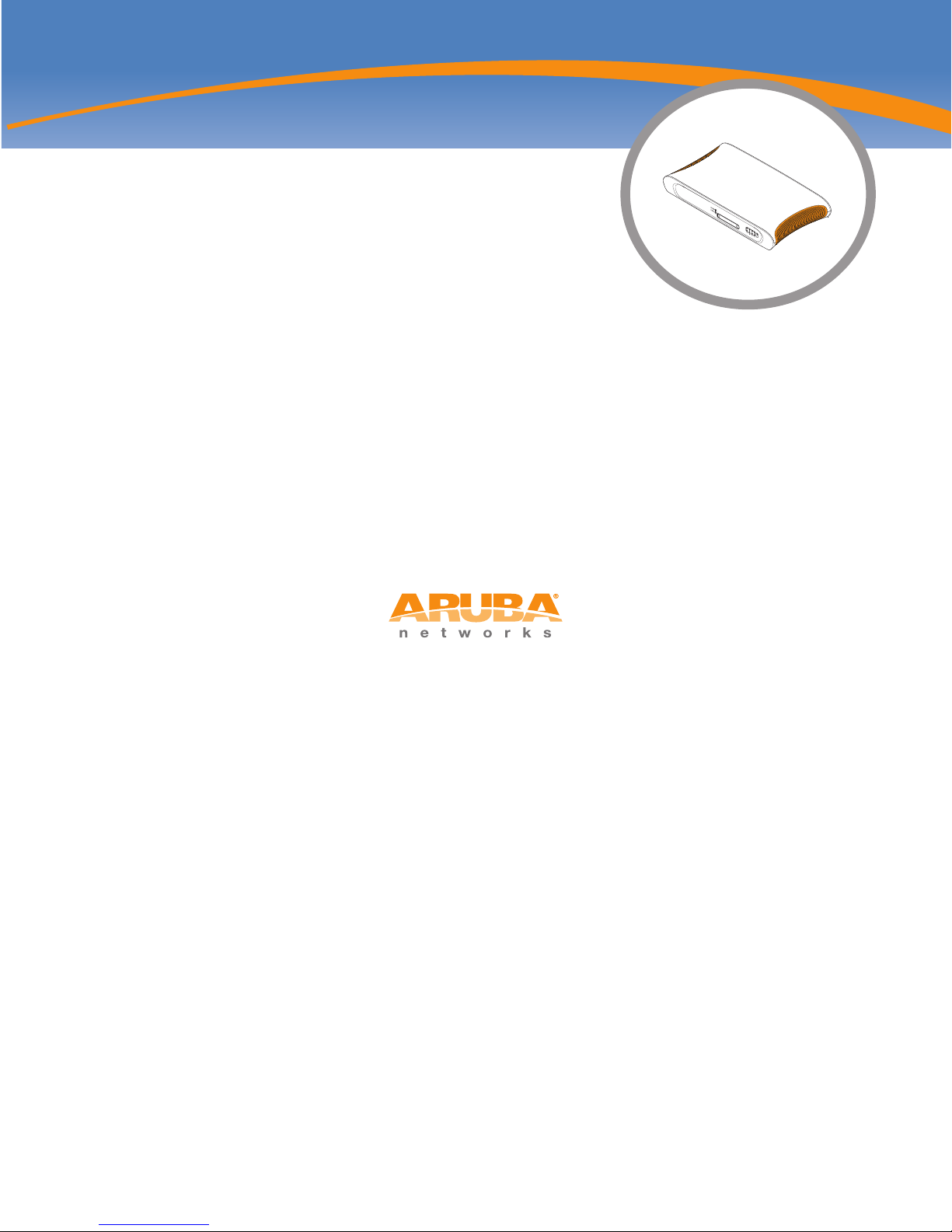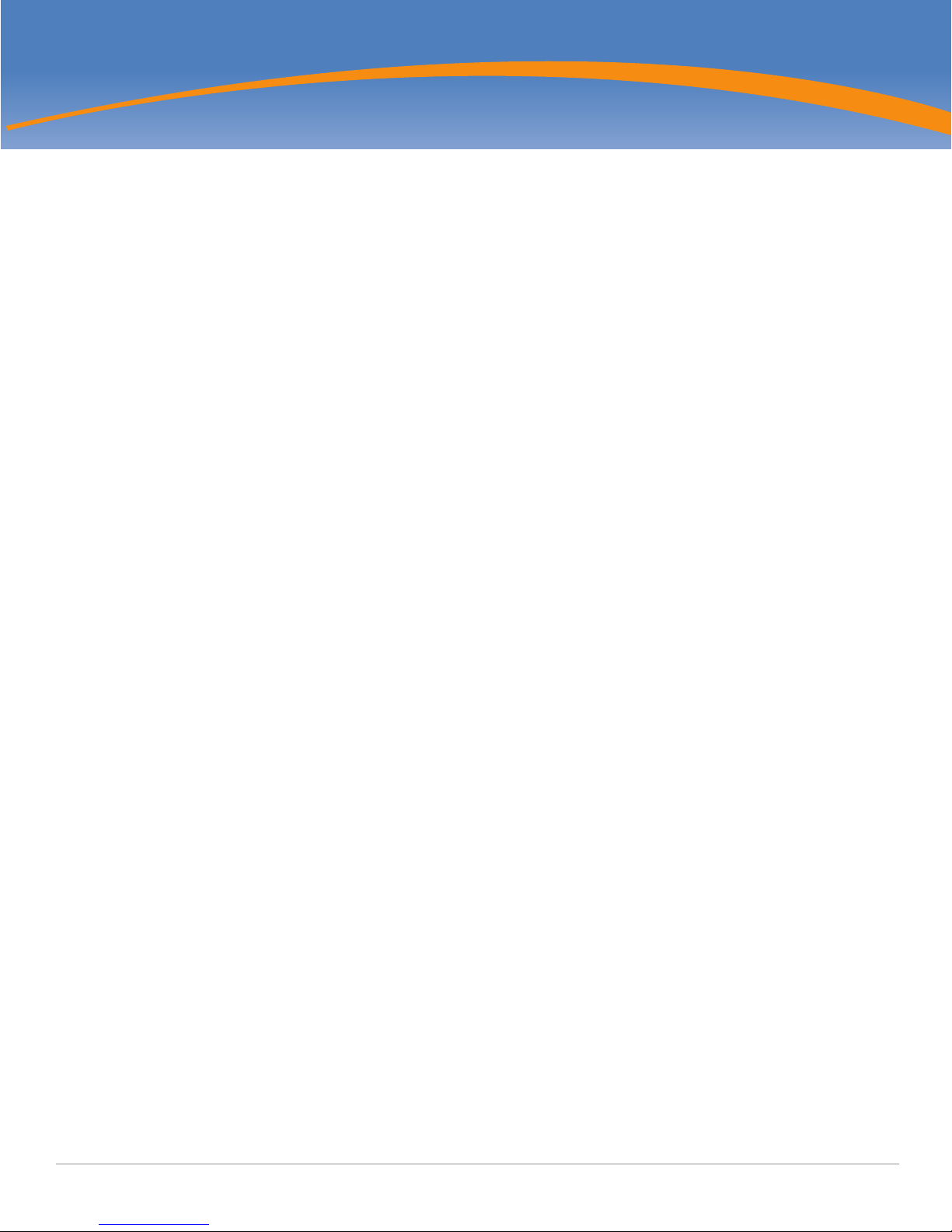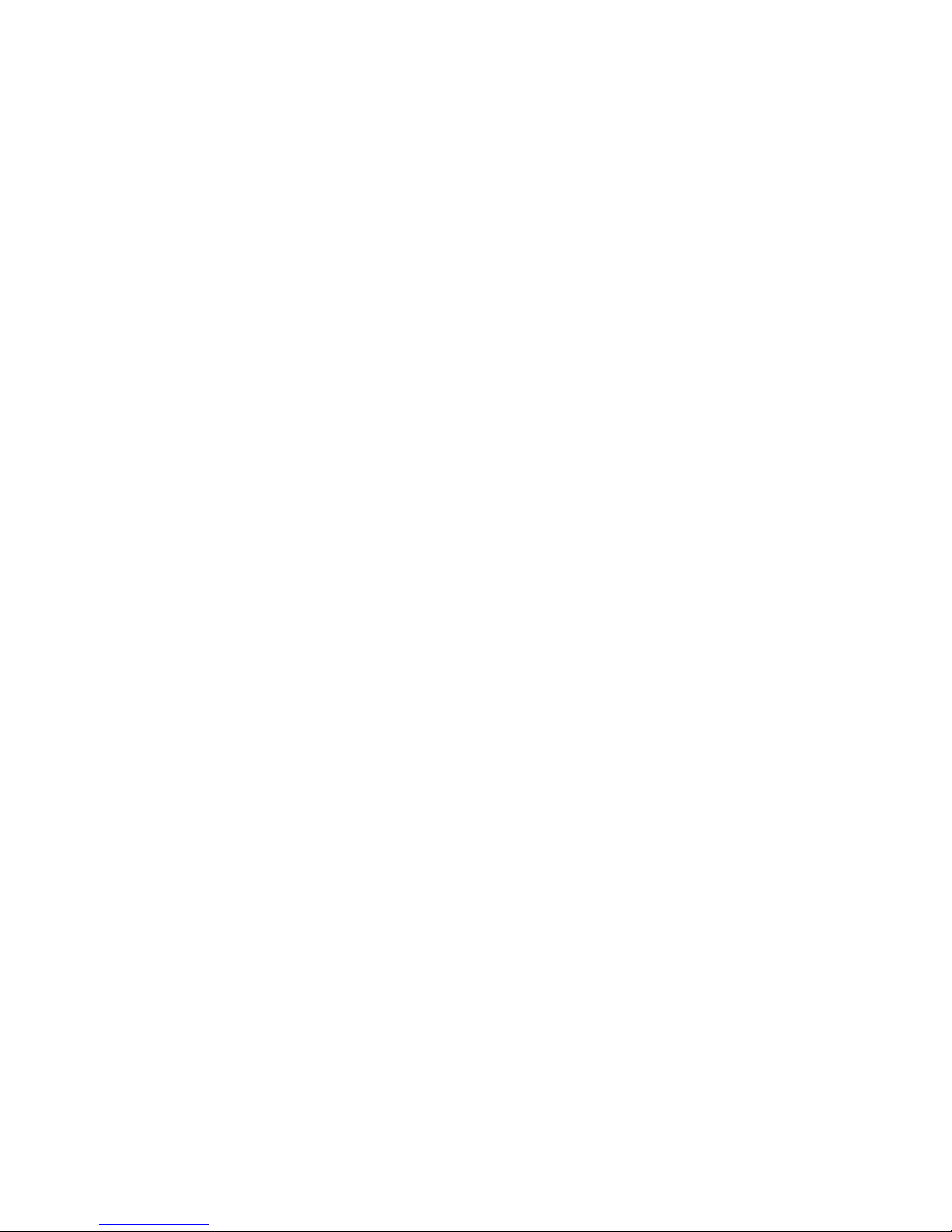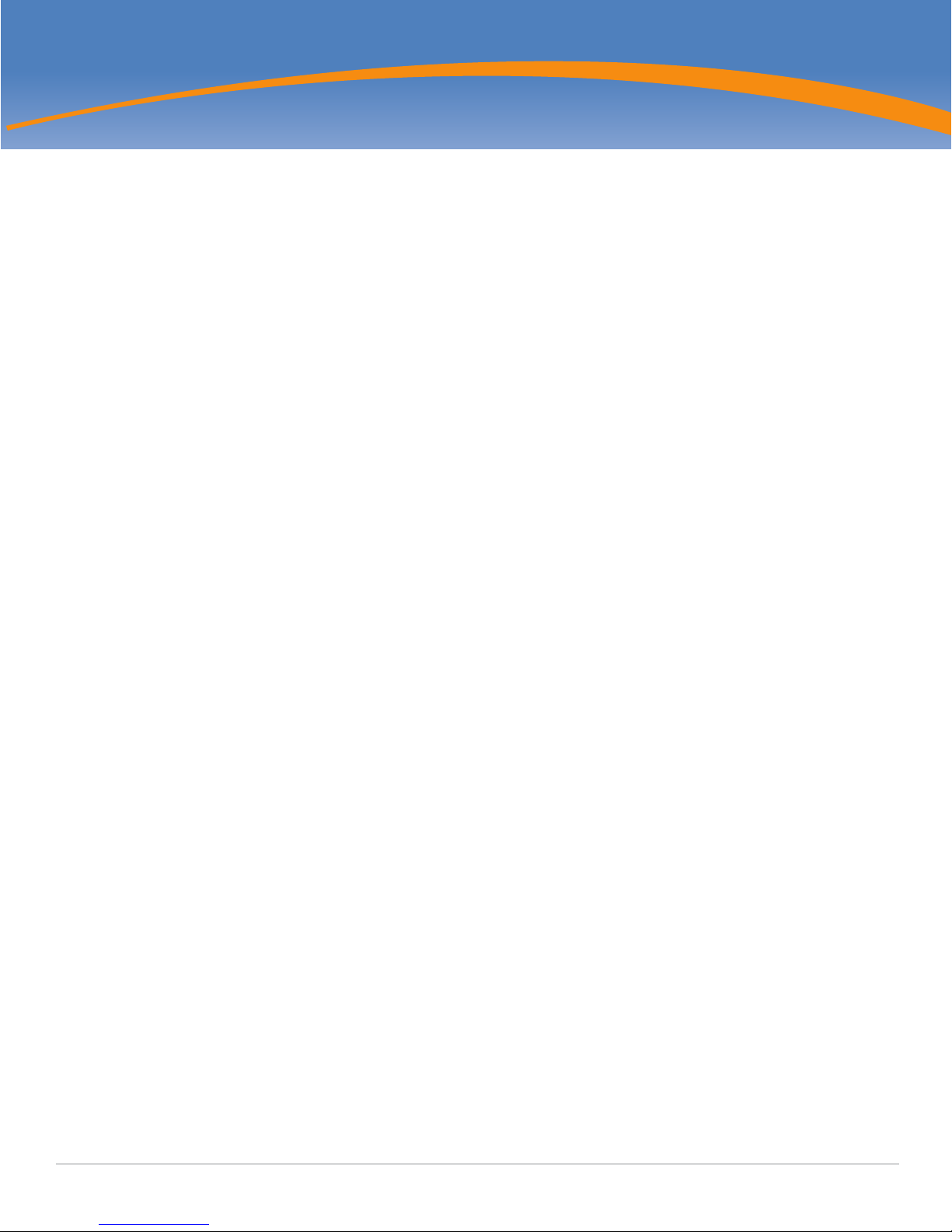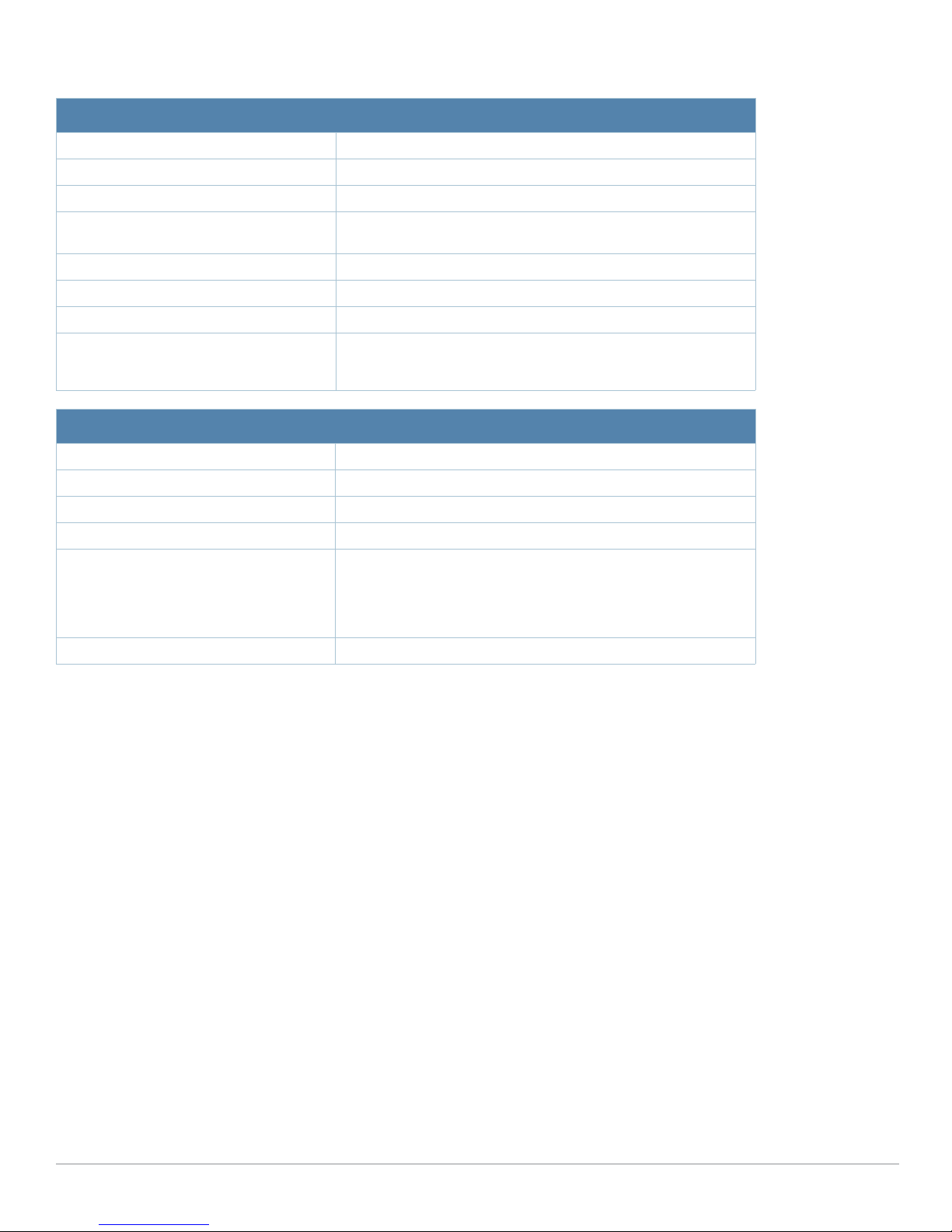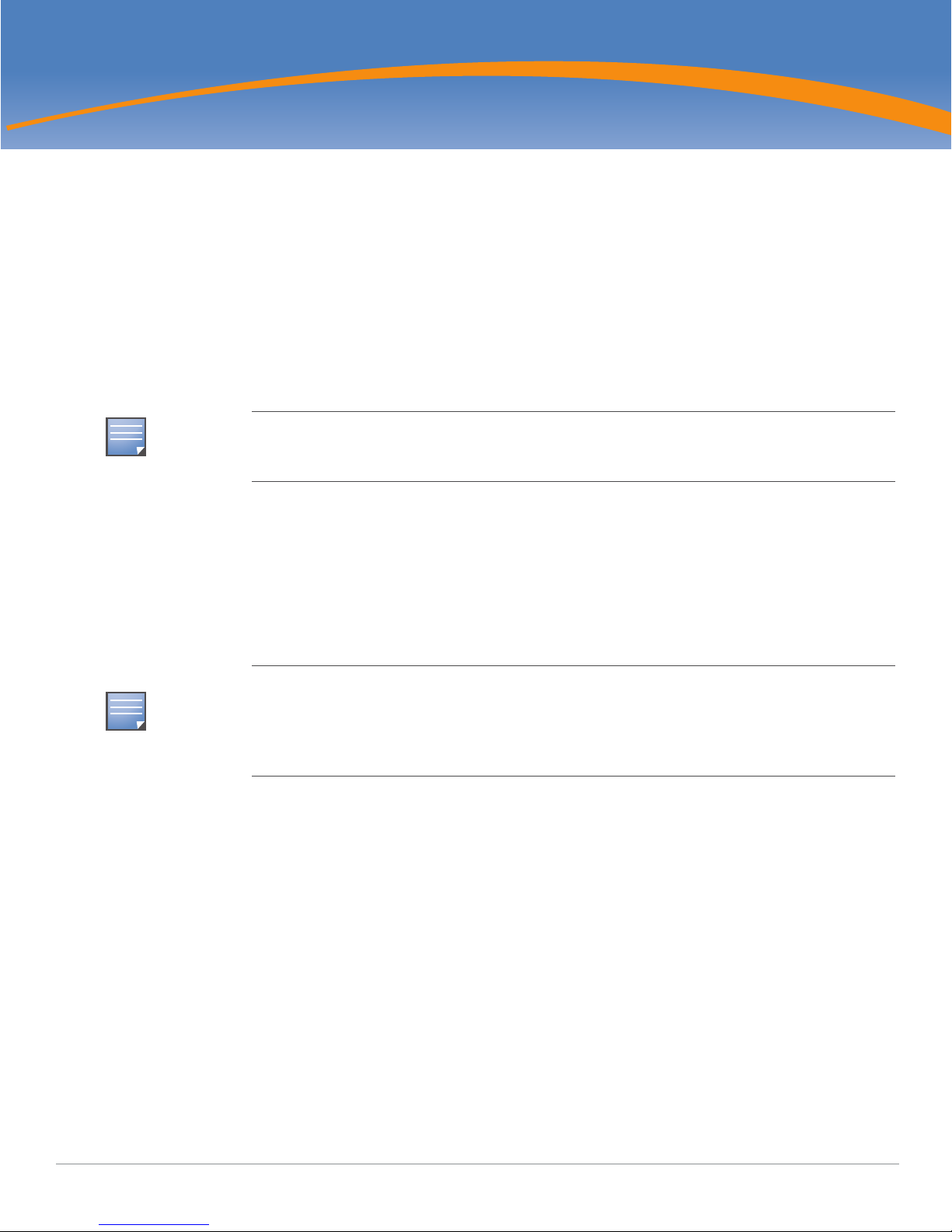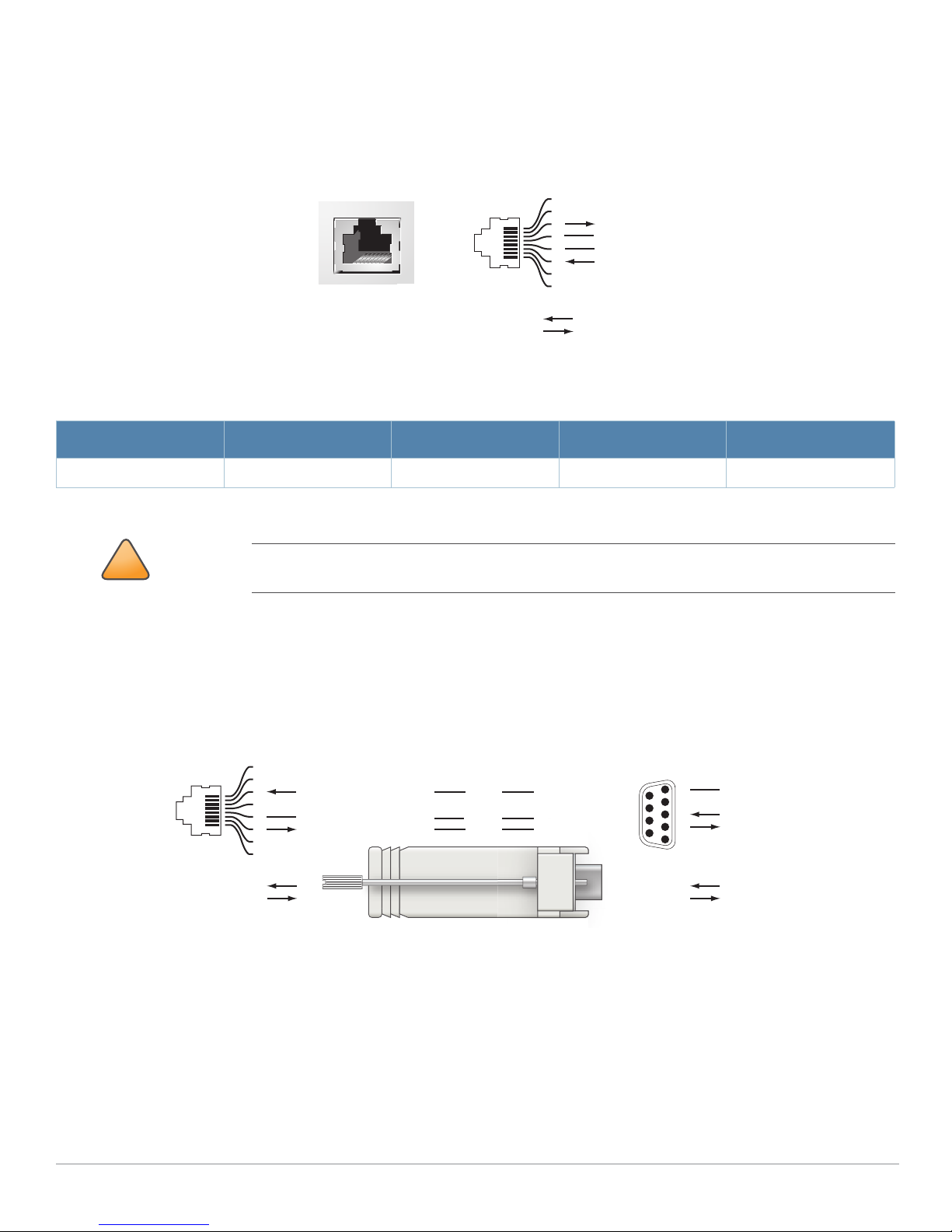Aruba 620 Multi-Service Mobility Controller | Installation Guide Contents | 3
Contents
Preface...................................................................................................... 5
General Overview ..................................................................................................5
Related Documentation.........................................................................................5
Contacting Aruba Networks ..................................................................................6
Chapter 1 Aruba 620 Hardware Overview...............................................................7
About the Aruba 620 Controller.............................................................................7
Minimum Software Requirements .........................................................................7
Package Checklist.................................................................................................7
Hardware Model Overview ....................................................................................8
Front View .......................................................................................................8
ExpressCard Slot......................................................................................8
Port LEDs..................................................................................................8
Rear View ........................................................................................................9
AC Power Socket .....................................................................................9
10/100BaseT Ethernet Ports ....................................................................9
10/100/1000Base-T Gigabit Ethernet Port...............................................9
Serial Console Port...................................................................................9
Serial Console Port Adaptor...................................................................10
USB Ports...............................................................................................10
Media Eject Button .................................................................................11
LED Status Indicators..........................................................................................12
Chapter 2 Aruba 620 Installation............................................................................ 13
Installation ...........................................................................................................13
Pre-Installation Requirements.......................................................................13
Physical Installation.......................................................................................13
Tabletop Deployment .............................................................................13
Initial Setup and Network Connectivity.........................................................13
Appendix A Specifications, Safety, & Compliance.................................................. 15
Specifications ......................................................................................................15
Physical Specifications .................................................................................15
Power Management Specifications ..............................................................15
Operating Specifications...............................................................................15
Storage Specifications..................................................................................15
Safety and Regulatory Compliance.....................................................................16
FCC Class B Device......................................................................................16
Proper Disposal of Aruba Equipment..................................................................16
Waste of Electrical and Electronic Equipment..............................................17
European Union RoHS..................................................................................17
China RoHS ..................................................................................................17