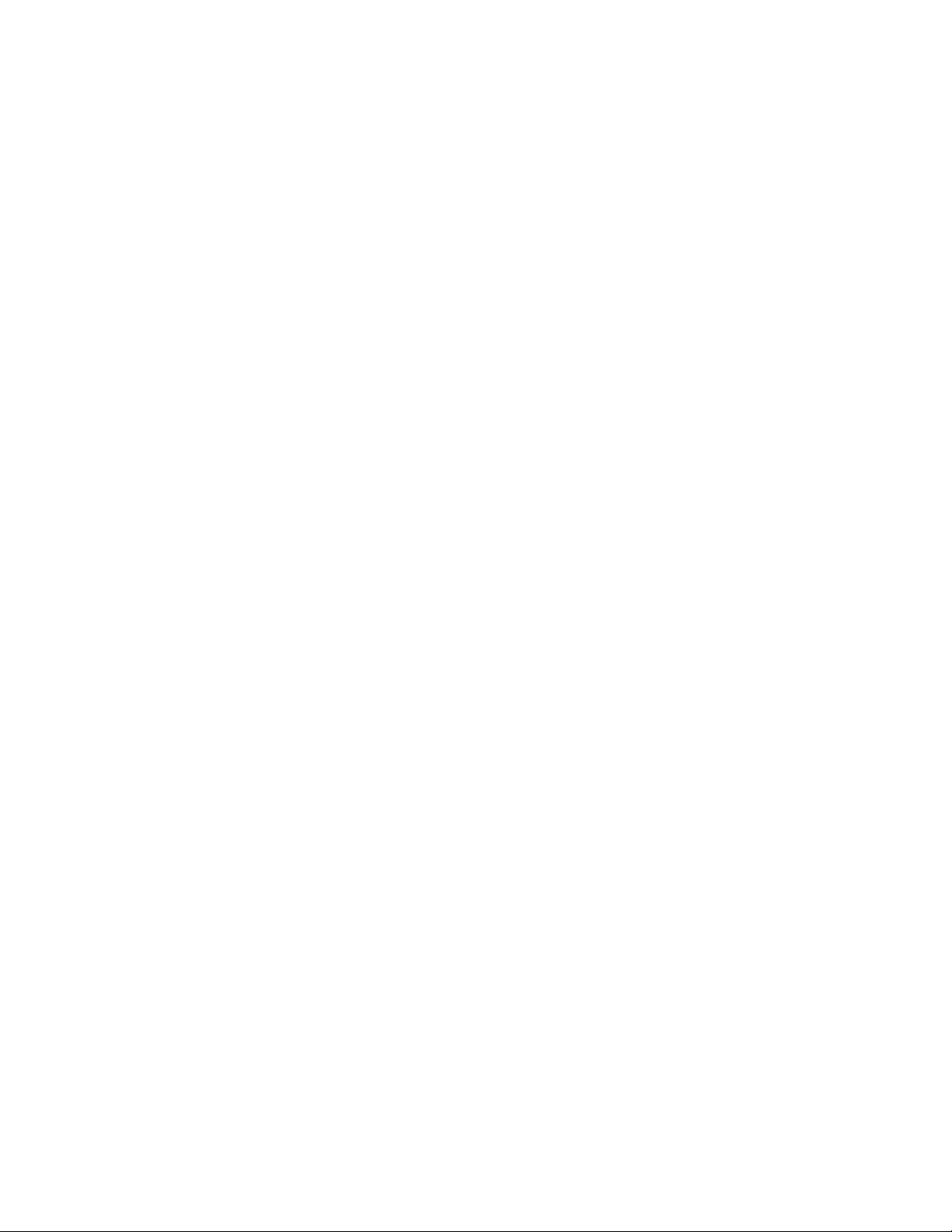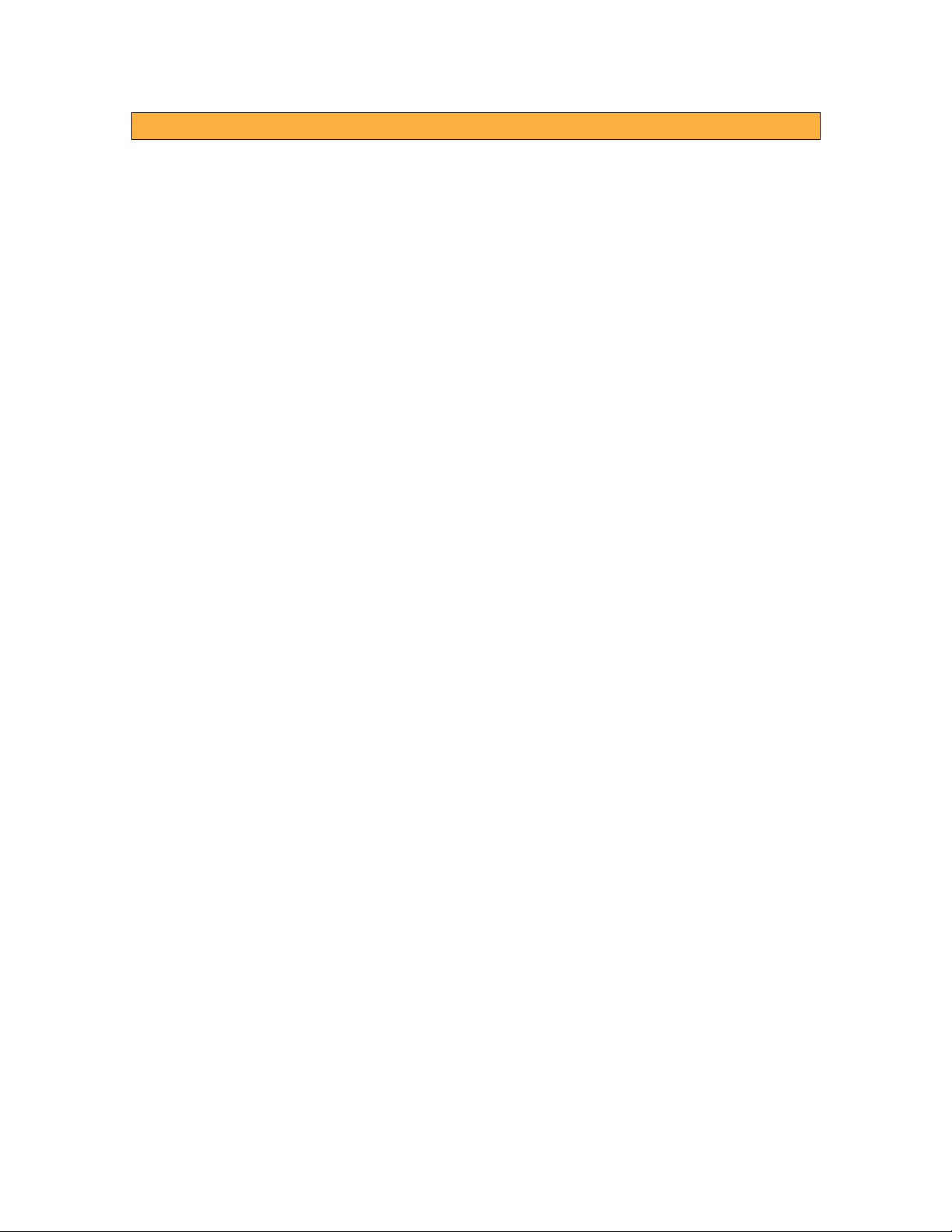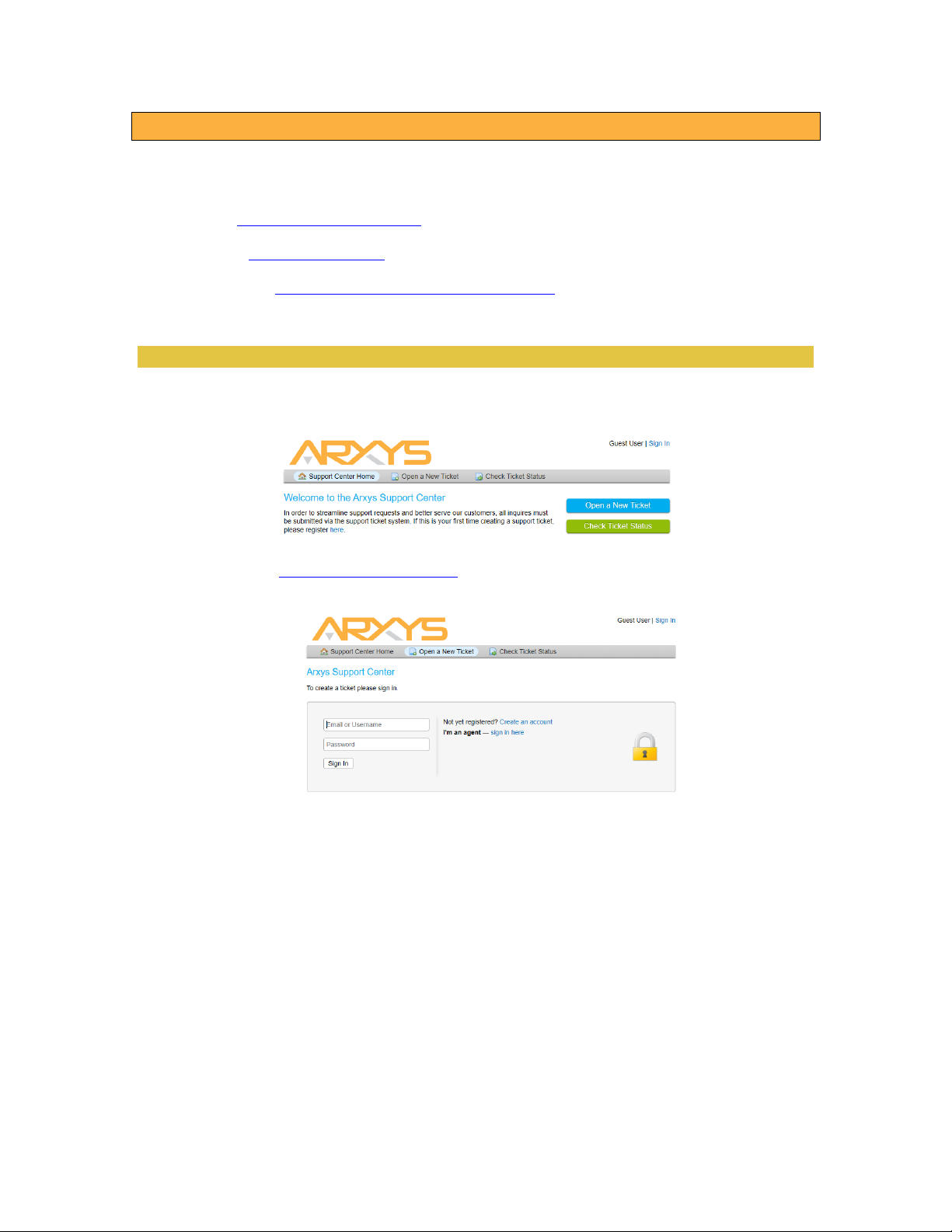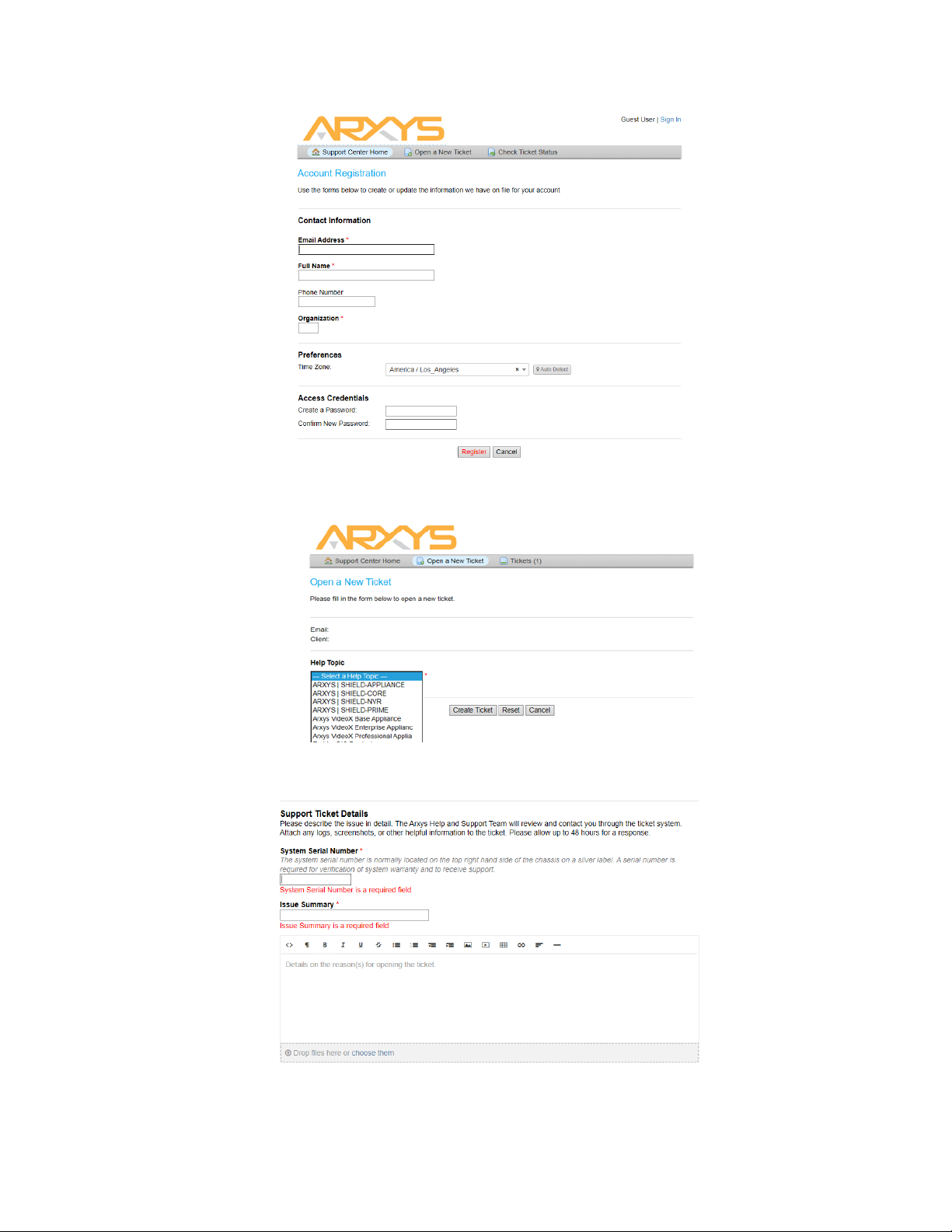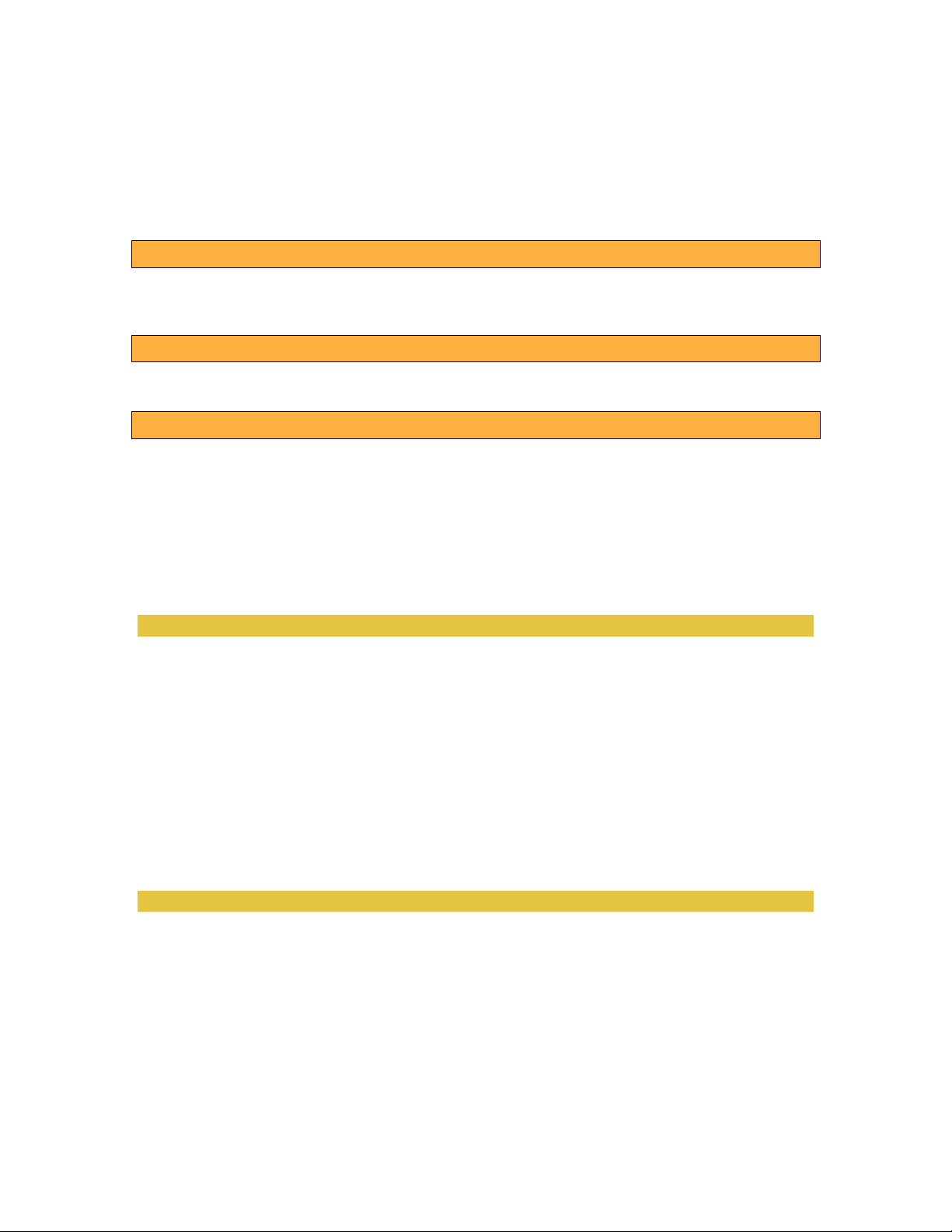Page 9
•Two 110V AC power ports
•Gigabit Ethernet connectivity
•Network IP address
•Available space in a computer equipment rack 2U (R12E) or 4U (R36E) depending
on the Arxys VideoX Enterprise Appliance configuration.
UNPACKAGING THE ARXYS VIDEOX ENTERPRISE APPLIANCE
The Arxys VideoX Enterprise Appliance should be carefully removed from its shipping box. Inspect
the Arxys VideoX Enterprise Appliance and make sure that it was not damaged during shipping and
transport. The Arxys VideoX Enterprise Appliance box includes removable front bezel/cover for the
appliance. Adjustable sliding rails used to mount the Arxys VideoX Enterprise Appliance server into
a standard computer equipment rack are also included.
RACKMOUNT CHASSIS INSTALLATION
You should install the largest and heaviest items on the bottom of your rackmount rack.
• Ensure that the leveling jacks on the bottom of the rack are fully extended to the floor with the
full weight of the rack resting on them.
• In single rack installation, stabilizers should be attached to the rack. In multiple rack installations,
the racks should be coupled together.
• Always make sure the rack is stable before extending a component from the rack.
• You should extend only one component at a time - extending two or more simultaneously may
cause the rack to become unstable.
• Determine the placement of each component in the rack before you install the rails.
• Use a regulating uninterruptible power supply (UPS) to protect the server from power surges,
voltage spikes and to keep your system operating in case of a power failure.
• Allow any hot plug drives and power supply modules to cool before touching them.
• Always keep the rack's front door and all panels and components on the servers closed when not
servicing to maintain proper cooling.
• Equipment should be mounted into a rack so that the amount of airflow required for safe
operation is not compromised.
• Consideration should be given to the connection of the equipment to the power supply circuitry
and the effect that any possible overloading of circuits might have on overcurrent protection and
power supply wiring. Appropriate consideration of equipment nameplate ratings should be used
when addressing this concern.