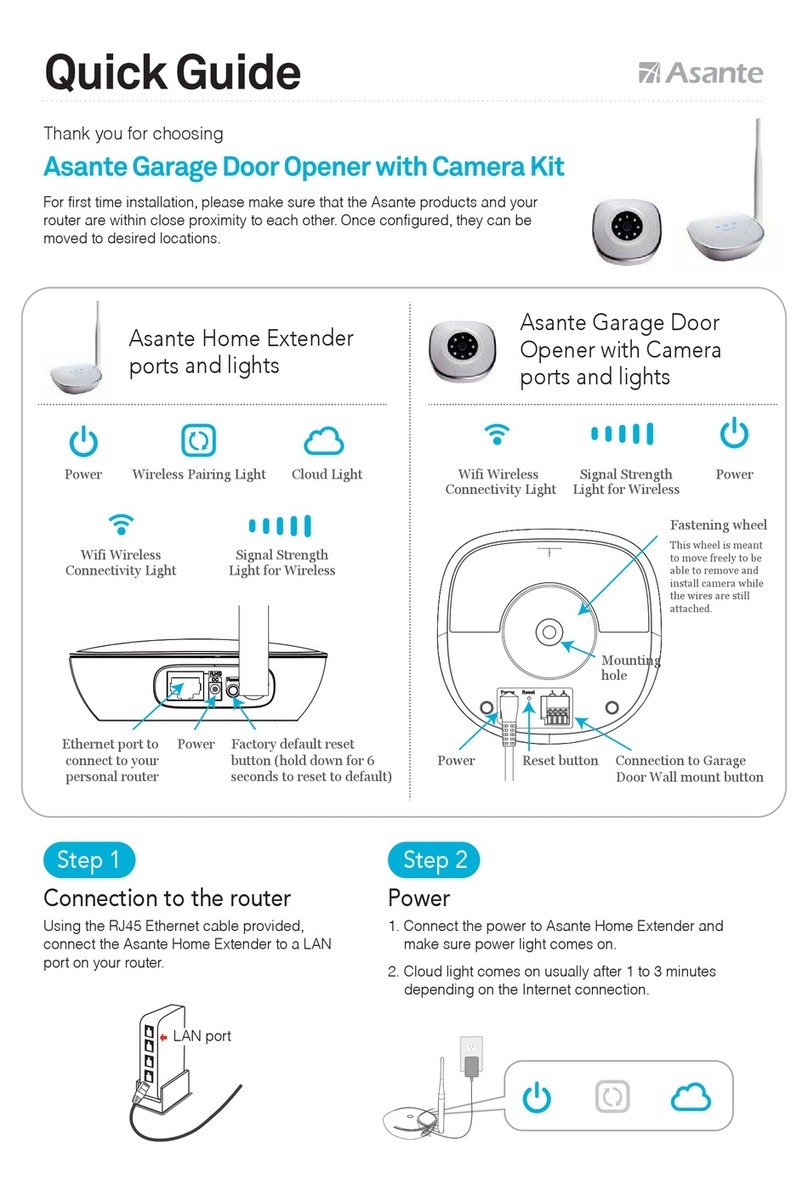2. Connect the other side of wires to garage door opener's wall mount button (see orange arrow
below). Note that the wires from Garage Door Opener with Camera need to co-exist with previous
wires that were attached to the garage door motor.
For wiring instruction of wall mount button please see “Wall Mount Buttons Reference Guide”
(One pair of wire needed for one door)
3. Reconnect the power to your garage door motor
and to Asante Garage Door Opener with Camera.
4. Wait until the WiFi lights on Garage Door Opener with Camera are established.
5. Before mounting the Garage Door Opener with Camera at desired location,
login to app and make sure you can see the video. Also press the button
to see if the garage door can be closed or opened.
This concludes the installation of Garage Door Opener with Camera.
1. Hold the mounting base against the wall and mark the screw holes using a pen.
Pay close attention to make sure the camera's location can cover your garage doors.
Using the screws provided attach the base to the wall (Fig 1).
2. With wires connected to the Garage Door Opener with Camera, attach
the camera to the base. To fasten, you need to turn the screw knob clockwise.(Fig 2)
3. To pan or tilt the the camera, hold the camera, pull gently and move it
(excessive pull and twisting will damage the mounting unit).
1. Login to app and select the settings button as shown below
2. Select Wi Fi manager
3. Select your home router from the list
4. Enter your personal wireless password that has been setup on your router when prompted
Once connected, you can disconnect the Ethernet cable between the Asante Home Extender and router
and move the Asante Home Extender to appropriate location. The lights on the Asante Home Extender
will indicate a wireless signal.
Step 6
Mounting instruction for Garage Door Opener
with Camera
Step 7
WiFi setup for Asante Home Extender (Optional)
Use wireless connection to maximize
the WiFi coverage. Asante Home Extender can cover up to 5000 sq.ft
Asante
Home Extender
Asante Home Extender wireless bridge mode can extend your wireless coverage in a large size property.
For areaslarger than 5000 sq.ft, consider placing the Asante Home Extender in a central location to bridge
Asante devices intoyour home router. Otherwise we strongly recommend using the Ethernet wired mode.
If you still want to use the wireless option, please follow the procedure below.