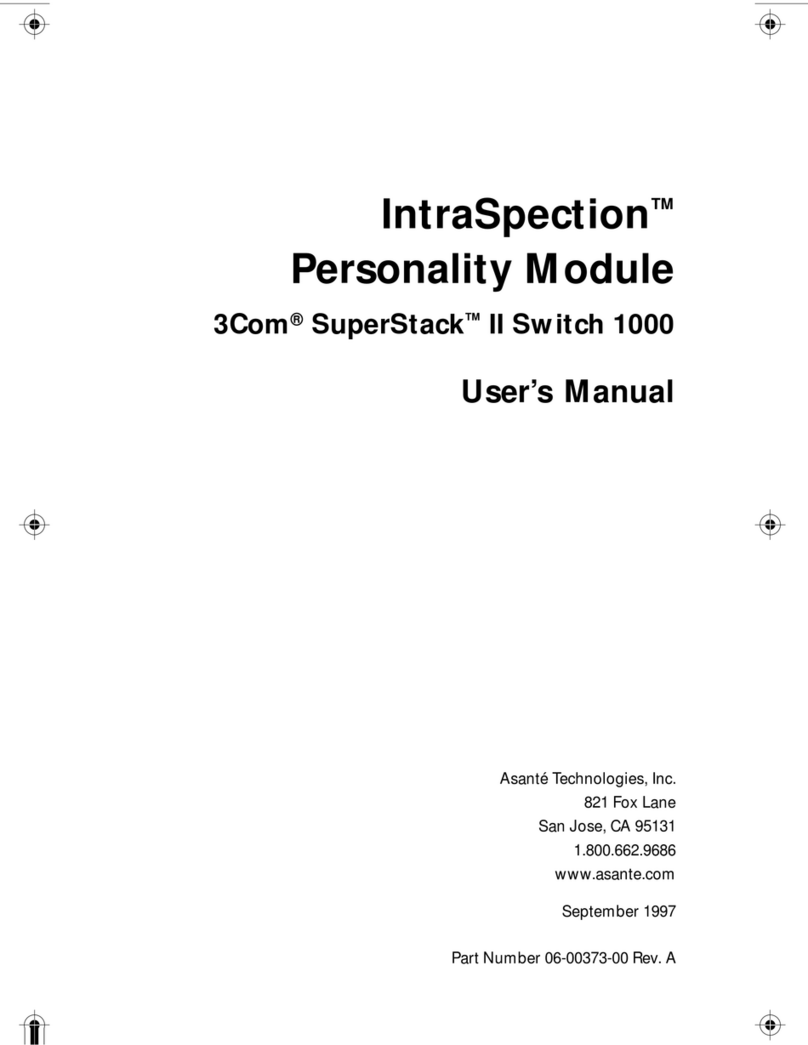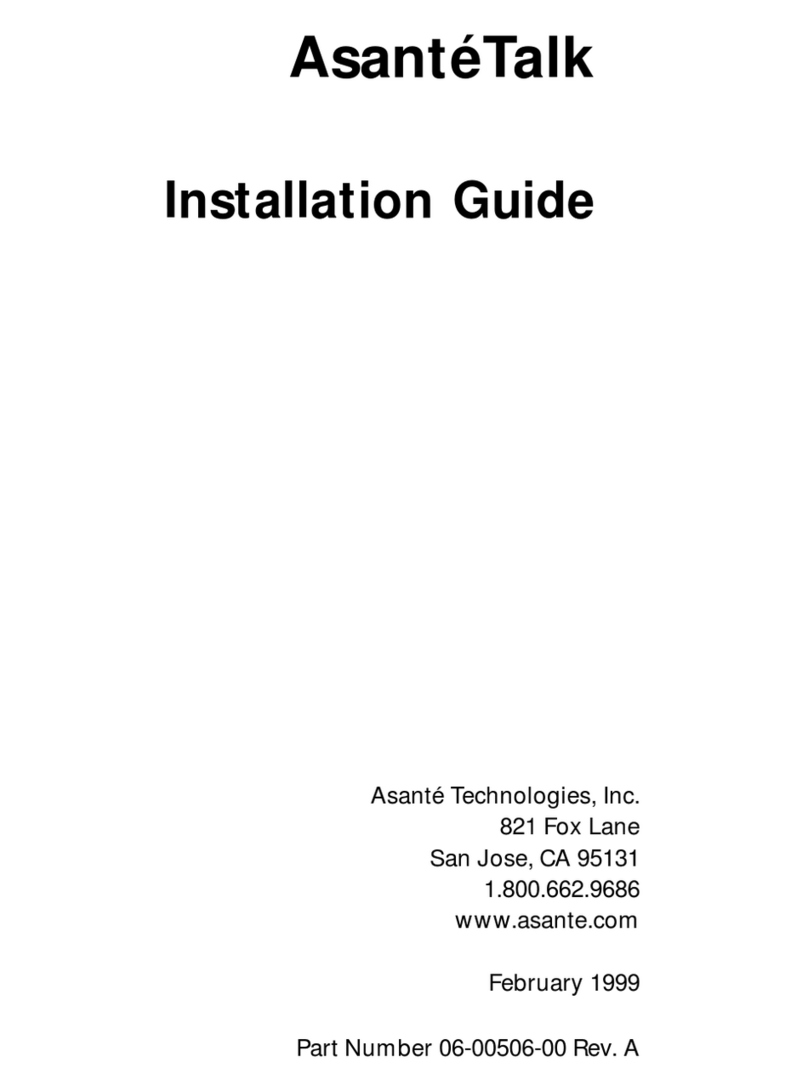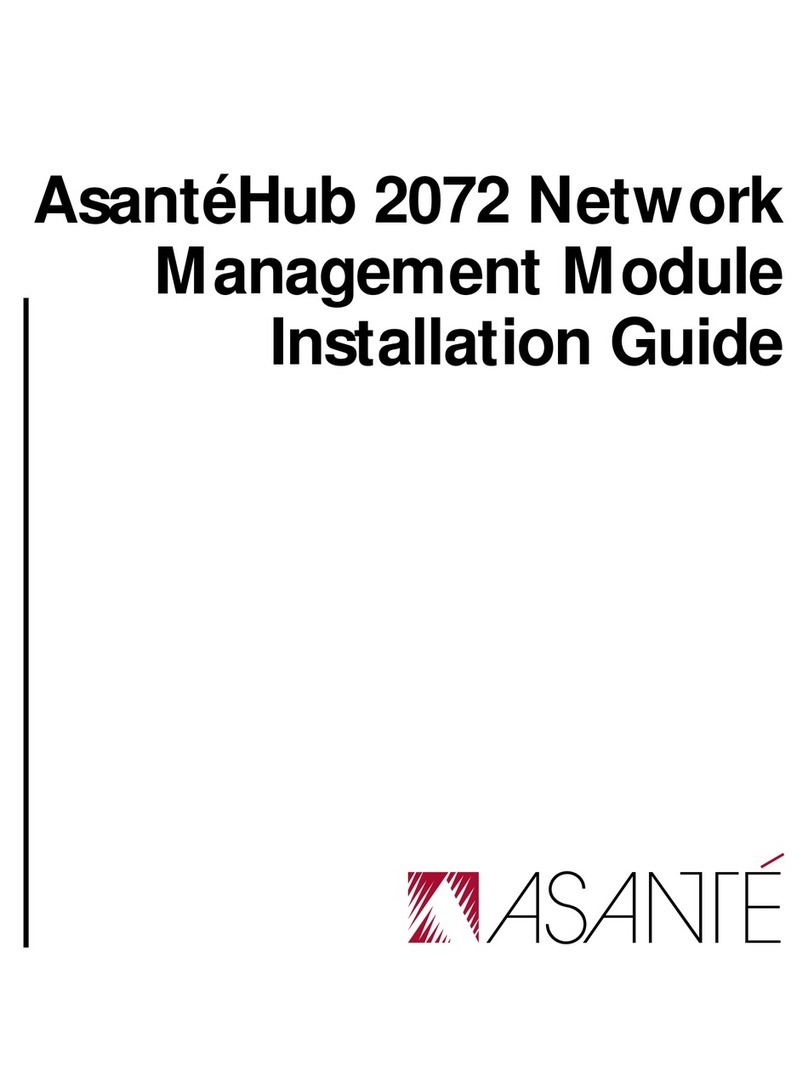The following describes the fields in Figure 2.3.
Public IP Address
In order for users outside your LAN to host or join meetings, you have to assign a public
IP address. If you don’t have a fixed public IP address, you can go to
http://www.dyndns.com to set up a domain name and copy the domain information and
your DynDNS user account information to the meeting server configuration page. After
that, you can always access your SmartBridge by the domain name you set at
DynDNS.
Note that Asante offers the DynDNS client as a convenience to our customers. Asante is in
no way affiliated with DynDNS or responsible for their service. Any fees that you may
incur with DynDNS are between you and DynDNS and have nothing to do with Asante.
Authorized Public IP’s to Join Internal Meetings
If you have branch offices outside your LAN and you don’t have a VPN, use this setting
to allow employees from those branch offices to join an internal secured meeting hosted
in your LAN.
Current IP Settings
These are the IP addresses that the meeting server has currently.
Permanent IP Settings
The Permanent IP Settings refer to the desired IP settings you want your meeting server
to have. The permanent IP address can be the same as “Public IP Address” or different
from “Public IP Address“. If the permanent IP is a local IP address, it will be different
from the public IP address. In such a case, you will need to do port forwarding on your
firewall router to forward TCP traffic from the ports (80, 443 and 8889) at the public IP
address to the corresponding ports at the permanent IP address. See the next section for
details.
Carefully check that the DNS setting is correct. A wrong DNS setting will stop the
meeting server from connecting to the Asante Communications’ release servers for
automatic updates.
Note that after you change the permanent IP settings, the web page will hang because
the server IP address has been changed. You will need to use the new IP address to
access the appliance.
If you make a mistake in configuration, you need to reset the appliance. See Section 6 for
details.
8