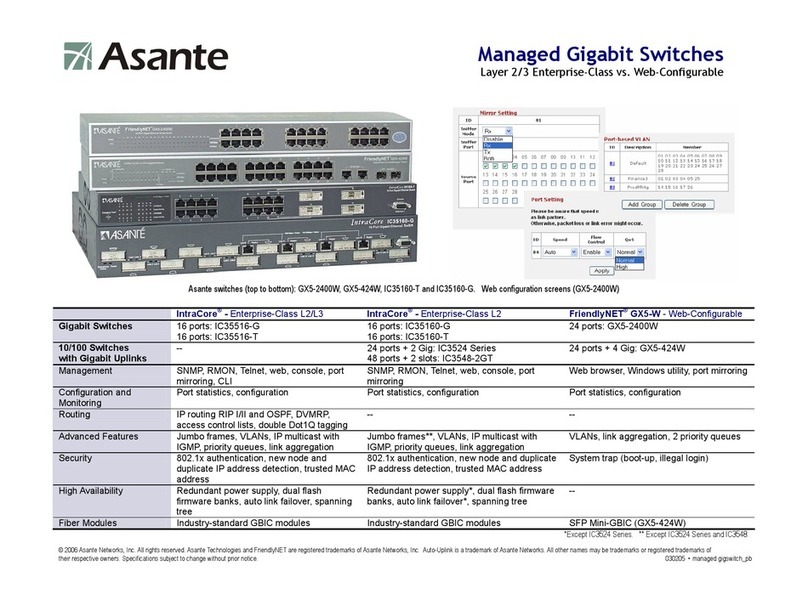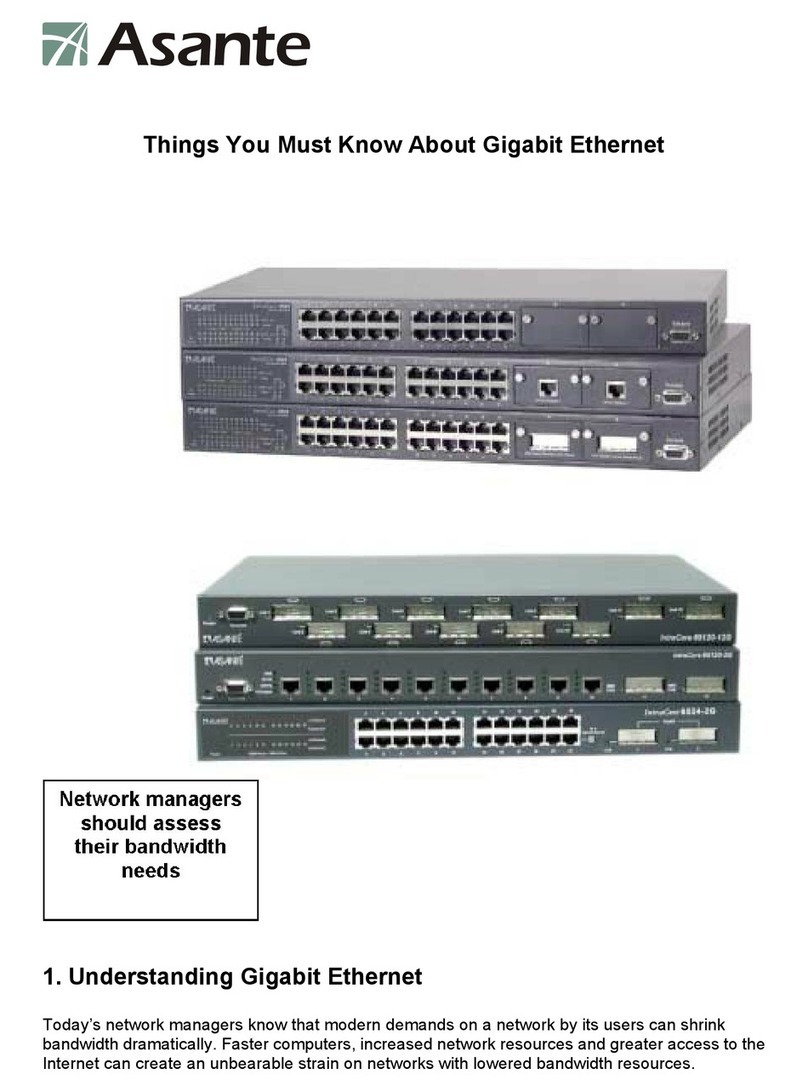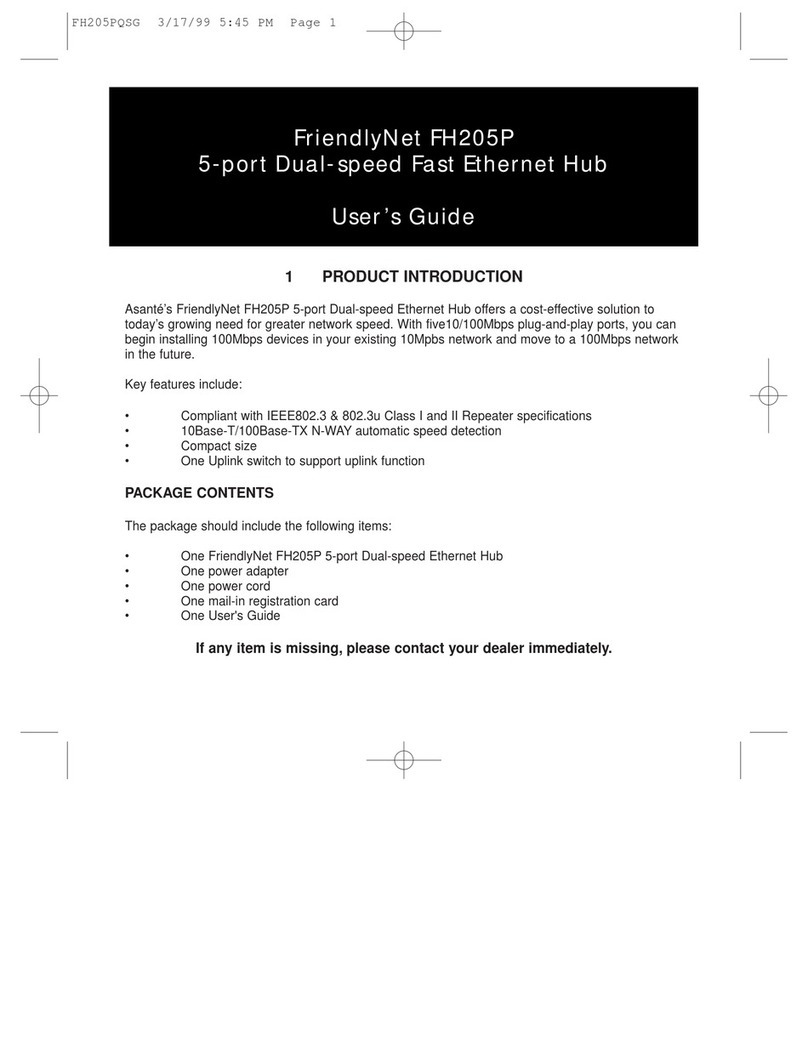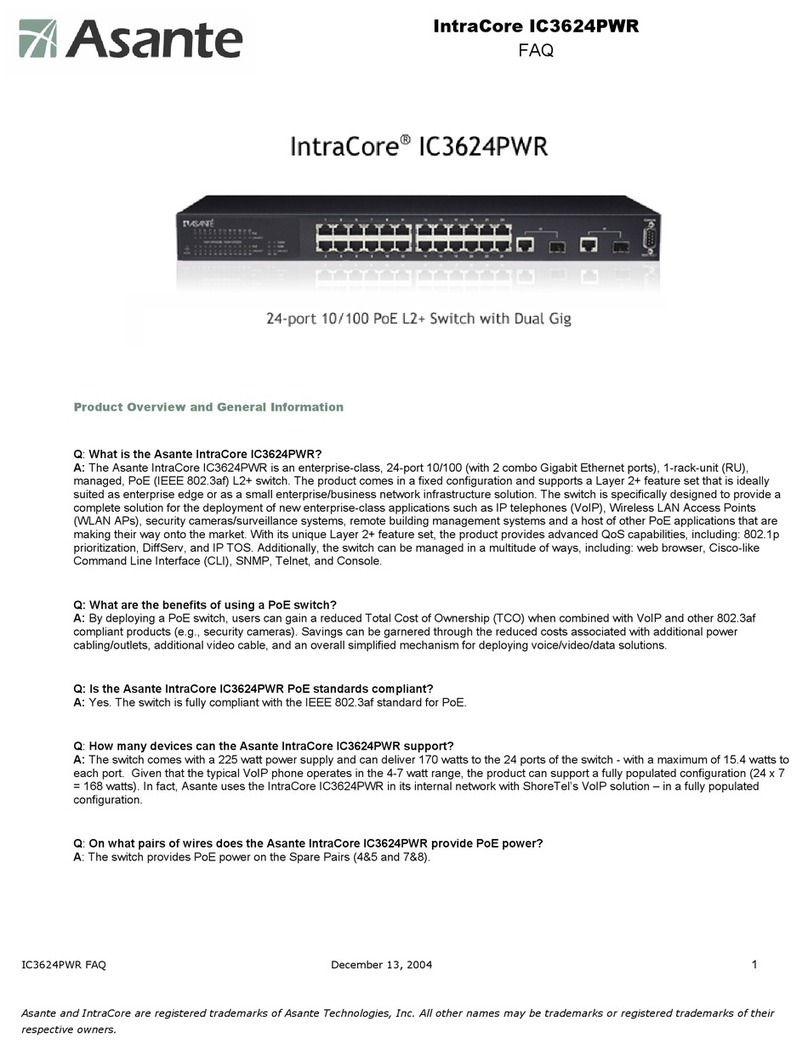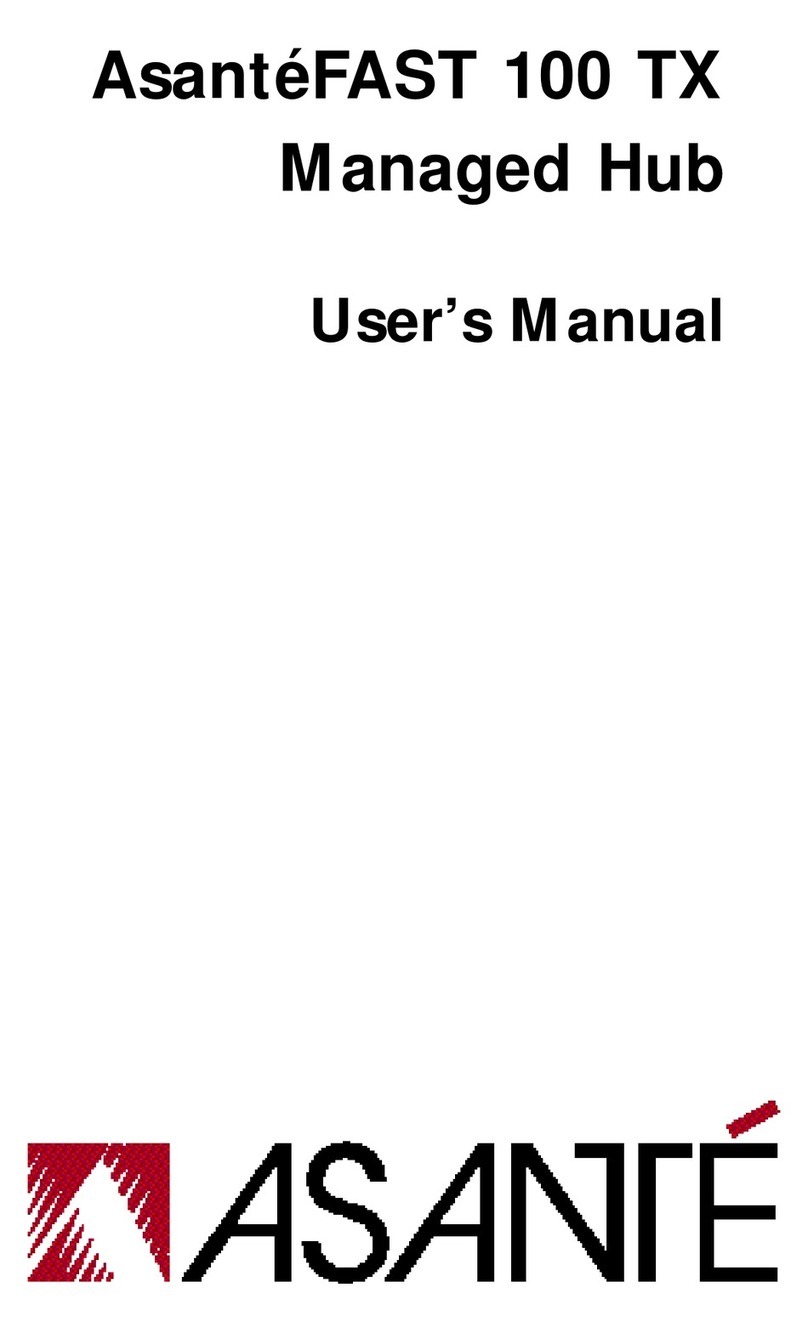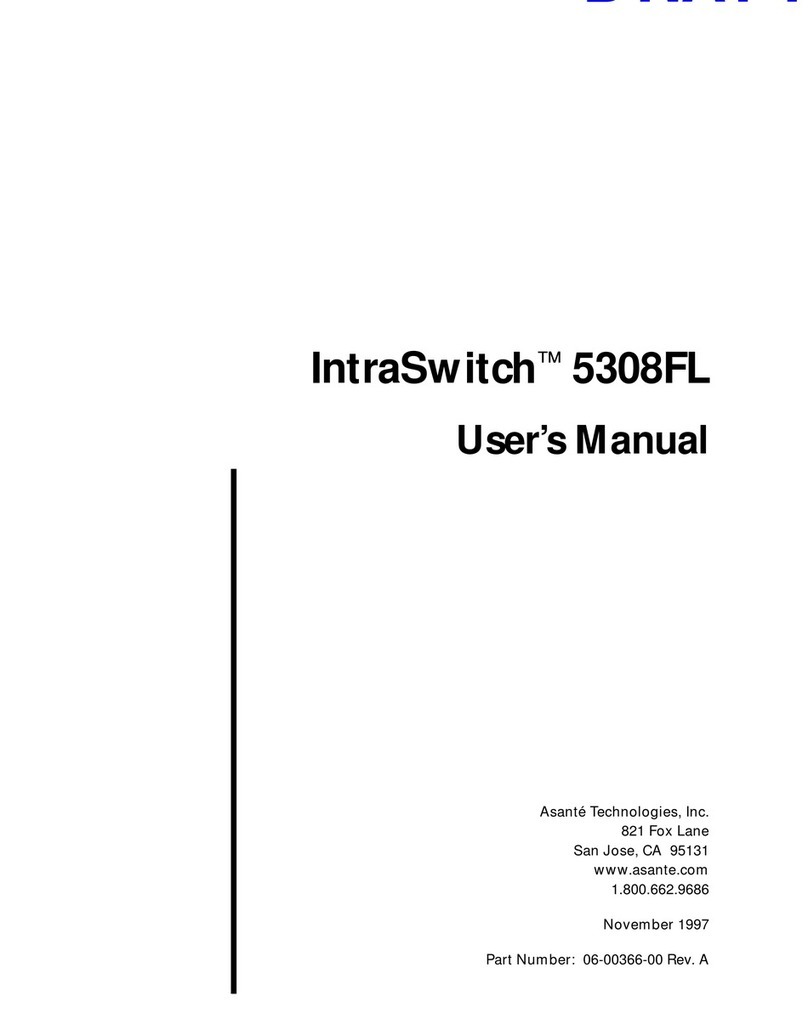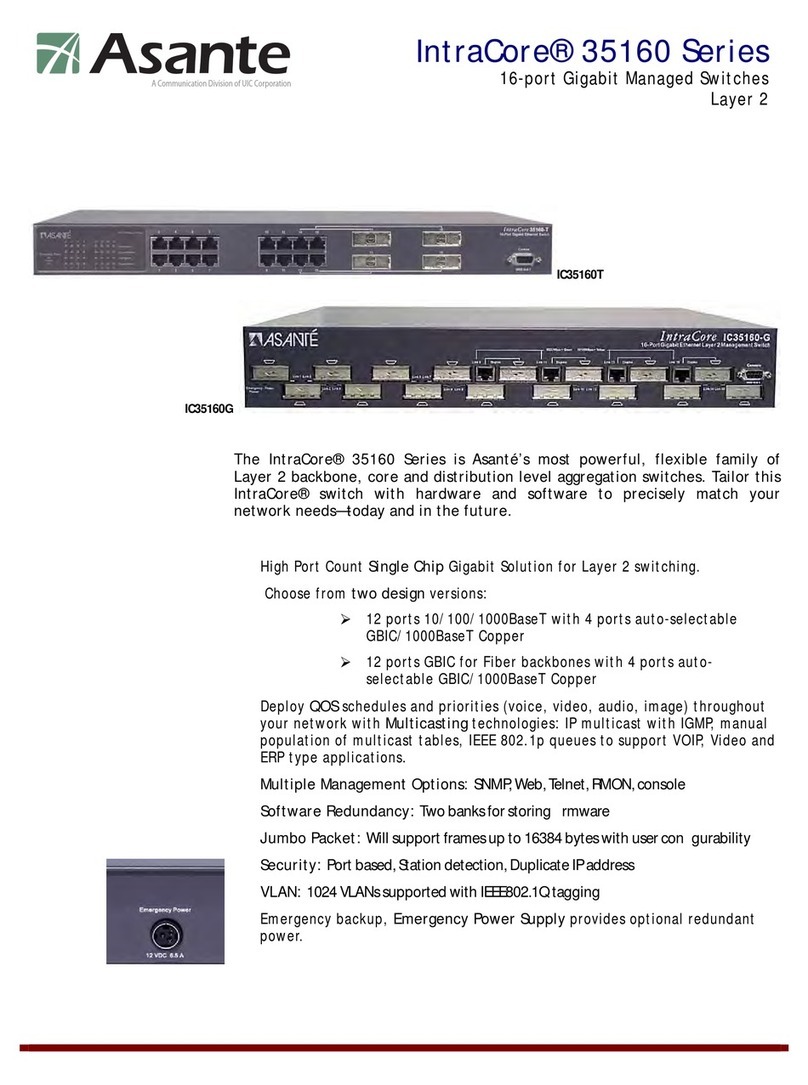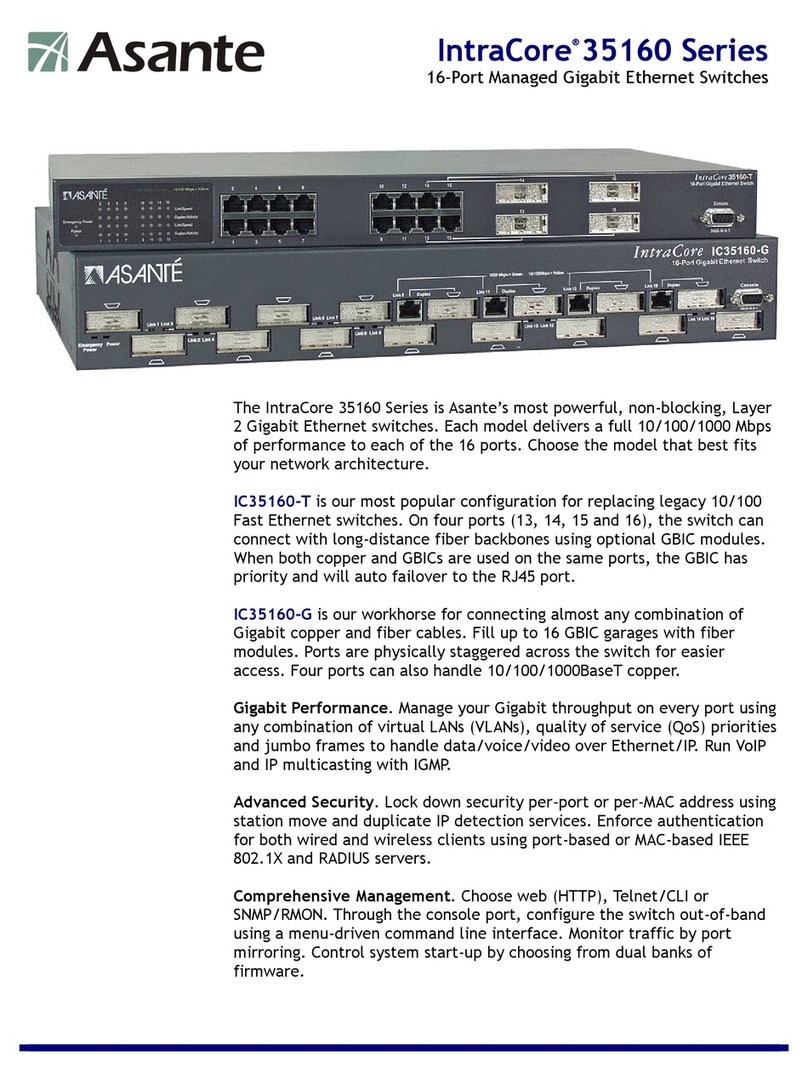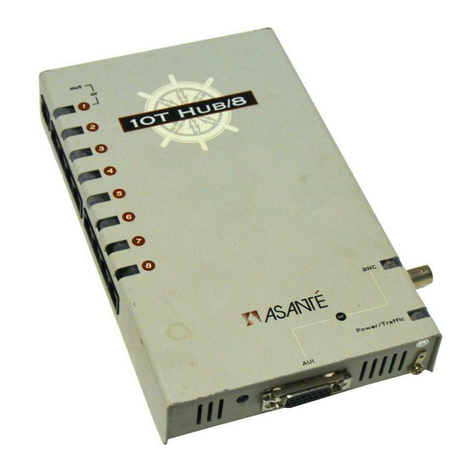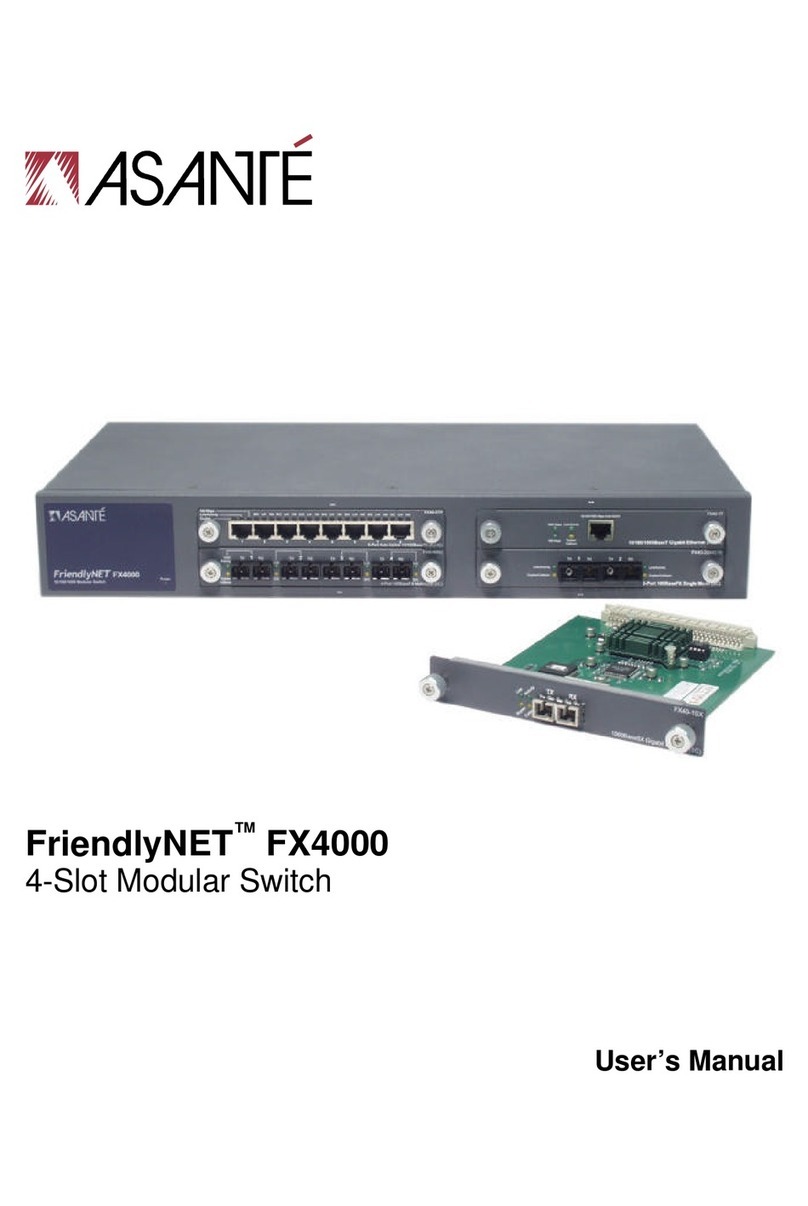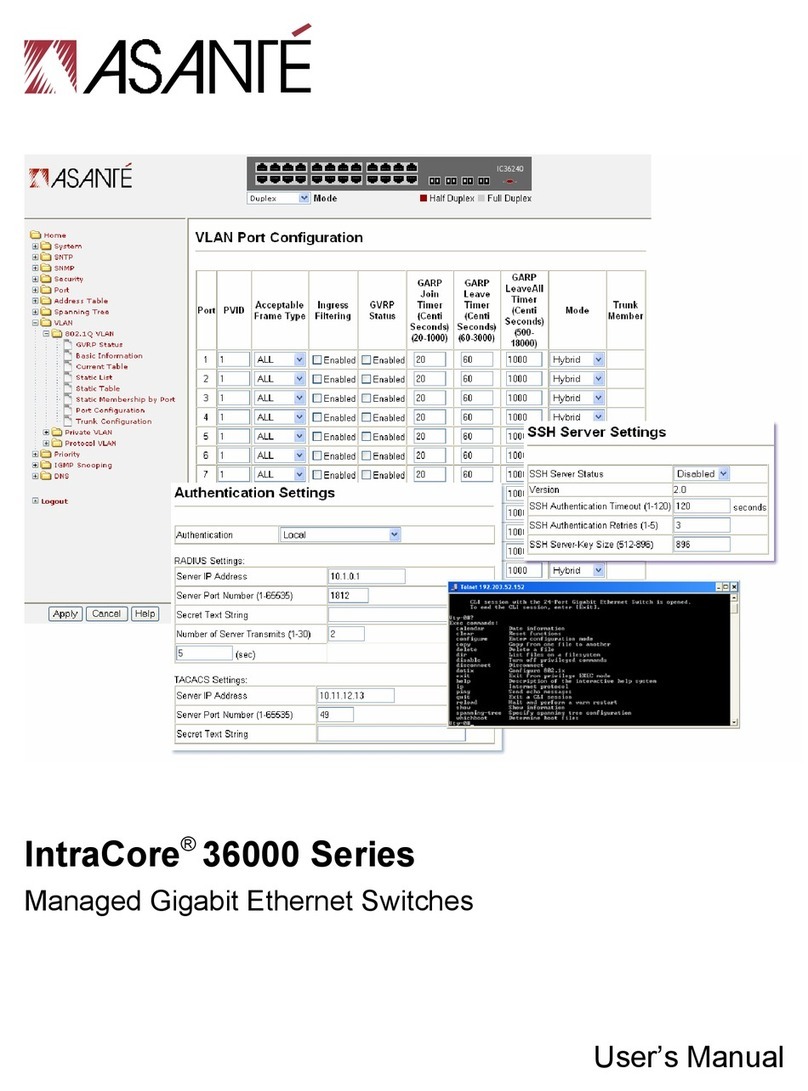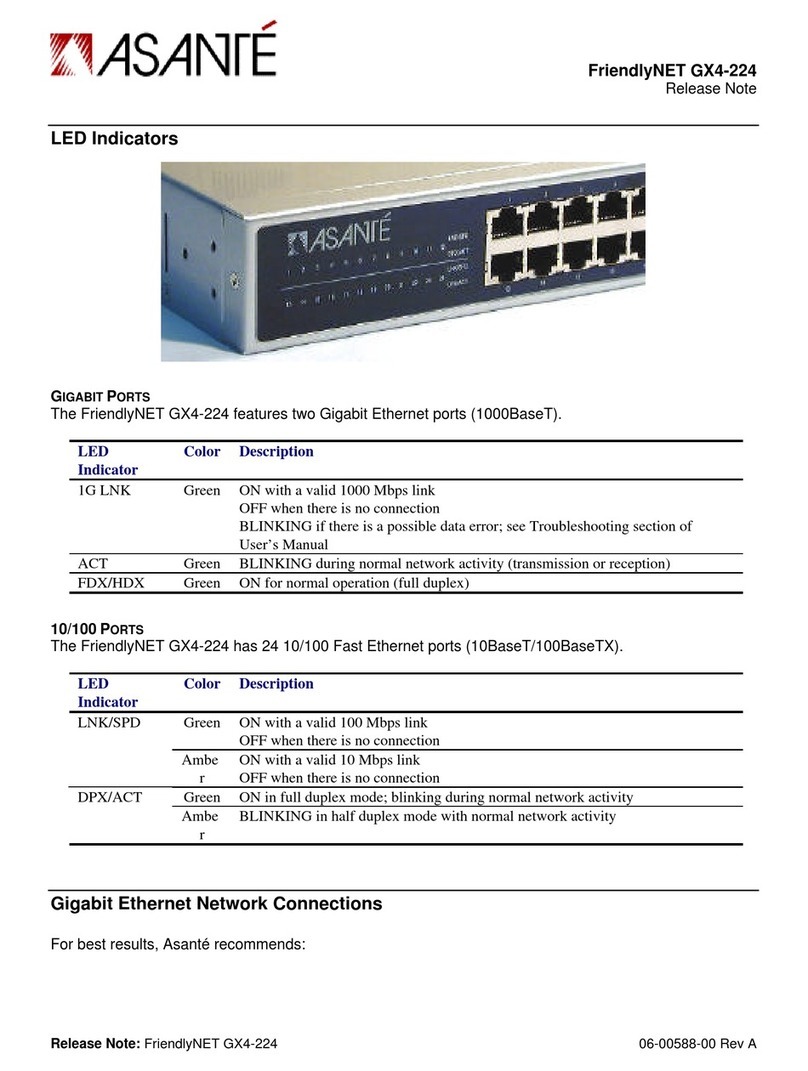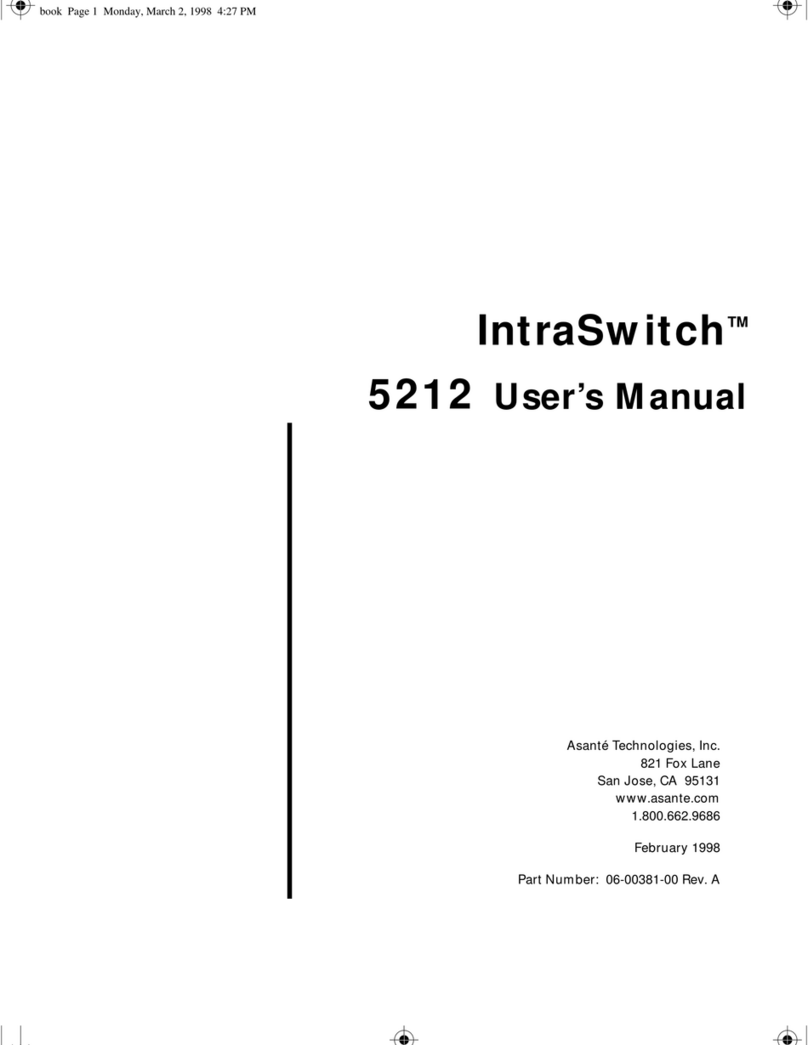Technical Specifications
Network Management SNMP-compatible management software, HTTP
management software, Telnet software
Connectors RS-232 (DB-9, female), RJ-45 (10Base-T and 10/
100Base-TX), MII (Media Independent Interface)
Spanning Tree Support IEEE 802.1d
MAC Address Table Size 1024
Dimensions Width: 17.1 inches (434.3 mm)
Height: 2.25 inches (57.2 mm)
Depth: 14.5 inches (368.3 mm)
Weight 11 pounds (5 kilograms)
Power Specifications
Voltage Range: 100 to 250 VAC
Frequency Range: 50/60/440 Hz
Maximum current range: 1.6A
Environmental Specifications
Temperature Operating: 0°to 45°C
Relative Humidity Operating: 5% to 85% (non-condensing)
Standards Compliance MIB II, RMON (4 groups: 1,2,3,9), BootP, DHCP,
IEEE 802.3, IEEE 802.3u, IEEE 802.1d
Safety UL, CSA, VDE, TUV
Emissions FCC Class A, EN55022, CE
LEDs
Asking for Assistance
Technical Support Hours: 6:00 a.m. to 5:00 p.m. Pacific Standard Time, Monday-Friday
For troubleshooting tips, refer to Appendix A in the IntraSwitch 5324 User's Manual .
Telephone ................................ (800) 622-7464
Fax ............................................ (408) 432-6018
Fax-Back................................... (800) 741-8607
Bulletin Board Service (BBS).. (408) 432-1416
ARA BBS (guest login) ............ (408) 432-1416
AppleLink mail/BBS .......................... ASANTE
FTP Archive..............................ftp.asante.com
World Wide Web Site http://www.asante.com
metal cover
3. After connecting to the switch, the Local Management Interface Main Menu
appears on the screen.
4. Type cto open the Configuration Menu.
The "Enter Password" prompt appears.
5. Type Asante at the "Enter Password" prompt.
The password is case sensitive.
6. Press return.
The Configuration Menu appears.
7. Type i to open the TCP/IP Parameter Menu.
The TCP/IP Parameter Menu appears.
8. Type i to select the option "Set IP Address."
9. Type a valid IP address for the IntraSwitch at the prompt, then press return.
▲Depending on your network configuration, you may also need to set subnet mask
and default router information for the IntraSwitch. See “Configure TCP/IP
Parameters” in Chapter 4 of the User's Manual for details.
10. Type qto return to the Configuration Menu.
Console Configuration
1. Using a straight-through RS-232 cable with a 9-pin male D-subminiature plug at
one end, connect a stand-alone terminal or a PC with a terminal emulator to the
Console port on the IntraSwitch.
2. Make sure both units are powered on.
If using a PC with a terminal emulator, make sure it is configured with the
following terminal settings: • Stop Bits: 1
• Flow Control Hardware: None
• Bits Per Second: 9600
• Data Bits: 8
• Parity: None
▲Skip this step if you plan to use the IntraSwitch as an unmanaged switch.
To use the IntraSwitch 5324 as a managed switch, it must be configured with an IP
address. This can be accomplished in one of two ways:
• automatically using BootP (default)
• manually via the Console port
BootP Configuration
The IntraSwitch 5324 is shipped with BootP support. BootP allows the switch to be
automatically configured with an IP address when the switch is connected to the
network and is powered on, if your network contains a BootP server configured with
available, valid IP addresses.
1. Make sure your network has a BootP server configured with a valid IP address
entry for the IntraSwitch 5324.
2. When the IntraSwitch is connected to the network and is powered on, it automati-
cally transmits a BootP request across the network (up to 10 times) until it
receives a valid IP address from the BootP server.
3. After an IP address is received, the switch can be managed via in-band access.
Refer to Chapter 4 of the User's Manual for more information.
If an IP address is NOT received, the switch will need to be manually configured
with an IP address via the Console port. See "Console Configuration" below.
3Configure for Management
Desktop Placement
The IntraSwitch has four rubber self-adhesive feet that can be applied to the bottom of
the chassis to enable desktop/free-standing installation of the unit.
1. Turn the switch over so that the bottom of the chassis faces up.
2. Peel the protective backing off of each rubber foot.
3. Position each rubber foot over the recessed areas near the four corners of the
switch.
4. Press each rubber foot into place.
5. Place the switch on a horizontal surface with a minimum area of 17.1" x 14.5".
The IntraSwitch can be installed in a standard 19-inch EIA RS-310C equipment rack.
The switch can also be placed on a horizontal surface with support capabilities of 11
pounds (5 kilograms).
Equipment Rack Installation
To install the IntraSwitch in an equipment rack:
1. Mount one rack bracket (supplied) on each side of the switch’s chassis with the
screws provided.
2. Place the IntraSwitch in the equipment rack.
3. Use the four remaining screws to secure the switch by its mounting brackets to
the equipment rack.
Important: Make sure the switch is supported until all four remaining screws for
each bracket are installed. Failure to do so could cause the switch to fall, resulting in
personal injury or damage to the unit, or both.
Rack Mounting/Desktop Placement
To install an MII module:
1. Unscrew the metal cover from the front of an MII expansion slot on the
IntraSwitch.
2. Align the bottom of an MII module with the rails on the inside of the expansion
slot.
3. Slide the MII module into the expansion slot until it stops, then push the module
in until it seats with the connector.
4. Screw the module into place using the screw that came with your MII module
(this secures the module's connection).
After the MII module is installed, connect the port to a network device.
MII Expansion Slots
The IntraSwitch has two optional Media Independent Interface (MII) expansion slots
on the switch's back panel which allow for the addition of various types of media
access modules, including 10/100 TX, 100Base-FX, and 10Base-FL.
The MII modules are sold separately and comply with IEEE 802.3 and 802.3u (10/
100Base-T and 100Base-FX) specifications.