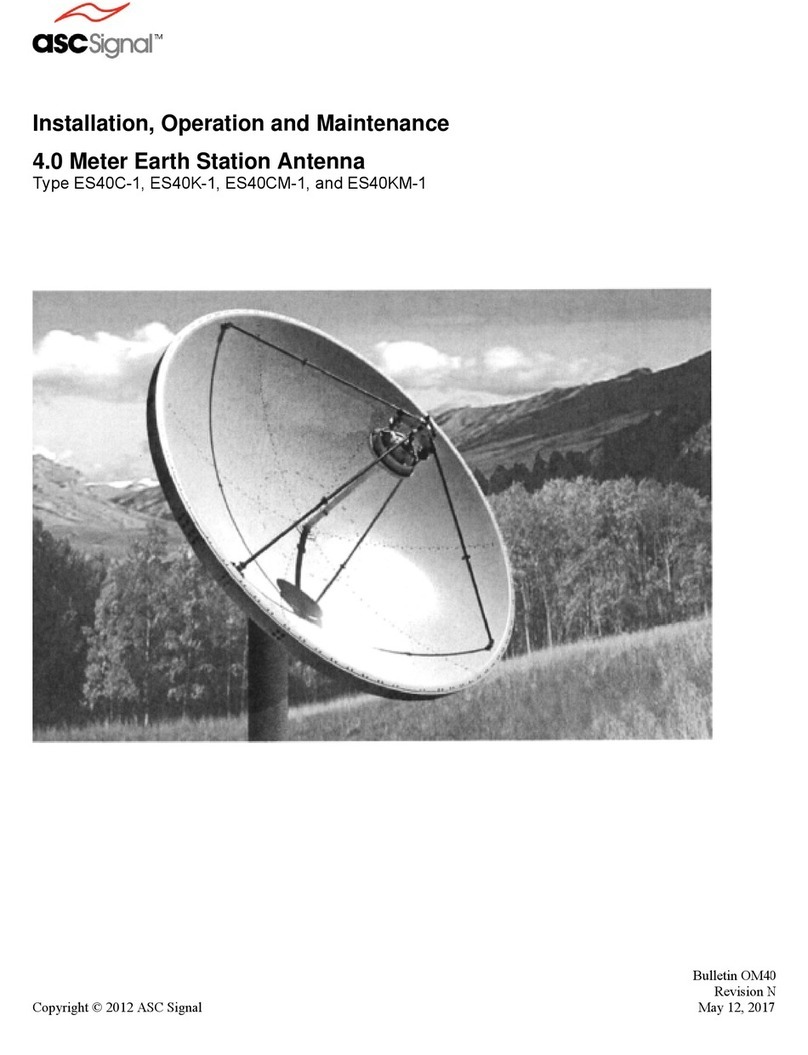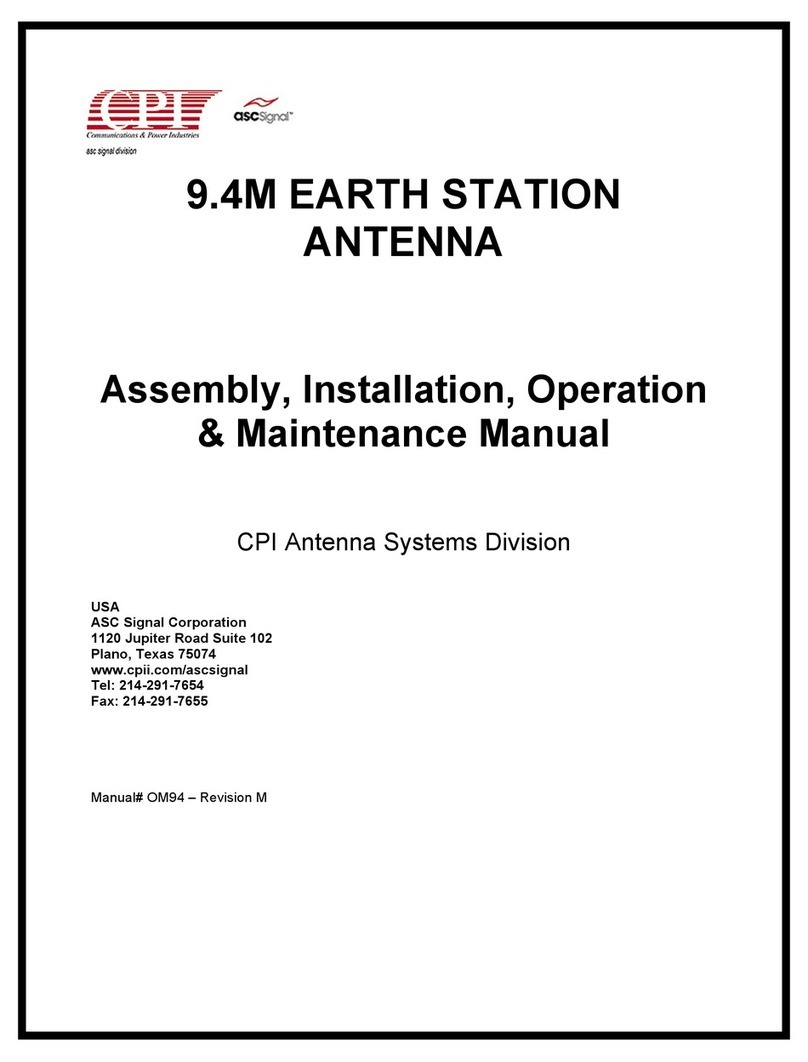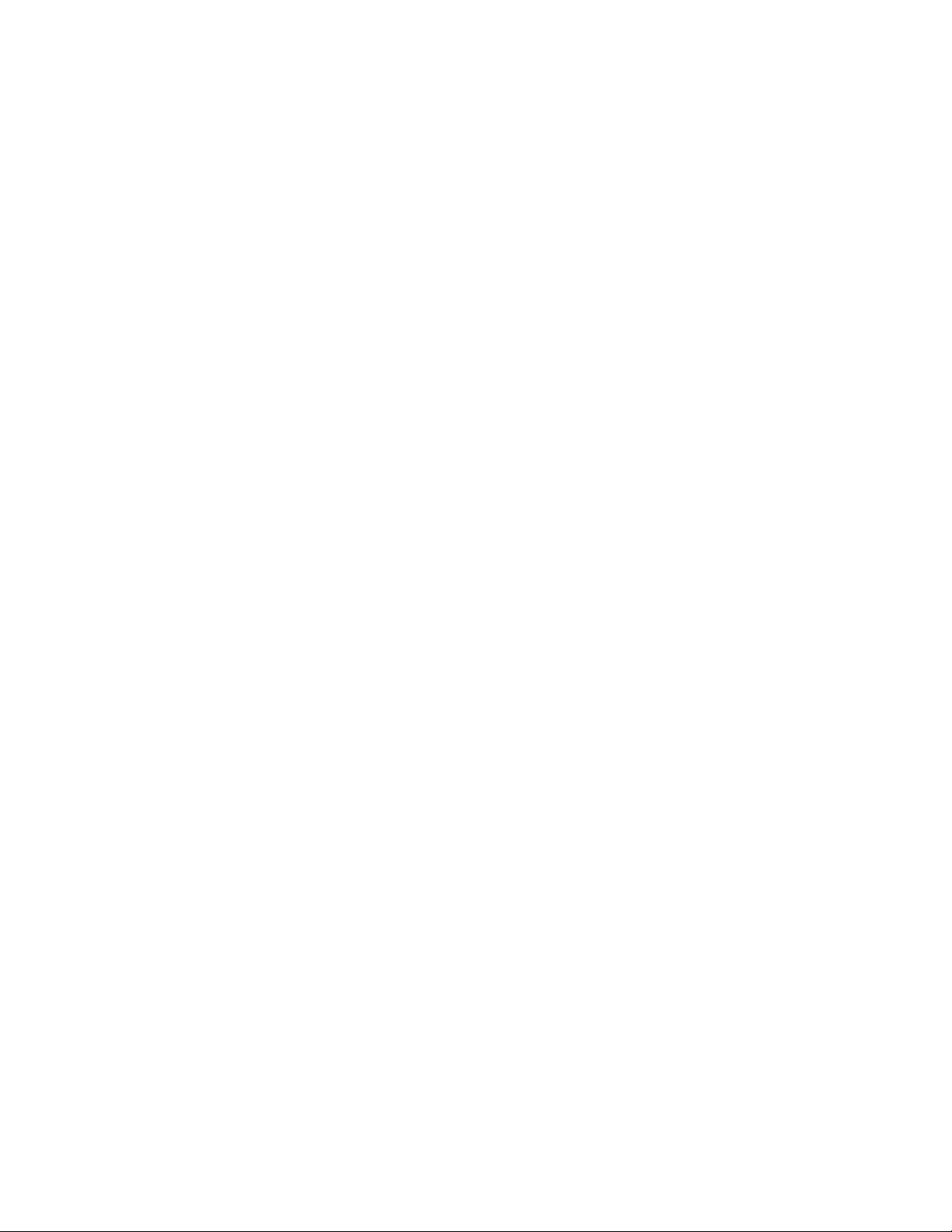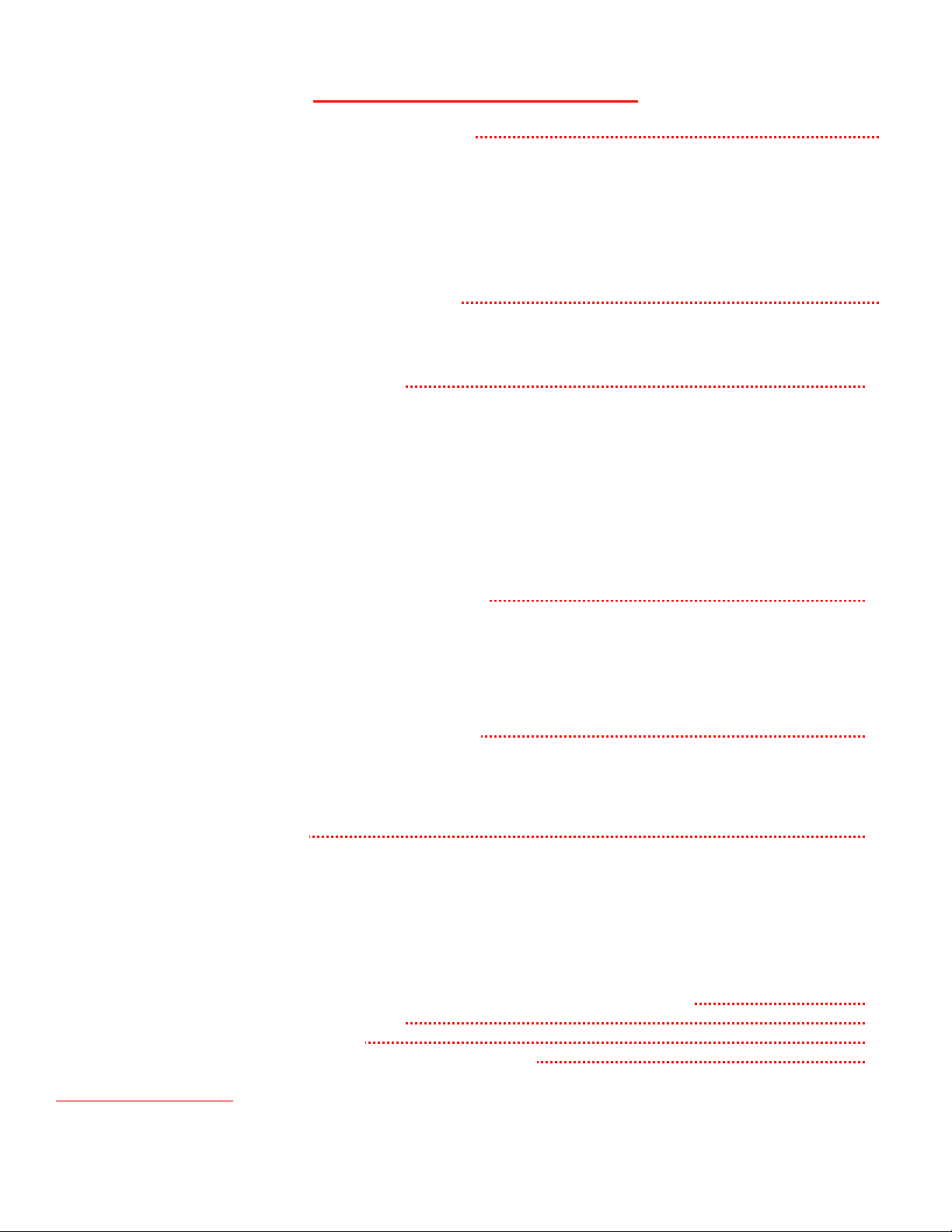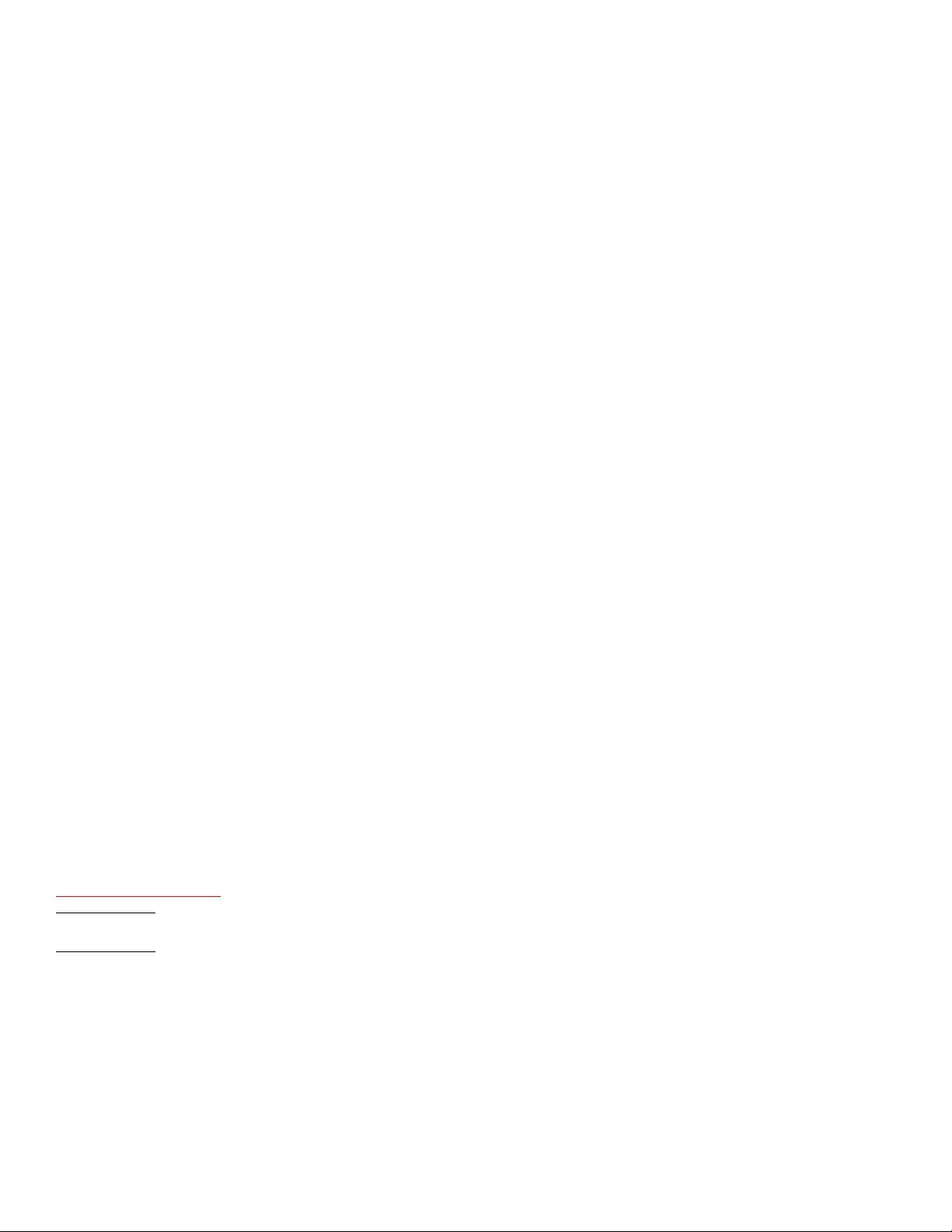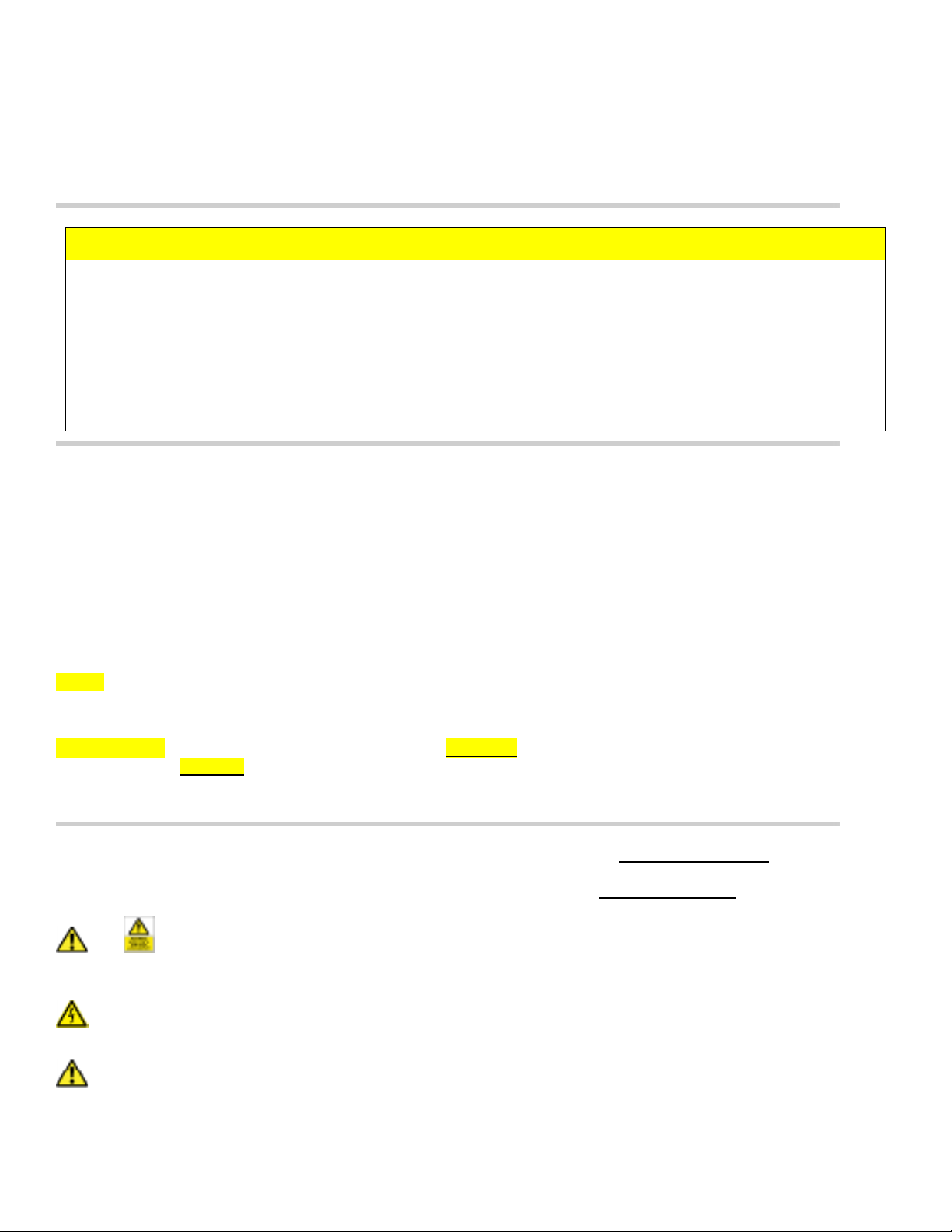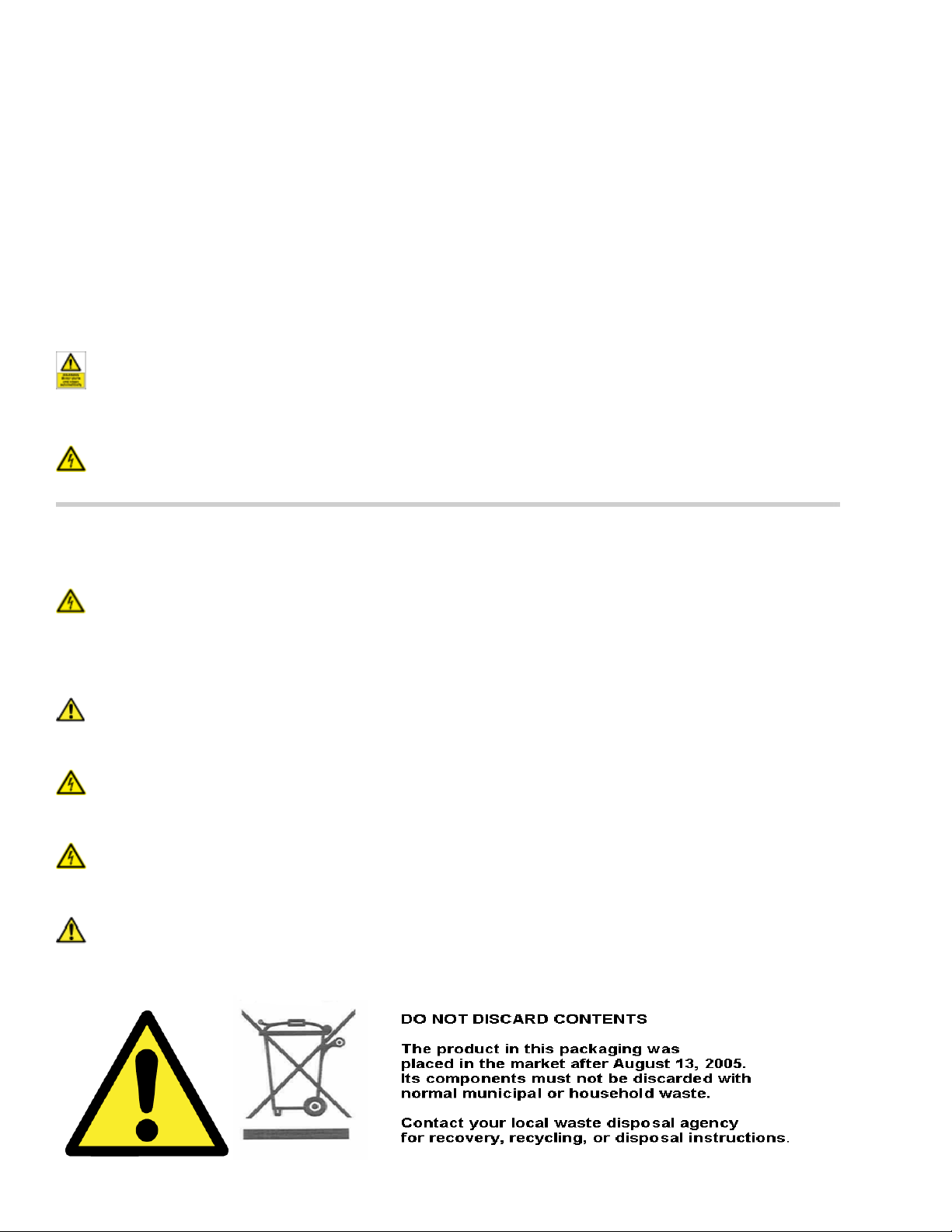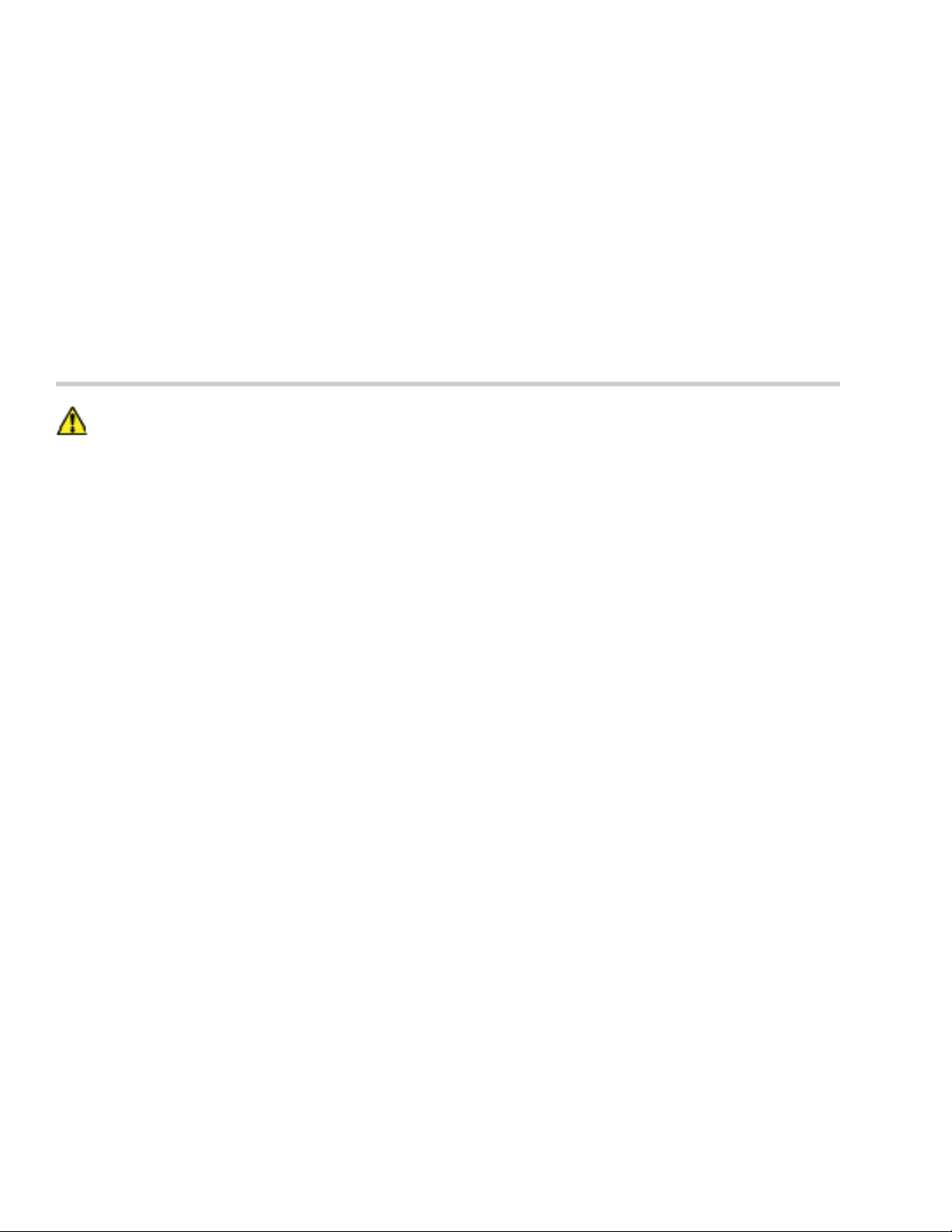7580368_Rev D Page 5of 89
INTRODUCTION: How to Use This Manual
I.I Purpose, Overview, & Description
The purpose of this manual is to provide preventive maintenance, troubleshooting and corrective maintenance information
together with detailed checkout procedures for the NGC Antenna Controller Outdoor Unit (ODU). This manual is
intended for use by qualified technical and/or installation personnel ONLY, for the performance of installation,
operation, and maintenance procedures for the NGC-ODU system.
Overview
This technical manual contains information for NGC Antenna Controller Unit, Outdoor Unit for Receive/Transmit
Antennas. The basic equipment and accessories are either manufactured or design controlled by ASC Signal Corporation.
The manual contains recommended procedures to be performed by qualified technical personnel.
General Product Description
The ASC Signal Corporation, NGC Antenna Controller Outdoor Unit Models, all of which are designed to be used with
ASC Signal motorizable fixed antennas:
NGC-ODU-208-3 NGC-ODU-208-3-HA
NGC-ODU-208-5 NGC-ODU-208-5-HA
NGC-ODU-380-3 NGC-ODU-380-3-HA
NGC-ODU-380-5 NGC-ODU-380-5-HA
The ASC Signal NGC is a modular, scalable, adaptable advanced-level antenna pointing and tracking controller intended
for motorized satellite earth station antennas used with geosynchronous communications satellites.
The system is intended for new installations, and as a replacement for legacy control systems such as the ASC Signal
APC100, APC400, and ACS3000 systems.
The NGC provides the following basic and optional features:
Variable Speed motor control for two- and three-axis motor systems complying with the standard ASC Signal
interface, using VFDs for driving the azimuth and elevation axes.
Support for single phase AC polarization rotators.
Automatic positioning of antennas to pre-programmed look angles.
Optical Interfacility link
Local control from the indoor unit through an advanced touch panel LCD and keypad.
Local control from the outdoor unit through an advanced handheld unit
Automatic installation commissioning assistance
10/100 BaseT Ethernet interface for external M&Cs (via the IDU)
Remote control through network-based and serial-port-based communications protocols, including both legacy
protocols and SNMP.
Integral beacon receiver interfaces to support ASC Signal’s patented three-point peaking step-track and
SmarTrack® hybrid feedback/predictive program tracking algorithms.
NORAD and Intelsat program tracking
Optional integrated subreflector tracking (SRT) capability for high-accuracy Ka-band tracking, including hybrid
main dish and SRT positioning and tracking
The NGC is physically divided into an Indoor Unit (NGC-IDU) and an Outdoor Unit (NGC-ODU), connected by a dedicated
multimode optical fiber link. The NGC-IDU is a 3RU 19-inch rackmount chassis that is mounted inside the equipment
shelter or building. It provides the user interface and the interface to the tracking receivers. All NGC variants have the
same NGC-IDU package.
The NGC-ODU is packaged in multiple layouts based on application. All are generally mounted outside, on the positioned,
pedestal or tripod mount. Depending on the ordered chassis variant, the NGC-ODU may use 208VAC or 380VAC three-
phase wye power, or 230VAC single-phase power. The NGC-ODU may use common or separate sources for technical
and service power, as desired by the customer.
The functional allocation between NGC-IDU and NGU-ODU follows one basic principle: the indoor unit generates all
pointing commands and the outdoor unit executes them. All tracking functions are isolated to the NGC-IDU, which as
mentioned is indoors, where the beacon receiver or other signal measurement device will be located. All motion control
functions are isolated to the NGC-ODU, which is located on the positioner or pedestal, allowing the termination of all local
control cables after short runs and minimizing the interconnection between indoor and outdoor to AC power, transmit and
receive signals, and a single control fiber.