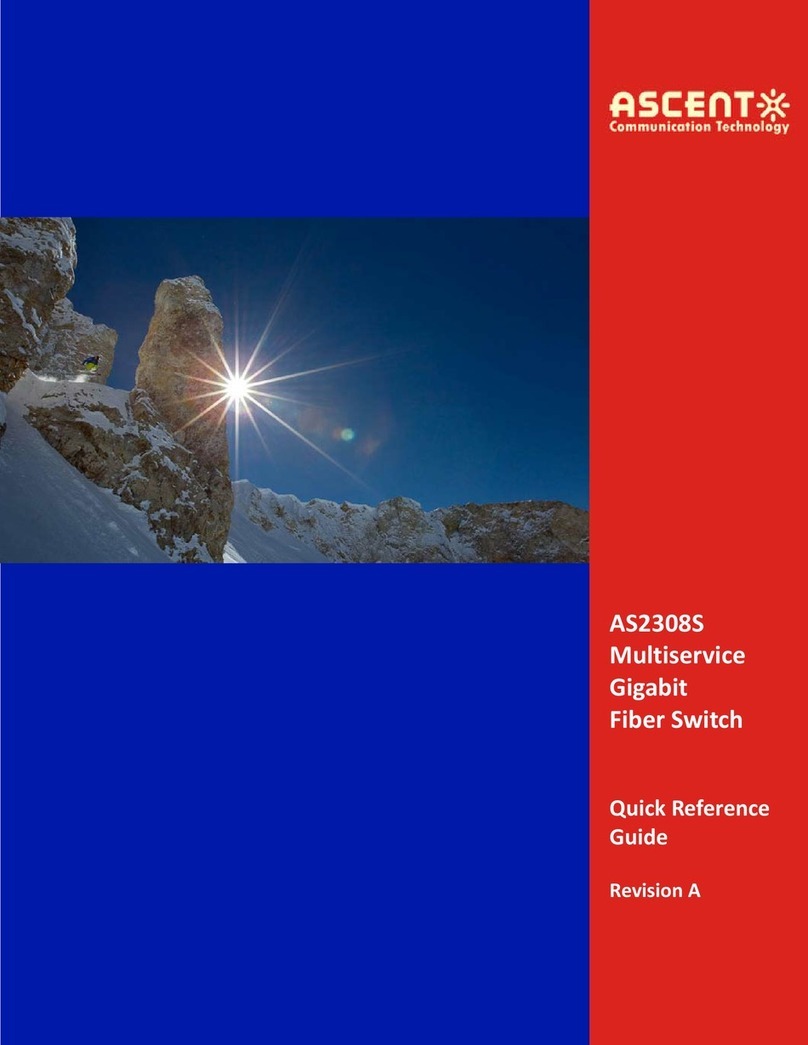Put off ornaments, such as ring, necklace, watch and bracelet, before you operate under live
working. When metal articles connect the power to the ground, short circuit happens and
components may be damaged.
Pull out the AC power socket and close the direct-current power before operating on the
machine box or working beside the power source.
When the power is on, do not touch the power.
Correctly connect the device and the power socket.
Only professionals are allowed to operate and maintain the device.
Read the installation guide carefully before the system is powered on.
Notes:
1. Check potential dangers, such as the humid floor, ungrounded extensible power line and tatty
power line.
2. Install the emergent on-off at the working room for turning off the power when trouble happens.
3. Turn off the power on-off of the switch and plug off the power line before installing or uninstalling
the machine box or working beside the power.
4. Do not work alone if potential dangers exist.
5. Cut off the power before checkout.
6. If trouble happens, take the following measures:
Cut off the system's power.
Alarm.
Take proper measures to help persons who are hit by the disaster. Artificial respiration is
needed if necessary.
Seek for medical help, or judge the loss and seek for available help.
Electrostatic discharge may damage devices and circuits. Improper treatment may cause the
switch to malfunction completely or discontinuously.
Move or locate the devices according to the measures of electrostatic discharge prevention,
ensuring the machine box connects the ground. Another measure is to wear the static-proof
hand ring. If there is no hand ring, use the metal clip with the metal cable to clip the
unpainted metal part of the machine box. In this case, the static is discharged to the ground
through the metal cable of the clip. You can also discharge the static to the ground through
your body.
This part describes the requirements for the installation locations.