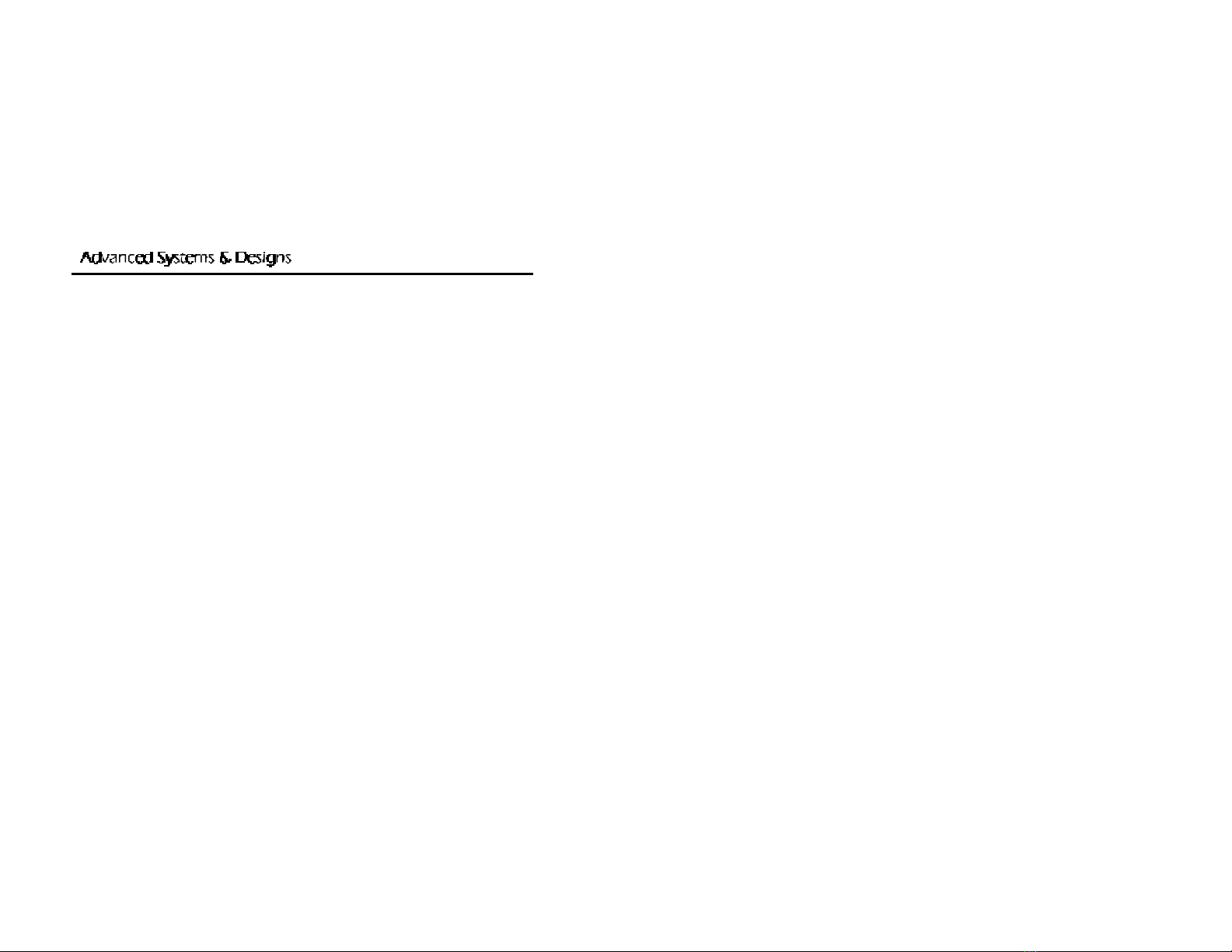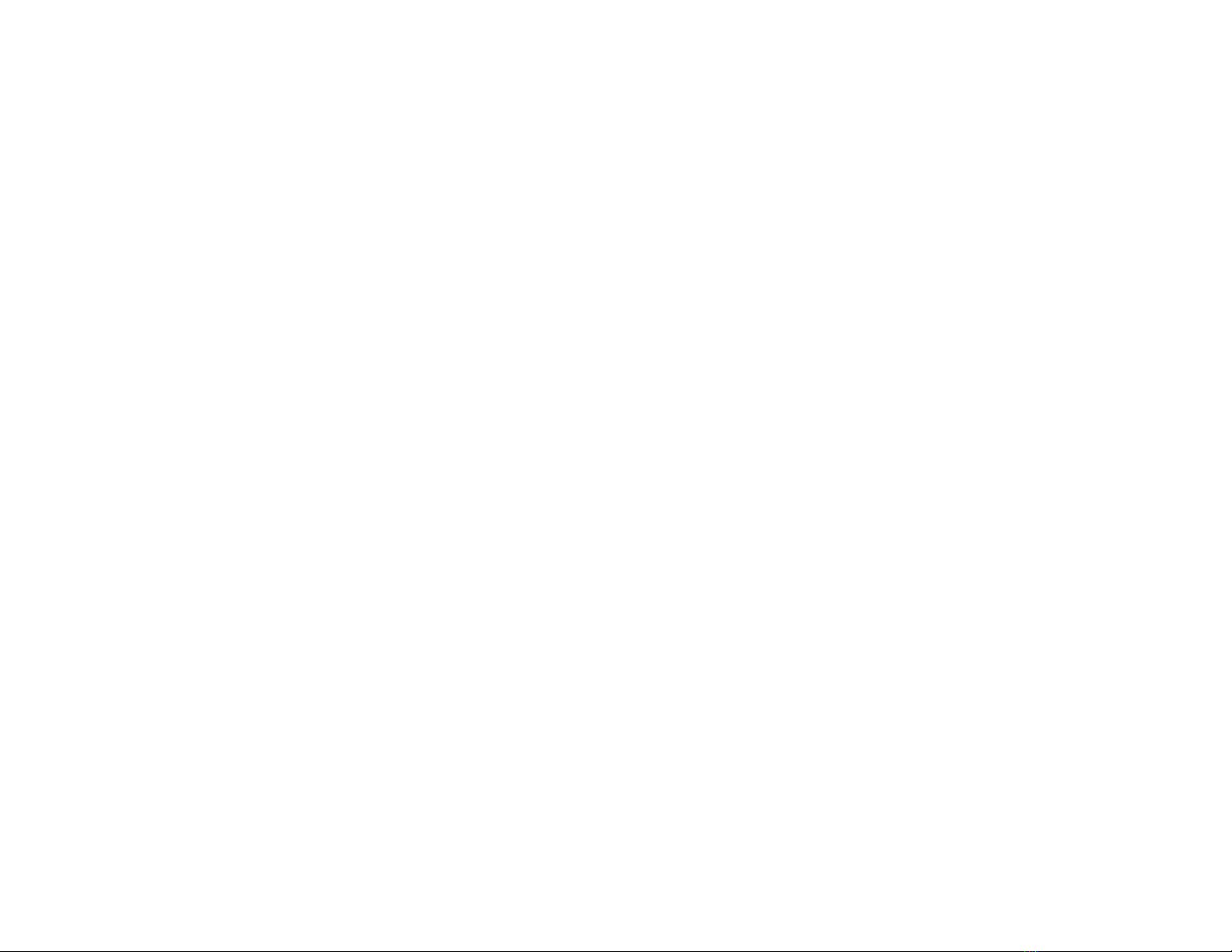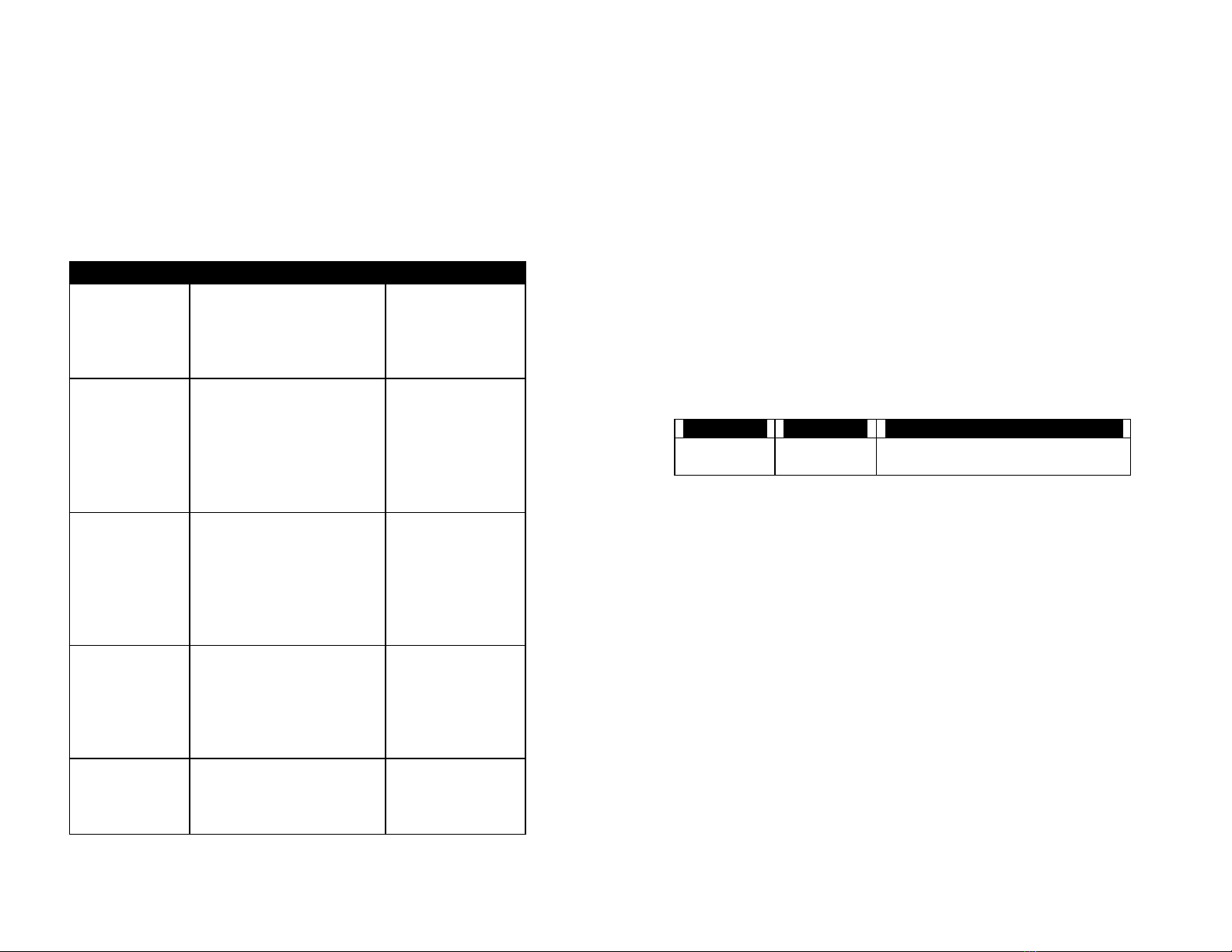Operating Manual GageMux®
www.spcanywhere.com 9(248) 370-9919
Normal and MIN/MAX/TIR Modes
The GageMux®can operate statically, or dynamically. When the
GageMux®is operating statically, it is in Normal mode. When the
GageMux®is operating dynamically, it is in MIN/MAX/TIR mode.
•Normal Mode
In Normal mode, each foot switch press or host request causes the
GageMux®to request a single reading from the gage connected to
the corresponding port.
•MIN/MAX/TIR Mode
In Dynamic mode, the first foot switch press or host request
begins the scan of the gage. The second foot switch press or host
request ends the scan and sends the MIN/MAX/TIR (minimum,
maximum and total indicator run-out) values to the output.
Channel Number
The GageMux®can be daisy chained with other GageMux®units. In this
situation, each additional GageMux®must be configured so that its ports
do not conflict with the ports of other GageMux®devices. By assigning a
different channel number to each port on the GageMux®, this conflict can
be avoided.
For example, in a daisy chained configuration, the first GageMux®would
be set up so that its ports numbered 1, 2, 3, 4 are assigned to channels 1, 2,
3, 4 respectively. The second GageMux®would be set up so that ports 1,
2, 3, 4, are assigned to channels numbered 5, 6, 7, 8 respectively. When a
gage is connected to port 3 of the second GageMux®, its data would be
output on channel 7.
Flow Mode
The GageMux®can also be operated in flow mode. When in this mode, all
ports are continuously scanned and readings from active ports are output in
the full comma-delimited format.
Operating Manual GageMux®
www.spcanywhere.com 10 (248) 370-9919
DIP Switch Settings
The tables below give the correct DIP switch settings for all modes of
operation.
To access the internal DIP switch banks, follow these instructions:
1. Remove the rear cover. Use a Philips screwdriver (included) to
unscrew the two Philips screws located on the rear of the
enclosure. Pull off the rear faceplate and bezel.
2. Remove the top. Gently slide the top of the enclosure toward the
rear to expose the inside of the GageMux®.
The DIP switch banks are labeled DIPSW1, DIPSW2, and DIPSW3 from
left to right when looking at them from the rear and each switch is
numbered 1 through 4. (See Figure 3).
1234 1234 1234
DIPSW1 DIPSW2 DIPSW3
Figure 3; DIP Switch Locations
*Note: The Factory default settings are for normal foot switch mode, full
output string, 9600 baud, all gages in normal mode, and channel numbers
set to 1, 2, 3, and 4.