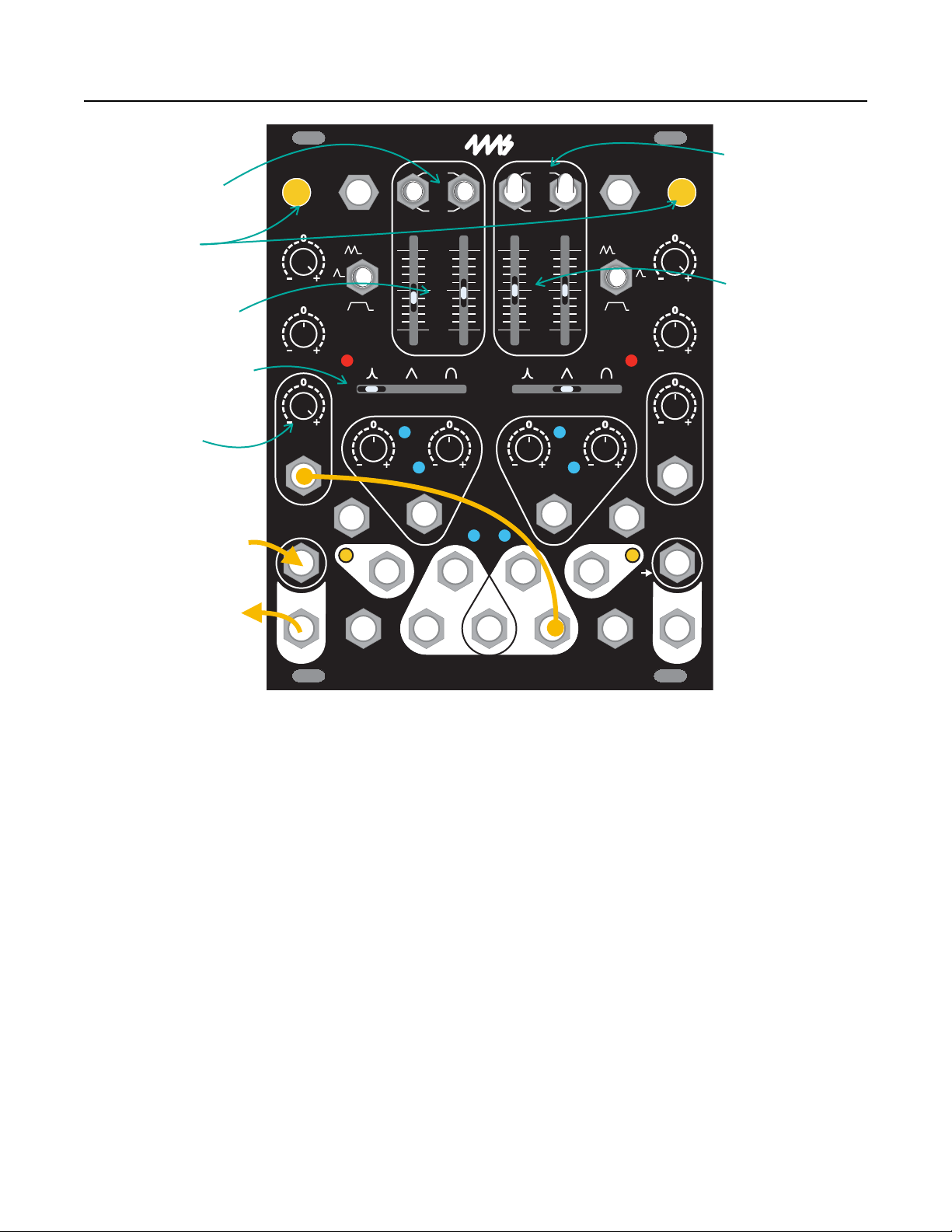Env. Level and Offset Knobs
The Level knob attenuates and inverts (attenuverts) the envelope output on
each Env Out jack. When Offset is centered, turning Level fully clockwise
will output a positive envelope, with a maximum peak of about 10V. Turning
the knob counter-clockwise inverts the envelope; when fully counter-
clockwise, the output will peak at about -10V.
Turning the Offset knob clockwise will add a positive DC offset between 0V
and 10V to the envelope, while turning the knob counter-clockwise will add a
negative offset between 0V and -10V. See Using Level and Offset on page 23
for more details.
Note that neither the Level nor the Offset knobs affect the envelope going to
the internal VCAs. For example, if the ENV output jack is patched to a
modulation input on an external module while audio is running through the
VCA, Level and Offset can be used to control the amount of modulation
without changing the audio level or Lin 5V envelope signal.
Audio In, Audio Out, and VCA CV Jacks
The Audio In and Out jacks are the input and output of the VCA. The
waveshaped envelope output (pre-Level and Offset knobs) is internally
routed to the VCA CV input. When the envelope is stopped or at 0V, the Out
jack will output silence. As the envelope rises, the signal will get louder until it
becomes as loud as the input signal at the peak of the envelope. As the
envelope falls, the signal will fade back to silence. Audio In Bis normalized
to Audio In A, as indicated by the graphics on the faceplate. So when Audio
In B is unpatched, the Audio In A signal will be sent to both channels.
Patching into Audio In B will break this connection so that both channels are
operating independently. The VCA is normalized to the waveshaped
envelope, so adjusting the Shape slider and CV will affect the VCA.
When patched, the VCA CV jacks break the internal connection between
envelope and VCA, allowing for independent use of the VCA. The VCA CV
input has a range of 0 to 5V, which translates to nearly silent to unity gain.
The VCA has a linear response to the VCA CV, meaning that the voltage on
the VCA CV jack directly sets the attenuation amount (e.g. 2.5V is about 50%
attenuation).
Trig Jacks and Switches (Cycle, AR, ASR)
The Trig input jack and switch can be used with both gates and triggers in
order to generate envelopes. The trigger switch selects the function of the
jack: Cycle, AR or ASR.
When the switch is centered at AR (Attack Release), a trigger will initiate a
single complete envelope if there is no envelope in progress. If the envelope
is rising when a trigger is received, then the trigger is ignored (unless the
RETRIG jumper is installed, see below). If the envelope is falling while a
trigger is received, it will begin rising from its current voltage.
When the switch is flipped down to ASR (Attack Sustain Release), the
envelope will behave similarly to AR mode, but will remain high for as long as
the gate on the Trig jack remains high. Once the gate goes low, the envelope
will switch to its release stage and begin falling. The envelope will always
complete a full rise and fall stage, even if the gate goes low before the rise
stage is done.
When the switch is flipped up to Cycle, a gate toggles the cycle state. If the
Cycle button is off, a gate signal will turn the button on and make the channel
cycle for as long as the gate is held high. If the Cycle button is on, then a
gate signal will turn the button off and cease any cycling for as long as the
gate is held high. See Cycle Button on page 16 for more information.
On the back of the module is a RETRIG jumper for each channel. When this
jumper is installed, the envelope will immediately jump to 0V and start rising
any time a trigger is received (regardless of the switch position). This can
cause a click on the VCA output, so the jumper is not installed at the factory.