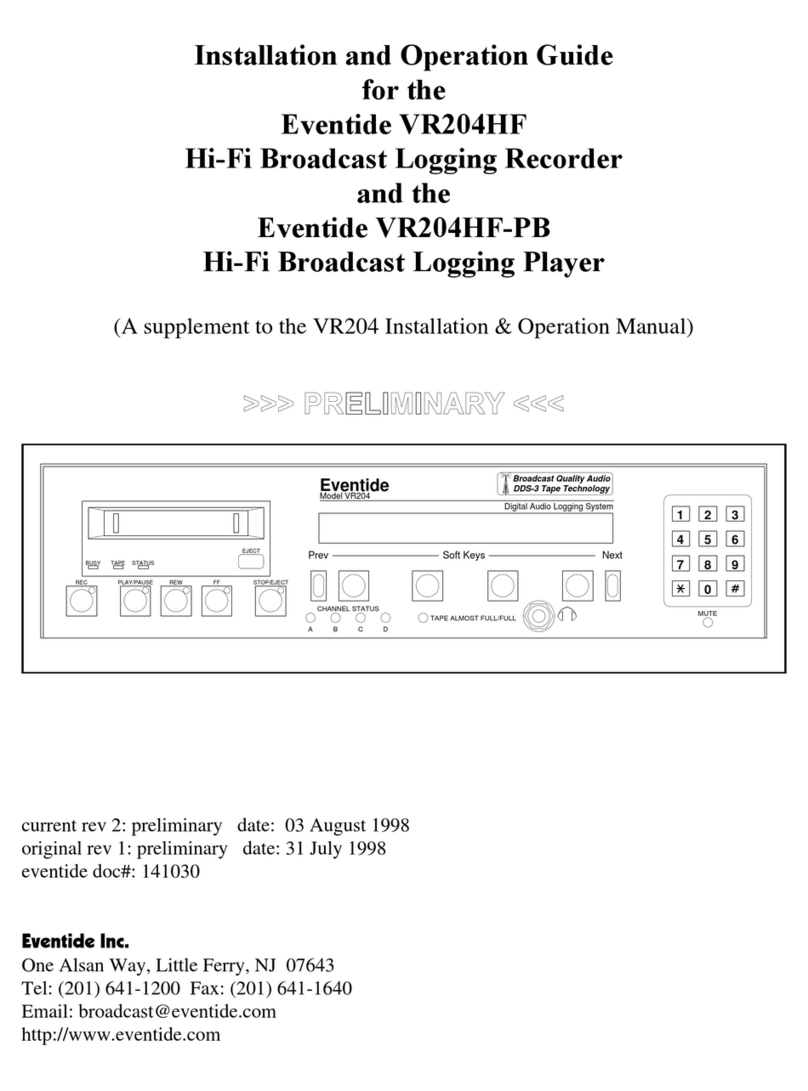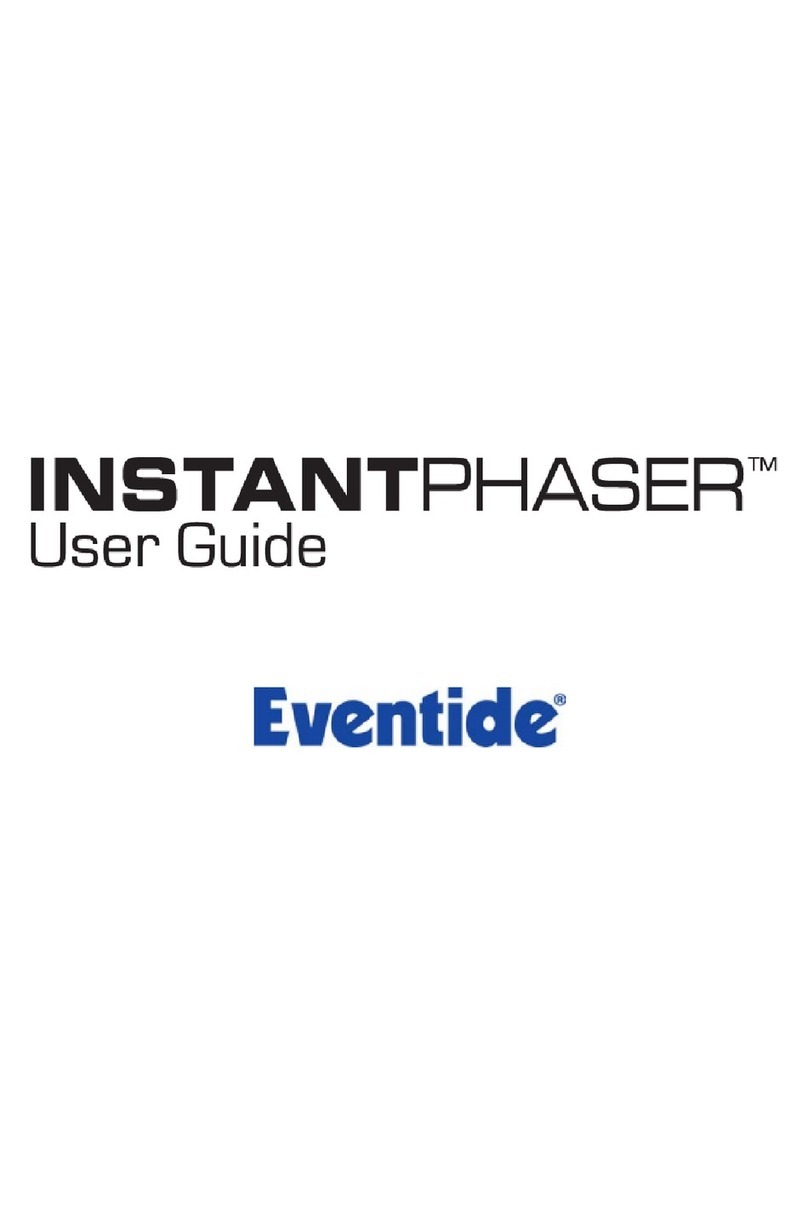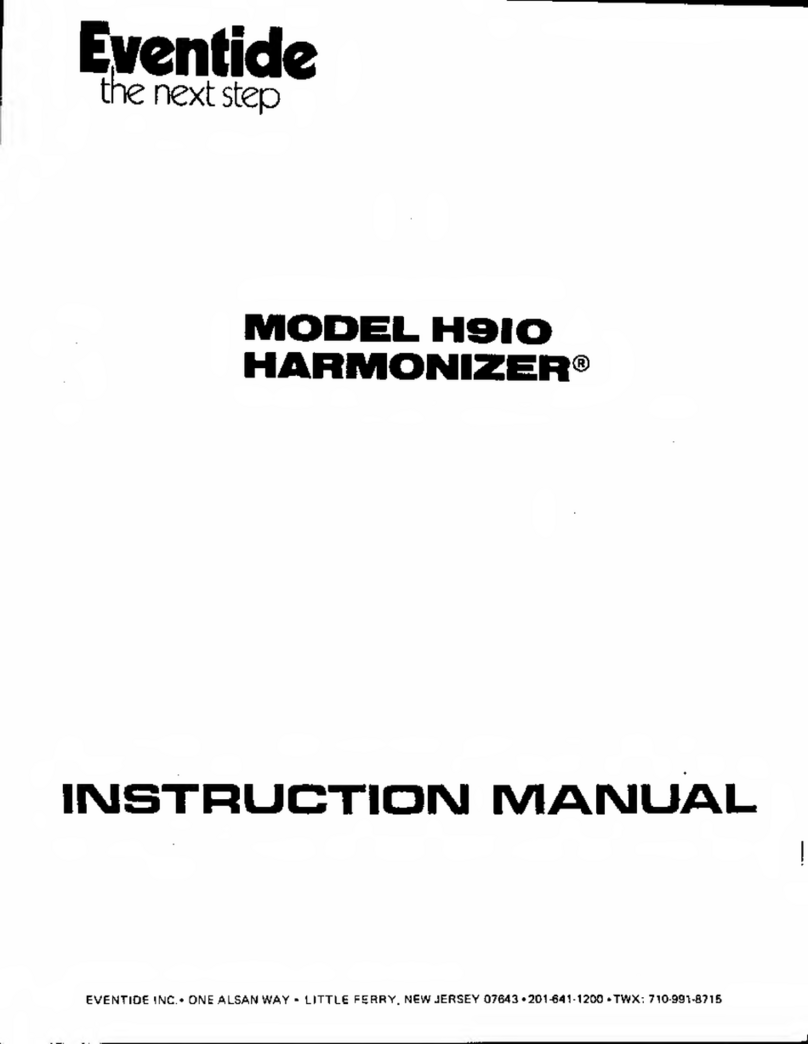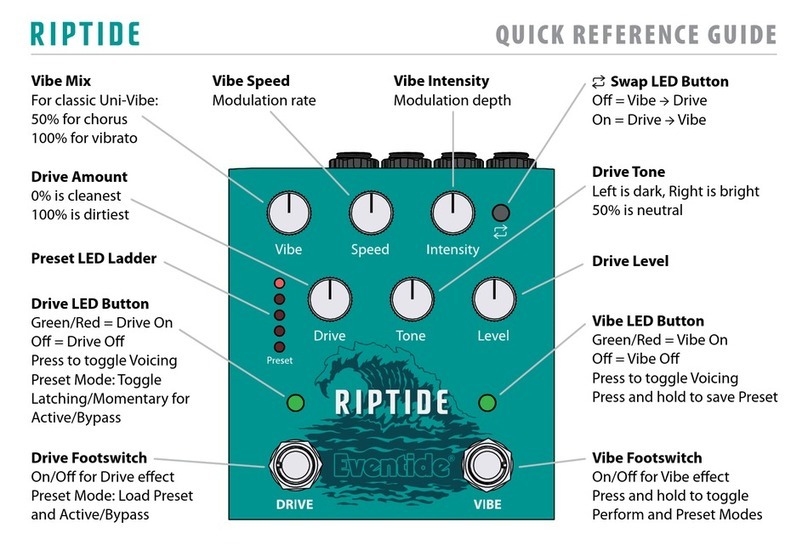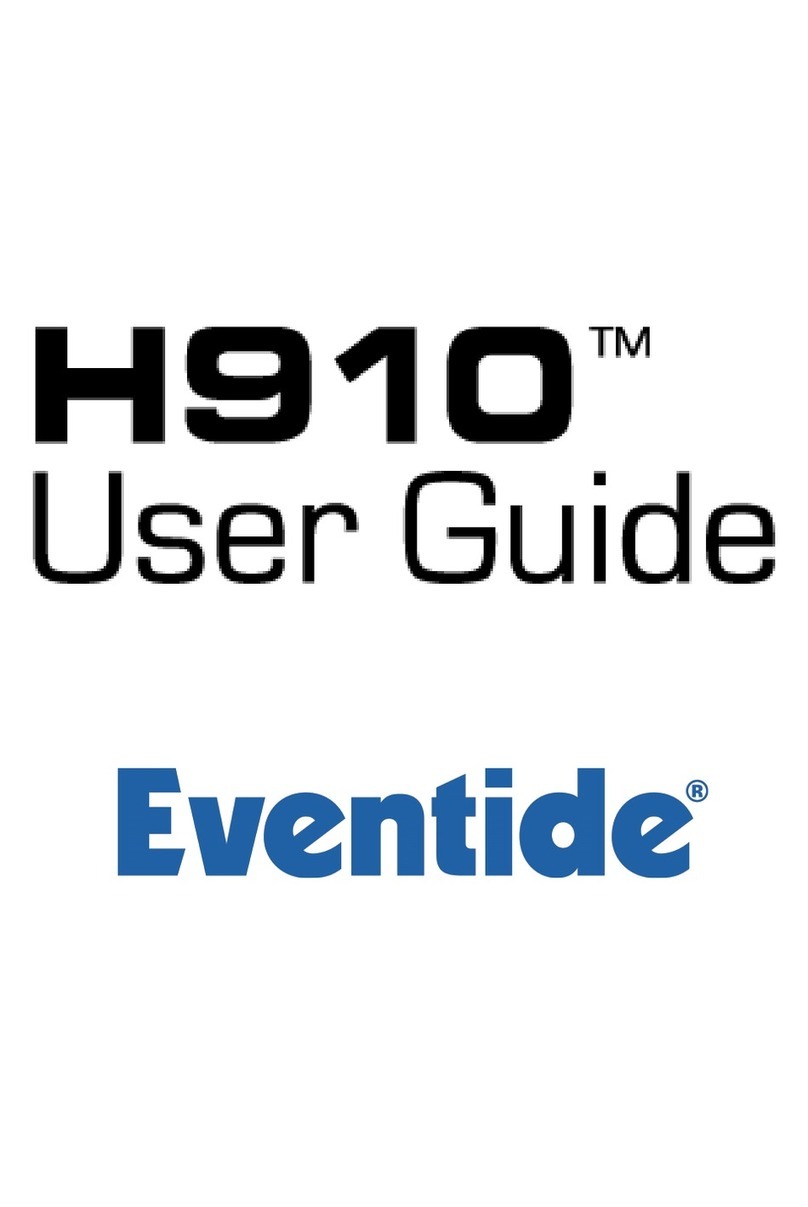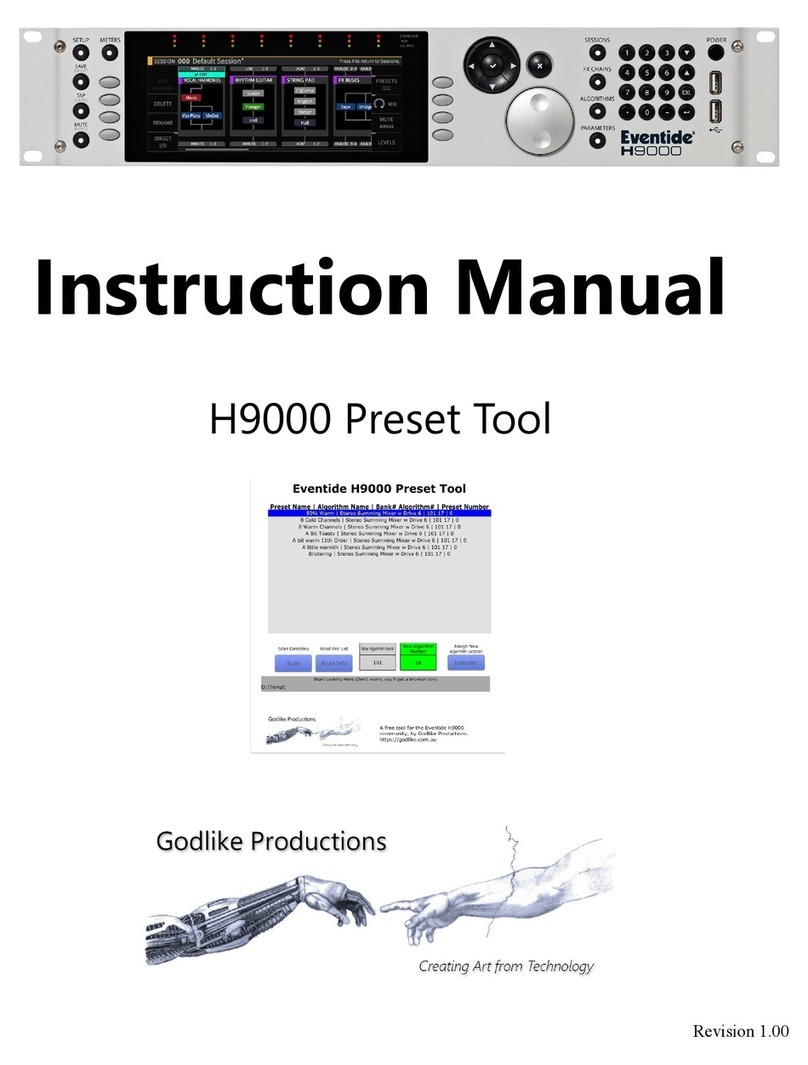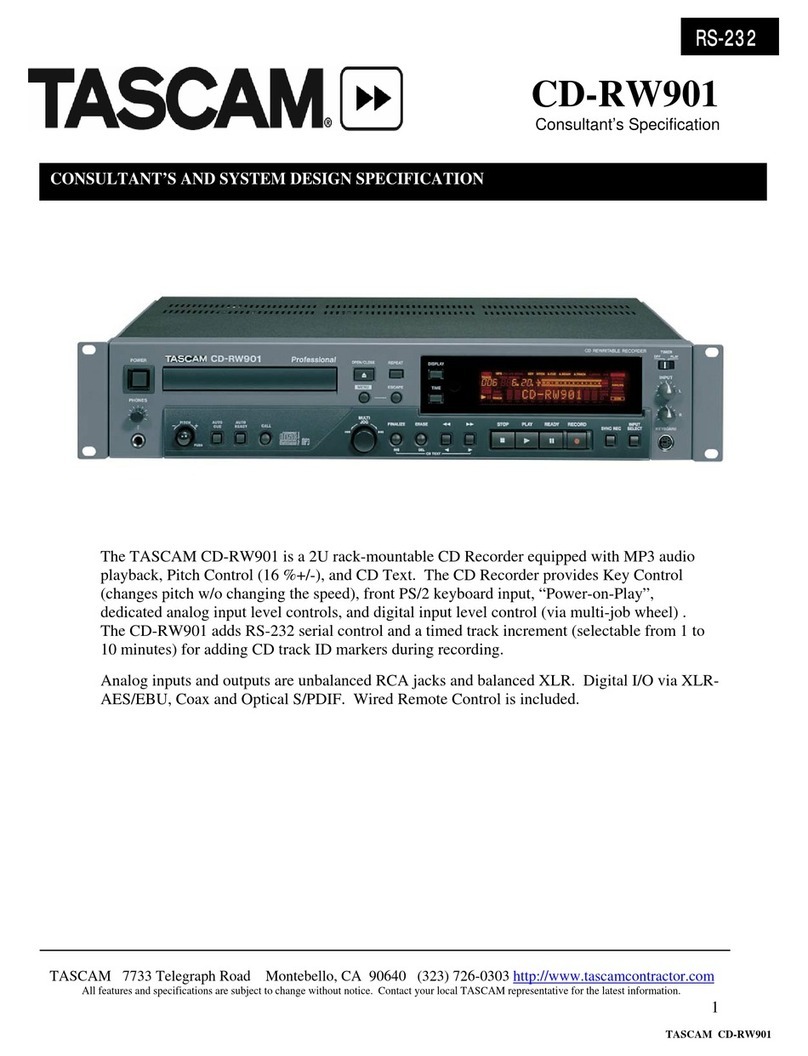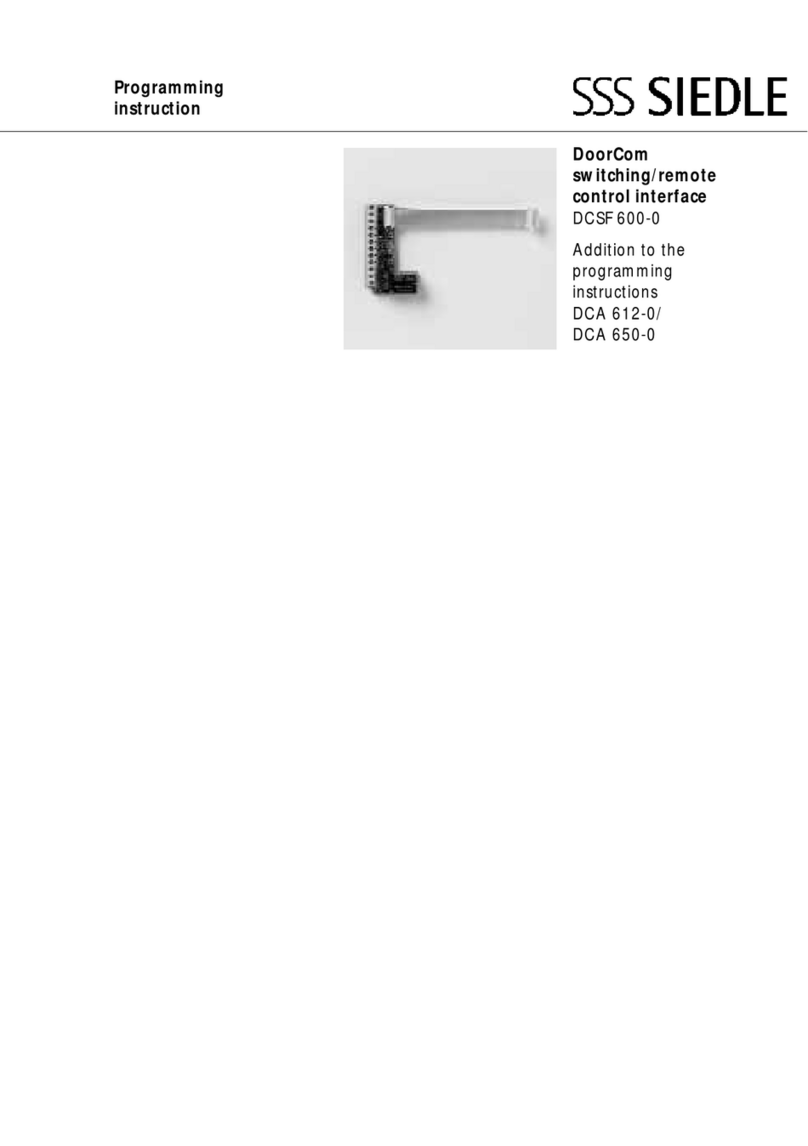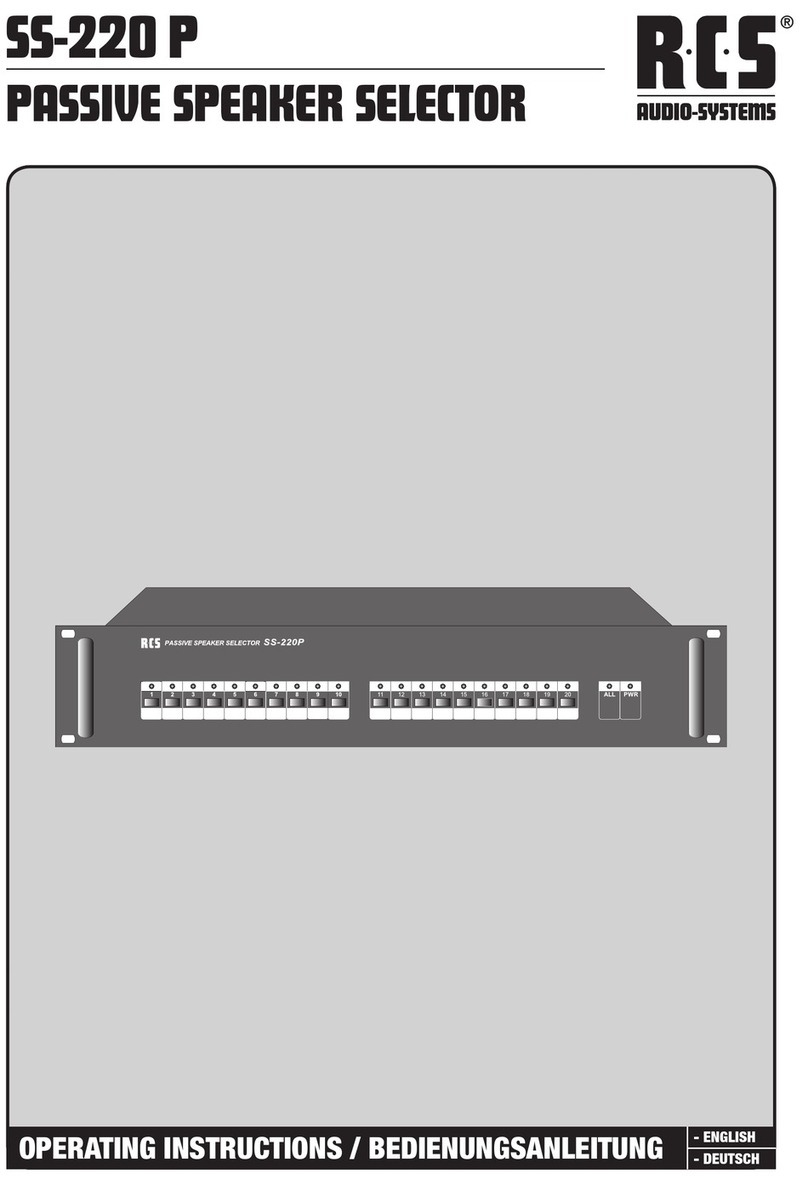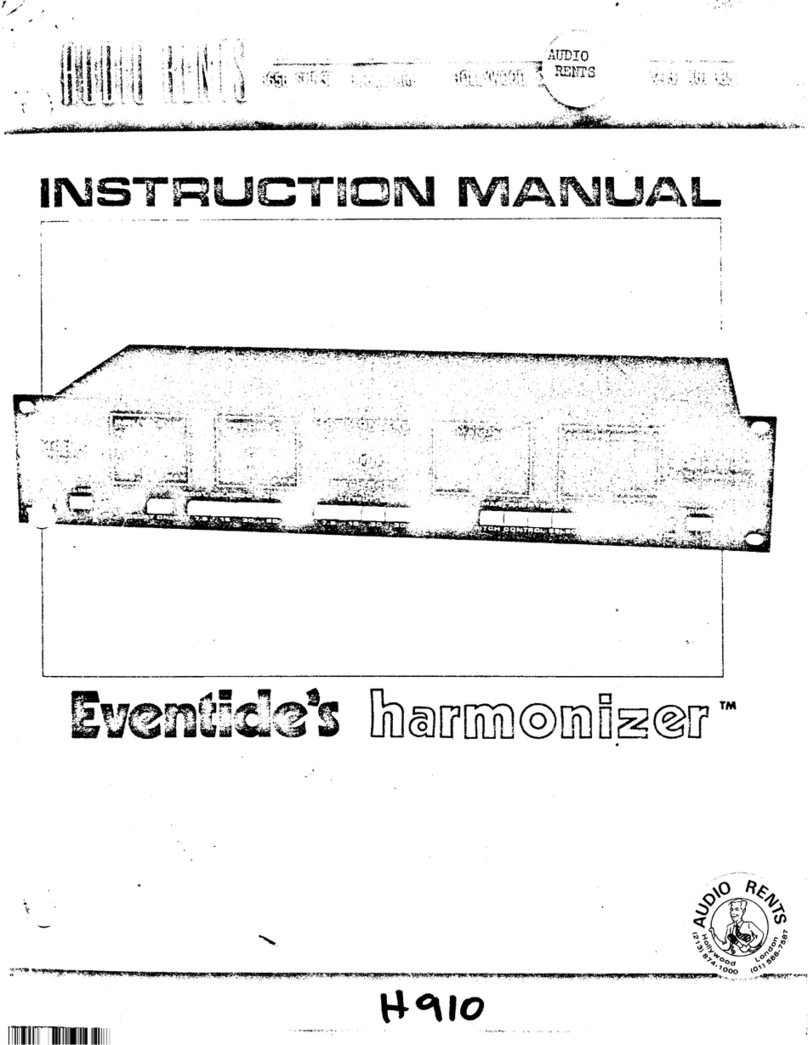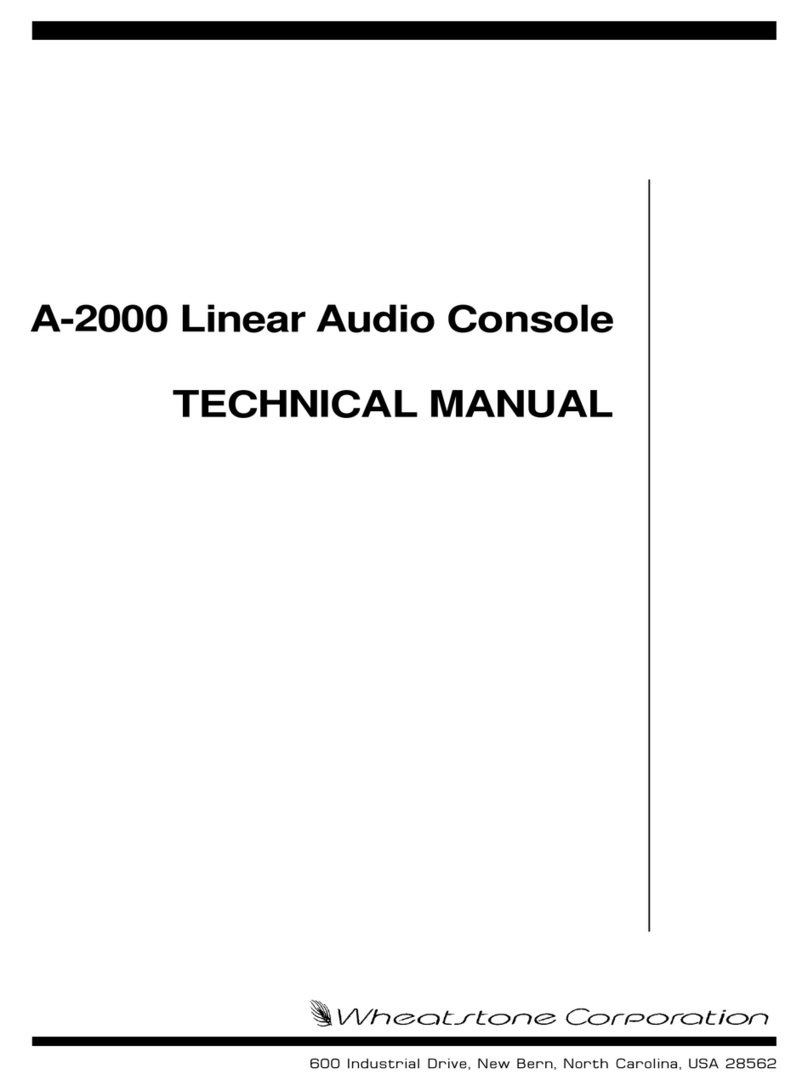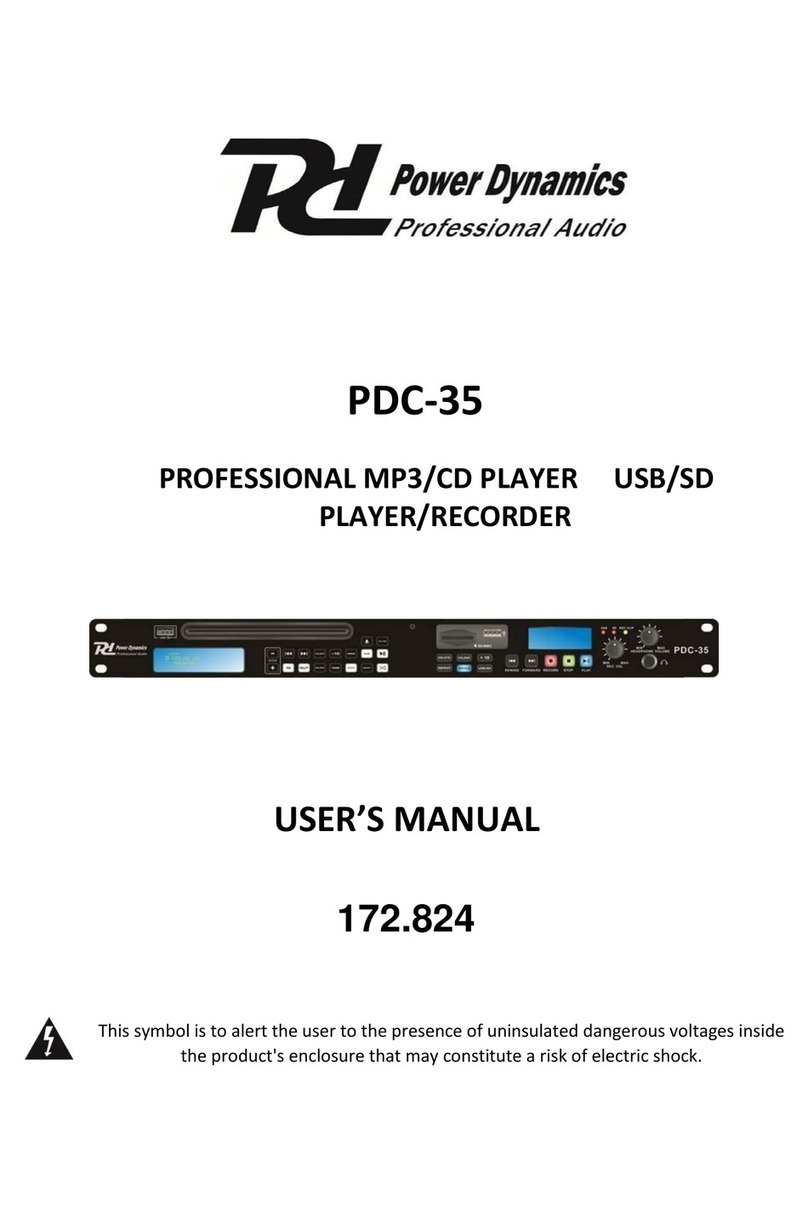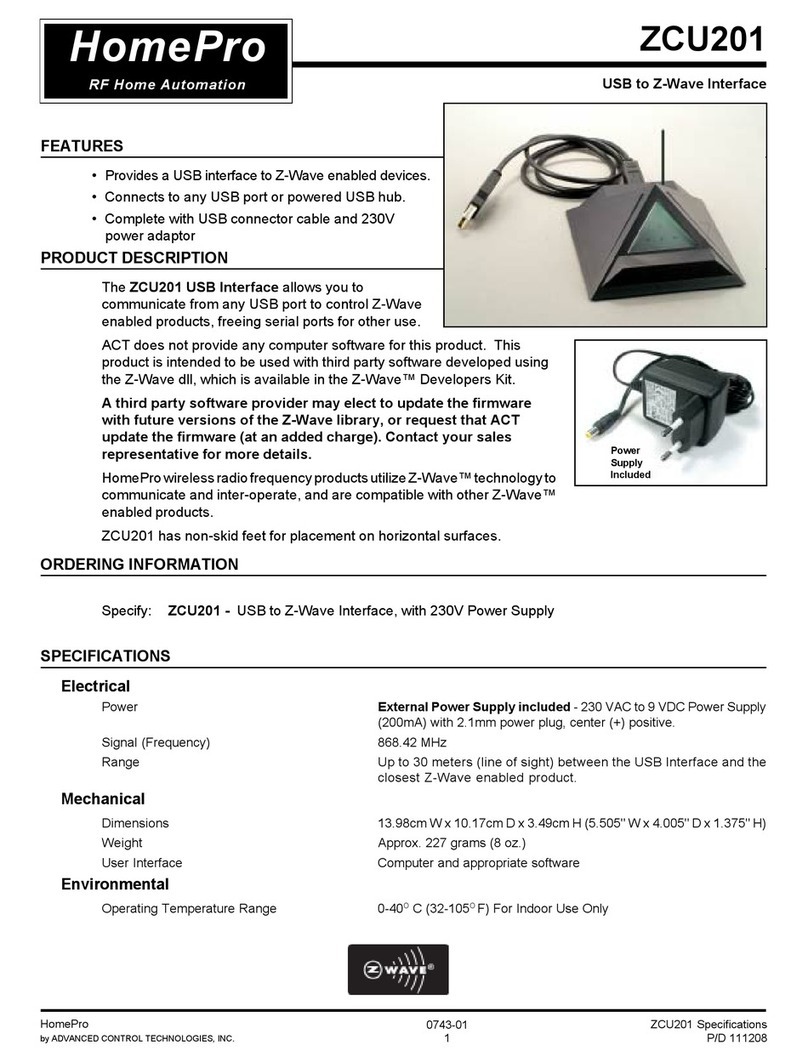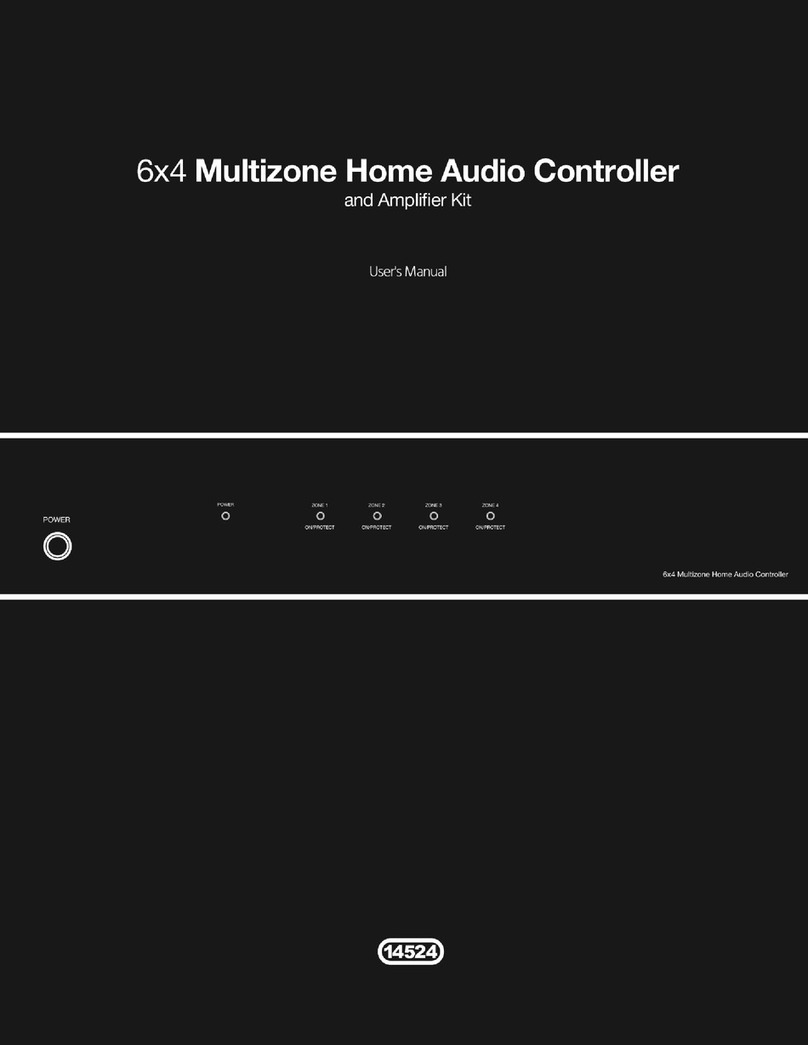TimeFactor User Guide The Basics
8
Try alternately pressing the Left and Middle Footswitches to load the Presets in the active
Bank. The Billboard displays either Preset 1 or Preset 2 from the same Bank and the associated
Footswitch LED is lit RED.
To bypass the currently loaded Preset, press the Footswitch associated with the lit LED. The
LED will turn OFF and the Billboard will briefly display [BYPASS] and then display the Preset #
that’s in Bypass. Press the same switch again to enable the Preset. The Billboard briefly
displays [ACTIVE] to indicate that the Preset is enabled.
Changing Banks
In Bank Mode, 2 of the 100 Presets are instantly accessible. In order to access the other 98
Presets, you’ll have to change Banks. TimeFactor gives you the ability to turn Banks on and
off. This ability is important for performance –you can choose to only activate the Banks and
Presets that you’ll need. TimeFactor ships with all Banks (1-50) Active.
Let’s try changing Banks. First, be sure that you’re in Bank mode. Now, tap the Right
Footswitch. As you tap, the display will increment through the Bank numbers from 1 to 50.
When a new Bank is displayed, the Bank is cued and 2 new Presets are ready to go. To load
the new Preset though, you must press one of the other 2 Footswitches. Press the Left Foot-
switch to load Preset 1 from the new Bank or press the Middle Footswitch to load Preset 2.
While in Bank Mode, the Encoder knob can also be used to select banks in either direction if
turned within 2 seconds of pressing a bank change footswitch.
TimeFactor Power Up
When TimeFactor turns on it remembers what it was last doing and powers up in the same
mode, running the same Effect, with the same parameter values, same tempo, same system
settings, etc. With power off, relays connect TimeFactor’s inputs directly to its outputs.
Twin Delays
TimeFactor has two inputs and two outputs and gives you the ability to control two delays of
up to 3 seconds each. These two delays are designated as Delay A and Delay B. Depending on
the Effect and your Input/Output connections, the delays may work on independent inputs
and outputs or the delays may be fed from the same input and the delay outputs combined.
While having the ability to use two delays for your effects is a boon to mankind, it can also
make life a bit interesting. When creating your sounds, we recommend setting Dly Mix to
100% Delay A to adjust Delay A’s delay time and feedback first. Then set Dly Mix to 100%
Delay B to adjust Delay B’s delay time and feedback. By adjusting the delays independently,
you’ll be able to clearly hear what each is doing. Once each delay is set the way you like it,
use Dly Mix to mix the delays and, if necessary, tweak the twin delays settings again.
Can Two Effects Be Used Simultaneously?
No. When you load an Effect it runs on both channels. Effects can be used as Stereo In/Stereo
Out, Mono In/Stereo Out, or Mono In/Mono Out. (Looper is an exception –it’s Mono
In/Mono Out only.) TimeFactor is smart enough to know what cables are connected and to
automatically route the twin delays for your set up.