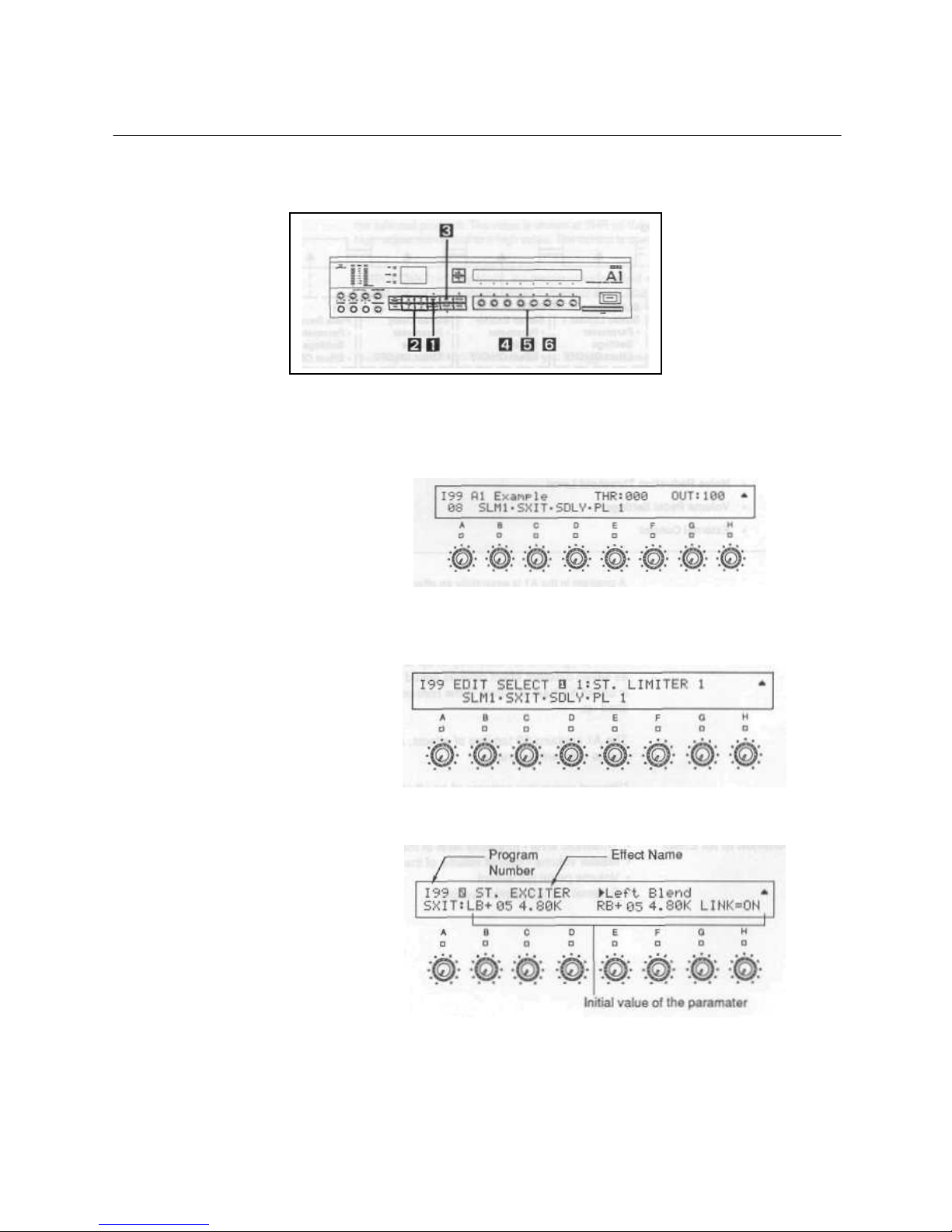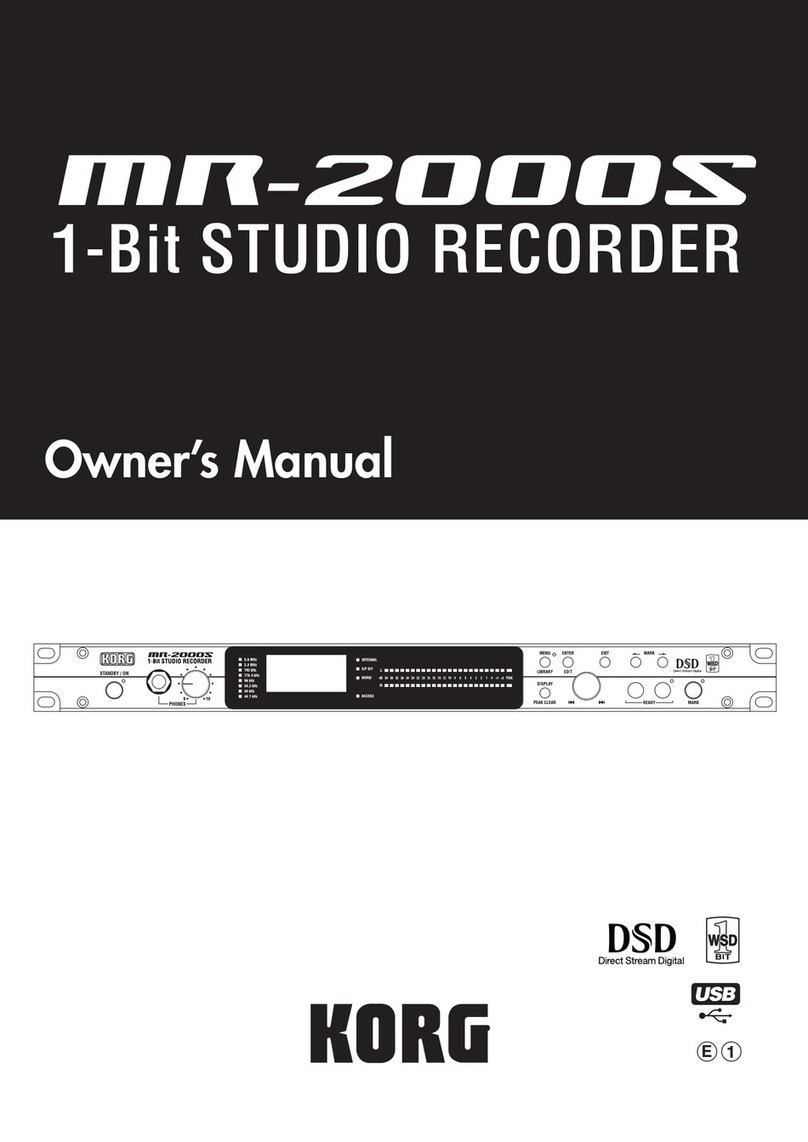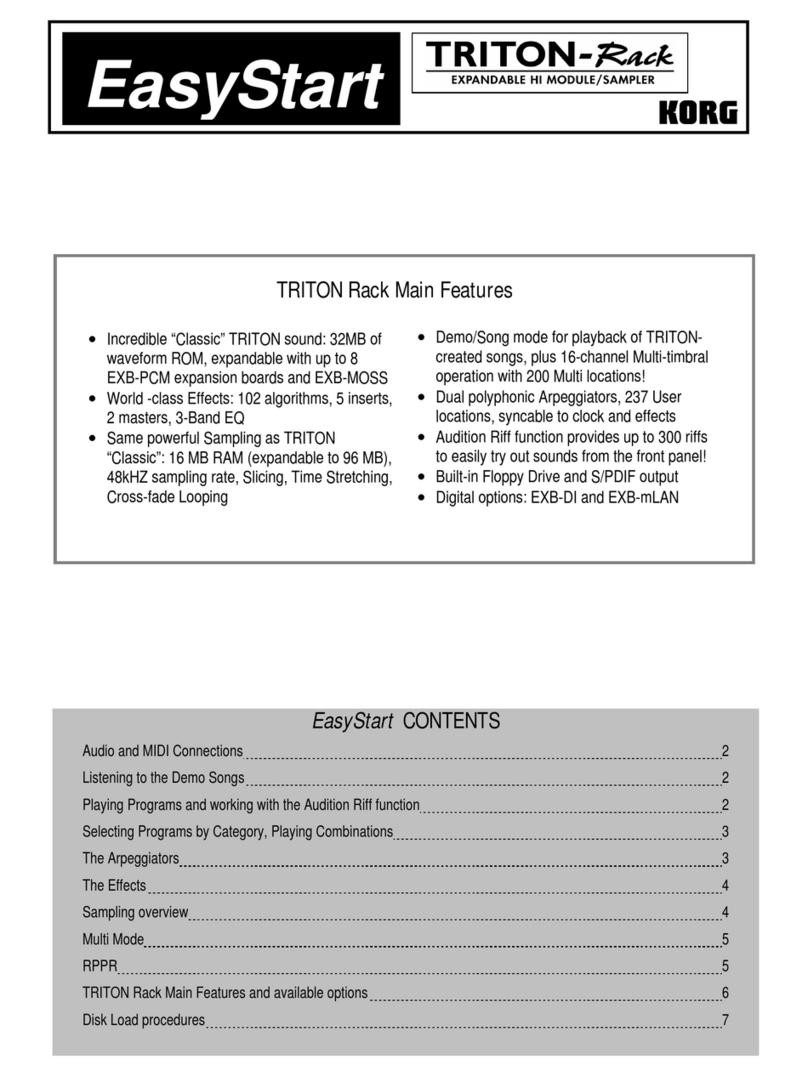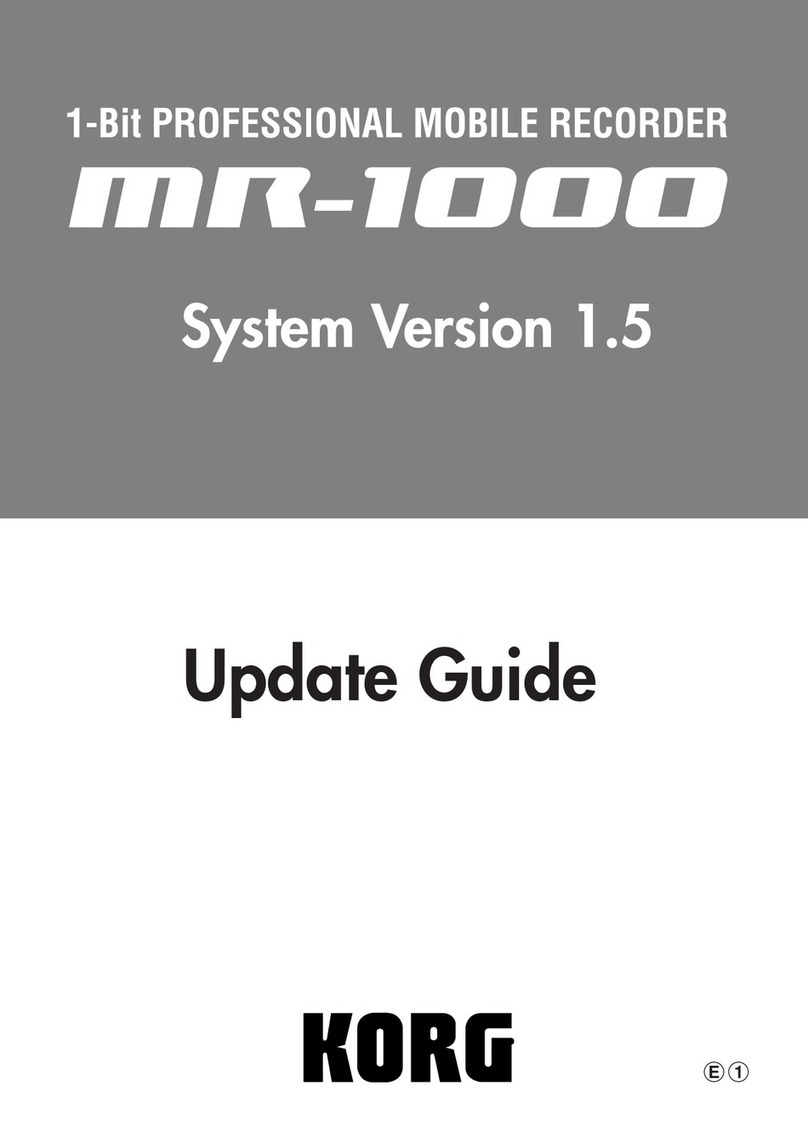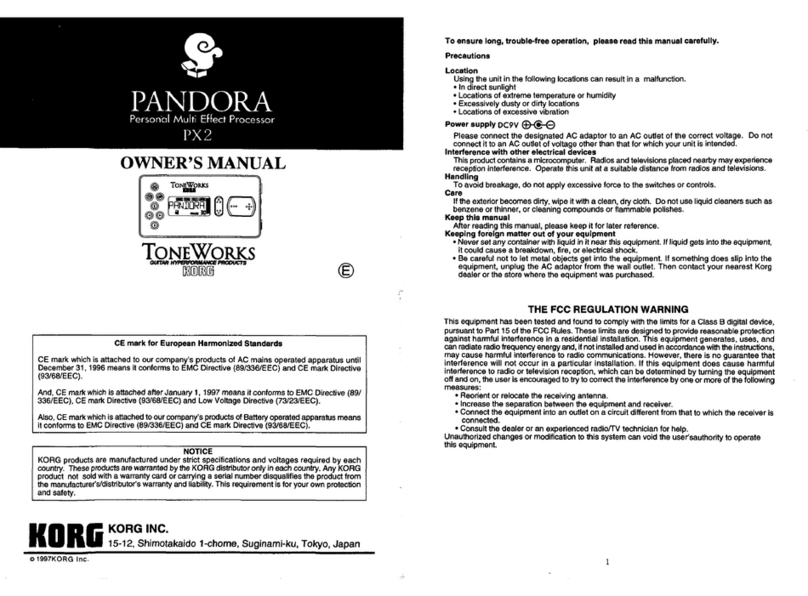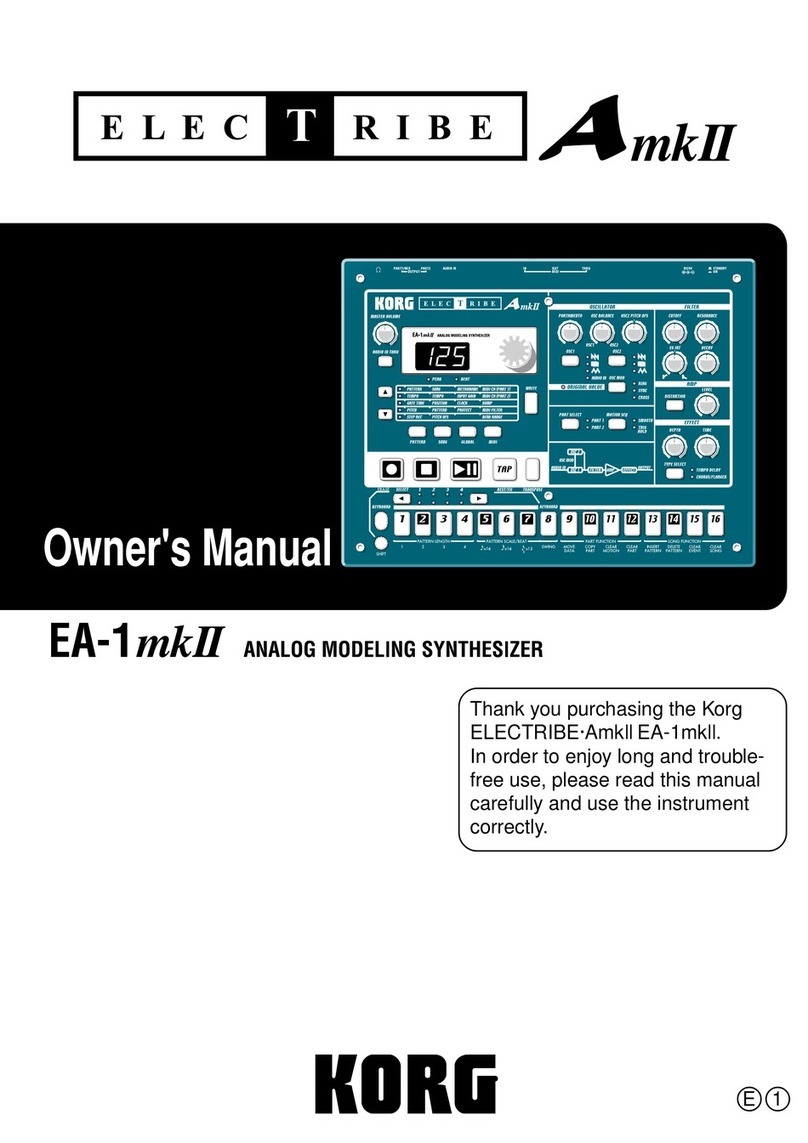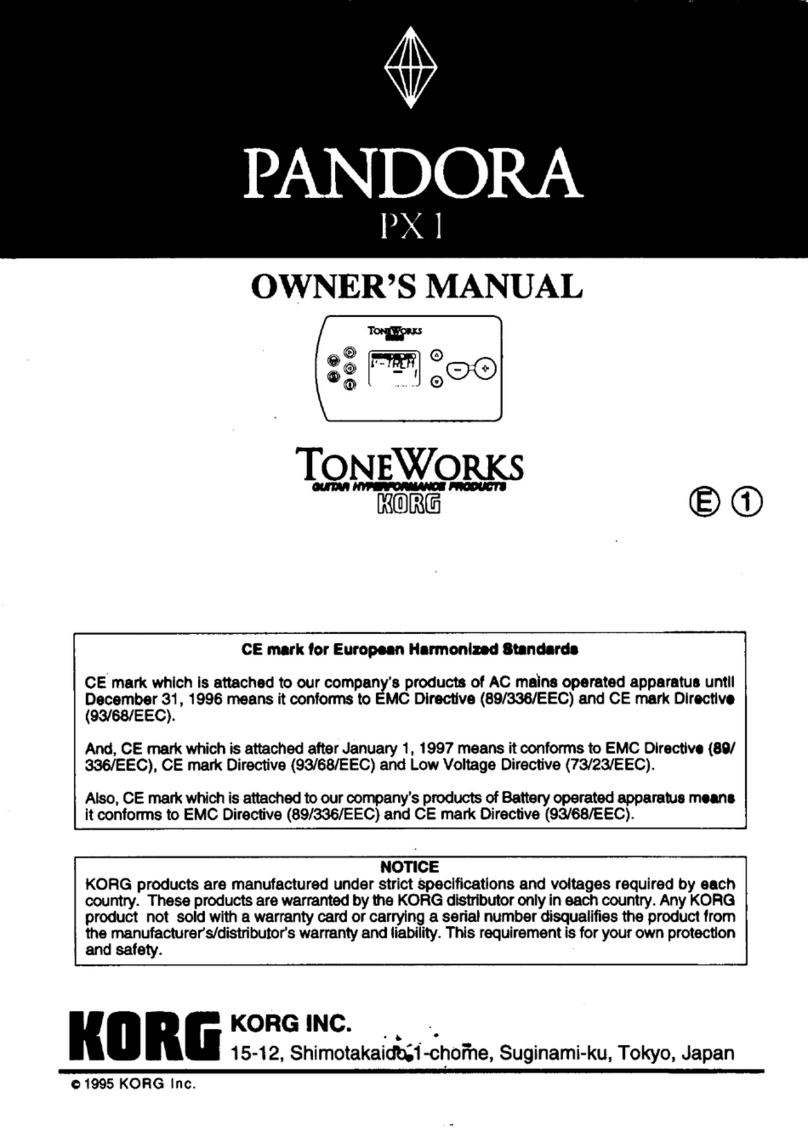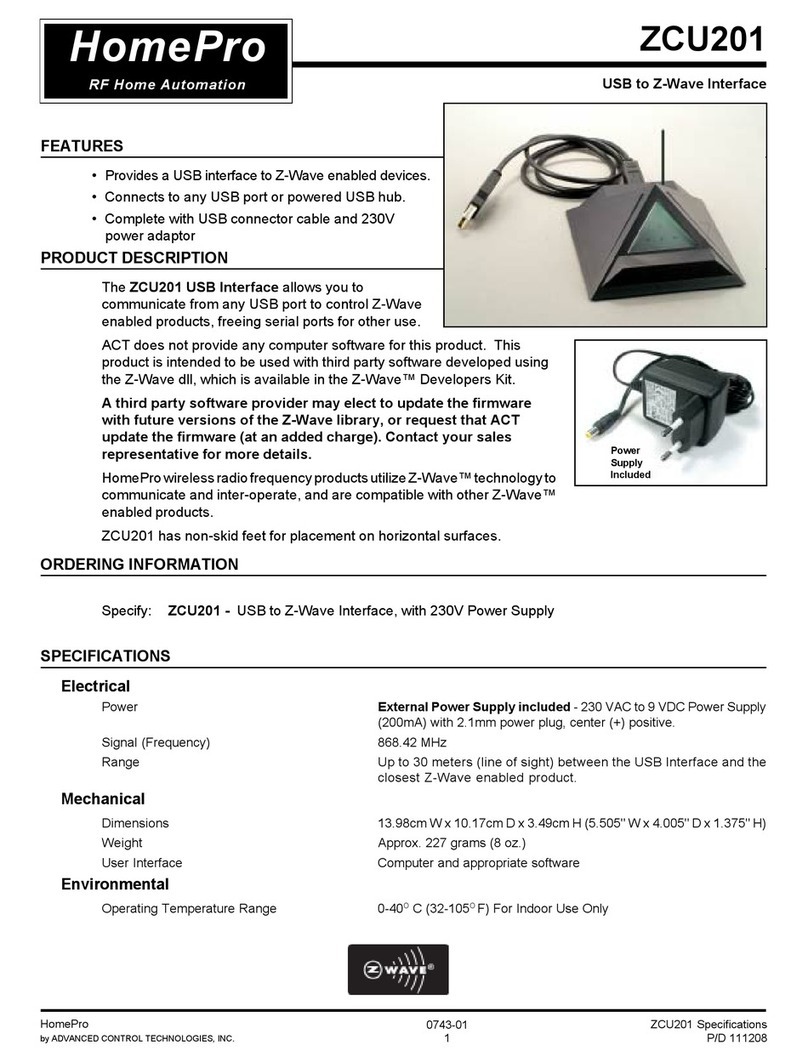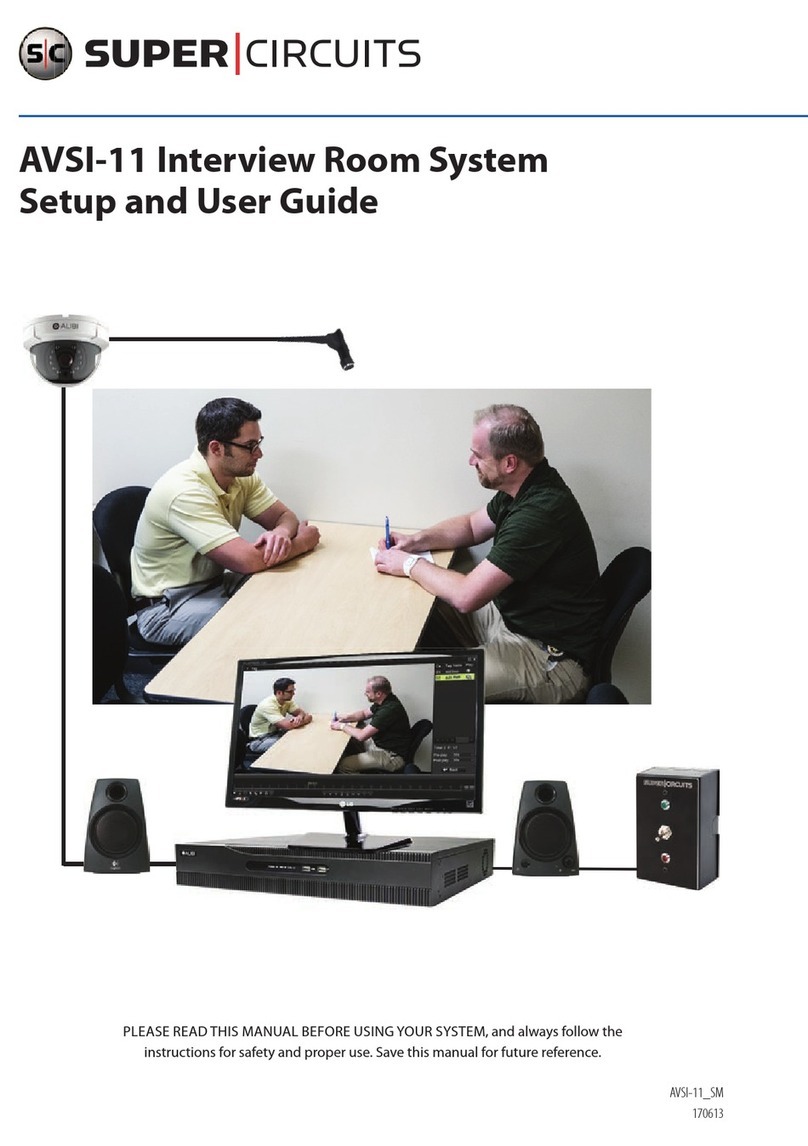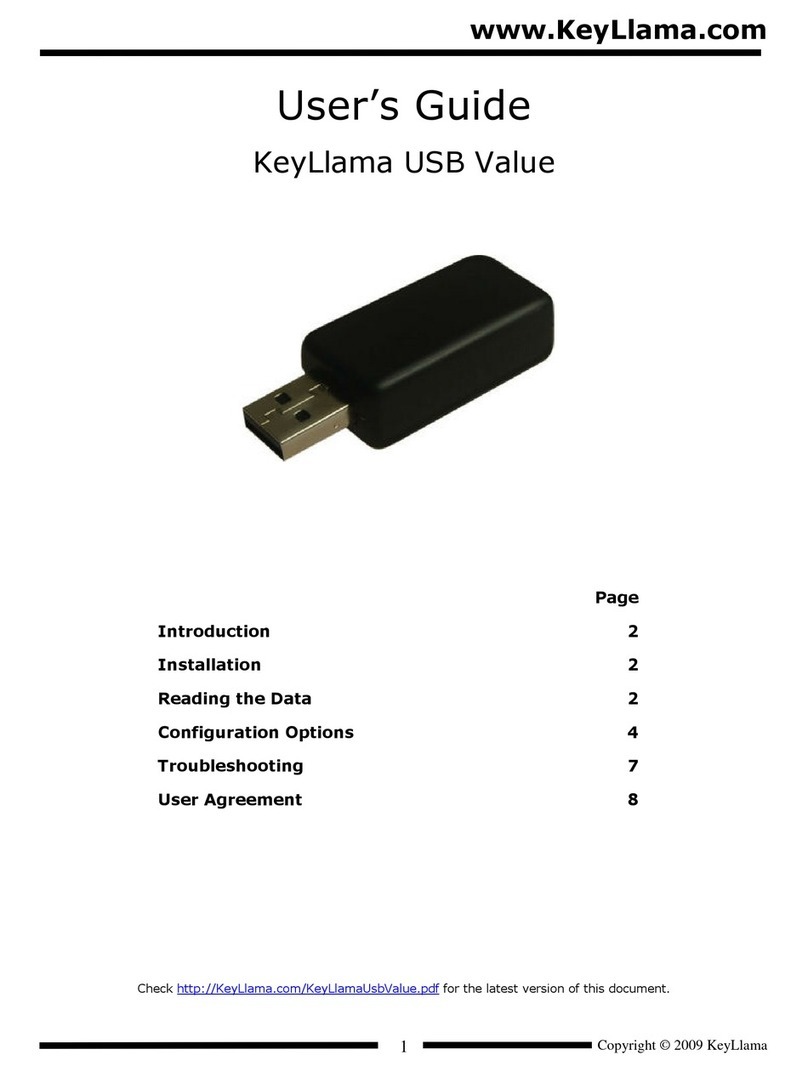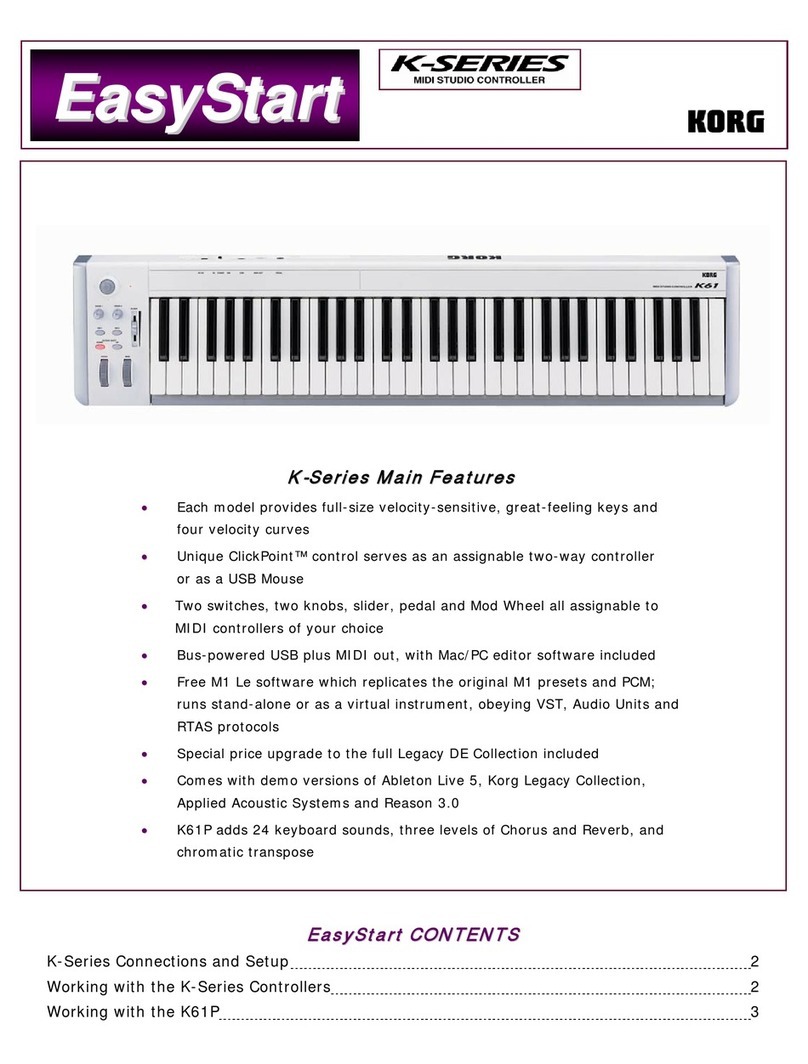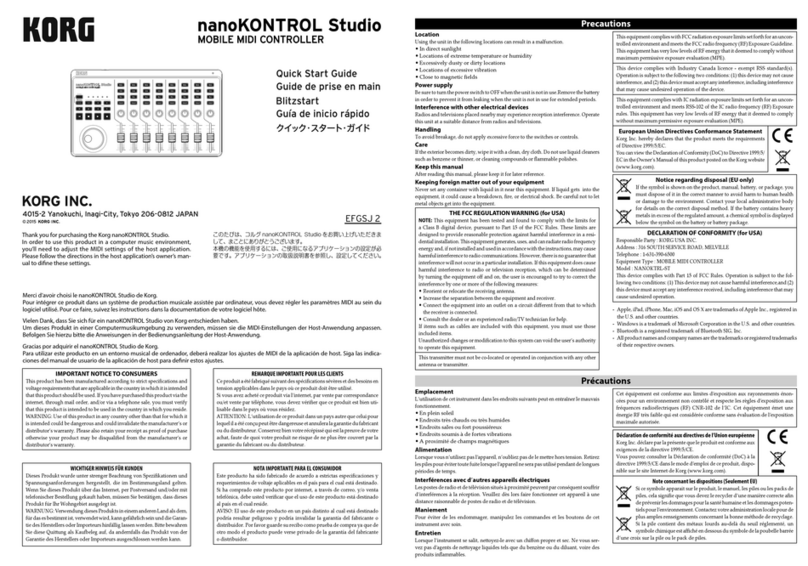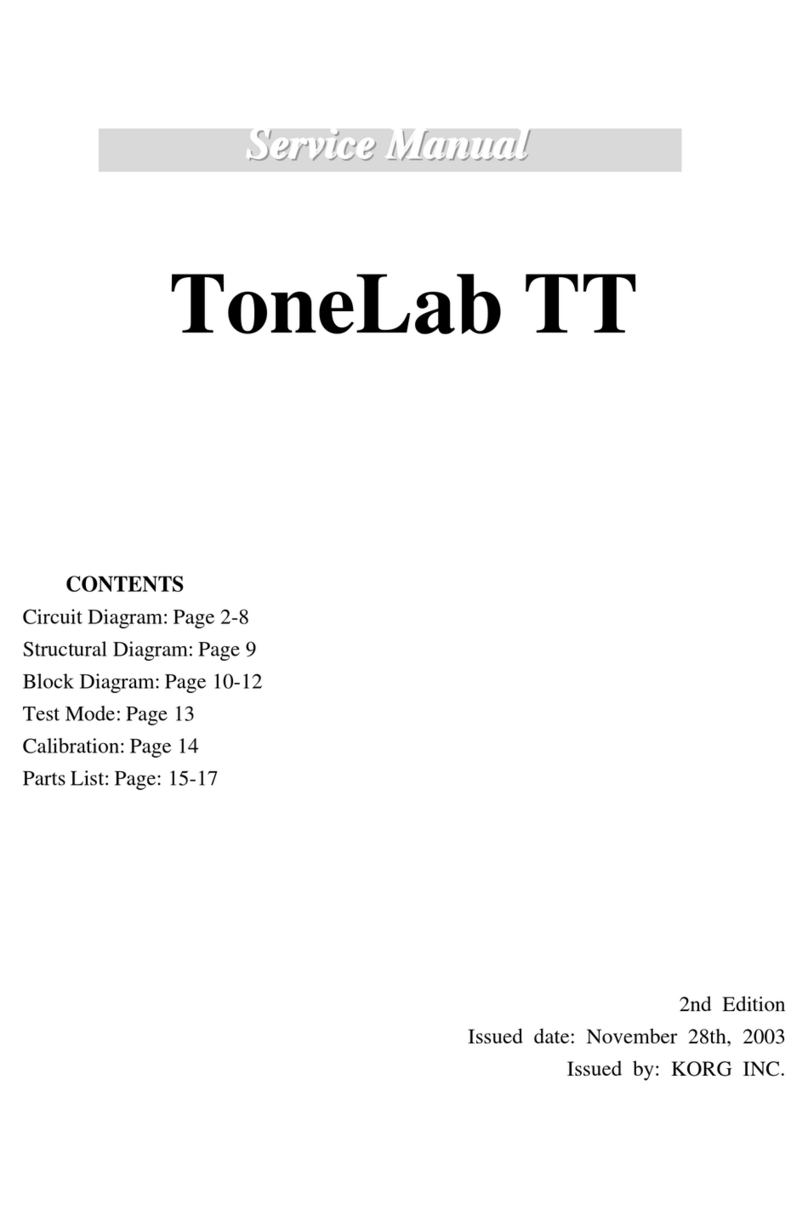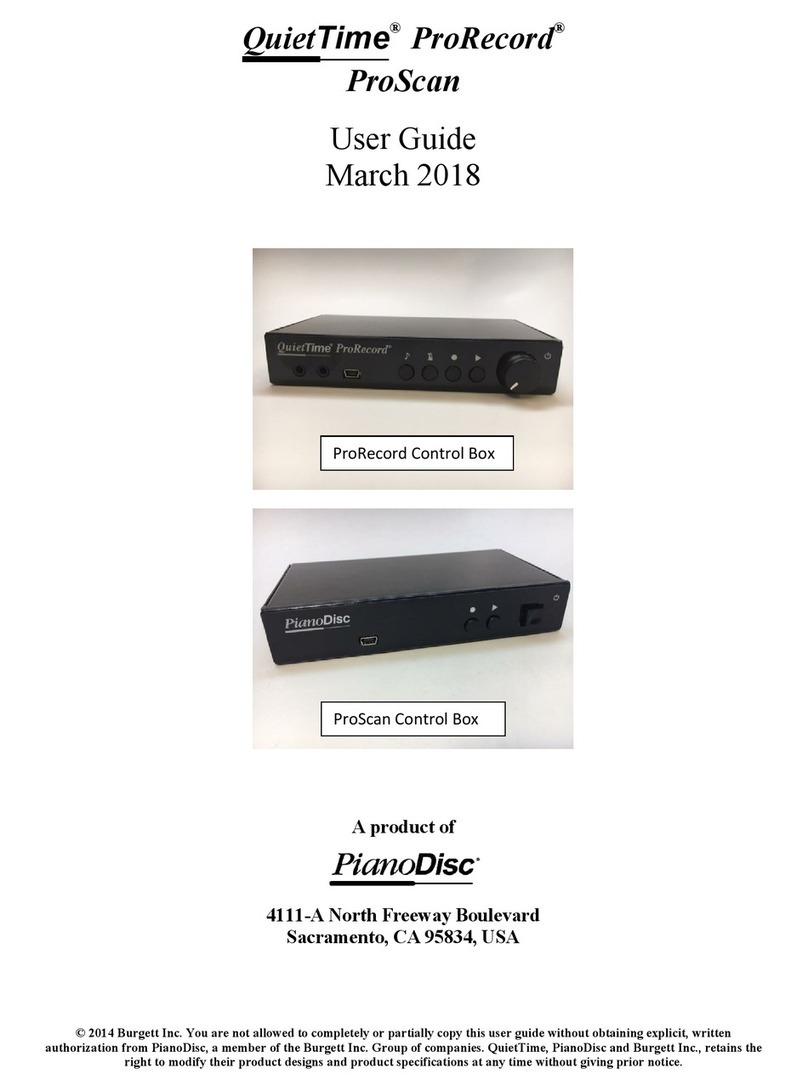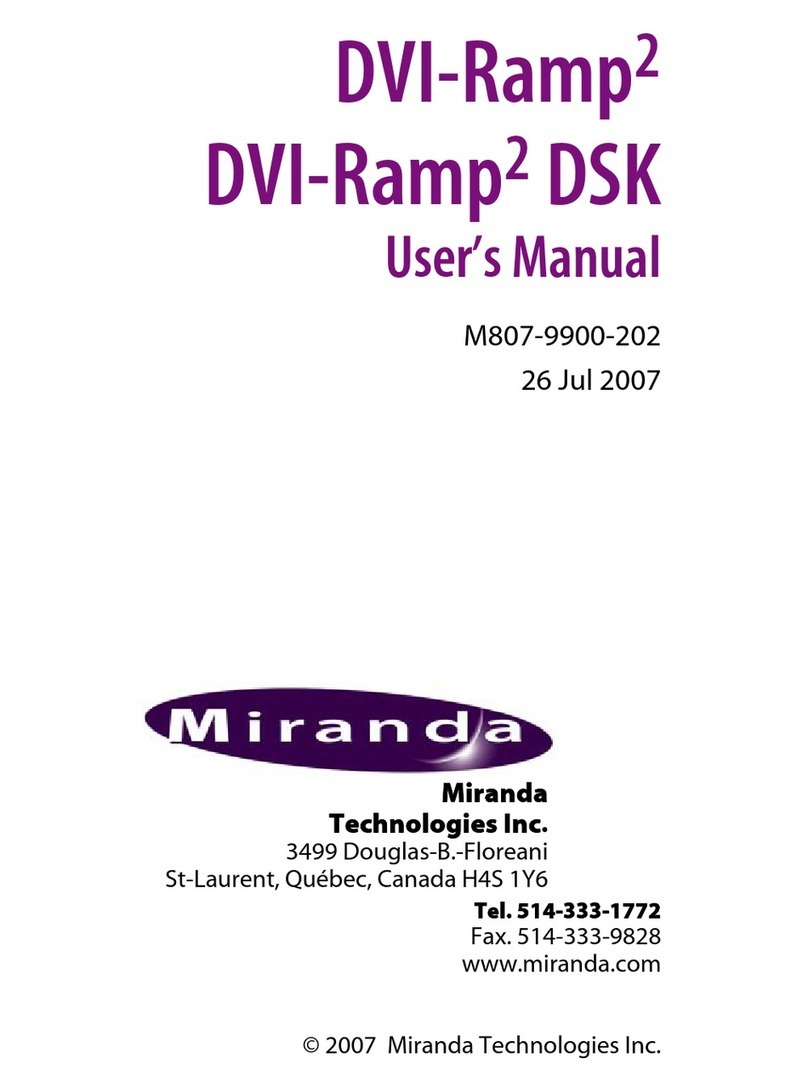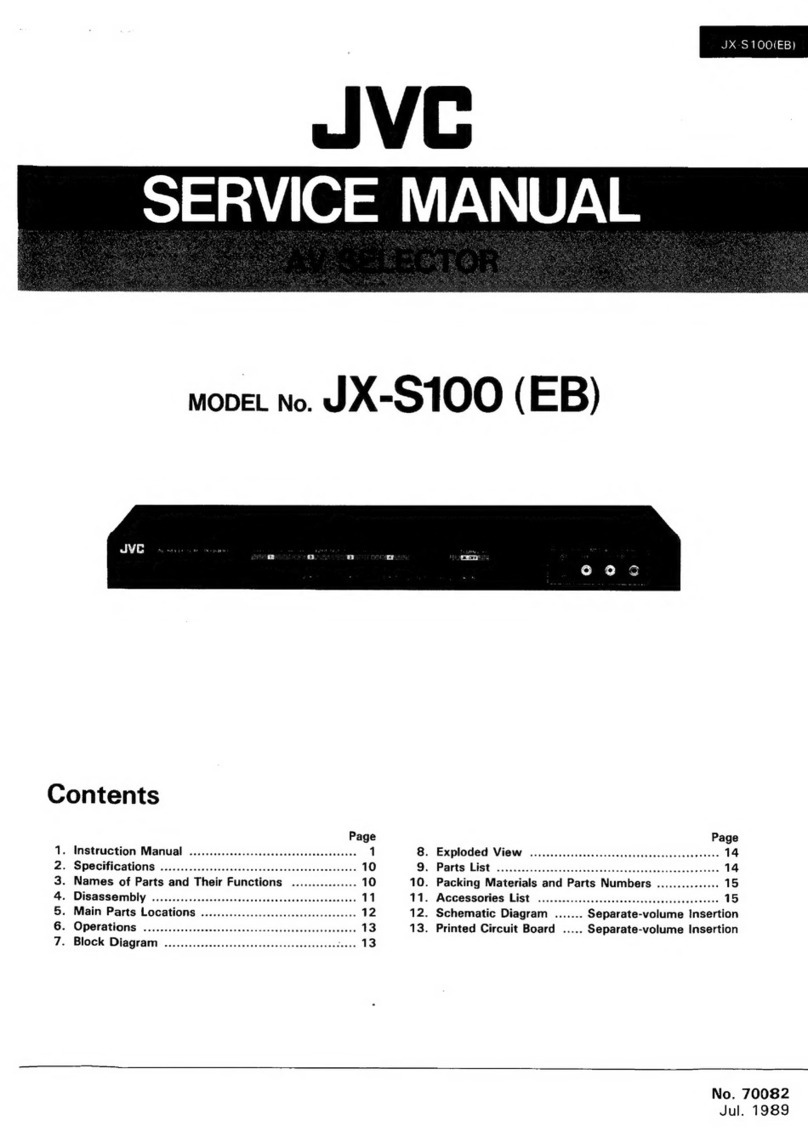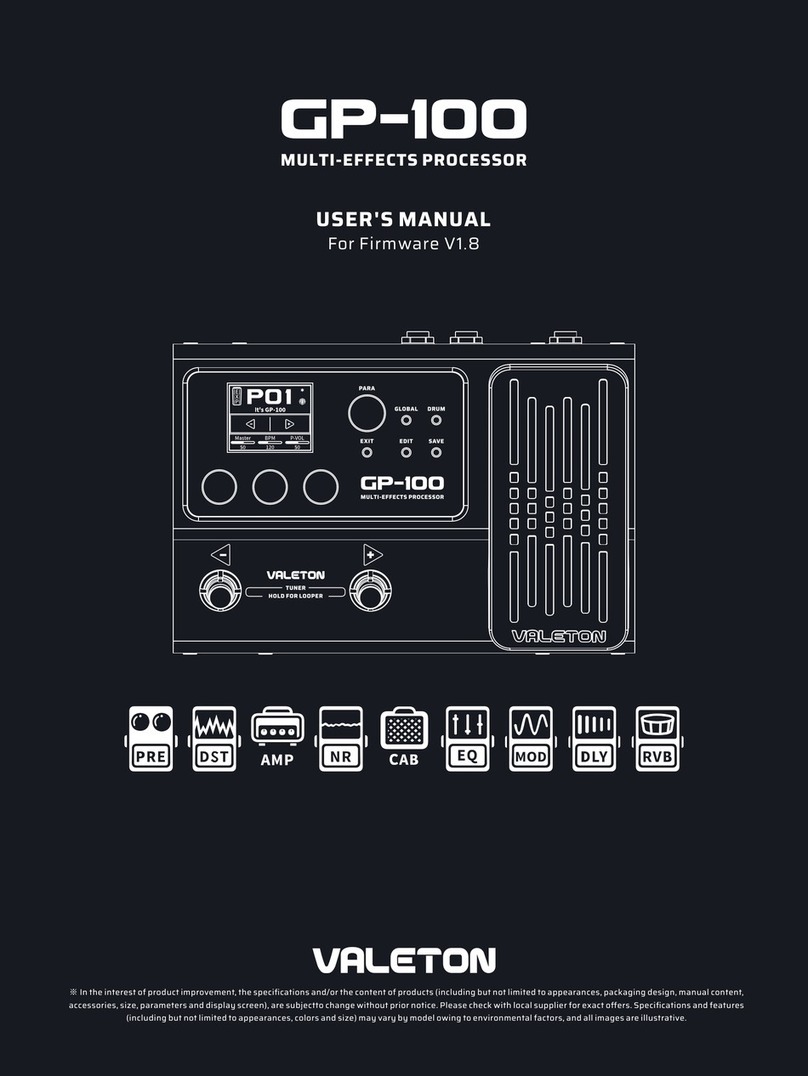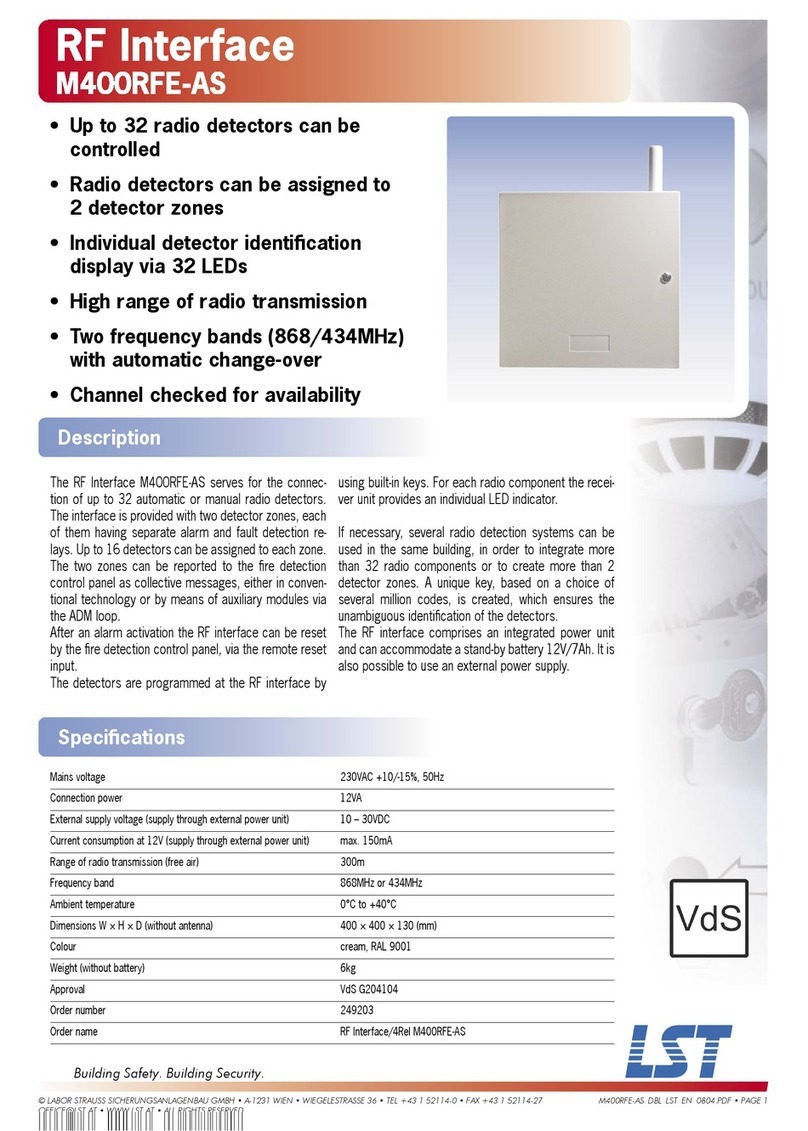Table of Contents
Identification of Controls and Terminals...... 4
Basic Operation................................................ 6
1. Preparation and Basic Connections................6
2. Play Mode .................................................. 8
1/ Selecting Programs.................................... 8
2/ Useful Functions .......................................10
Structure of Effect Programs ......................11
3. Program Editing............................................12
1/ Editing individual effect parameters ..........12
2/ Replacing an Effect ...................................14
3/ dealing a New Program..........................14
The Four Modes and Their
Functions ................................................... 15
Play Mode .............................................................16
1. Program Selection ........................................16
1/ Basic Play Mode........................................16
2/ Rearranging the Program Order- Map
Play .............................................................17
2. Turning Effects ON and OFF.......................19
3. Performance Edit ......................................... 20
4. Setting the Master Out Volume, Noise
Reduction Threshold Level and Bypass
Switching in the Play Mode ...........................21
Edit Mode......................................................... 22
1. Chain Edit......................................................23
Chains .......................................................... 23
Types of Chains ........................................... 23
Symbols Used to Show Effect Connection in
a Chain ..........................................................25
1/ Replacing effects in a Chain with
other effects...................................................26
2/ Selecting and editing a new Chain .............. 28
Chain Edit Using the RE-1........................... 29
2. Effect Edit..................................................... 30
Turning Effects ON and OFF ........................31
Compare Kay ................................................31
Using the Dynamic Modulation Function ......32
Setting the Dynamic Amount........................ 33
Copying Effects .............................................34
3. Program Utility ..............................................36
1/ Setting Levels ...........................................36
2/ Volume Pedal Placement..........................37
3/ Setting the External Control Functions .....38
Write Mode .................................................... 40
1. Write Operation....................................... 40
Global Utility Mode .................................... 44
1. Salting MIDI Functions .......................... 45
Receiving a System Exclusive Dump
from an External Device............................47
2.Loading Programs from and Saving
to Memory Cards..................................... 48
Using the ROM Card Included with
Your A1 ................................................. 50
3. Setting Internal Memory Protect
Functions ................................................ 50
4. Mapping Programs...................................51
Map Initialization.......................................51
5. Setting Foot Switch Functions ................ 52
6. Setting the Digital I/O Functions............. 53
Connecting the Optional RE1 Remote
Editor...........................................................54
Connecting the Optional FC6 Foot
Controller................................................... 55
1. Manual 1 (Program Change Mode] ........ 56
2. Manual 2 (Effect ON/OFF Mode)............ 57
3.Connecting Foot Switch 1 and 2 to the
SW1 and SW2 Jacks on the FC6 Rear
Panel ........................................................ 57
A1 Connection Examples............................55
1. Guitar Setup............................................ 58
2. Mixers and Mufti-track Recorder
Setup...................................................... 59
3. Using the Digital I/O................................ 59
Troubleshooting ....................................... 60
List of Messages .......................................... 61
1. Error Messages ........................................61
2. Messages.................................................61
Rack Mount installation............................. 62
Specifications and Options ...................... 63
MIDI Implementation Chart ........................ 64