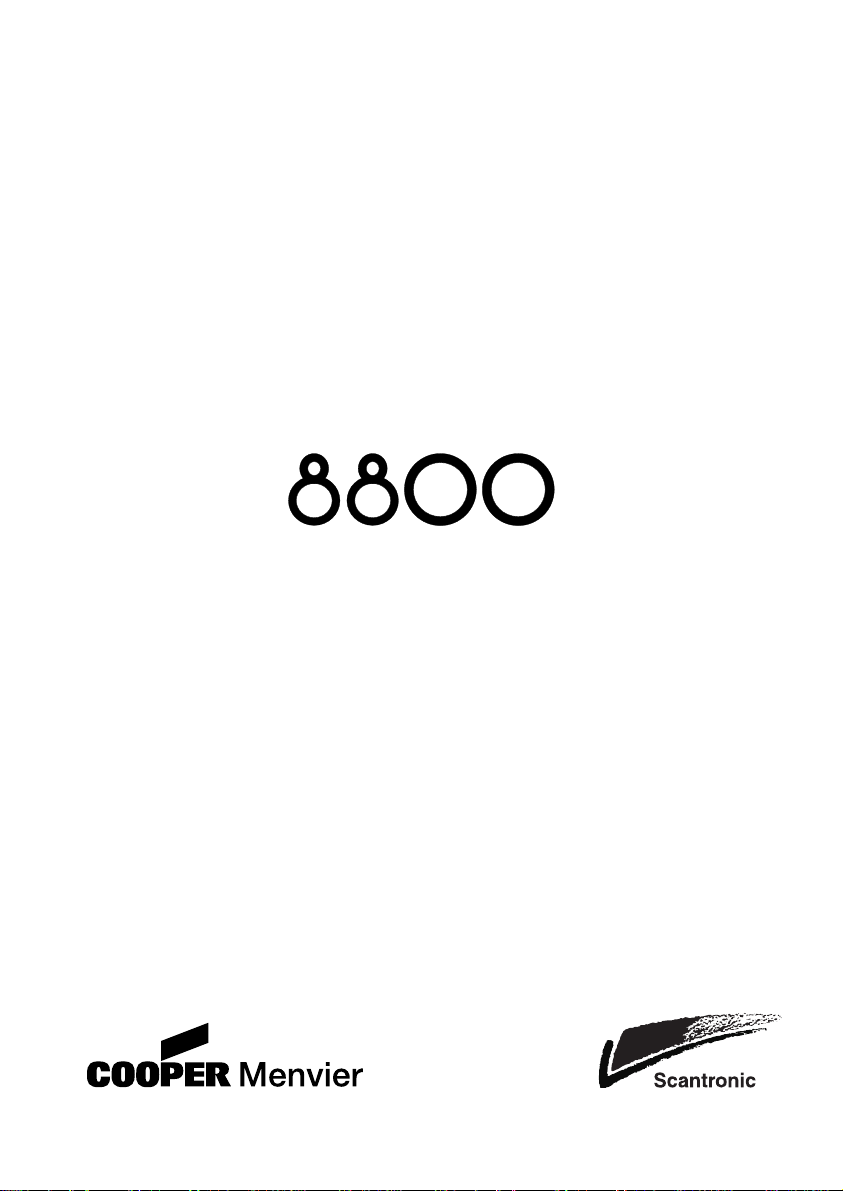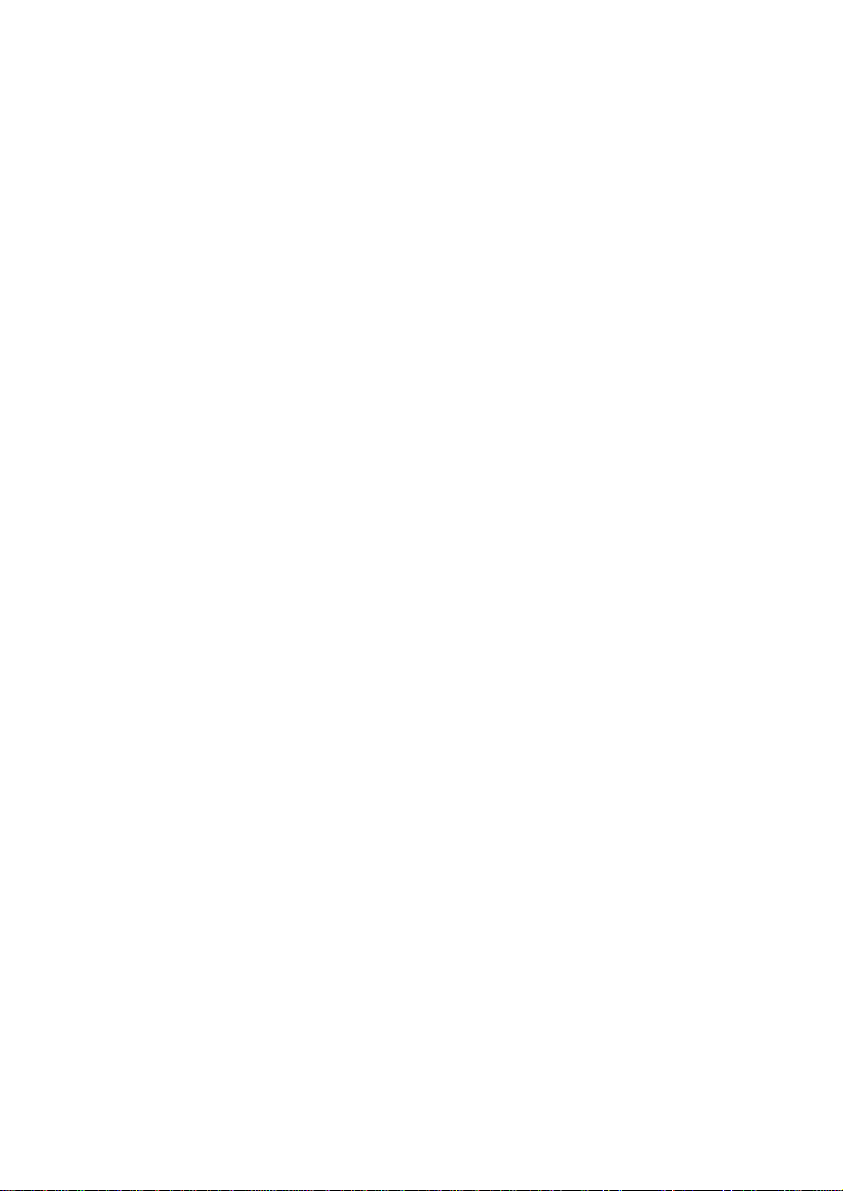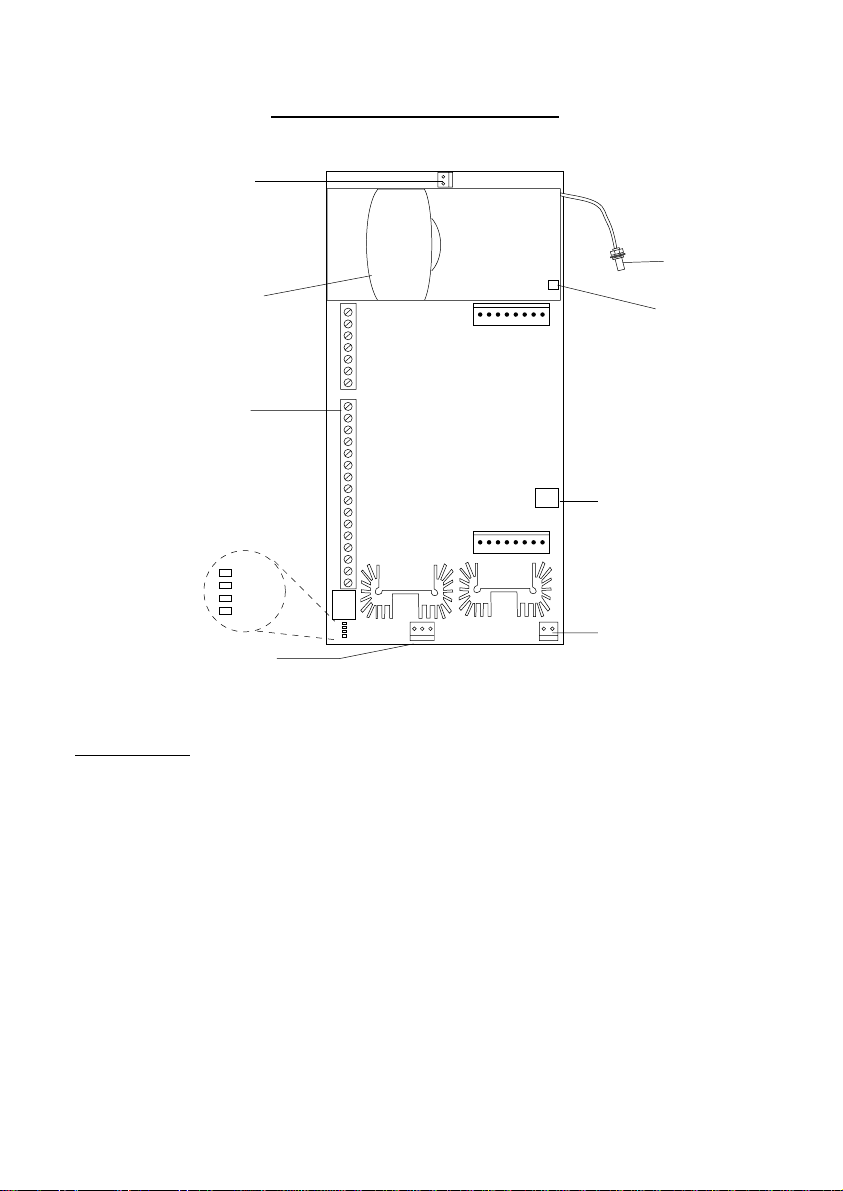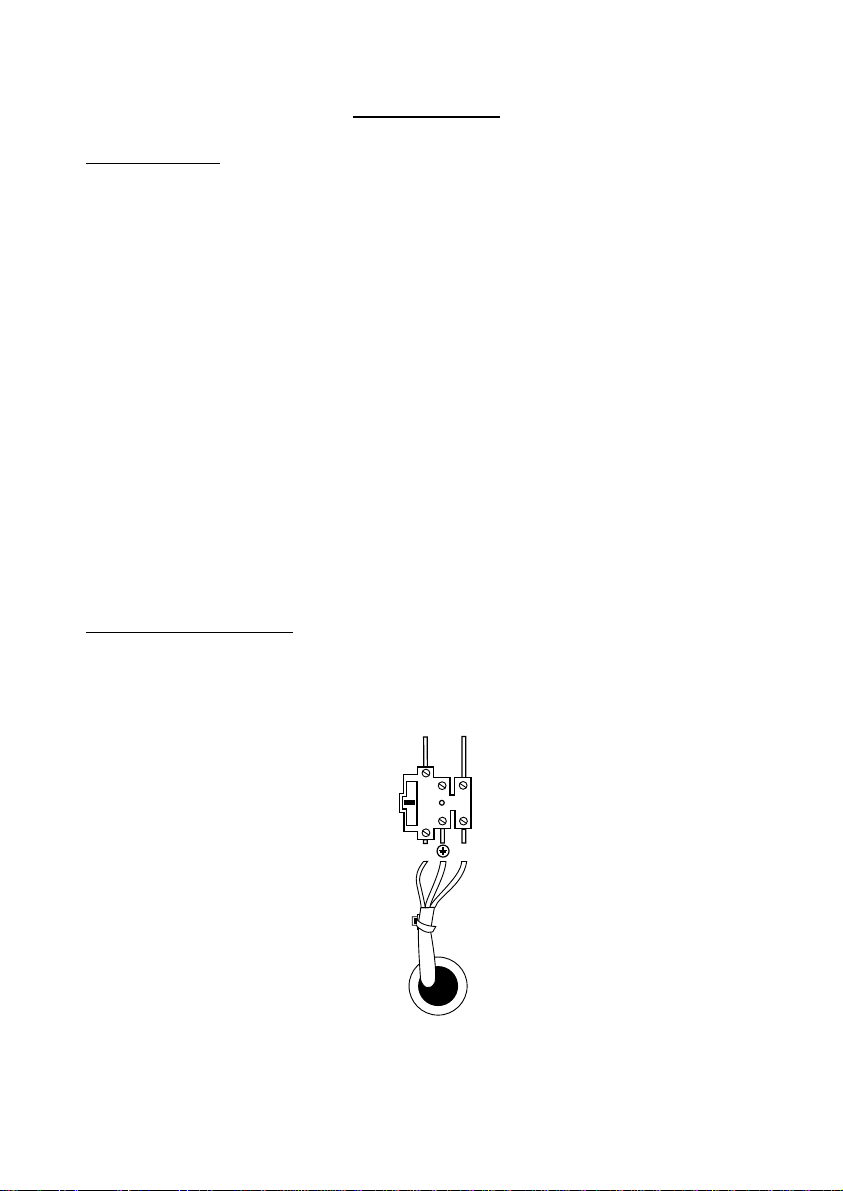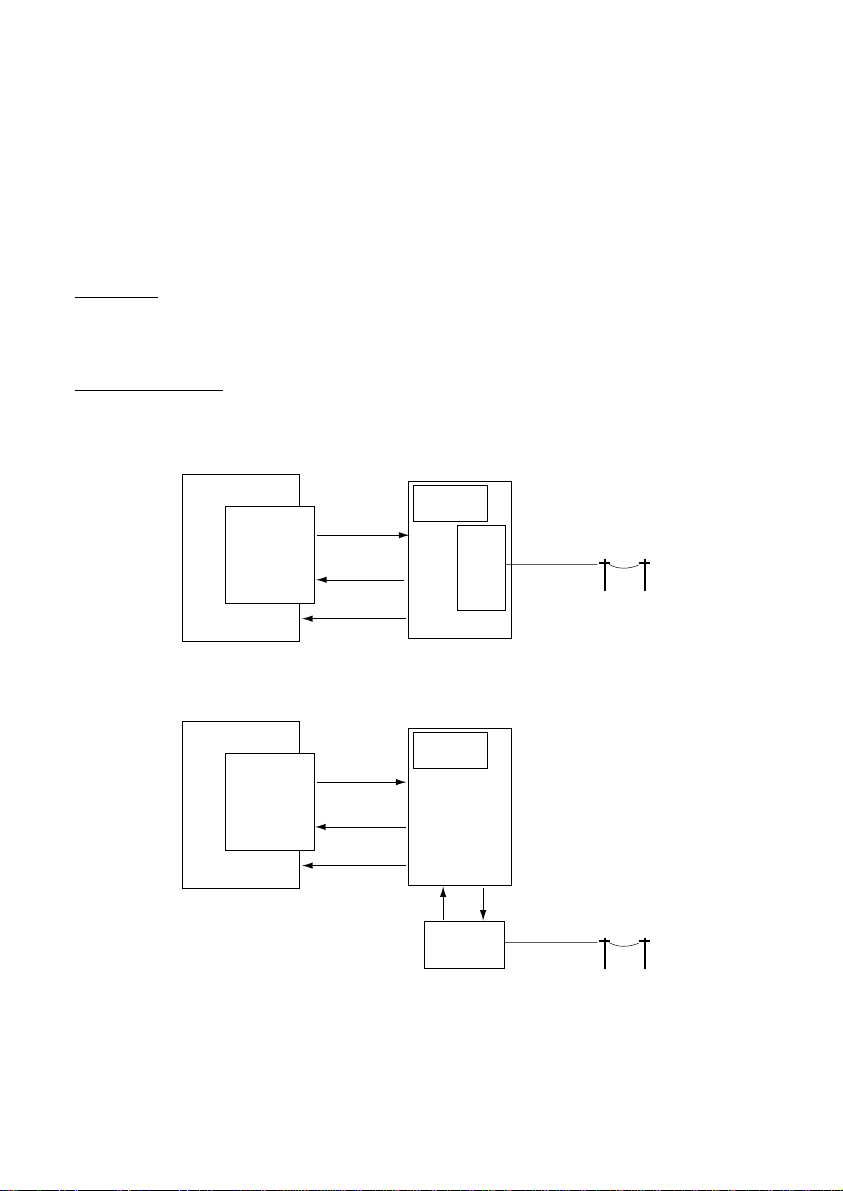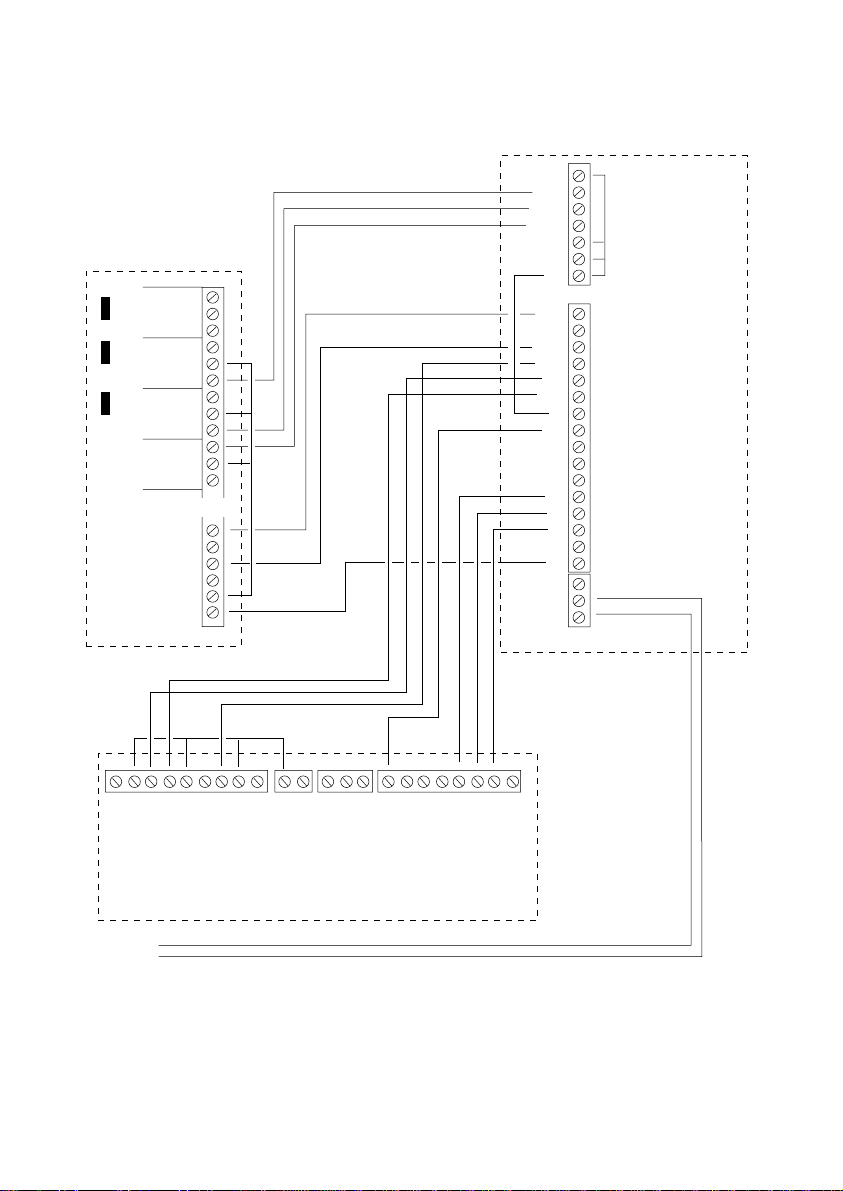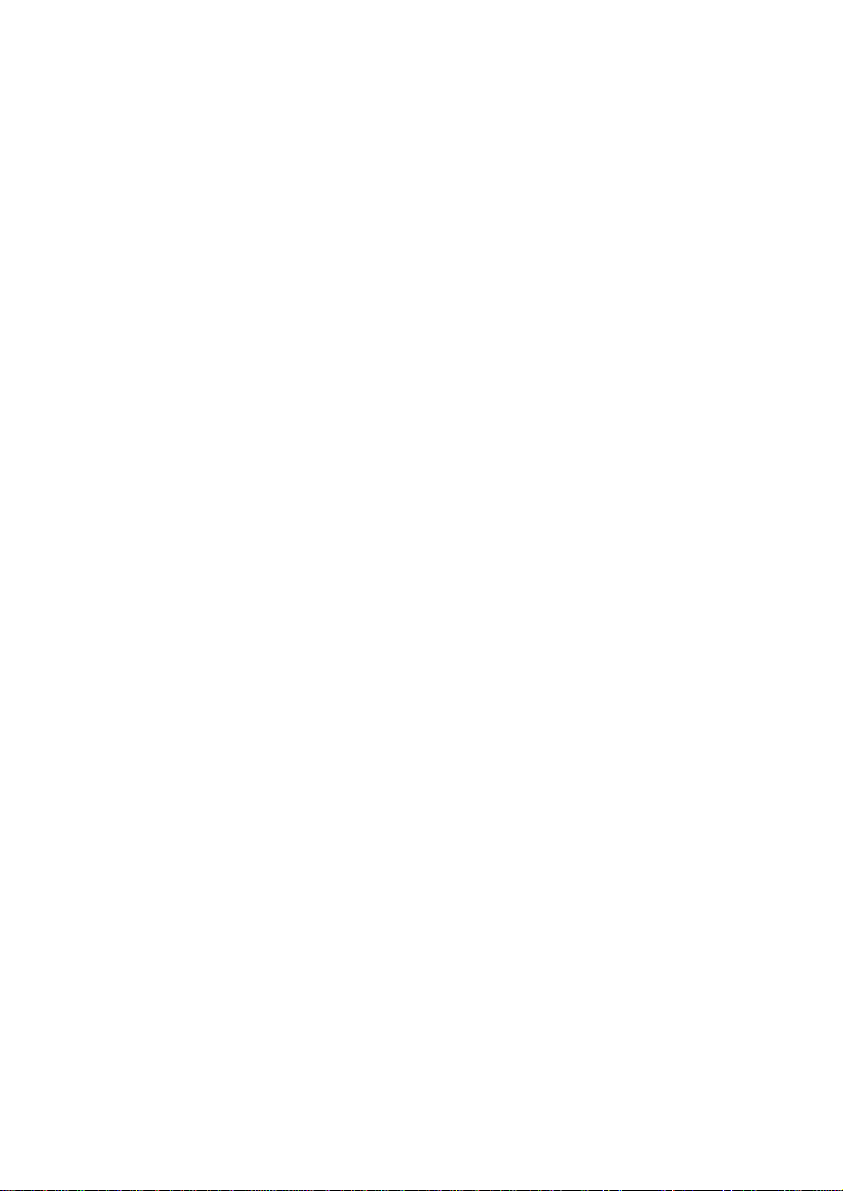
2 496631
8800
8800 GSM/RedCARE Interface Installation Guide. © Cooper Security Ltd. 2001
Every effort has been made to ensure that the contents of this book are correct, errors and
omissions excepted. However, neither the authors nor Cooper Security Limited accept any
liability for loss or damage caused or alleged to be caused directly or indirectly by this book.
The contents of this book are subject to change without notice.
Printed and published in the U.K.
Contents
Introduction...................................................................................................3
Technical Description....................................................................................4
Indicators............................................................................................................................... 4
Trigger Inputs from Alarm Panel ........................................................................................... 5
Status Outputs to Alarm Panel.............................................................................................. 5
Operation............................................................................................................................... 5
Normal Alarm Operation ................................................................................................. 5
Alarm Operation with Faulty Telephone Line ................................................................. 5
Alarm Operation with Faulty GSM Link .......................................................................... 6
Alarm Operation with Both STU and GSM Faulty.......................................................... 6
Specification .......................................................................................................................... 6
Compatible Equipment.......................................................................................................... 6
Non-compatible Equipment Euro STU (Base 10) .......................................................... 6
Additional References..................................................................................................... 6
Installation ....................................................................................................7
Preparation............................................................................................................................ 7
Mains Connection ................................................................................................................. 7
Battery ................................................................................................................................... 8
Fitting a STU ......................................................................................................................... 8
Fitting a Plug-on STU ..................................................................................................... 9
Fitting a Wire-in STU .................................................................................................... 10
Fitting a Wire-in STU (cont’d) ........................................................................................11
Return Path Signalling Connections ....................................................................................11
Programming the STU NVM ............................................................................................... 12
Completing the Installation ................................................................................................. 14
Commissioning ...........................................................................................15
Testing ........................................................................................................16
Fault Finding...............................................................................................17