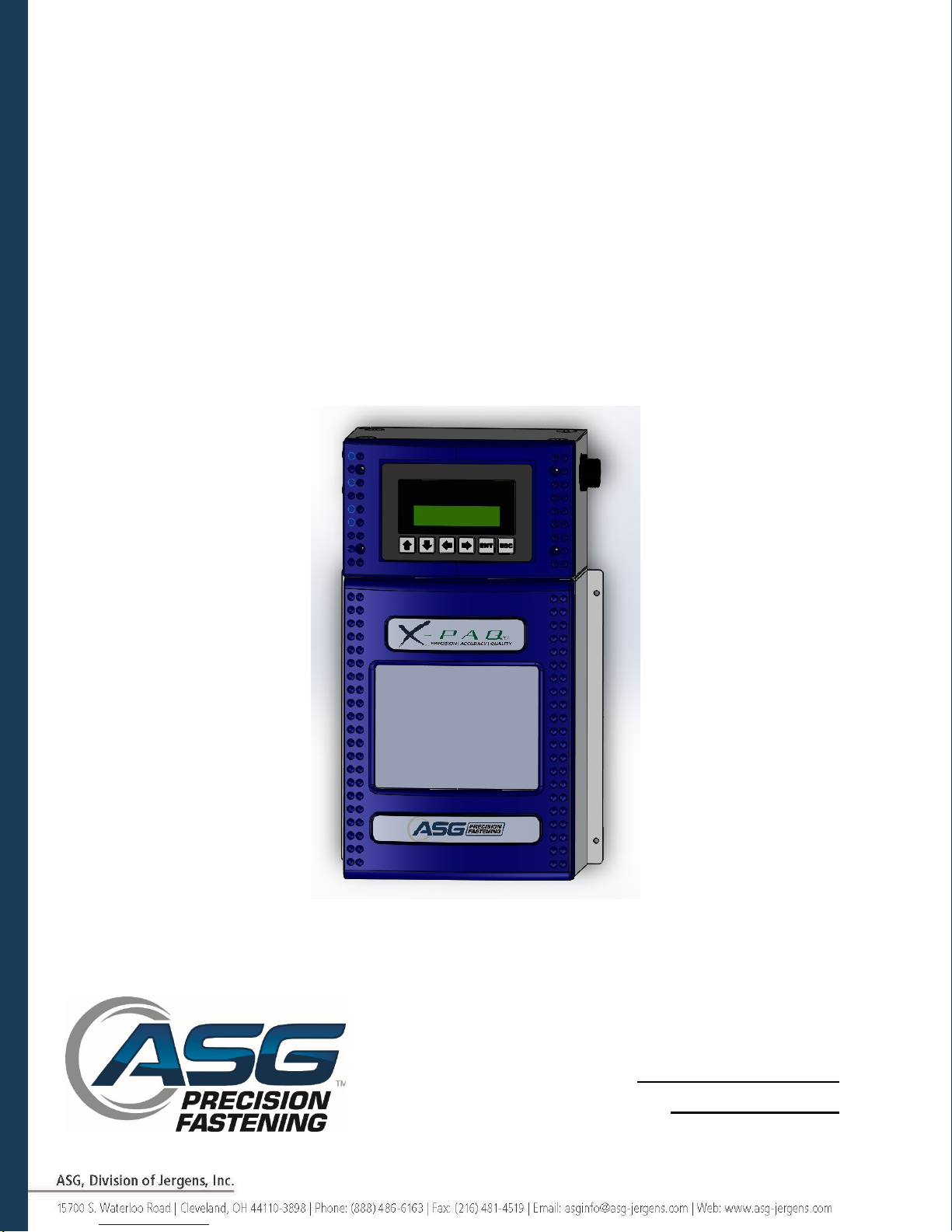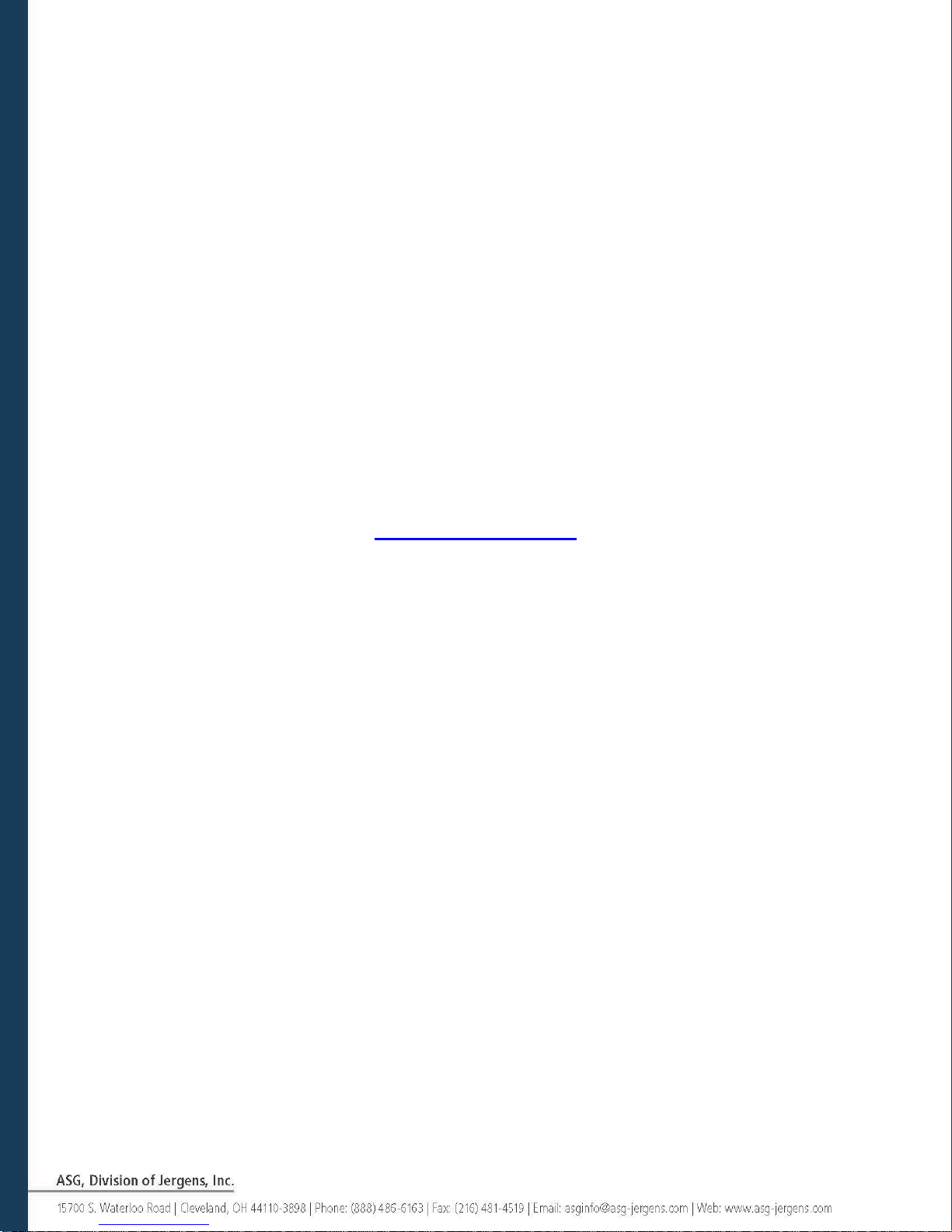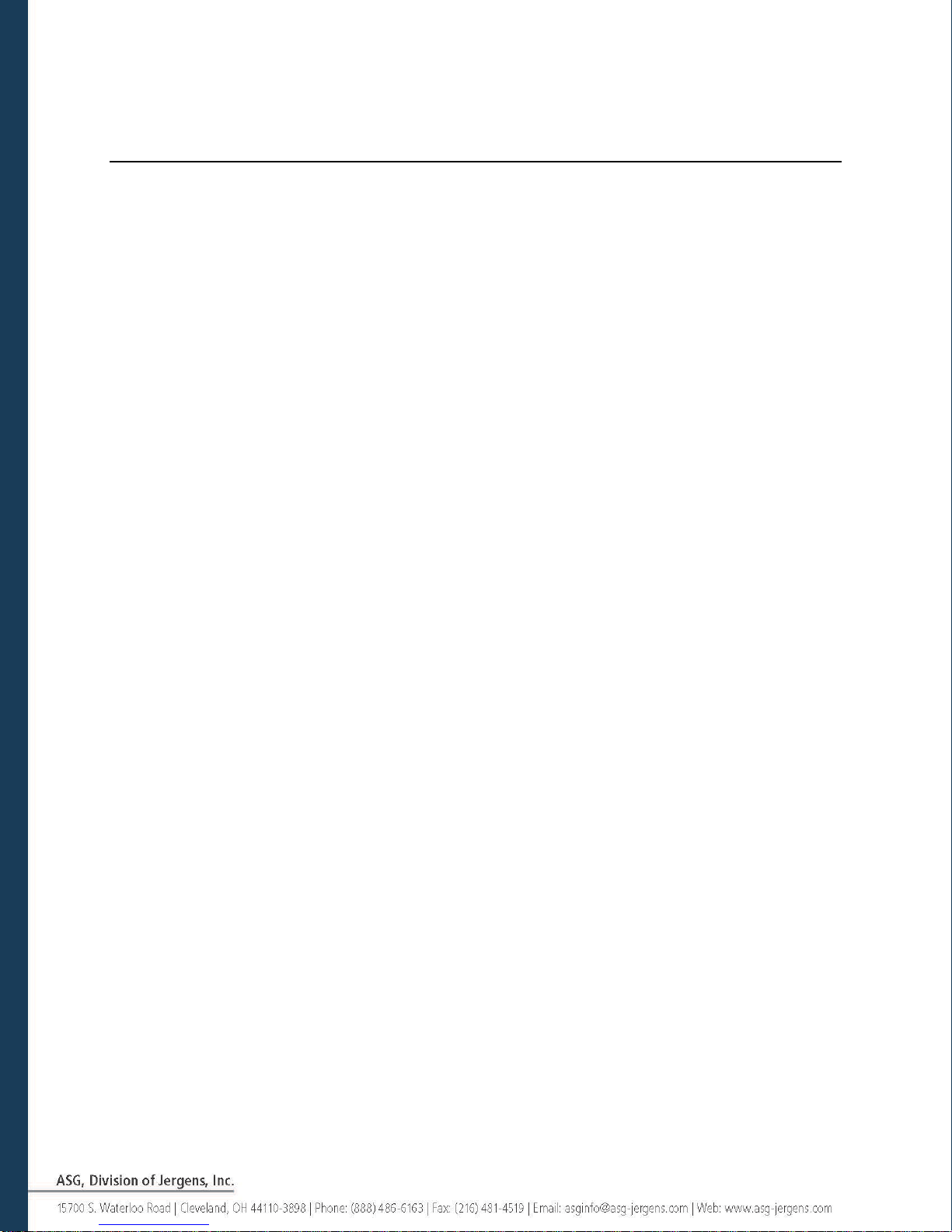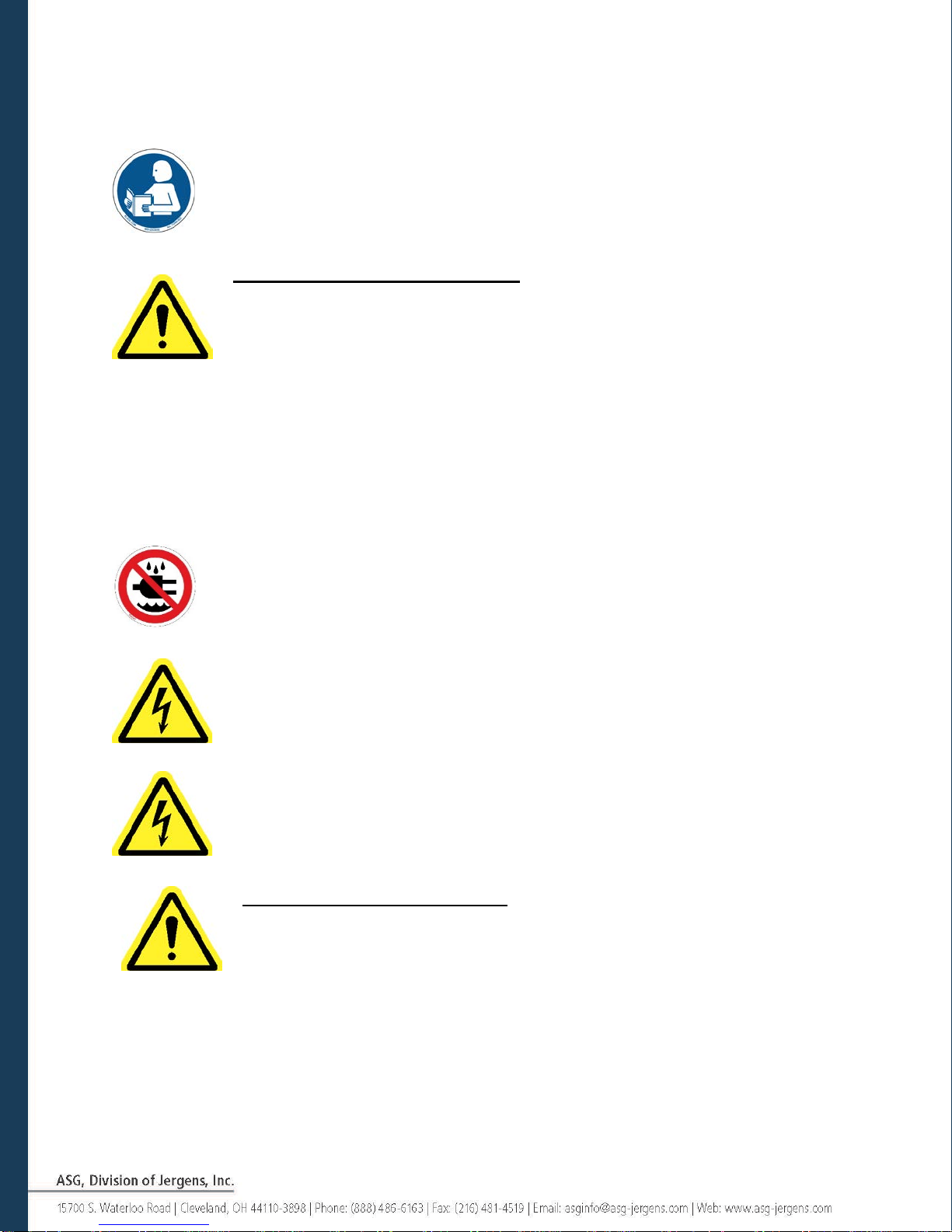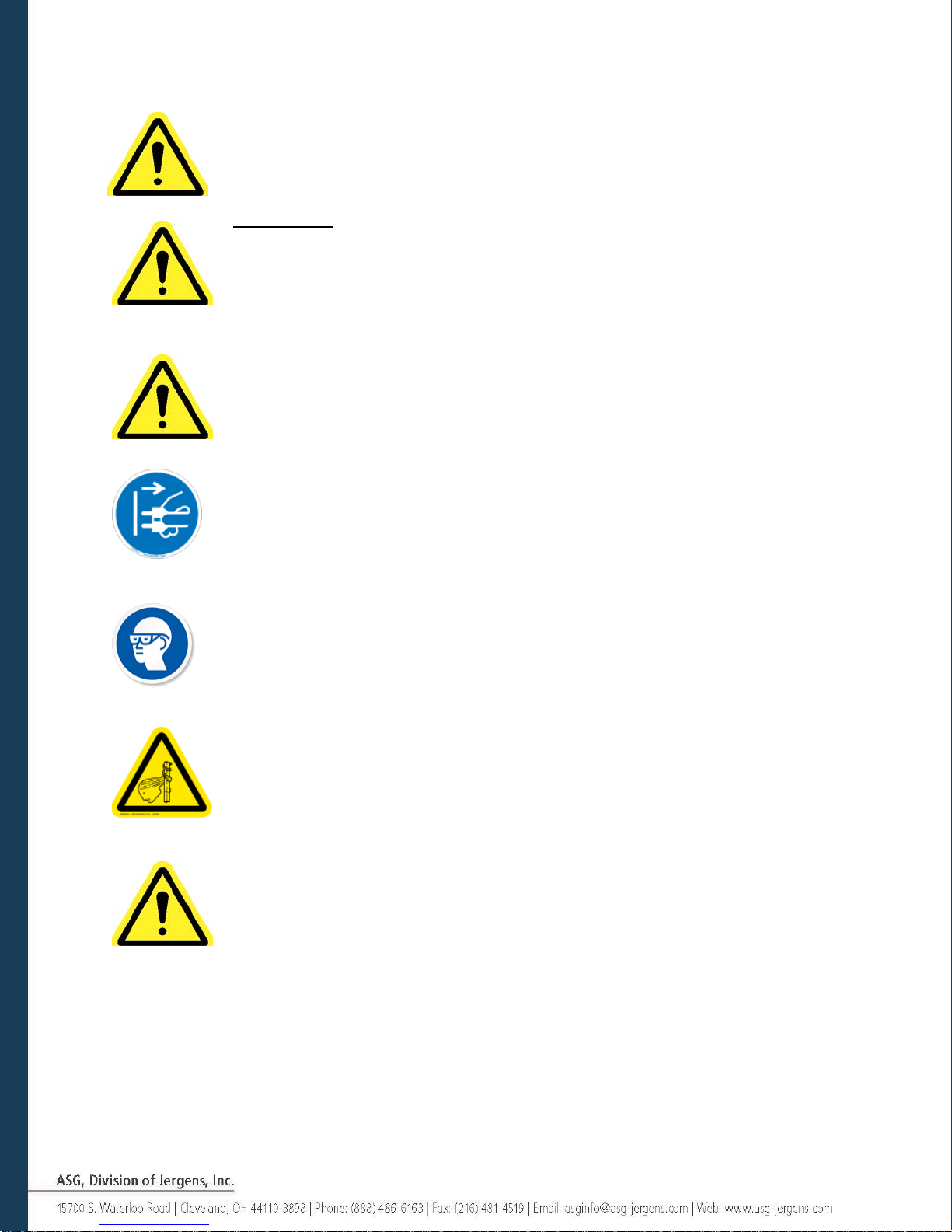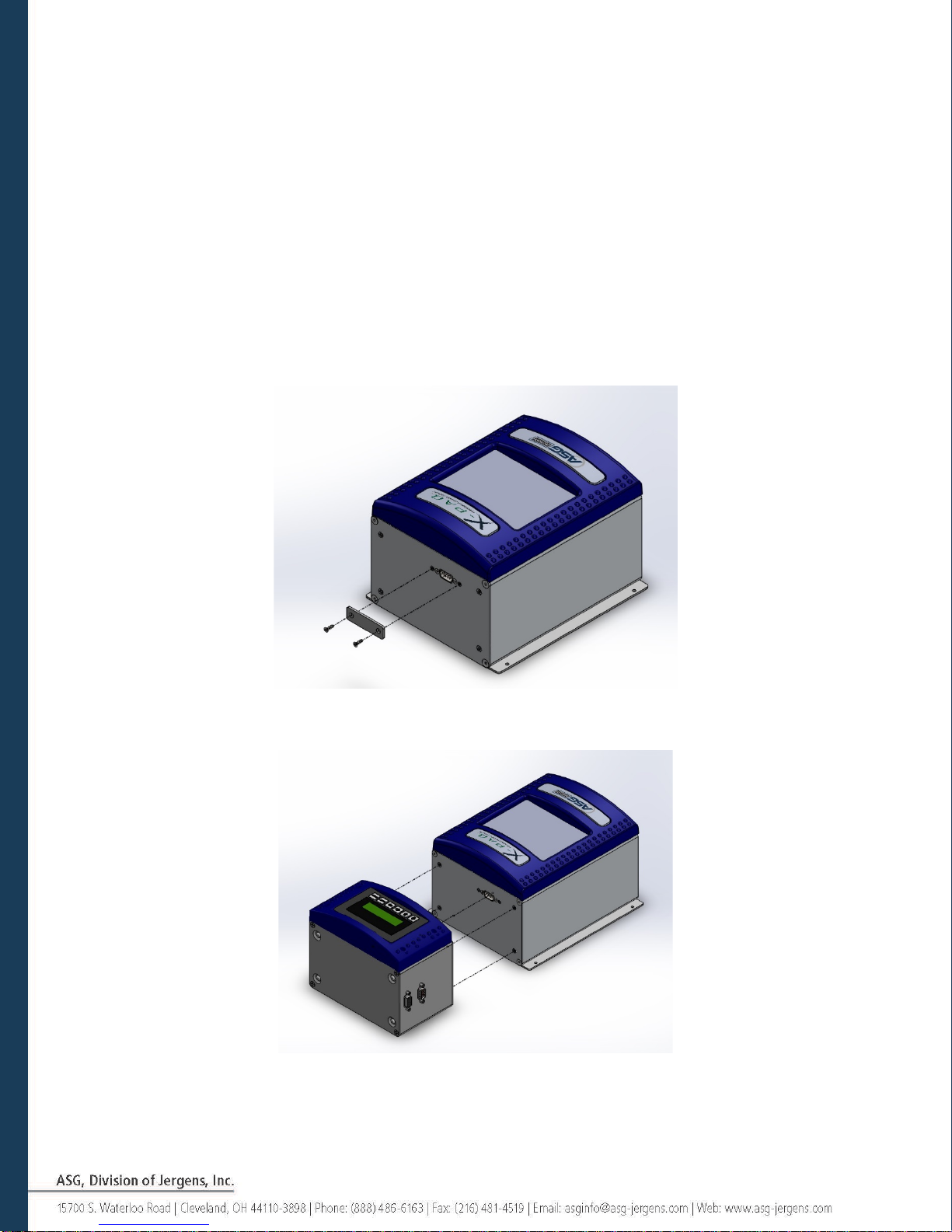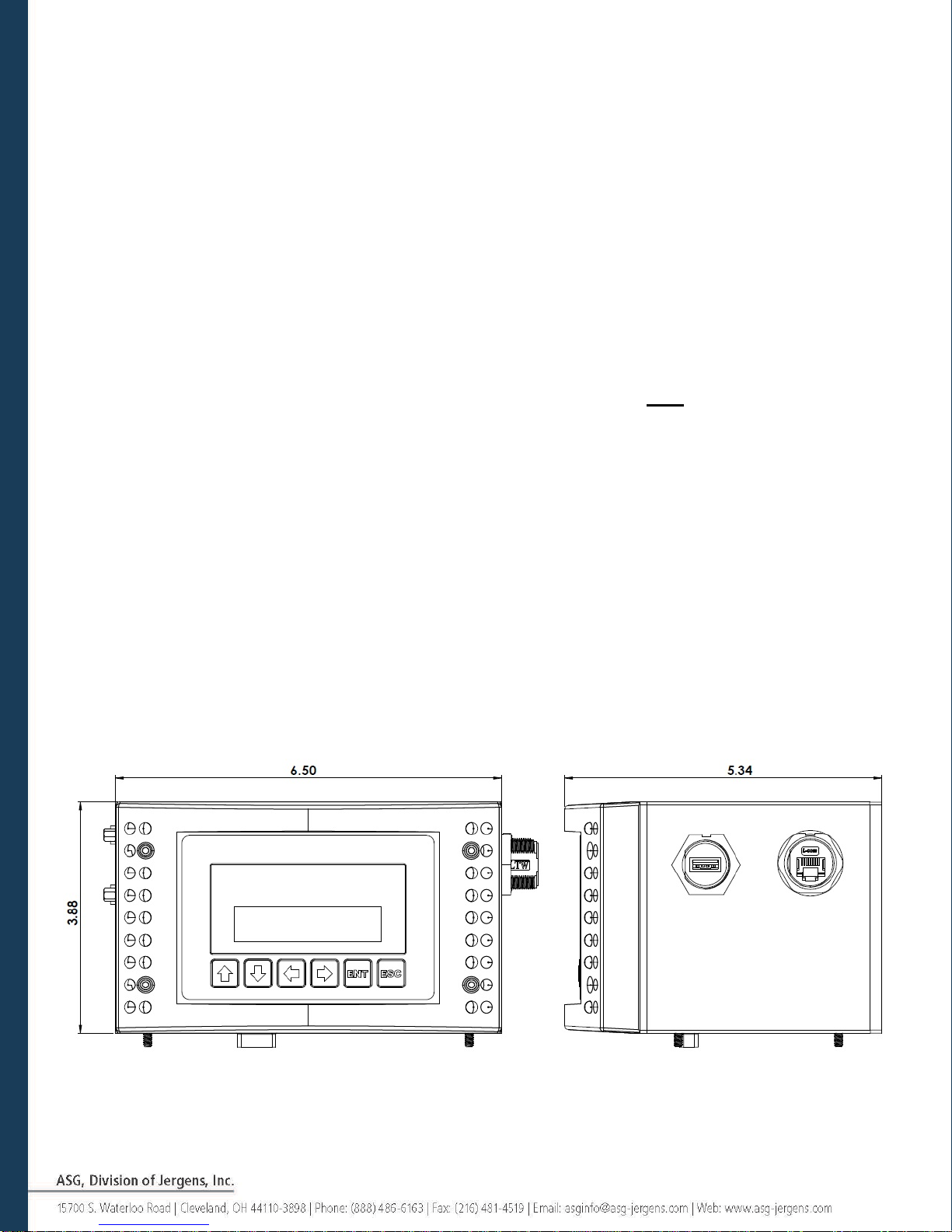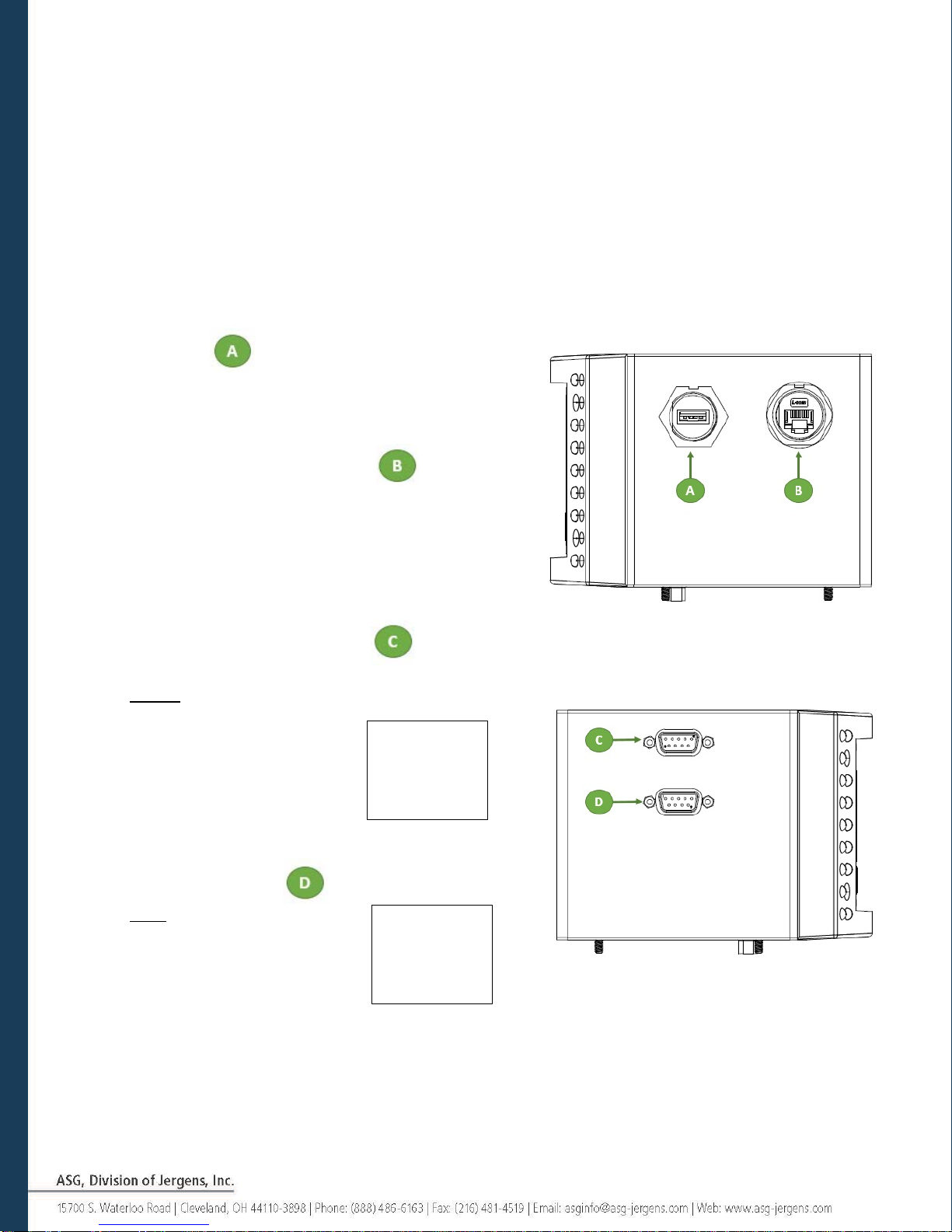Safety Precautions
Be sure to read all instructions and precautions contained in this manual, failure to
do so may result in personal injury and/or damage to tooling and components.
DAMAGE REQUIRING SERVICE – Unplug this product from the wall
outlet and request servicing by qualified service personnel under the following
conditions:
•If liquid has been spilled onto the enclosure of the unit.
•If the product does not function normally by following the instructions in
the User Guide. Adjust only those controls that are covered by the operating
instructions. Improper adjustment of the controls may result in damage and
will often require rework by a qualified technician to restore the product to its
normal operation.
•If the product has been damaged in any way.
•When the unit displays a negative, distinct change in performance.
Do not operate or plug in the controller/system with wet hands or in wet
environments. Failure to observe this may result in injury due to electric shock.
Do not operate this equipment from any power source other than that delivered by
the ASG-CT2500 itself.
Ensure the ASG-CT2500 is properly plugged in to a grounded electrical
receptacle. Do not remove the ground pin or use any adapter plugs.
POWER CORD PROTECTION – The power supply cord for the ASG-
CT2500 acts as the main-disconnect. It should be routed or installed in such a
matter to protect it from being walked on or pinched. The unit should be
powered down completely before connecting or disconnecting the power cable.
The power cord should be removed before moving the unit. The power cord must be placed
near an easily accessible unobstructed socket outlet.
4